Transparency Reversal
-
Apparently SketchUp does not handle too much transparency.
I'm working on what I hoped would be a simple, catchy illustration to go with an article title of "Too Many Rubies". I found a nice faceted gem in the warehouse (2Crts_Diamond_10x_scale.skp).
[An aside for other perfectionists: This is the only gem I could find that actually had the stone's girdle properly faceted. (Others either had no girdle or had round girdles with curved lines at the upper and lower facets as if the stone had been lathe-turned instead of faceted.) The original file had some minor glitches of hidden lines that should have been visible and drawn lines that should have been removed, but it still is the most accurately done gemstone in the warehouse.]
I changed the transparent color that had been applied to it and copied the whole stone. This is what I got. When you orbit to the other side you see what you expect, but from this side the entire far stone is shown in front of the nearer one. Within each stone, the transparency is correct in the near and far facets, and the transparency between the stones has no glitches, except the obvious one.
I've tried variations on deleting and removing, to see if creation order made any difference, but it does not.
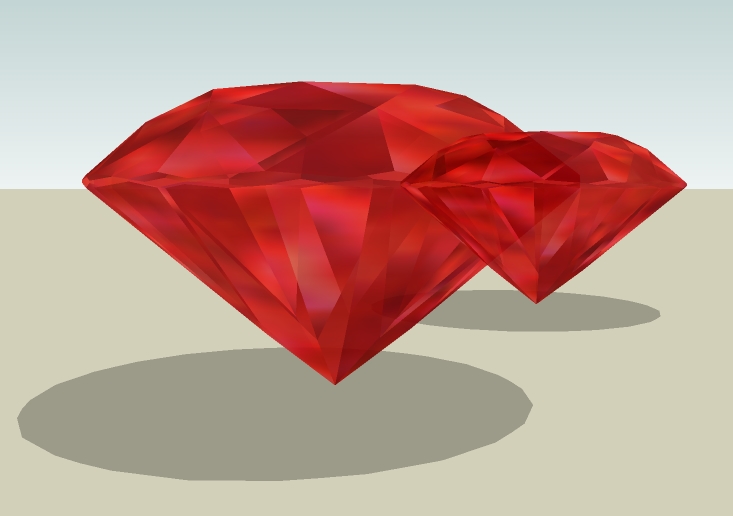
Anybody got any ideas what is going on and if there is a way to fix it, or is this just a nasty BUG? Some kind of workaround would be nice, but I'm out of ideas.Thanks,
August
-
Is the transparency set to Best?
-
window->styles->edit.
-
In the Faces section of the Styles window.
-
Thanks Thomthom,
@thomthom said:
Is the transparency set to Best?
I don't recall that setting. Where? OpenGL settings on video card? It's not in the SketchUp > Preferences > OpenGL settings, and I can't figure out where else it would be.
Or are you talking a Renderer setting? The image is 100% SketchUp.
Thanks for looking into this,
August -
Thanks Remus, thanks Thomthom,
You nailed it.
The choices are "Faster", "Medium", and "Nicer" and it was set to "Faster". When I switch from "Faster" to "Medium" the transparency layering in the image changes from error to proper.

Thanks again,
August -
I have some times had more luck with Medium over Best as well. I dunno why. Might be a graphic card thing...
-
I try to keep it as fast as possible until I have problems with it. It speaks for itself; it can be faster with this setting. Turn it on only when you need a render output (not meaning PR render here)
-
I've also almost had the best success on medium. There was one file that "best" helped in one spot, but then it was worse in 95% of the rest of the model, so I left it on medium.
-
@chris fullmer said:
I've also almost had the best success on medium. There was one file that "best" helped in one spot, but then it was worse in 95% of the rest of the model, so I left it on medium.
So it's not just me then. Maybe there's a bug here?
I wonder if this is since SU7?
-
@thomthom said:
I wonder if this is since SU7?
It's been there before.
The issue gets worse when you mix SU transparency with transparent PNG materials.
Anssi
-
Advertisement







