The "Duh!" thread (aka the Doh! thread)
-
I believe this is one of the most useful threads on this forum.
-
My biggest "Duh" was looking at a roof tutorial made by Alan Fraser back in v. 3. days, featuring very clever uses of inferencing. Even Jim Holman from the then @Last admitted he didn't know inferencing could be used like that.
Anssi
-
Any link to that tutorial? I still have lots of trouble with roofs... I often "cheat" using TIG's roof script, but sometimes you have to do it yourself.
-
This isn't the tutorial mentioned above, but it's worth the watch. From Adain Chopra, SketchUp team, and author of SketchUp for Dummies.http://www.youtube.com/watch?v=A6WxE6oO3JU
-
Just had another big "Duh!" moment... I'm working on a house development and I couldn't understand why I had to correct both the left and the right sides of the main walkway several times... Until I realized they were mirrored instances...

-
I just leaned this yesterday and I am kicking myself.
When selecting object I normally went with a box from upper right to lower left drawing a box around things.
Worked fine for months or years.
Try a sweep left to right going over the objects. It has a totally different feel and works like a charm, feels to me at least like it saves a lot of movement. I use a tablet, not sure if has quite the feel with a mouse but it works, try it if you haven't.
This thread is great, and so are all you good people on the forum. I learn something everyday I look here.
Thank you for all,
-
Some of my first "d'uh" moments when learning about the middle button thing: when using the middle button, hold SHIFT to pan, or hold OPTION to allow the camera to tilt.
also a "d'uh" moment from long ago: holding OPTION when moving an object, push/pulling an object, or rotating an object, to duplicate it.
note: these are for mac. Buttons might be different on windows.
-
@unknownuser said:
I just leaned this yesterday and I am kicking myself.
When selecting object I normally went with a box from upper right to lower left drawing a box around things.
Worked fine for months or years.
Try a sweep left to right going over the objects. It has a totally different feel and works like a charm, feels to me at least like it saves a lot of movement. I use a tablet, not sure if has quite the feel with a mouse but it works, try it if you haven't.
This thread is great, and so are all you good people on the forum. I learn something everyday I look here.
Thank you for all,
Right to left selects anything in or touching the selection box, left to right only selects things in the selection box. Is that what you meant? Because it works the opposite way you described for me. Right to left is useful for cleaning up lines after an intersection I find.
-
I found out today that the rotate tool does the same thing that the move tool does when you hit the Ctrl key. It puts a plus sign next to the cursor and copies the rotated object, leaving the original in place.
Not that I have an immediate use for this -- I just hit it by accident, and there it was...

-
@teezer said:
I found out today that the rotate tool does the same thing that the move tool does when you hit the Ctrl key. It puts a plus sign next to the cursor and copies the rotated object, leaving the original in place.
Not that I have an immediate use for this -- I just hit it by accident, and there it was...

@unknownuser said:
also a "d'uh" moment from long ago: holding OPTION when moving an object, push/pulling an object, or rotating an object, to duplicate it.
note: these are for mac. Buttons might be different on windows.
I've had plenty of uses for it, my current WIP is 4-way symmetrical, and that makes it easier to place everything in the same place in all directions.
-
Try it for Polar Arrays . . .it's loads of fun! But. . .Im sure you knew that!


-
A new "D'uh" for me: holding shift while using the smoove tool: smooves from normals.
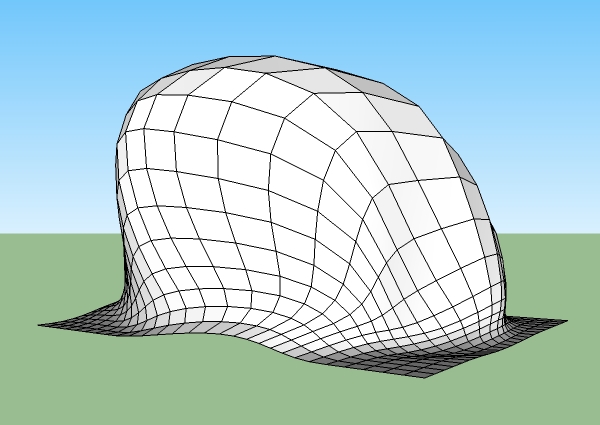
-
@unknownuser said:
A new "D'uh" for me: holding shift while using the smoove tool: smooves from normals.
What??? Duh!!!
-
@unknownuser said:
A new "D'uh" for me: holding shift while using the smoove tool: smooves from normals.
Damn!! This has to be the most useful 'Duh!' in the thread - is this documented anywhere?!
-
@unknownuser said:
You can sculpt in a direction other than vertical by holding down
the Shift key while moving the mouse. However, this operation can result in a
non-functional terrain or terrain that can no longer be manipulated in a known
way. This operation can only be performed while in active selection (not after
preselection). -
False Duhduh!
 Oh!
Oh!  A manual is existing?
A manual is existing? 
PS You don't need especially a manual : Just Look at the line help Page Bottom!

It's Write...
Line help is an another false Duhduh!
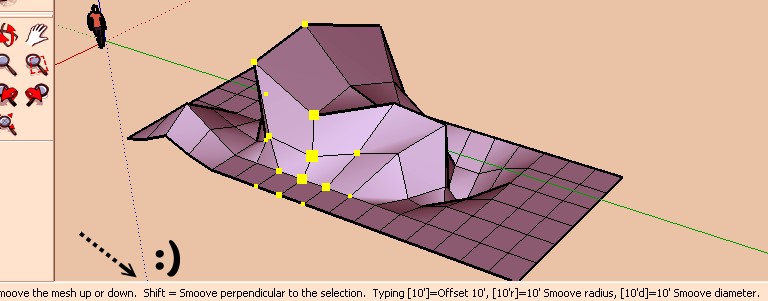
-
Mine didn't say that.
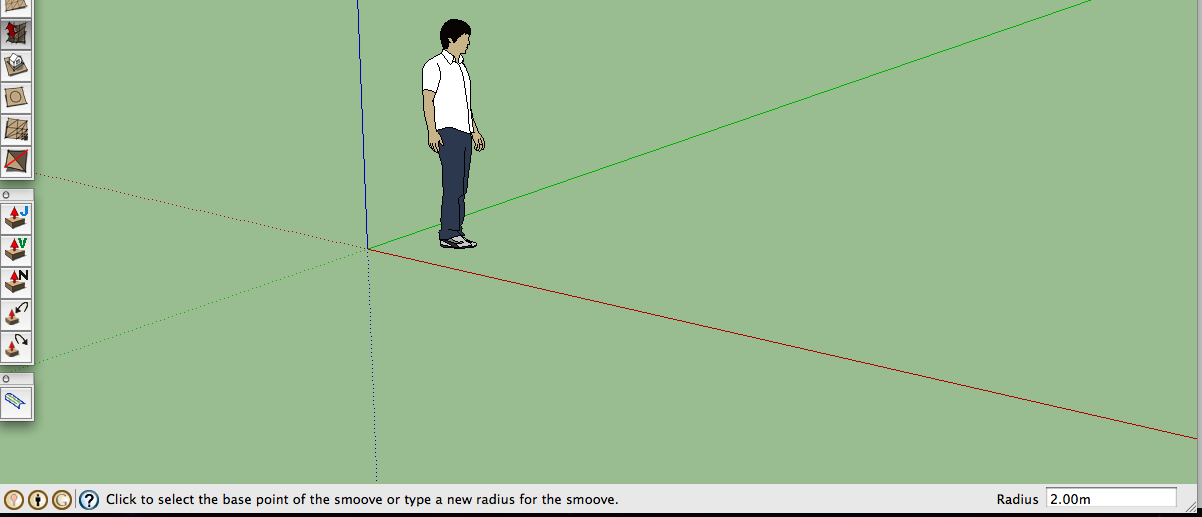
-
[/quote]Being able to put in "s5" in the VCB to control the number of sides before I create a circle or arc... Big Duh![/quote]
It does not work for me. As soon I type s it triggers scale tool. Btw If you call arc or circle vcb gives you option to type in number of segments. -
try 5s.
-
But what is the point as vcb gives you option for number of sides as soon as you select arc or circle.
Advertisement







