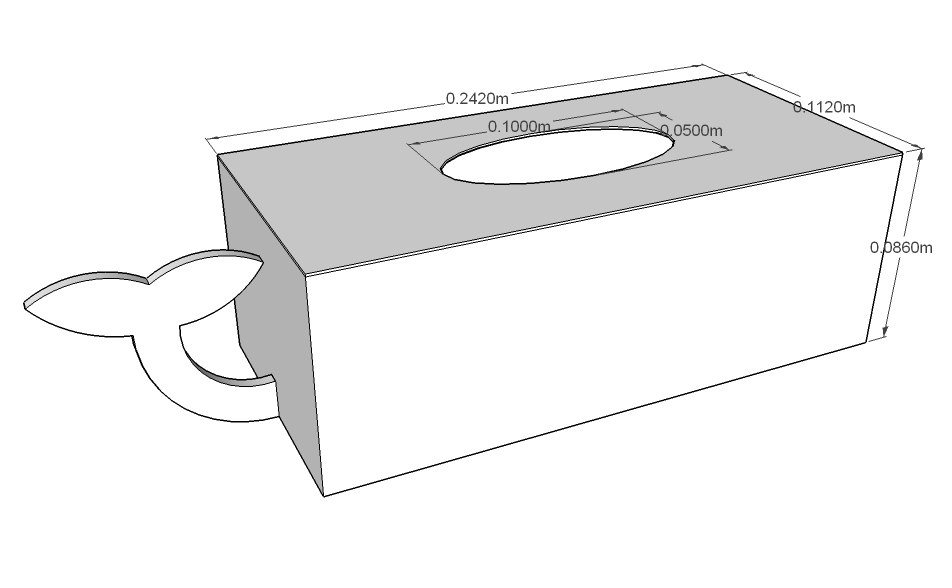A possible workaround is to use the #24 Depth Render setting.
This will output a B/W image based on how close each part of the model is, with Black being close, and white being background.
Render your model, then render with the Depth Render.
Open both of these as layers in GIMP.
If you set your GIMP color (select all similar colors in pic, rather than the select area tool) selection threshold to 2 and select the white background in the Depth Render, it should give you a selection that neatly trims all the background.
Hide the Depth Render layer and select the other layer. Add an alpha channel (if one isn't present) and CTRL-X to cut the unwanted pixels.
You might want to try to render with the sky as a background color, black. That gives me some decent results...
Twenty second gif walkthrough, click to play:
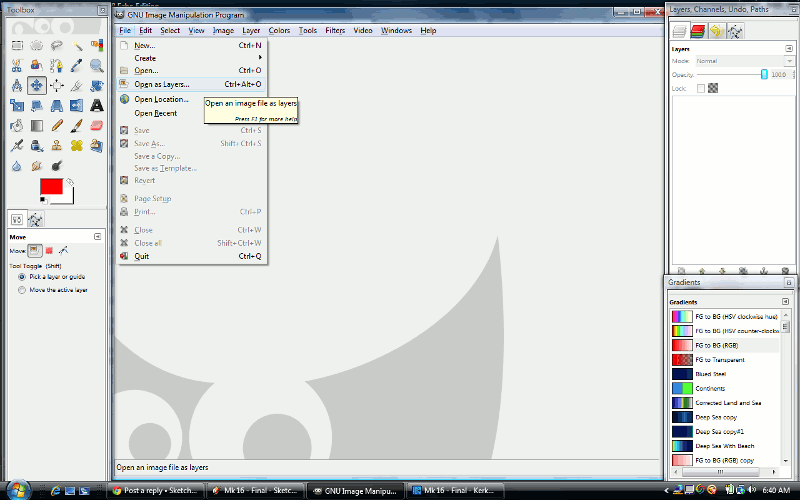
End Result of that walkthrough: