How to Make a Transparent Background in Kerkythea?
-
I'm looking to render an object within Kerkythea and require the background to be transparent, saving as a .png with an alpha layer. How can this be done? When i uncheck 'render in background' it just gives a black background.
-
The "render in background" have nothing to do with making the background transparent...
This option is to control the CPU priority...To achieve what you're looking for using Kerkythea, you need to render your scene in two steps...
First render the scene as normal, then render using the render preset #25 "Mask render"... (don't worry it will render fairly quickly...)
In PS or Gimp you can then use the mask render to make the background transparent...Hope this can help you further...!?
-
Thanks for the advice. I've got a problem however, in that when i do the 'mask render' it comes out as a completely black image?
-
A possible workaround is to use the #24 Depth Render setting.
This will output a B/W image based on how close each part of the model is, with Black being close, and white being background.
Render your model, then render with the Depth Render.
Open both of these as layers in GIMP.
If you set your GIMP color (select all similar colors in pic, rather than the select area tool) selection threshold to 2 and select the white background in the Depth Render, it should give you a selection that neatly trims all the background.
Hide the Depth Render layer and select the other layer. Add an alpha channel (if one isn't present) and CTRL-X to cut the unwanted pixels.
You might want to try to render with the sky as a background color, black. That gives me some decent results...
Twenty second gif walkthrough, click to play:
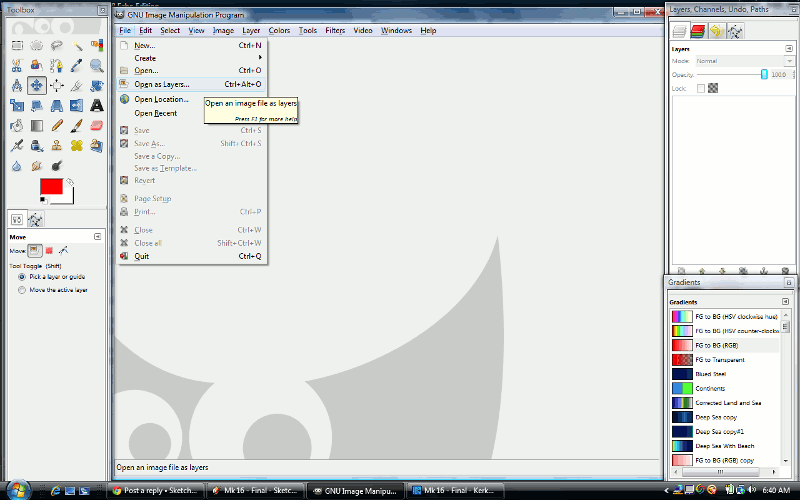
End Result of that walkthrough:

-
@lewislovedale said:
Thanks for the advice. I've got a problem however, in that when i do the 'mask render' it comes out as a completely black image?
What kind scene are you rendering? Maybe post a actual render, it should give some clues what might have gone wrong.
-
@unknownuser said:
Thanks for the advice. I've got a problem however, in that when i do the 'mask render' it comes out as a completely black image?
You have to select before rendering the objects you want to be white.
-
About mask rendering
http://www.kerkythea.net/phpBB2/viewtopic.php?t=4311
Advertisement







