The BEST solution is to export from Layout7. Its renders are far better than from Sketchup directly and you can specify a line weight without having to use custom styles.
Posts
-
RE: Quality of exported jpeg
-
RE: Product Ideas for SketchUp
It now says that all voting and suggestions are closed. Wow. That didn't last long. Oh well.....
-
RE: SU 7.1 Findings from users
Wow! Huge speed increase for me. I haven't found a model yet that will make 7.1 choke. Looks like a lot of the speed increase is by temporarily disabling shadows and other texturing during rotation and move, but they come back in less than a second after you stop moving the viewport.
These are the kinds of performance increases we've been thirsting for.
-
RE: [POLL] - Dynamic Components do you use them or not..?
I created and use DC's all the time. They are incredible time savers for repetitive tasks and common components. I use them primarily for residential construction detail drawings where components get reused constantly. Simple DC's can be built with very little investment of time. For instance, I have "smart lumber" components where I can quickly insert the needed lumber dimensions (2x4's 2x10's, etc. and length) The component takes care of setting the proper true size of the component so I don't need to remember the conversions from nominal to actual. (2x4 to 1.5"x3.5" etc.) The options are set up as picklists which are far faster to set than browsing through a large component library looking for the right size item. Another good use is to dynamically change the dimensions of joist hangers, etc. depending on the lumber.
More sophisticated components would allow building fully framed walls with options for spacing, openings, etc. but these require more thinking and investment of time. Constructing custom roof joists are another perfect example and there is an example of this on the 3D Warehouse.
DC's do suffer from one MAJOR limitation though. (which I hope the SketchUp guys will address in
 Currently, there are no DC values for rotating or scaling textures. If your DC changes the dimensions of an object, the texture is scaled, much like using the scale tool. But in the case of lumber textures for instance, you want the texture to remain unscaled when dimensions change. (like how the push-pull tool changes dimensions) Until this limitation is fixed, it's better to apply textures to a DC AFTER it has been dimensioned.
Currently, there are no DC values for rotating or scaling textures. If your DC changes the dimensions of an object, the texture is scaled, much like using the scale tool. But in the case of lumber textures for instance, you want the texture to remain unscaled when dimensions change. (like how the push-pull tool changes dimensions) Until this limitation is fixed, it's better to apply textures to a DC AFTER it has been dimensioned.If SketchUp fixes this one major limitation, DC's will become even more powerful and helpful.
-
RE: Sketchup 7 Busted
I use SketchUp with XP with no problems whatsoever, so it has nothing to do with XP.
I suspect there's a problem with your video driver. Try running SketchUp in software mode to see if that solves the problem.
-
RE: Reset floating window positions?
I had this same problem a few weeks ago. Sketchup uses std. Windows dialog boxes for its floating windows. If you are using Nvidia's nview screen drivers, there's a menu option to open dialog boxes on a certain screen. (see nview desktop manager, nview properties, the windows tab) Also, make sure you have NOT checked "center dialog box on display"
That should fix your problem.
-
RE: Vector Brick Pattern
You could also try building a dynamic component. Take a look at the Sketchup 7 example of a picket fence component. As you scale the component the pickets are automatically copied and spaced.
To do this with bricks, you would need to build two sub-components: one row with a full brick in the corner and one row with a half brick, so the two rows would be offset. This component could also be used to lay down flooring or drywall.
-
RE: How to reset axes view??
WOW!
Many thanks, Chris. That will save us "roofies" a ton of time!
-
RE: Saving and organizing Components
@honoluludesktop said:
Not sure about Mac's but on a PC what you do works. You select the component in SU then right click, save as. From there you can go to any folder, or make one, or rename one, and save your component. To start, in SU's component folder, I made one with my name, and started by saving stuff there.
I strongly recommend saving custom components under "My Documents" rather than Sketchup's component directory. Why? Because if you backup your computer regularly, chances are, you only backup a few folders like "My Documents." Placing all your custom Sketchup materials and components there makes it easy to copy all your critical "user generated" files to another hard drive or DVD.
I use this structure:
"My Documents/My Sketchup/My Components"
"My Documents/My Sketchup/My Materials"Sketchup allows you to "log" your custom directory by using the menu option "Open or create a local collection" in the components browser.
-
Total weirdness in dynamic component textures
In my everlasting quest to get material textures to behave properly in dynamic components (keeping material unscaled when scaling a lumber piece) I've discovered some bizarre weirdness.
Sketchup definitely has some work to do on the dynamic component system.
First off, in order for the material choice system to work with a dynamic component, the original component must be colored with the default material. (see the the "set material to paint with default" button in the materials browser) Then you can make a pick list of materials in the dynamic attributes and apply them to components through the "component options" context menu.
You can apply different textures to different instances of the same dynamic component, just like you can scale each instance independently of one another. HOWEVER, a bizarre thing happens if you copy an existing dynamic component rather than dragging a new instance from the component browser. In other words, if you drag a component from the browser and then make copies of that component using ctrl-move, the behavior is different than that which occurs if you drag each new instance from the browser.
If you copy a component and change the color of the first instance of the component, the material changes on all the other copies. If you change the material of the copies, they do not affect each other. However, if you drag each component from the browser, they are all independent from one another. Totally bizarre and can lead to some real strange behavior.
Sketchup REALLY needs to expand and fix the materials attributes in dynamic components. If they could just allow you to scale a dynamic component without scaling the texture, the dynamic component system would be FAR more useful.
-
RE: How to permanently anchor textures?
One subtle and frustrating anomaly of Sketchup that applies to textures, is the behavior of custom axes. If you build a rafter on a roof plane and then group it or make a component, its axes will align with the default axes, which means the axes will not follow the "length" of the rafter. However, if you use the axes tool to change the axes to follow the roof plane BEFORE grouping or making the component, then that component or group will inherit the new custom axes when it is created. This is good.
HOWEVER, textures do not seem to honor the custom axes. You would expect that if you changed the axes and then applied a texture, that the texture would be aligned to the new axes. IT WILL NOT. It will still align to the default axes.
This makes for a very confusing behavior. Components honor custom axes when being created, but textures do not. However, textures will honor the COMPONENT's axes, but only if applied after the component (or group) is created. This can lead to some maddening behavior when editing, applying, and anchoring textures on components that have been rotated. It's hard to explain in a post, but I will try to build a sketchup file that demonstrates this weird behavior and post it later.
-
RE: How to permanently anchor textures?
Jackson,
Many thanks for the detailed description. It helped me a lot to pull several concepts together. I've become much better at handling textures after a few duh! moments.
The first thing I realized is that textures are aligned (initially) to the axis of the group or component. I didn't realize this about groups at first, because you can't see the axis alignment with them like you can when right clicking and choosing "edit component/change axes."
One duh! thing I realized, is that the groups created by the rafter plugin have their x axis aligned with the long end of the rafter. (as it should be) So all I had to do to properly apply textures was to rotate my texture to horizontal. (a big DUH) My woodgrain texture was originally a vertical texture. Now, I generate horizontal and vertical versions of my lumber textures right from the start and use them where appropriate.
I also learned that an object inherits the current axis orientation at the moment you group or make a component. If you group a lumber object while it's laying flat, then rotate it, the x/y axis will correctly follow the bottom of the object. However, if you rotate the object first, THEN group it, the x/y axis will be at the angle of the rotation. This subtle behavior drove me crazy at first, because sometimes I'd explode an object after rotating and the texture alignment would change, because after grouping again, the axes would be different.
NOTE: it's important that the x axis (the red) is aligned along the length of the rafter! (not the green) So, to make this easy, whenever making a lumber piece to either be grouped or made into a component, build the length along the red axis (I always defaulted to building along the green axis) When grouped, the alignment will then be correct for placing a horizontal wood texture automatically. For vertical textures, draw the lumber length along the blue z axis. (In this case, you'll want your z axis to follow the rafter length when changing axes.) No more manual aligning of textures!
(one more thing, I realized after uploading these two images, that I instinctively built them along the green axis as I always used to, so please disregard that!)
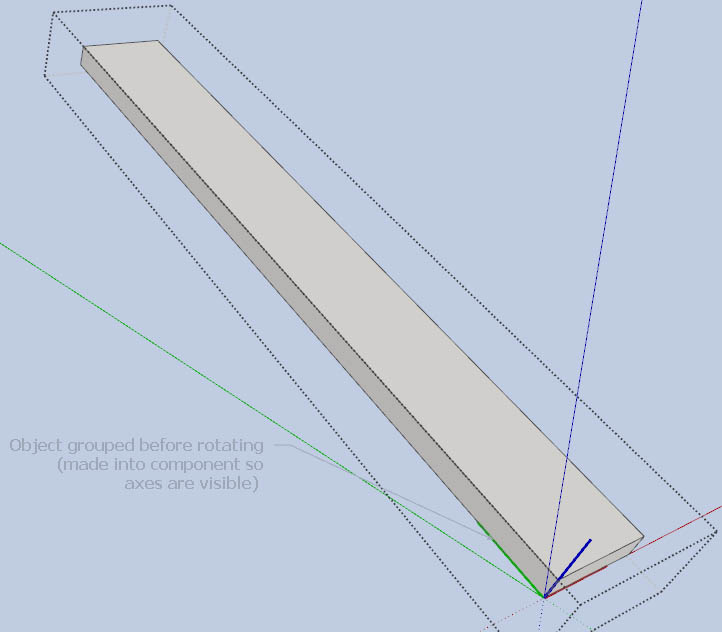
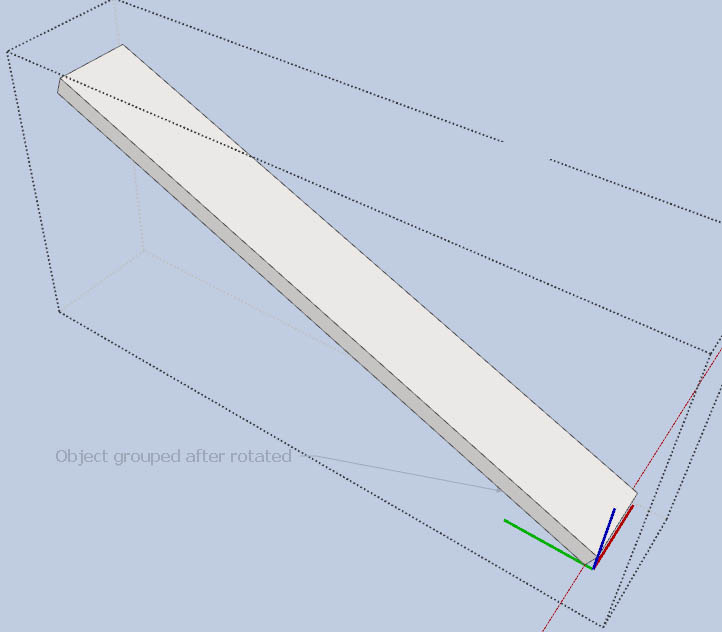
-
How to reset axes view??
I'm working on a roof plane, so I "placed" the axes so x and y planes line up with the roof plane. However, the views do not reset to this new axis. In other words, when I orbit, it orbits around the original axis. If I choose one of the views, like top, bottom, etc. they align to the original axis.
Shouldn't sketchup be using my new axis for views and orbits? What am I doing wrong? I've tried the context menu "align view" but all that does is give me a top down view, but as soon as I try to orbit, I'm orbiting around Sketchup's default axis.
Anybody have a suggestion??
-
RE: Bizarre Sketchup behavior
Unfortunately, I tried that and it didn't work. It's like Sketchup has gotten amnesia.

-
RE: How to permanently anchor textures?
Well, that's an item for the Duh! thread! Thanks for that little tip.
Textures seem to be a weakness for Sketchup. I'd love to see the Sketchup guys add a "remember texture position" or "Align texture to axis" option for materials. This would save so much time when rotating or editing a component. I'm drawing hundreds of lumber images and the texture issue is a real pain.
One thing that helps with vertical and horizontal textures are the dynamic components. What a lifesaver! I've built a set of dynamic lumber components with woodgrain textures aligned and nominal sizes in dropdown lists. This works wonders because each of the components can have separate dynamic values, even when they are copies of the same parent component. As long as I alter dimensions through the dynamic menu, textures stay aligned. I can use one "smart lumber" component and build an entire drawing with several different lumber sizes.
I only wish the dynamic components had a "rotate material" & "scale material" behavior. That would allow automation of a lot of this.
-
Bizarre Sketchup behavior
I just recently upgraded my video board to a Geforce 9500gt, and now my Sketchup toolbars always open in the very center of the screen. I can drag them to the corner, but the next time I open Sketchup, the toolbars are right back in the middle again.
Sketchup always used to remember the toolbar locations.....
Any ideas?
-
RE: How to permanently anchor textures?
Thanks TIG. This has been the only technique I've found that works, however tedious it might be. It gets REAL tedious when trying to paint hundreds of custom groups of cut lumber created by the rafter plugin. I have to edit each group and rotate textures on all lumber faces.
(next time, I'm going to find a non-linear wood texture)

-
How to permanently anchor textures?
I've got an angle sensitive texture that I apply to lumber that requires me to position it so grain runs the correct way. And as long as I make the lumber piece a component afterwards, everything is fine. I can rotate or otherwise reposition the component and the texture stays put. (and by making them dynamic, I can change the length without editing)
However, if I need to "cut" the lumber (for a bird's mouth, for instance), or edit the shape, and I explode the component to do so, the textures all reset to their original orientation. This is especially maddening when creating roof framing drawings, which have many pieces of lumber cut at different angles at each end.
Is there some super secret Sketchup workaround that someone can share?

-
RE: Instant Perspective distortion
"Field of View" can best be explained with a camera metaphor. Think of the "zoom ratio" of your camera lens. If you have a wide angle lens, your field of view is "wide." ie. a large angle of view. (90 degrees, for instance) A "fisheye" lens has an angle of view of over 180 degrees.
Conversely, a telephoto has a very narrow angle of view. (10-20 degrees)
But here's the key: You can still obtain the same picture area with either a wide angle or telephoto lens, but the two images will look VERY different. Why? Because you will be very close to the subject with the wide angle lens and much farther away with the telephoto. So with a wide angle, close objects in the image are much closer and therefore larger, while faraway objects are much smaller. This leads to the syndrome of a person with a distorted big nose, when taken with a wide angle lens.
Conversely, when you're far away from the subject with a telephoto, all the elements of the image are pretty much the same distance away, so everything "looks" like their actual size. That's why pro photographers use medium telephotos to take portraits. It makes for a more pleasing rendition of the subject.
Now, back to Sketchup. The first "zoom" button you mentioned is more like moving closer or farther away from the subject, while the second "zoom" is like switching from a wide angle to a telephoto lens.
Does that explain it for you?
-
RE: Impressive Sketchup House model needed
@unknownuser said:
Hope you don't mind but this is not really a discussion about SketchUp, so I have moved it to the Corner Bar as It doesn't seem to fit into any other category.
James, that's fine by me. I never intended this to be some debate. I'm obviously not welcome here, so this will be my last post.