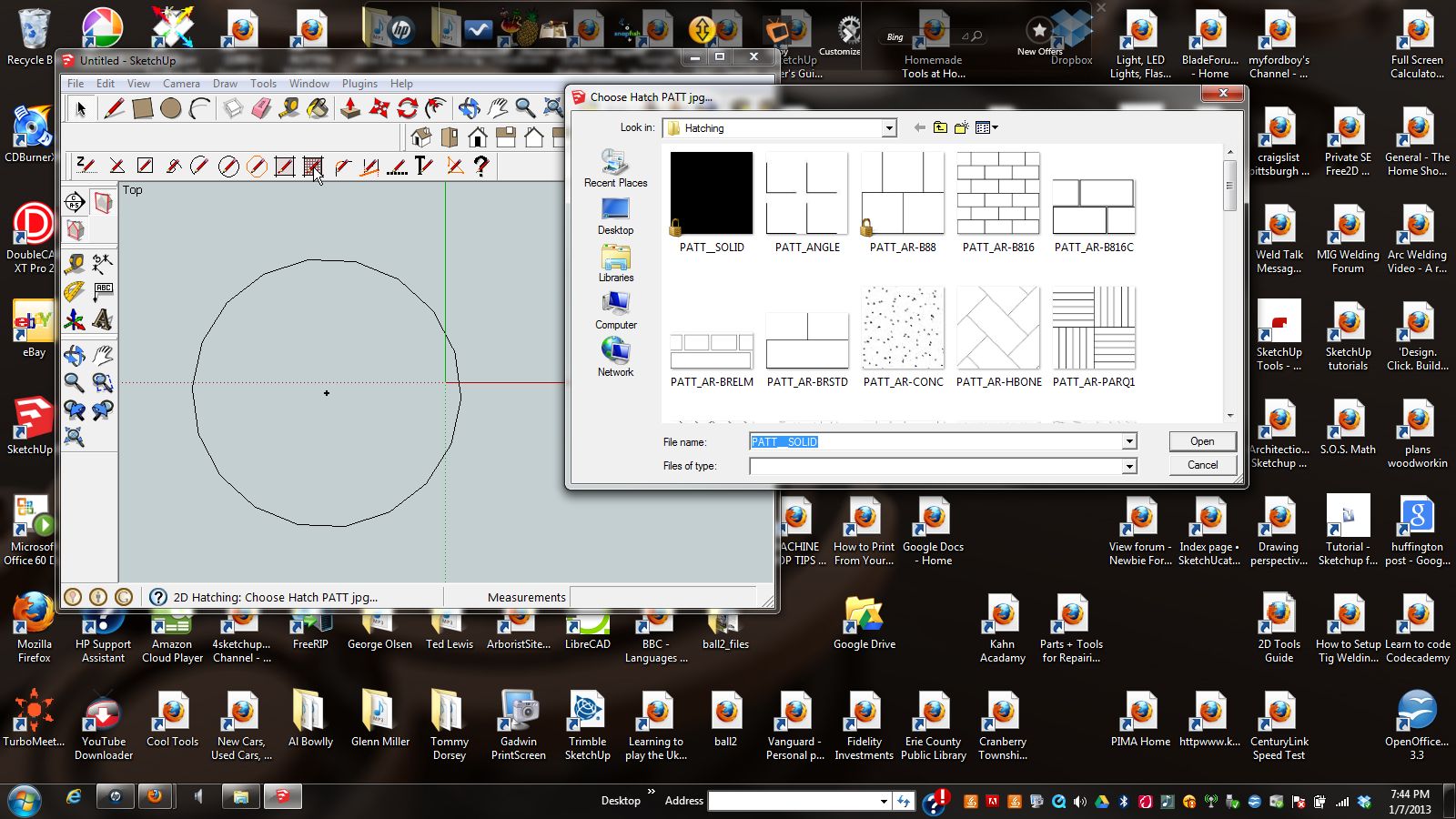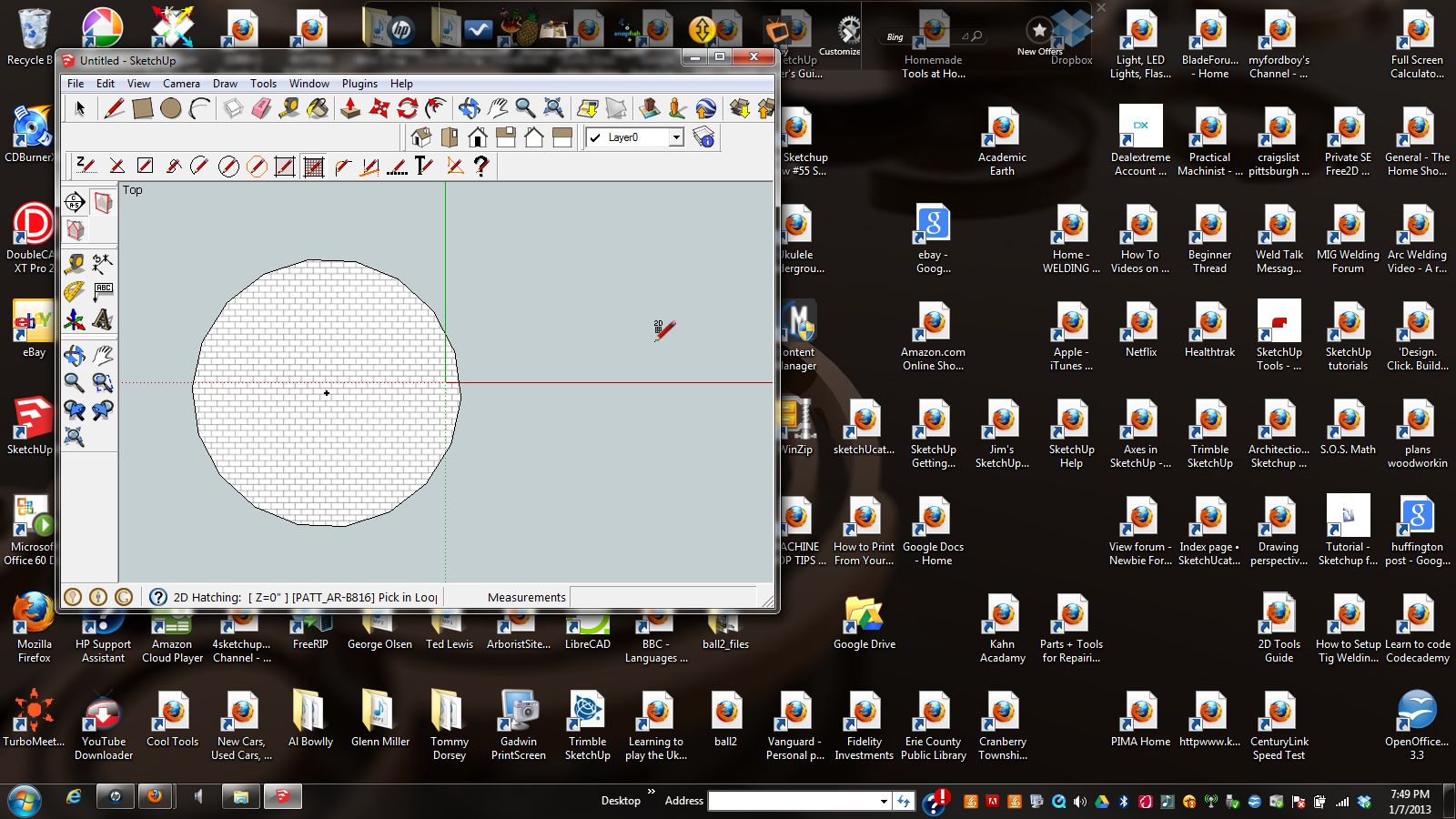
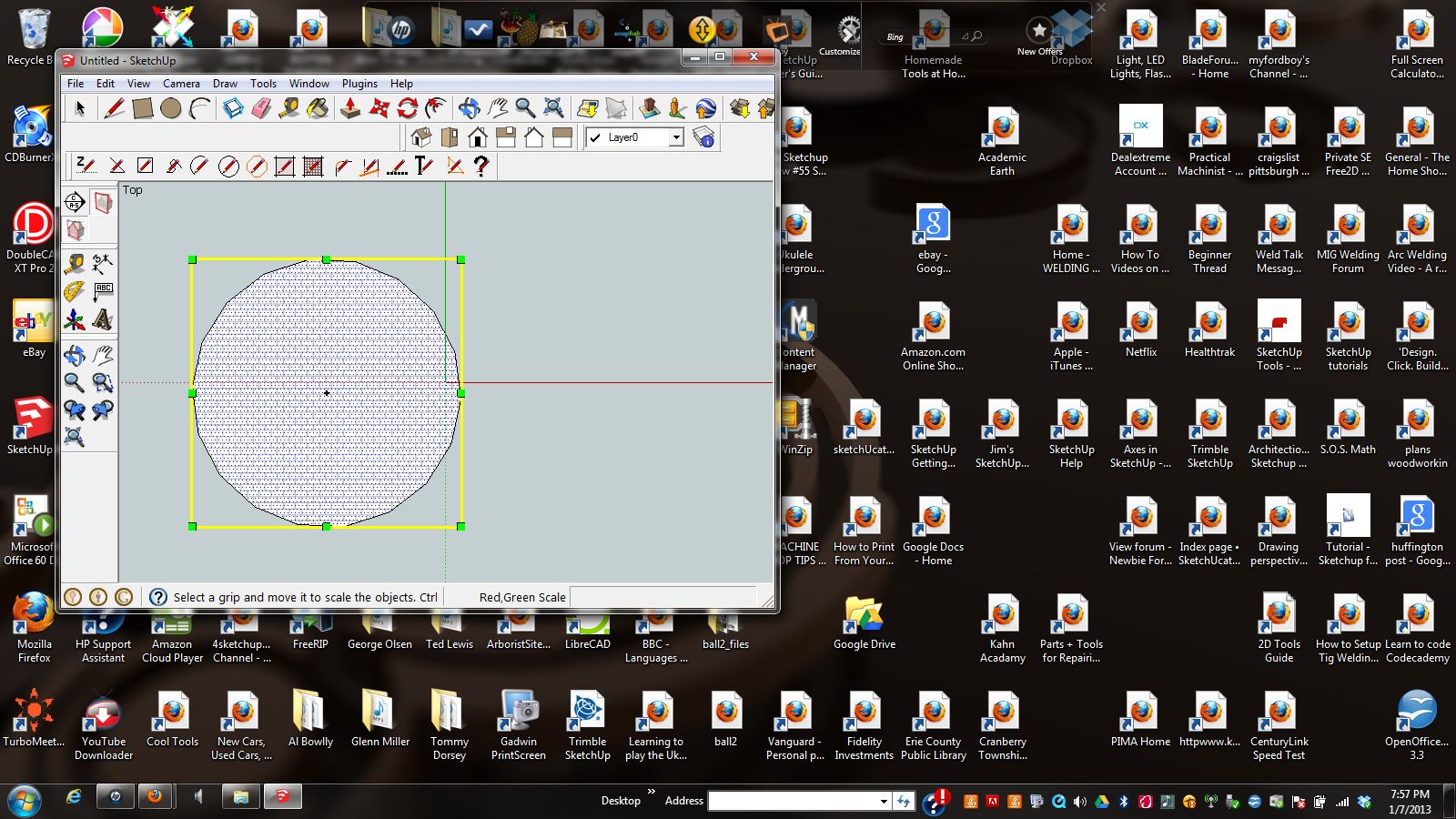 TIG
TIG
I will explain my problem with scaling a Hatch in this post.
My objective is to draw a 2D circle, hatch the circle and then change the scale of the hatch.
- Choose 2D Circle tool from 2D tool bar and draw circle.
OK
2.Choose Hatch PATT tool from 2D toolbar.
OK See Example 1
3.Choose Hatch PATT_AB-B816. Click inside circle.
OK See Example 2
4.Attempt to change scale of bricks. Select Scale from standard toolbar.
Not OK. Any movement of grips scales the entire object. See Example 3.
Jim