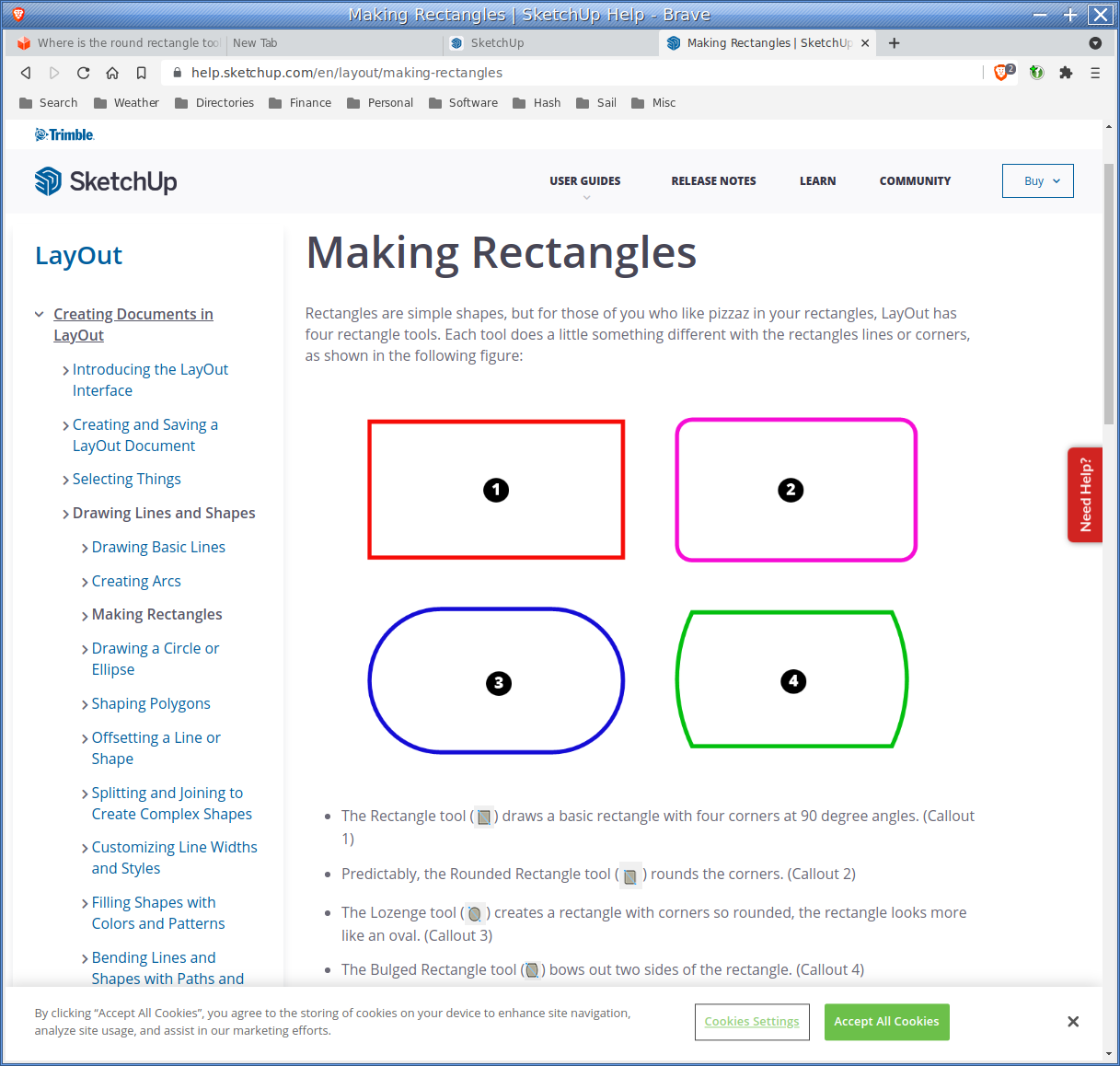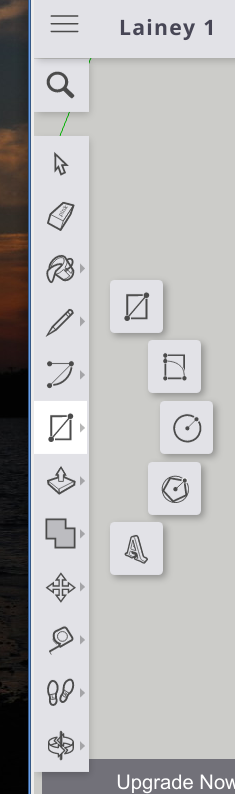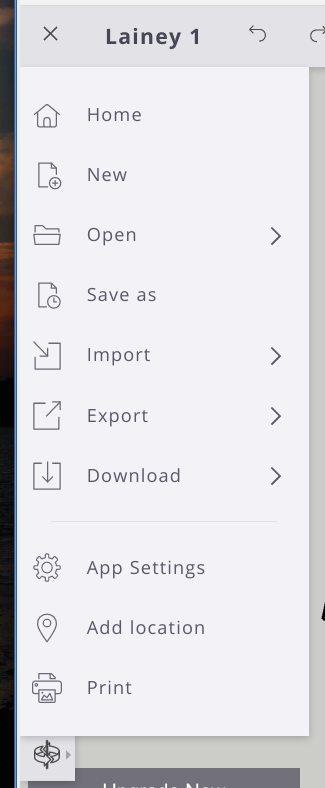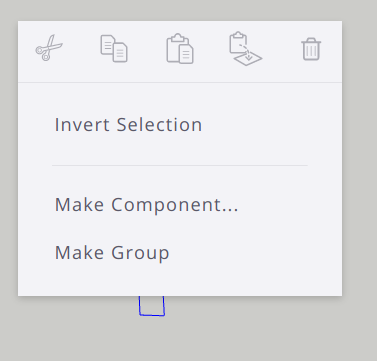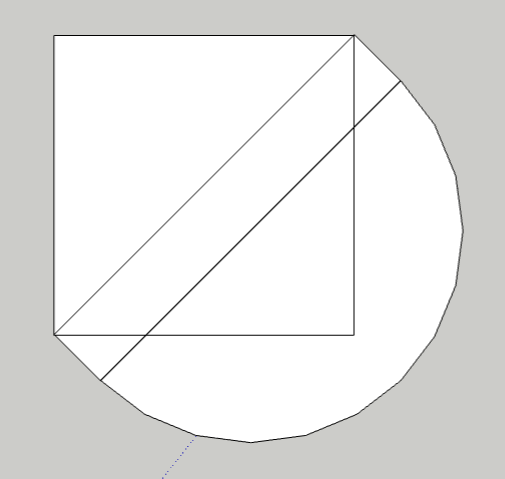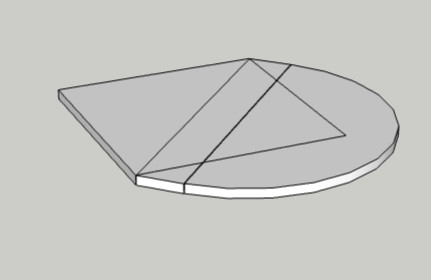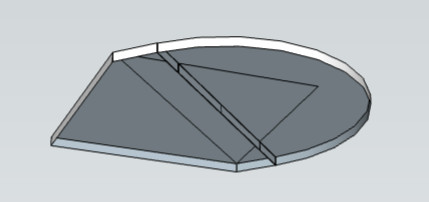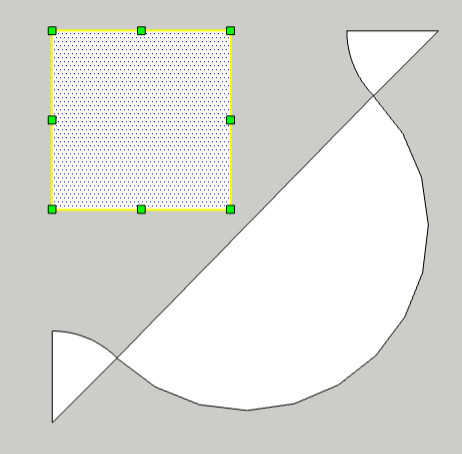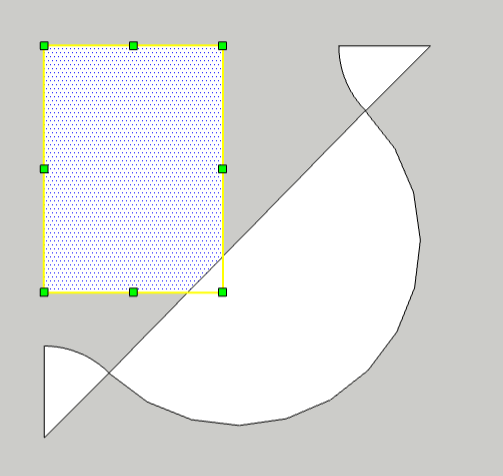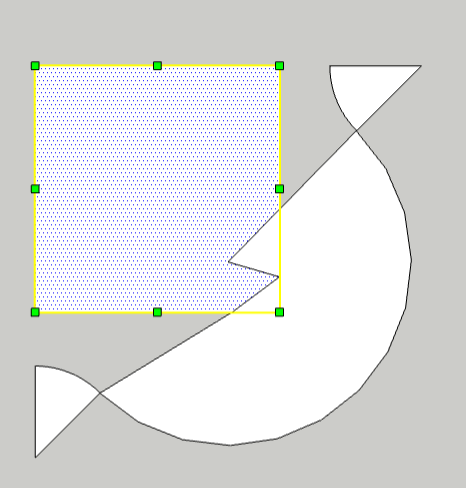Thank you for the little demo. It showed techniques that would have taken me a while to figure out.
It seems that many of you think I may have never used a drawing program. I've used plenty. There are differences between them, usually minor. I don't read the manual when I start using another, I just jump in and check the help file if I have an issue. Contacting a help forum is very rare, for me.
I did use sketchup a bit, a decade ago. It wasn't quite suitable for my needs at the time, so I never became particularly proficient.
Sketchup has one "feature" that is vastly different from any other drawing programs I've used. I'm sorry, but I can't help thinking of it as a bug. When two separate objects touch or get close, (I don't know the exact criteria) through some black magic, these two objects become some kind of half merged object. They are not truly a single object, as you can select part of the object with a window selection. And yet, they are not truly separate objects, as moving the window selected part of the object drags the common points and distorts the edges of the non-selected part. This happens to drive me completely bonkers! I can't think of any possible utility for it!
I will eventually need to merge the objects, when I have the separate pieces aligned where I need them. I don't want the software to partly merge the objects while they are in the wrong position, because then I can't move therm to the correct position without distorting edges to to some nonsensical position.
When I tried to make my shape, I made the 45 degree semicircle first. I then made the thin rectangle, and tried to move the rectangle to the semicircle. I hoped it would merge, but it didn't. I assume snap to grid prevented it from getting close enough. Next I made a small square with the upper left corner at final square correct position. I then dragged the bottom edge of the square to it final position. The final step, to drag the right edge of the square to it's final position caused great havoc. The crossing points of square and rectangle and semi circle dragged the edges into bazaar shapes.
In most drawing programs, order you make individual pieces and bring them together matters little. In ketchup, the order matters a great deal. Some orders make the process a cake walk, other orders make it nearly impossible to get the desired result. Now that I know what intermediate shapes to avoid, I can come up with ways to make what I need.
One question: Is it actually possible to disable the stickiness function?
Once again, thanks for your assistance.