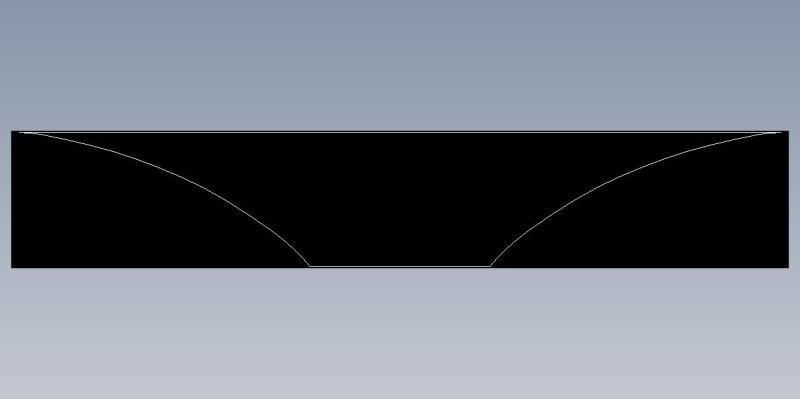I've been struggling with sketchup for weeks to get some speed. I love it really. I've been having fun for the most part. But I have put a LOT of effort into it. I'll purchase the pro version at some point... unless...
I'm trying to print a template (attached) to scale so that it can be pasted onto a project and used to align cutouts. This would seem to me to be one of the FUNDAMENTAL needs of any design software. I can't get it to work despite following every tutorial available. Even if I do upgrade to PRO, what is most essential to me is the ability to send the file to anyone with a computer that can install the free version of sketchup just to read the file. If they can't print the file to scale in order to use the template then it's useless.
What, is everyone using sketchup just for fun? How can you do anything constructive at this rate?
@unknownuser said:
Switch to paraline mode by turning perspective mode off. To turn perspective mode off, open the "Camera" menu and click "Perspective" (so that a check mark is not displayed next to it).
Select a standard scalable view: Iso, Top, Front, Right, Back, or Left. To select a standard view, open the "Camera" menu, point to "Standard," and then click one of the views. Note: The scalable edges are those aligned with the axes.
Standard scalable view
PC: Open the "File" menu, and then click "Print."
Mac: Open the "File" menu, and then click "Document Setup."In the "Print Size" section of the "Print" dialog box, clear the "Fit to page" option.
If you are in paraline mode (step 1) and have selected a standard view (step 2), the scale options in the "Print Size" (Mac: "Print Scale") section are enabled when you clear the "Fit to page" option. Set the scale you want to use.
PC: Click "OK" to print your model.
Mac: Click "OK" to save your document settings, and then print your model by opening the "File" menu, and then clicking "Print."
I did all of that. To no avail.
I'm finally discovering, via multiple comments on the web, that sketchup struggles with this VERY BASIC NEED IN A DESIGN PROGRAM! There's anecdotal back and forth about reducing the size of white space around the image, converting to jpeg - tweaking - and reconverting to skp - and then hoping for the best, and a few other and sundry and irritating suggestions to pat your head and rub your belly and turn counterclockwise to get your file printed in scale. Some have described it as "software glitch'. A WHAT??? How many updated versions of a program are required until you can expect to print to scale?
@unknownuser said:
This Is the procedure that I use to print a scaled drawing of my sketchup model. This procedure will NOT work for perspective. It does work for plans, elevations, sections, isos and axons. This is actually mostly a photoshop procedure.
Frame view that you wish to print in sketchup interface. It is easiest if you choose one of the standard camera views. Turn perspective off first.
Export as a 2D graphic (JPEG).
In Photoshop, open jpeg file, go to Image, Image Size change to 300dpi (or your preference). Save As. You must Duplicate your layer and delete the original background layer.
Change Canvas size to 11x17 or whatever size paper and orientation you want.
Using the measure tool (under eydropper), measure a known distance on your image. For example. measure a wall that you know is 20' long. In 1/4" = 1'0" scale the wall should measure 5" long. Divide your desired distance, 5" by your actual distance, lets say 3". This number 1.66666 is your scaling percentage. Your image must be 166.666% larger in order to print to scale.
Go to Edit, Transform, Scale. At the top of the screen input your percentage, in this case 166.666 and make sure to link the "W" and "H" values with the link button in between them.
Enter and apply transformation.
Use measure tool to check for accuracy (the longer the dimension you use the more accurate you can be)
Print with Preview, choose appropriate paper and orientation in page setup, make sure not to scale to print or scale to paper in print settings.
Be careful, measure accurately, you will have precisely scaled drawings to work with.
Please respond with questions, corrections, or better ideas....
@unknownuser said:
Afraid you'll have to consider using "SKP-LAYOUT" for this purpose.
Right-Click the SKP imported onto LO. "Scale" appears at the bottom of
the drop-down menu.Suggest you create 2D "scenes" in SKP to ease importing procedure to
"LayOut".
WHAT THE HECK IS THIS? This renders the program all but useless to me. And I've invested many, many, many, hours into it already!
I'm pissed. Please embarass me and tell me I'm quite wrong. I'd love to know that sketchup can print to scale without breaking a sweat.
Take a blank sketchup canvas. Draw a one inch circle. Send it to the printer to print a one inch circle. What? Am I dreaming? Sketchup can't do this?