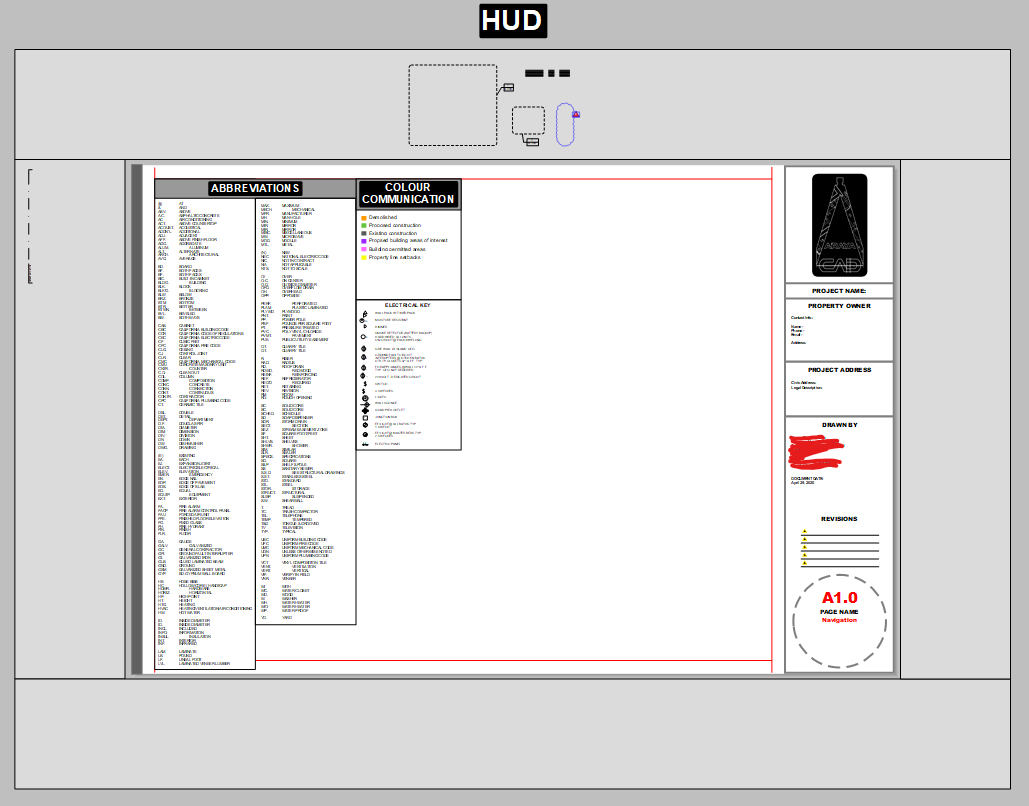Latest posts made by ArayaCAD
-
Skalp NOT WORKING:
Hi Sketchup community, I've contacted the Skalp team but until I hear back from them I wanted to see your thoughts as well.
-
As you can see the photos attached. I am getting z fighting with the skalp section, before the skalp section was crystal clear and looked great, what's happening with that?
-
Before I would place a skalp section and it would work no problem, now I can't even place a skalp section and have it fill properly. Do I have something wrong with the skalp layers I have turned on or what?
Basically I've tried almost everything, before Skalp was working fine and I know the importance of using the tool and saving settings to scene for sections, I've read the manual, I reinstalled sketchup as an admin, I disabled all plugins, I completely got rid of skalp including in app data folder and reinstalled, restarted my computer etc, did it all and Skalp will just not make a section now and fill it with a texture with pattern by texture, pattern by object, by tag, etc, none of it works. What I've noticed before is that I'd make a section and it would automatically work and show the hatching right away after I made a skalp section with a scene, but now if I even want to see the hatching it is z fighting with sketchup and I can only see it if I manually turn off the "Display section cuts" button at top of screen and again it's still z fighting, I cannot see a clean skalp section hatching anymore with any options. See 1 minute video attached. Just wondering what I did wrong or if there are any style settings I'm missing. Really unsure at this point and unfortunatley I've lost so much valuable time trying to get skalp working again. Hopefully, someone here can help me soon. Thanks for your time.
Description of video link below:
You can see in the 1st skalp section created in the video that when I turn on "Section cut widths" the section shows with z fighting,
You can see in the 2nd skalp section created in the video that when I create a skalp section about midway between that grouped solid that with "Section cut widths" on or off it doesn't even show the skalp section hatching now, at all.
This is not correct behaviour in both cases in my experience, before I would create a skalp section and it would work, plain and simple and now no hatching works properly.
https://www.loom.com/share/a640a61f39e04e5f89a264d27992b214
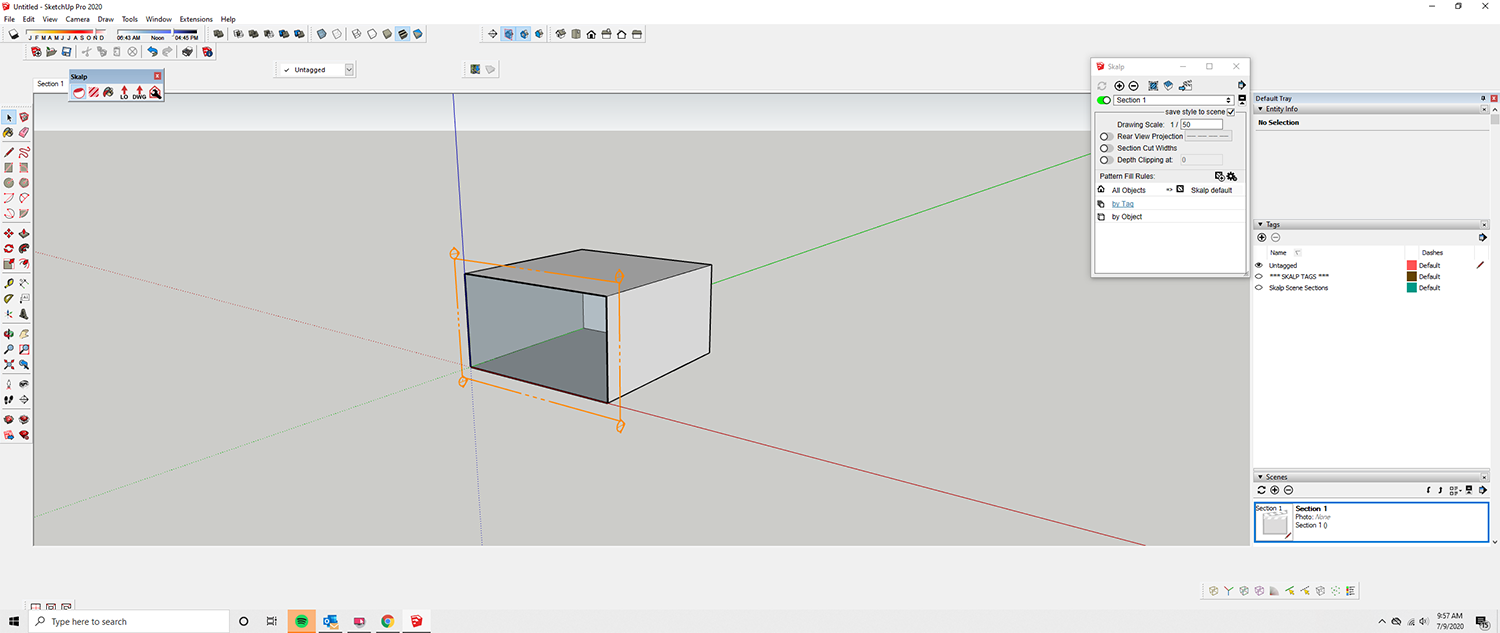
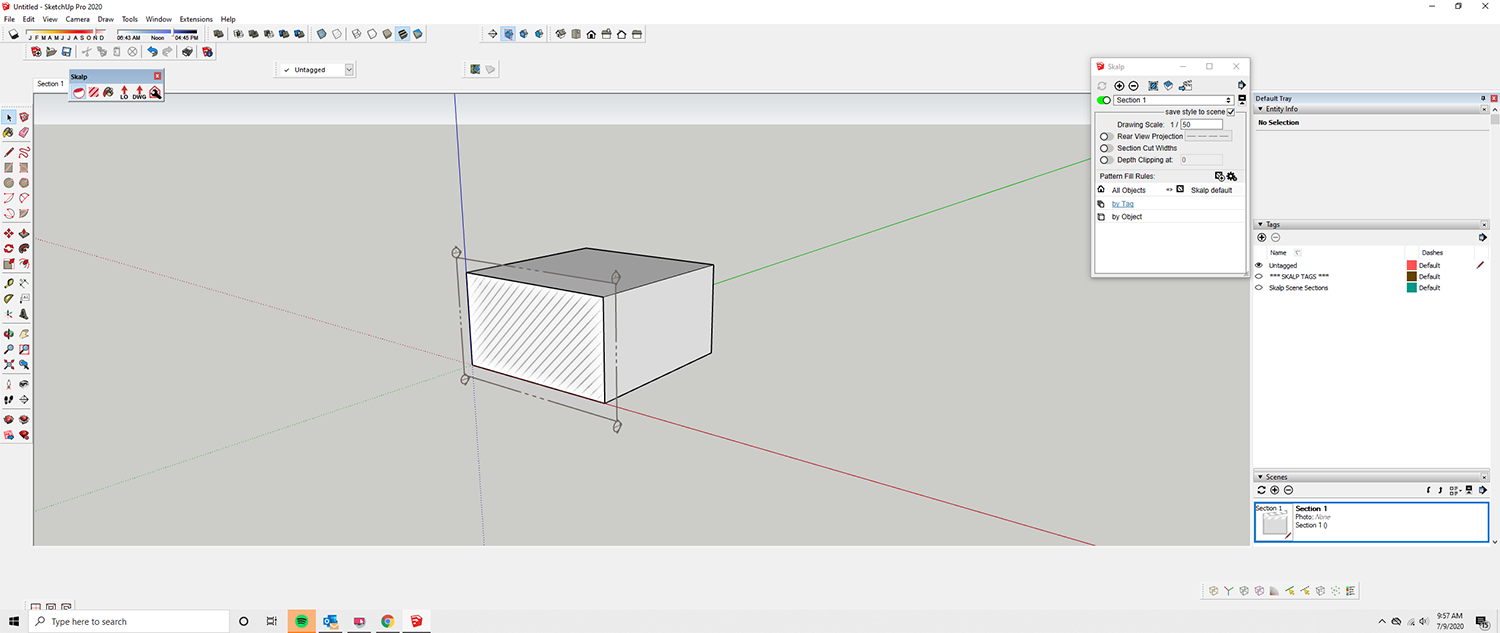
-
-
RE: LAyout Hybrid rendering. Anyone have this problem
UPDATE:
Hey Dave R, let me know what you think about this:
I think I have solved this problem since the problem still persists since I read this thread about this topic.
I have the same problem as the user who posted the problem on this thread and what I've done is downloaded a previous graphics card update and the problem seems to have disappeared.
Here's the important part. If you do not section off using a section cut to get rid of geometry behind your sketchup scene camera view the geometry behind that same camera view in sketchup scene will still show up as a wireframe geometry and all geometry in front of your camera will still show up as normal. So in order to get rid of the wireframe geometry behind the camera in your sketchup scene, you need to download and install an older version of a graphics card update that works for you previously then when you switch into hybrid mode in a layout viewport of that sketchup scene you will not see the wireframe geometry showing up behind the camera in your sketchup scene anymore, however this is only provided that you have sectioned off the geometry behind your camera view using a sketchup section in place where you want to view your sketchup model. Just simply setting the "Position Camera" alone without a section does not work and in hybrid mode in layout you will still get unexpected geometry that is behind your camera view in sketchup showing in layout as wireframe lines in your viewport scene.
I have provided some attached files for everyone to see what I'm talking about and attached photos of what I see on my screen inside of layout incase you see something different on your end.
Please note that currently the update you are reading here with attached files is me telling what the problem was and now the minor problem which currently still is. Before in hybrid mode with a newer graphics update installed on my computer even with a section in place I would still see all geometry showing up behind camera view, now since I've downgraded my graphics driver update and once I section off geometry behind, I do not see the issue anymore in hybrid mode inside layout viewport, however I show in the files attached that if I simply set camera angle and do not section off geometry behind in sketchup scene I will still see hidden geometry showing up as wire frame so again the solution with an older graphics card update installed is to just section off geometry behind so that hybrid in layout works and shows you only what you want to see as you've set in your sketchup scene.
I would like to say that this problem has been solved now however I will update everyone once the SketchUp team member who is currently investigating this gets back to me with clarifying information or new updates on the problem.
View files below:
https://1drv.ms/u/s!AvMCuROdd4E1gRF66maMloczn2qP?e=Rgd0By
Cheers!
-
RE: LAyout Hybrid rendering. Anyone have this problem
Hi Sketchucation community, it seems like I have the same problem as the user above, however I'm not able to find a solution. I have my layout file viewport that you see in the attached image set to hybrid and I am getting my objects behind my camera that I've set in a sketchup scene for this viewport showing up in a wireframe style. I don't remember having this issue before and I'm hoping someone can give a solution that is different then the open gl settings solutions because I've tried multiple things and nothing is working. Works fine in raster, not in hybrid.
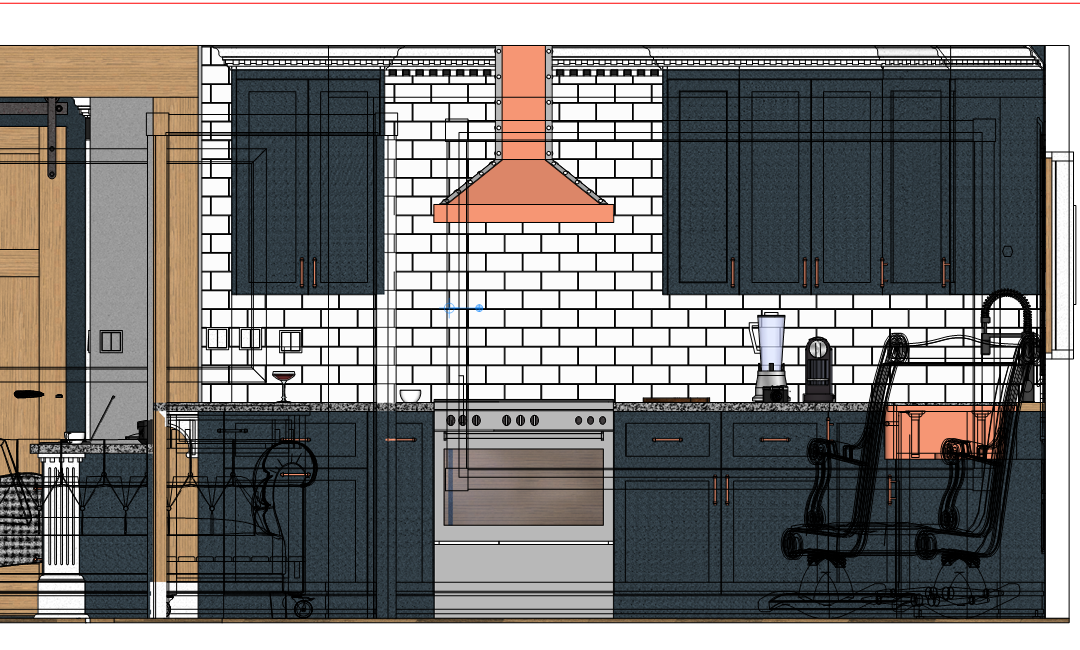
-
RE: How to connect two (separate) faces together.
Heck yea box!! That's it man. Thank you for all your help on this. I assigned a hotkey to the smooth and soften actions and now I'll just use the fix it 101 like you say. It's too bad fredo doesn't allow the option to create faces and close them and than also not smooth the object as an option as well, I'll shoot him a message about this maybe he can add this in for the future. Thank you again!
-
RE: How to connect two (separate) faces together.
This is a decent work around and thank you for mentioning that I should just unsmooth it, I thought of that but never tried it, however the faces do not close automatically, strange to me why curviloft won't allow an option to just close all edges into 1 3d shape. I wonder if anyone knows of a more streamlined operation instead of having to do the 3 steps to get the desired result, I'd like to just get the faces to merge and close everything in 1 step if that's possible. To be honest I'm surprised that this isn't a basic thing that sketchup could even do as this seems like a very basic operation..... Thank you for your help BOX however I would like to see if there is an even better way. I'll use your recommendations in the mean time.
-
How to connect two (separate) faces together.
Hey Sketchucation, does anyone know how to combine the two exploded faces together to create a 3d shape? I tried using curviloft to connect the two seperated faces but it didn't completely close into a combined 3d shape it left a hole in the top and bottom, also curviloft by default is creating a curved face like it's showing the faces to be shiny as if they were smoothed out which I don't want, I just want to simply join the two exploded faces together to create the shape you see on the right of the image attached which I manually created by connecting the corners together of the two shapes.
Anyone know of any plugins to select two or more faces that are not touching each other and join them all together into a 3d shape? this would save a lot of time instead of having to manually connect corners together.
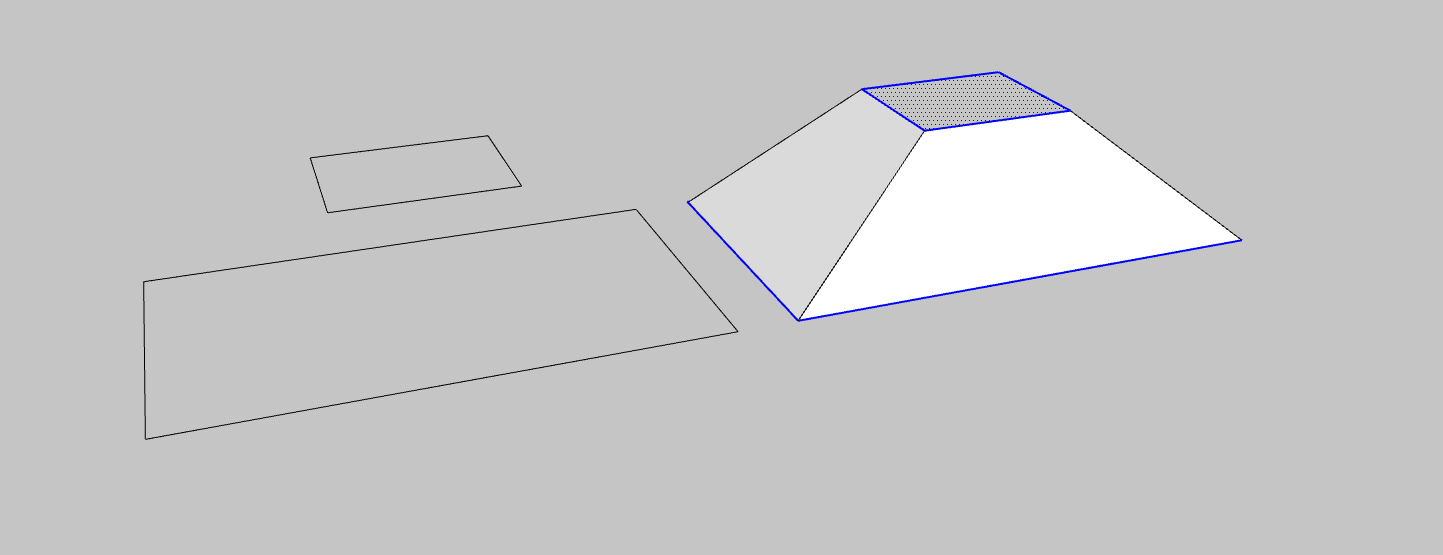
-
RE: New Scrapbook!!! Architecture idea for drafting
@dave r said:
Yes. This is a useful way to add certain reused content or even things to sample. I've done this for years with LayOut and I think quite a few users do it as well. My templates also include different lineweight and dash samples and font sizes so it's quick and easy to select the appropriate styling for entities I want to add and I can maintain consistency through the project. I put those things on a shared layer so they show up for every page.
Thanks for the insight!!
-
New Scrapbook!!! Architecture idea for drafting
Hi everyone! So I was organizing my scrapbook yesterday and came accross the idea of using my scrapbook favourites actually outside of the drawing page. I permanently lock the area I labelled HUD and now I can place my favourite to scale annotations in this area. Now when I need really any annotation I have in layout, I just zoom out really quickly and since I have my mouse hot keyed for 12 buttons (not necessarry), I can quickly grab any scrapbook annotation I want. This is a much faster way of annotating a drawing I'm finding then using the scrapbook dropdown menu to find what they want.
I thought this was a wicked idea and I've never seen something like this before so I wanted to share. You can see an example I made in the attached photo!! Hope this helps!