Tutorial: Export Sketchup to Pdf file
-
hello everyone, today I want to share a sketchup tutorial for beginners "how to export sketchup to a pdf file"
Besides being converted into photo files, SketchUp files can also be saved as PDFs. This pdf file is usually more convenient to use when we want to share files than photo files which sometimes experience compression.
PDF files are also sometimes used for printing purposes, where usually a child of architecture who wants to print his assignment first converts the image file into a PDF before being taken to the printing house.
How? please follow the tutorial below
-
First set the scene or view that you want to display in the pdf file.
-
After that click File Menu > Export > 2D Files
-
Select a folder to save this file.
-
Fill in the file name in File Name, then click the box next to Export Type and select PDF file.
-
Finally, click Export
That's how to convert skp file into pdf. Hopefully this tutorial is useful and excited to learn!
Source: https://www.sketchuppoint.com
-
-
Can one export all of the scenes toPDF at once?
-
Thanks sunary0 for this PDF-Tutorial-start - it gets really exciting when you dive into the darned many PDF printing settings options such as quality, scaling yes/no, paper size corrected or the difference between exporting from "SketchUp" or "Layout" etc etc ...
May we expect further deepenings on this topic from you in the future? which would be great

-
I would recommend, for full control of your output, send your Sketchup file to Layout.
In Layout you can easily organize and refine your scenes, add nice dimensioning, annotations and lots of other features.
When the output is as you really want it to be, one can export to several file types including multi-page PDFs.
I have been using for many years or commercial construction documents. Love it.
-
Richard,
"When the output is as you really want it to be, one can export to several file types including multi-page PDFs."
How does one export multi-page PDFs? For example, I have a LayOut file with 9 scens. Do I have to export each scene separately?
-
@djh said:
I have a LayOut file with 9 scens. Do I have to export each scene separately?
If you have a LayOut file with 9 scenes on 9 different pages just export the PDF file. All the pages will be exported in one file.
-
Dave R,
Thank you for responding.
I seem to be missing a step.
When I saved my SU and sent it to LO, there is only one page. For example, it only shows Scene 1. There are no other pages for the other scenes.
Then, when I export the LO to pdf, there is an option to export all of the pages, but I have only one page/one scene to export. How does one get all of the scenes to appear on a different pages?
-
@djh said:
I seem to be missing a step.
You seem to be missing a lot of steps. LayOut doesn't automatically create the whole document for you. You still have to set up the viewport(s) on the pages. After the first viewport (which represents a scene in the model) is created you can make new pages and copy that viewport to them. You could also have more than one viewport on a page. In LayOut you could add other content like dimensions, labels, and images.
You should go through the instructional materials on using LayOut at learn.sketchup.com
Here's an example from your SketchUp file. I created 3 pages, each with a vieewport using a different scene.

Here just one page with all three viewports.
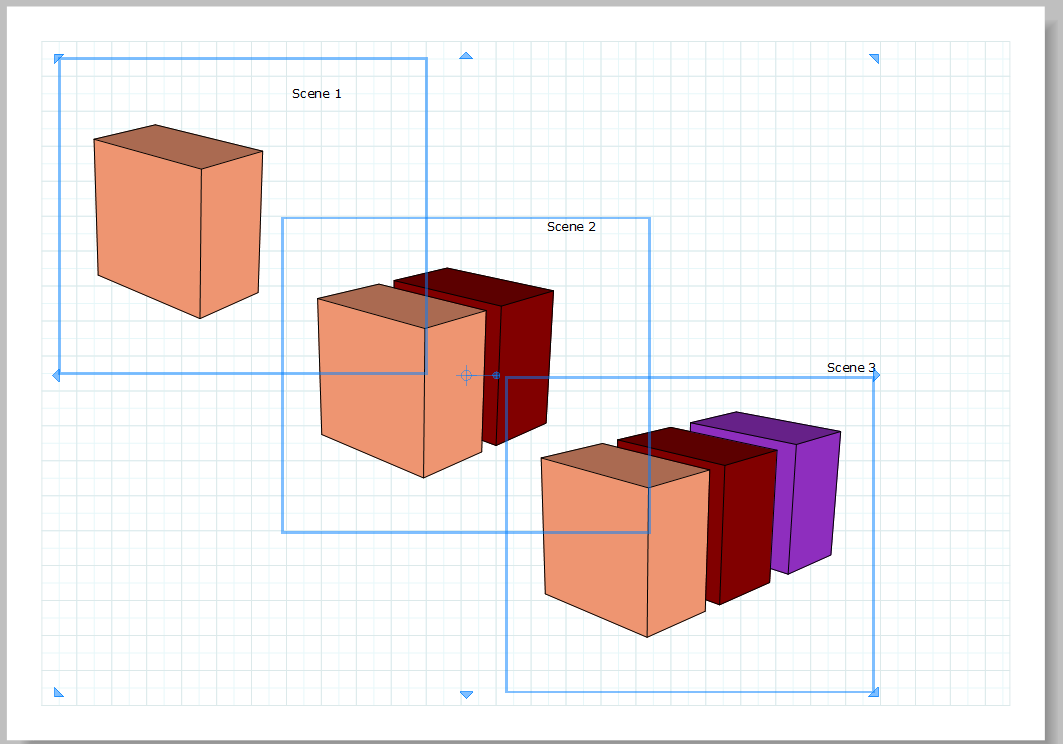
-
Dave R,
Thank you so much.
I added 10 pages. Page 1 was Scene 1.
Then, I copied Scene 1 and pasted to Page 2. Clicked on Scene 1 and chose Scene 2 in Viewport.
Went to page 3, pasted Scene 1. Clicked on Scene 1 and chose Scene 3 in Viewport, etc.Then I exported all of the pages/scenes to pdf.
Am I missing any more steps?
-
That is the very basics of it. Depending on the model you might want to render them as Vector or Hybrid to get vector linework. If you have plan or elevation views you might want to set some specific scale. Maybe you need to add dimensions or other text or tables. There are a lof of options.
Advertisement







