How to rotate texture without scaling it
-
Hi all,
whenever I try to rotate a texture with the texture-->position-->green-handle-thingy the texture starts scaling at the same time. Is there a way to rotate only (e.g. by pressing a key or keyboard entry) so that it doesn't rotate and scale at the same time?
Cheers
Mikar -
The most effective way:
Eneroth Texture Positioning-
Align texture to edge -
@mikar said:
Hi all,
whenever I try to rotate a texture with the texture-->position-->green-handle-thingy the texture starts scaling at the same time. Is there a way to rotate only (e.g. by pressing a key or keyboard entry) so that it doesn't rotate and scale at the same time?
Cheers
MikarIt doesn't have to scale as it is rotated. No plugin/extension needed. Pay attention to where the handle goes. As you drag it, there's an arc following from the starting location. Keep the cursor on that arc or bring it back to the endpoint of the arc to keep the same scale. If you are rotating a texture either 90°, 180°, or 270°, right click on the texture again and choose Rotate and then the angle.
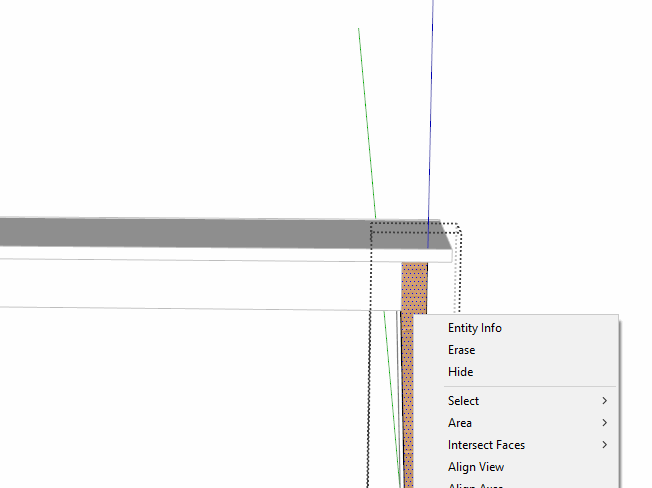
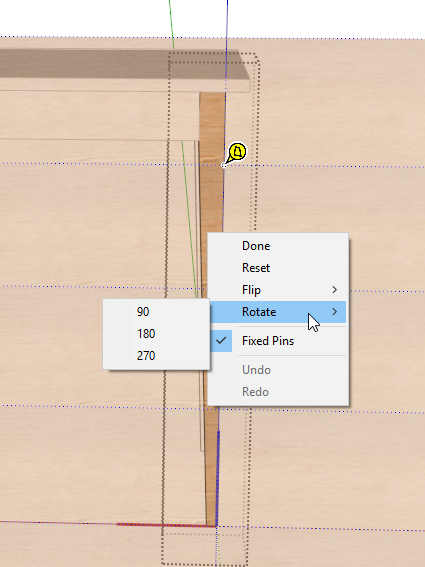
-
@dave r said:
It doesn't have to scale as it is rotated. No plugin/extension needed. Pay attention to where the handle goes. As you drag it, there's an arc following from the starting location. Keep the cursor on that arc or bring it back to the endpoint of the arc to keep the same scale...
And here is a picture showing what Dave is talking about. This will keep the texture at the original scale.
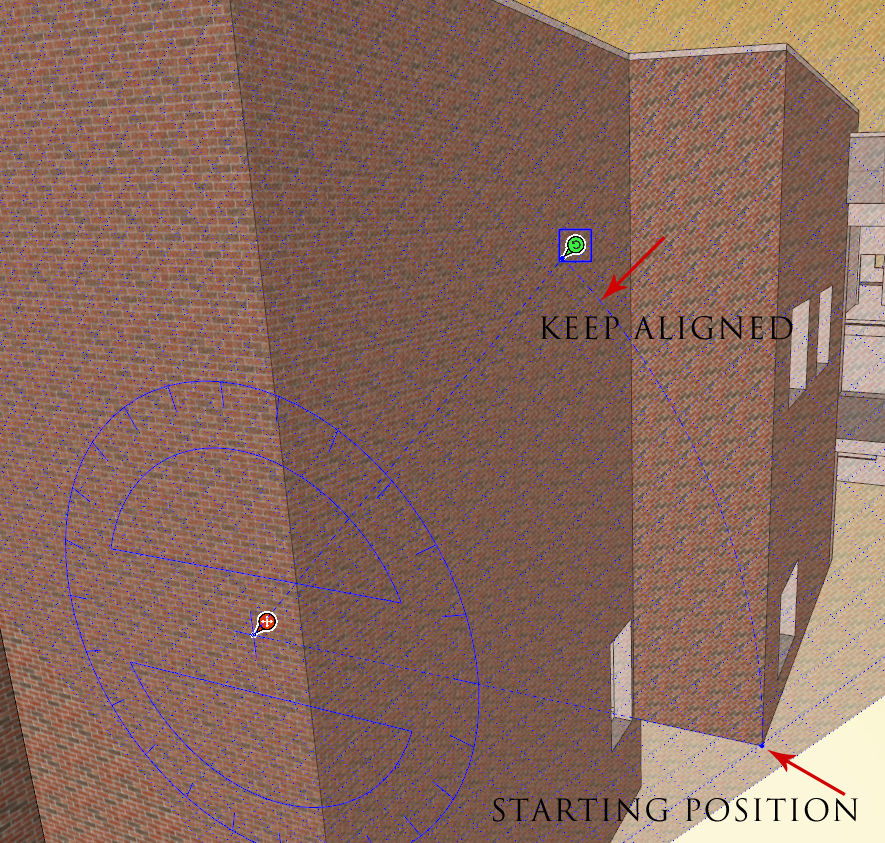
-
Thanks Eric. Mine is an animated GIF showing that.
-
@dave r said:
Thanks Eric. Mine is an animated GIF showing that.
 I did not see your note "click on the picture".
I did not see your note "click on the picture". -
Great tips (an so much effort put into explaining)! Thank you all very much!
Cheers
Mikar -
Thanks Dave! I never knew you could r click again and choose 90*! That'll be very handy!
-
@rv1974 said:
The most effective way:
Eneroth Texture Positioning-
Align texture to edgeThis plugin is one of my favorites - use it about 100 times a day - get it! You can set rotate 90 to a keyboard shortcut. Useful when working on millwork.
-
@valerostudio said:
@rv1974 said:
The most effective way:
Eneroth Texture Positioning-
Align texture to edgeThis plugin is one of my favorites - use it about 100 times a day - get it! You can set rotate 90 to a keyboard shortcut. Useful when working on millwork.
True..
Compare this tool with standard messy tool. This plugin/extension IS needed
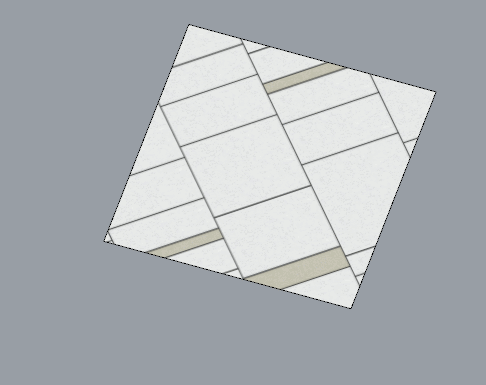
-
Advertisement









