Annoying progressbar popup
-
I usually copied the plugins folder from my plugins backup folder in my external hard drive and installed the plugins by pasting them into the plugins folder whenever I did a clean install of windows. I just separately used to install vray and everything ran fine. Downloading individual plugin from plugin store and other websites would be a lengthy process. Copying the plugins folder saved time.
Yesterday I did a clean install of Windows 10 on my PC and installed Sketchup 2016 pro.
Today I started sketchup and I am receiving the following popup
"Please install progressbar.rb from smustard.com"I get this popup three times and I have to press OK on it. Ironically, I already have progressbar.rb in my plugins folder located here.
C:\programdata\SketchUp\SketchUp 2016\SketchUp\Plugins
I also downloaded this rb file from Smustard today and pasted it in my plugins folder but the problem persists.
What should I do to resolve the error?
Using Windows grep application, I searched for the appearances of progressbar.rb in any rb files and I got the following results.
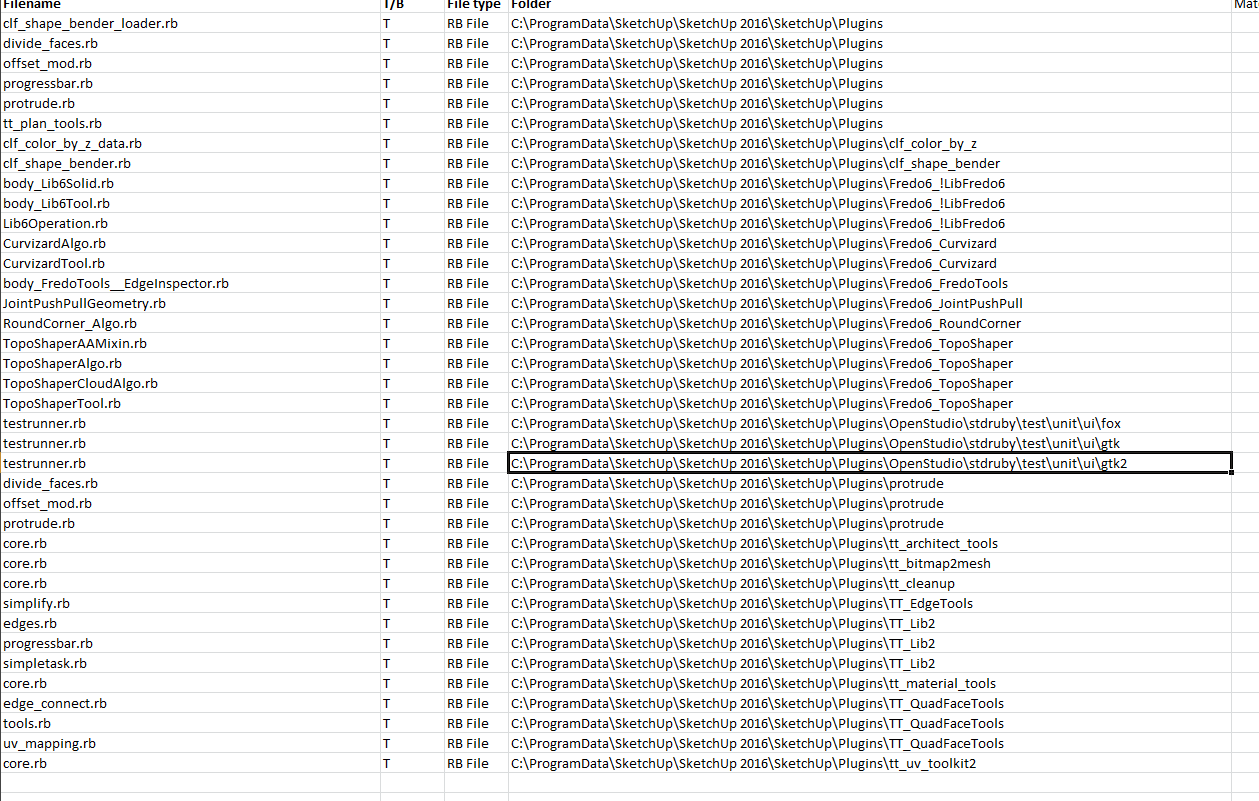
-
And the other main issue is you have used the wrong plugin folder.
It should be found at
C:\Users*YourUserName*\AppData\Roaming\SketchUp\SketchUp 2016\SketchUp\Plugins -
You're doing it wrong, and asking for problems down the line, the practice of copying plugins / extensions has long been replaced with the practice of installing .RBZ files.
I agree that installing the files one at a time can be lengthy and cumbersome, depending on the amount of plugins / extensions you have. Try downloading and installing the SketchUcation Tools extension, it will help manage extensions found here, also take a look at the extensions registered under your login on Extension Warehouse, log in through SketchUp and do the installation from there with extensions found there. If you have extensions found elsewhere from these, you will have to do those one by one as far as I know.
-
You have installed files into a folder that is NOT the default Plugins folder.
The folder you listed is actually in the ProgramData folder tree, which is intended for users who want to share the same plugins - the contents of this folder load as well as the user's own Plugins folder...
Normally only higher-end apps - like renderers etc - use an installer exe which places these shared extensions in that shared location...
C:\ProgramData\SketchUp\SketchUp 2016\SketchUp\PluginsTo check your default user's Plugins folder, try this snippet in the Ruby Console + <enter>
It opens that folder for you...
UI.openURL("file:///#{Sketchup.find_support_file('Plugins')}")
It is typically:
C:\Users\YourUserName\AppData\Roaming\SketchUp\SketchUp 2017\SketchUp\PluginsAn issue like you report can arise because sometimes scripts look for their 'helper' files by assuming that they are in the default Plugins folder - using something like the find_support_file method in the snippet above, to 'load' it [rather than the safer 'require' method].
Since that 'progressbar.rb' is NOT in that exact Plugins folder, then it fails to load.
So move it into that folder and all should be well...
If there are any similar error messages, then moving the reported files to the default Plugins folder is again in order...You are usually best off keeping all of your plugins in your user's default Plugins folder.
That is where the built-in Extension Manager automatically installs the contents of any RBZ files.
As said above, some 3rd-party installers use the ProgramData tree...
Using a non-standard Plugins folder location requires care and attention, unless you have an excellent reason for this I recommend you avoid doing it !
Why make work for yourself ? -
@tig said:
You have installed files into a folder that is NOT the default Plugins folder.
The folder you listed is actually in the ProgramData folder tree, which is intended for users who want to share the same plugins - the contents of this folder load as well as the user's own Plugins folder...
Normally only higher-end apps - like renderers etc - use an installer exe which places these shared extensions in that shared location...
C:\ProgramData\SketchUp\SketchUp 2016\SketchUp\PluginsTo check your default user's Plugins folder, try this snippet in the Ruby Console + <enter>
It opens that folder for you...
UI.openURL("file:///#{Sketchup.find_support_file('Plugins')}")
It is typically:
C:\Users\YourUserName\AppData\Roaming\SketchUp\SketchUp 2017\SketchUp\PluginsAn issue like you report can arise because sometimes scripts look for their 'helper' files by assuming that they are in the default Plugins folder - using something like the find_support_file method in the snippet above, to 'load' it [rather than the safer 'require' method].
Since that 'progressbar.rb' is NOT in that exact Plugins folder, then it fails to load.
So move it into that folder and all should be well...
If there are any similar error messages, then moving the reported files to the default Plugins folder is again in order...You are usually best off keeping all of your plugins in your user's default Plugins folder.
That is where the built-in Extension Manager automatically installs the contents of any RBZ files.
As said above, some 3rd-party installers use the ProgramData tree...
Using a non-standard Plugins folder location requires care and attention, unless you have an excellent reason for this I recommend you avoid doing it !
Why make work for yourself ?Thanks a lot! Initially I copied my plugins in the plugins folder located in the appdata. After that I was getting error in loading v-ray as the vfs.rb file was located in the C:\ProgramData\SketchUp\SketchUp 2016\SketchUp\Plugins. It was by default installed by v-ray installer and I did not move it there.
Therefore, I moved all the plugins to this programdata location. That fixed the v-ray issue but initiated the progressbar issue.
Now I copied the progressbar.rb file to the plugins folder located in the appdata location. The error is gone now.
Now, this is an unconventional way to fix this trouble and seems unstable as well. Is there a better way that I can keep my plugins installed in the appdata location and still not run into the error for loading v-ray?
-
The first thing you should do is quit copying extensions/plugins from an older version installation. Always install fresh from the source. You created problems for yourself by doing the things you've described. If you use the Sketchucation Extension Store extension to install the extensions and plugins from here, a bundle will be created. The next time you update SketchUp, install the SCF Extension store from a fresh download. Then let it install your bundle of extension with the freshest copies. They'll get installed in the right place and you won't waste time trying to troubleshoot problems.
Your signature line indicates you are using Vray 2.0. If that's correct, you'll find it problematic with SU2017. Vray version 3 is designed to work with SU2017.
Advertisement







