Is it possible to rotate the texture?
-
I just paint a roof with a dark texture from system materials but I found the texture was on vertical direction.I need horizontal texture.Is it possible to edit the direction of texture in material panel?
Thanks a lot!
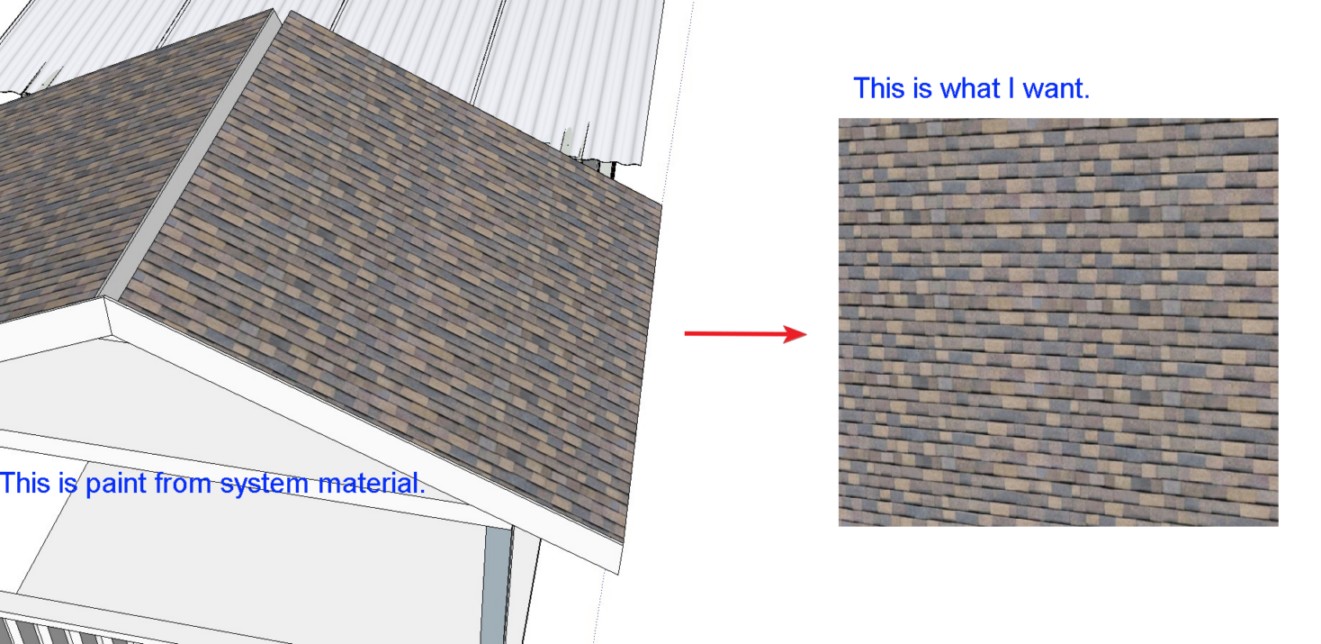
-
Right click the face with the texture. Choose Texture > Position than Right Click the overlay and choose Rotate >
Or drag the green pin to rotate freely.
-
As the native system of SU is some special, try this more intuitive ThruPaint by Fredo

-
Warning:
You only see the context-menu Texture if you have selected a face and that face uses a texture-material.
If you have applied the material onto a 'container' [group or component-instance] then it will not appear.
A material applied onto a container displays any of its default-material faces using that material, although in reality they have no material.
If this is the case... select the container and in Entity Info change its material to the default-material.
Now change to View > Monochrome mode, using a Style which has a distinctive back-face material - e.g. bright blue or green.
All visible faces in the container should show as front-face material.
If not, then edit the container and select the problem faces and context-menu > Reverse them.
If the face is part of a 'surface' where hodden or smoothed edges separate facets, then you need to have View > Hidden Geometry > On this allows you to select and reverse individual facets etc...
Switch back to View > Textured and paint the face[s] with the desired material.
If it is oriented differently to the face's orientation then you can select that face and context-menu > Texture > Position, then use the pope-up menu to Rotate 90° etc as needed.
You need not do this to each face individually, fix one and then use the Materials Browser's eyedropper tool to sample the corrected material and sample it, immediately paint any similarly oriented faces with that and they all have the same adjustment...
If you want to apply a 'seamless' texture over several connected facets that might give odd effects where they touch, you can select one good face, context-menu > Texture > Projected... and then eyedropper sample that and paint the abutting faces - now the texture will 'flow' across their shared edges without any jarring effects... -
With many roofing patterns I found the material was made correctly in the first place. Just a "Reset position" under Texture in the contextual menu will will set it right
Advertisement







