Medeek Wall Plugin
-
First look at an exterior wall with the second layer of sheathing material installed. In this case I have chosen foam insulation as the material:

-
Either layer can be any of the typical sheathing materials as well as custom materials from the Material Library.
You can use Zip Sheathing on Layer 2 and insulation on Layer 1 as shown:

*Cladding layer turned off for visibility.
** Each sheathing layer is set to "LAP" at the corners. -
A couple more possible permutations:


If you turn off layer 1 of the sheathing the 2nd layer will be installed as if the first layer existed which allows one to introduce an air gap (equal to the thickness of layer 1) between the sheathing and framing.
The second example shows an air gap between the framing and sheathing and an air gap between the sheathing and cladding (via the cladding air gap parameter).
Now I just need to do a whole ton of error checking to make sure all of the other routines for placing doors, windows, trim, quoins, and annotations all work seamlessly when this second layer of sheathing is invoked. It will be another 2-3 days of tedious checking and testing, at a minimum.
-
Version 1.8.2 - 01.26.2021
- Enabled a second layer of sheathing for exterior rectangular walls.
- Added four additional parameters to the Sheathing tab of the Global Settings.
!!! CAUTION !!!
Upgrading from all previous versions of the wall plugin to this version (1.8.2) will require that all rectangular wall presets be deleted and recreated. Please do not upgrade to this latest version until you understand the implications of this upgrade. Also note that the 2nd layer of sheathing has not been implemented for gable, shed or hip wall types, only for rectangular walls. -
As I was wrapping things up today with the new release (Version 1.8.2) I got yet another email requesting steel studs be incorporated into the plugin.
With a bit of clever manipulations of some basic materials applied to certain faces you can create a fairly realistic looking steel stud (also one face is hidden):

View model here:
3D Warehouse
3D Warehouse is a website of searchable, pre-made 3D models that works seamlessly with SketchUp.
(3dwarehouse.sketchup.com)
The problem I see with this is that the stud lengths are really not the correct lengths that the steel studs would be. The other major issue is that the around openings the configuration of steel studs with steel headers is a bit more complex than a standard wood framed wall.
So barring major changes to the code the best I can probably do right now is a "cosmetic" steel framed wall. To do this properly would require entirely new algorithms for bottom and top channels, steel headers and the proper configuration of the king stud to header connections.
-
Version 1.8.2b - 01.27.2021
- Enabled a second layer of sheathing for exterior gable walls.
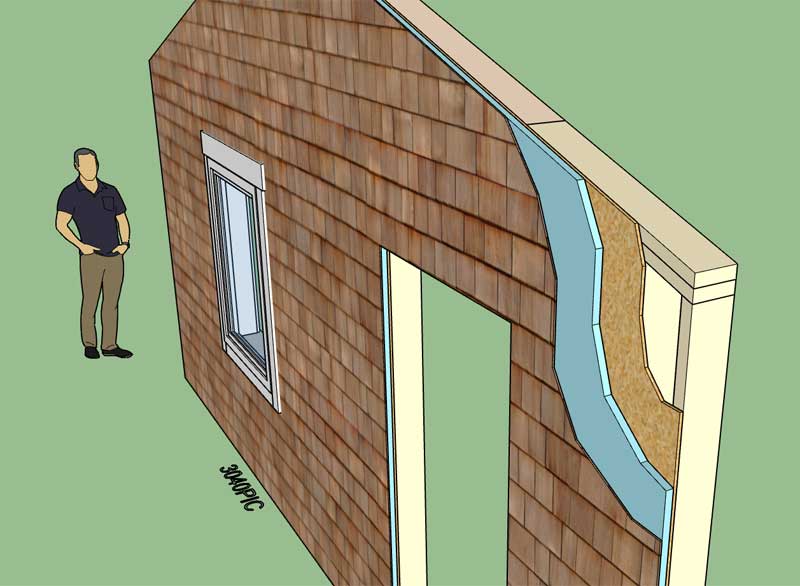
I only have the hip and shed walls left to update.
!!! CAUTION !!!
Installing this update will require that you delete and recreate any GABLE wall presets that you have previously configured. This update will not affect any rectangular, shed or hip wall presets. -
Version 1.8.2c - 01.28.2021
- Enabled a second layer of sheathing for exterior shed and hip walls.
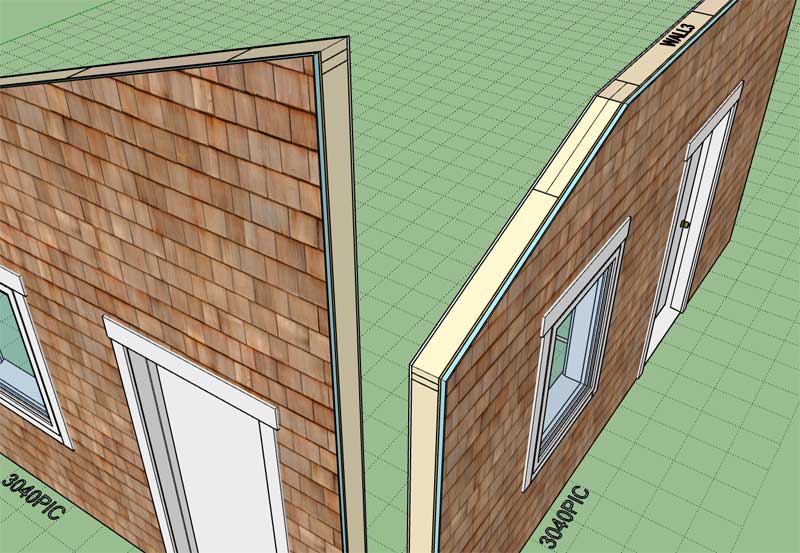
!!! CAUTION !!!
Installing this update will require that you delete and recreate any HIP or SHED wall presets that you have previously configured. This update will not affect any rectangular or gable wall presets. -
This completes all of the upgrades necessary to enable the 2nd sheathing layer for all wall types. A tedious but necessary process, over 30 files where updated in the code but only four actual parameters added to the wall types.
Some minor cosmetic updates to the draw and edit menus of all the wall types. Hopefully the advanced options section is a bit easier on the eyes now and a bit more organized. All of these parameters can get a bit overwhelming at times even for myself, however each one is necessary so we can’t just wash our hands of them.
I may take a bit of a break today from the code but at the same time I’m chomping at the bit to at least get some sort of “Wall Dropper” tool up and running since I don’t think it would be that hard to implement and I do think it would be very useful.
-
Version 1.8.3 - 01.31.2021
- Added pocket doors to the door module.
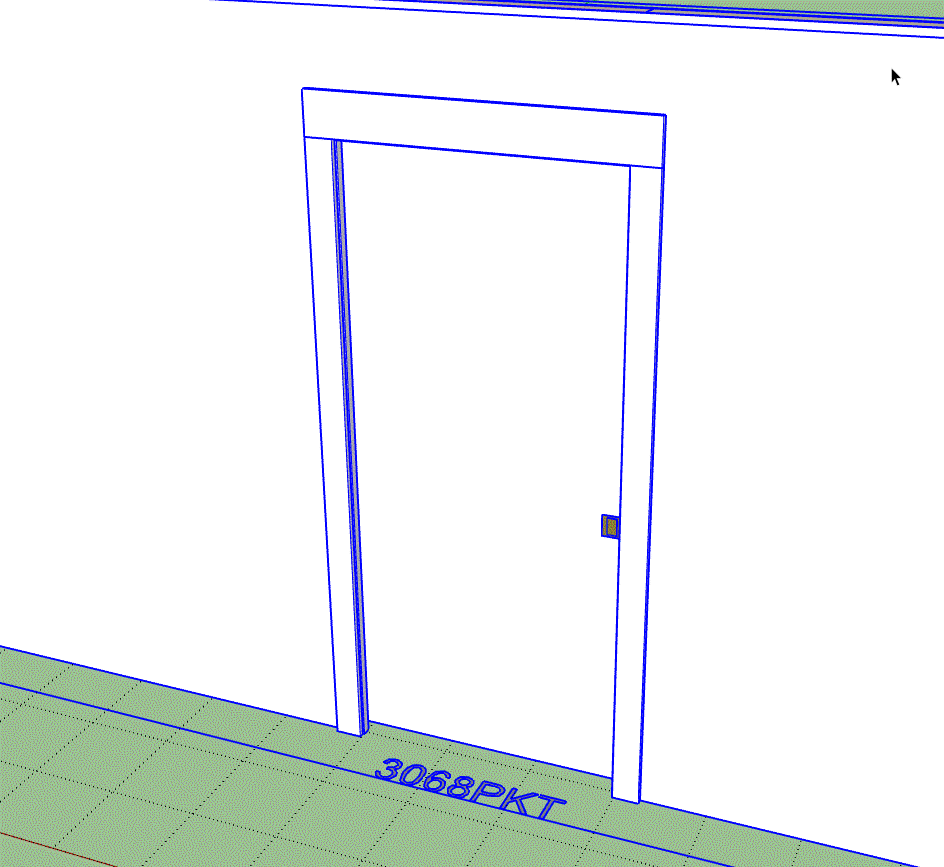
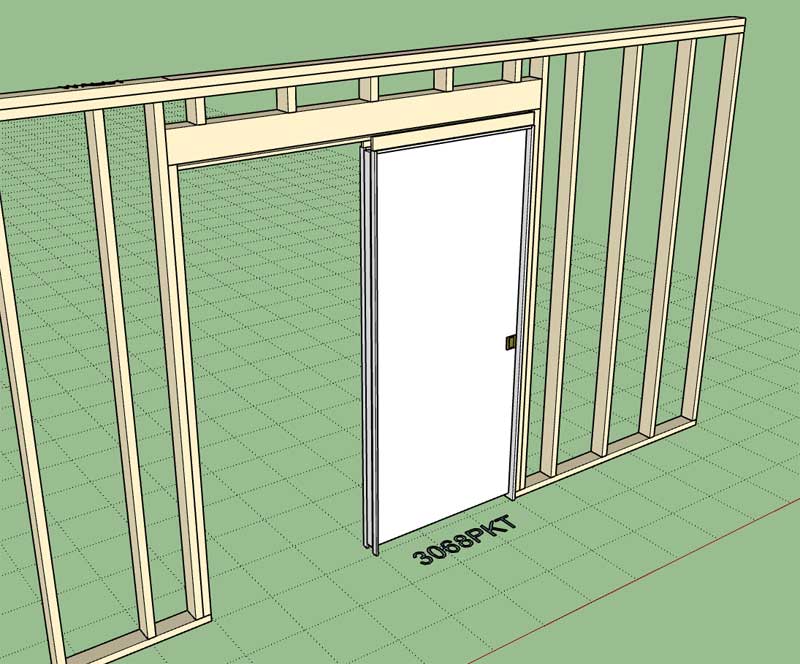
The pocket door algorithm is based on the 1500 series Johnson Hardware Pocket Door Frames:

Pocket Door Hardware | Johnsonhardware.com | Sliding | Folding | Pocket Door Hardware
Johnson Hardware Pocket Door Hardware
(johnsonhardware.com)
I am not modeling all of the details of the door assembly such as the steel studs or the track and jamb brackets, however I am modeling the prefabricated (wood) frame header assembly.
View model here:
3D Warehouse
3D Warehouse is a website of searchable, pre-made 3D models that works seamlessly with SketchUp.
(3dwarehouse.sketchup.com)
-
First look at a 4 Panel Bifold (closet) Door:

View model here:
3D Warehouse
3D Warehouse is a website of searchable, pre-made 3D models that works seamlessly with SketchUp.
(3dwarehouse.sketchup.com)
I still need to come up with the 2D symbol at the base of the door and even a more interesting problem is the opening algorithm for this door type.
The two outer panels are simple, they are merely a rotation just like a standard swing door. The inner panels on the other hand not only rotate but they also translate in relation to the outer panels since a hinge constrains them at that point. I like these kinds of "hard" problems.
-
First look at a 4 panel bifold door being opened and closed:
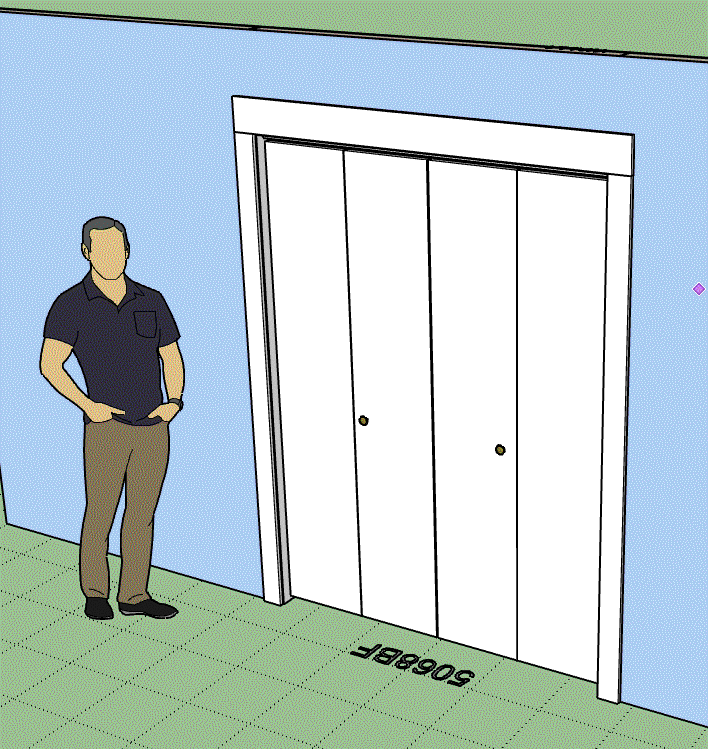
-
Version 1.8.4 - 02.02.2021
- Added bifold (4 panel - solid) doors to the door module.
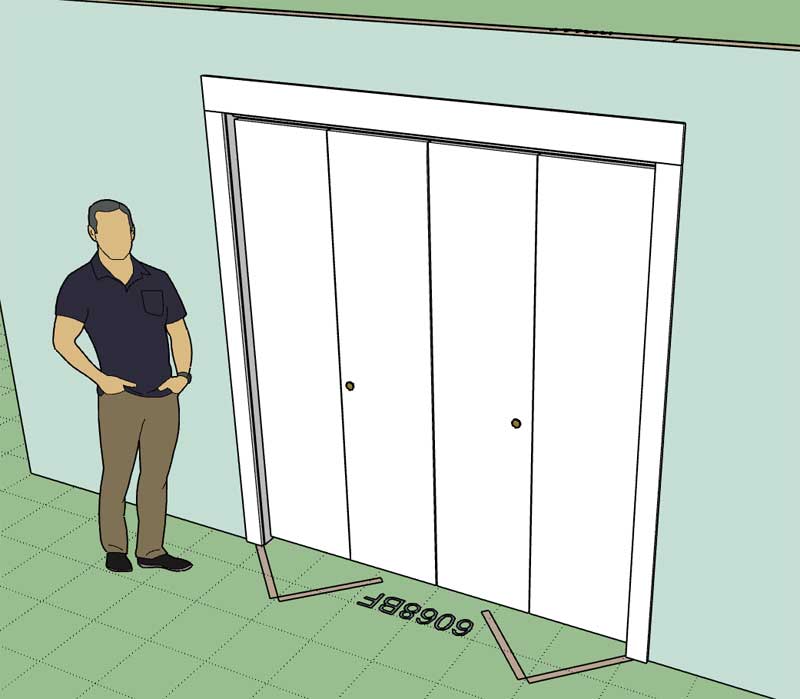
You can also add a threshold if used as an exterior door however I don't have a lot of options yet for exterior applications (ie. full glass). For now these are primarily for closet doors.
You can also switch which side the doors face by choosing LH INT or LH EXT. For the four panel bifold it doesn't matter whether you choose LH or RH, it essentially ignores the handedness of the parameter.
I still need to add in the 2 panel variant and then I think we will have most of the basics covered as far as doors are concerned, at least for now. Really exotic stuff will be up to the user to add into a framed opening (which I can provide).
The door opening algorithm was a bit more challenging than everything encountered thus far but after a couple of hours tinkering it finally came together.
-
Version 1.8.4b - 02.03.2021
- Added bifold (2 panel - solid) doors to the door module.
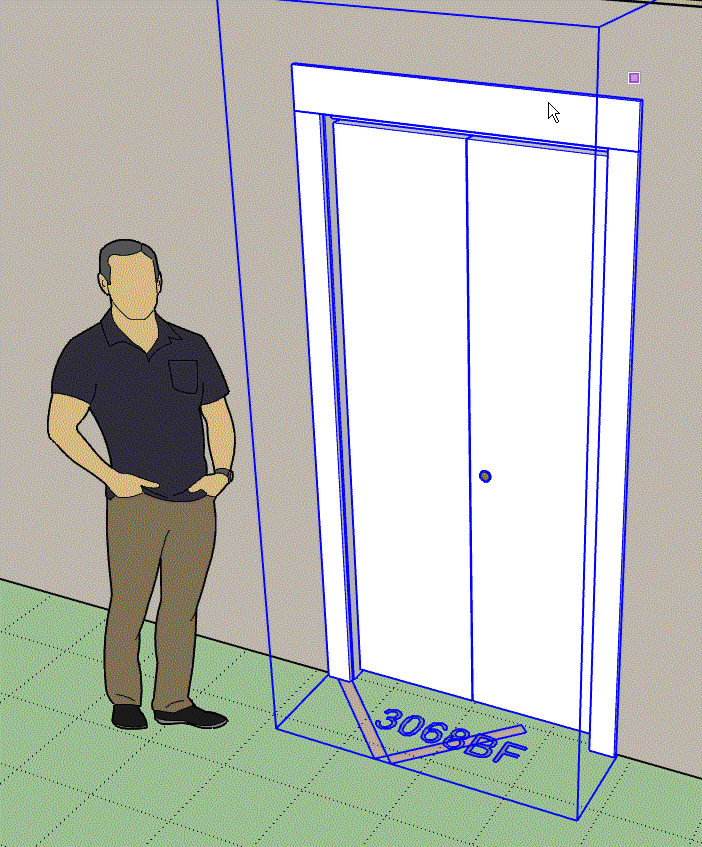
There are four possibilities for a 2 panel bifold door:
LH OUT, LH IN, RH OUT, RH IN
Whereas there is only two possibilities for a 4 panel bifold door: OUT or IN
-
I think I'm going to the call the "eyedropper" tool the "Copy Wall" tool. One additional icon will be added to the "Medeek Wall Tools" toolbar:

I know, I will hear it from everyone about the proliferation of more icons. However, there is an extension out there that allows you to customize the actual toolbars if you feel the need to:
SketchUp Extension Warehouse
Your library of custom third-party extensions created to optimize your SketchUp workflow.
(extensions.sketchup.com)
-
Version 1.8.5 - 02.07.2021
- Enabled the "Wall Copy" tool within the Medeek Wall Tools toolbar.
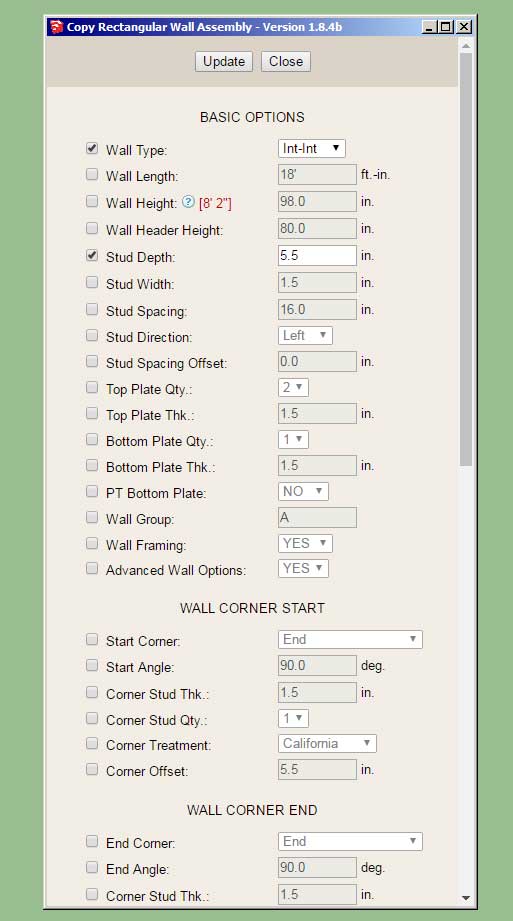
Note I've only enabled this tool for rectangular walls. After I am fully confident that it is working well and I've addressed any bugs or issues I will set it up for all the other (gable,shed and hip) wall types.
Please try out this new tool and provide any feedback or comments directly to nathan@medeek.com
-
I think the new Copy Wall tool will prove to be quite useful. As I am thinking about it this morning I realized that a similar tool for Doors and Windows would also be quite useful.
-
Version 1.8.5b - 02.08.2021
- Fixed a bug with the top plate cut out algorithm when walls meet in a "cross" configuration.
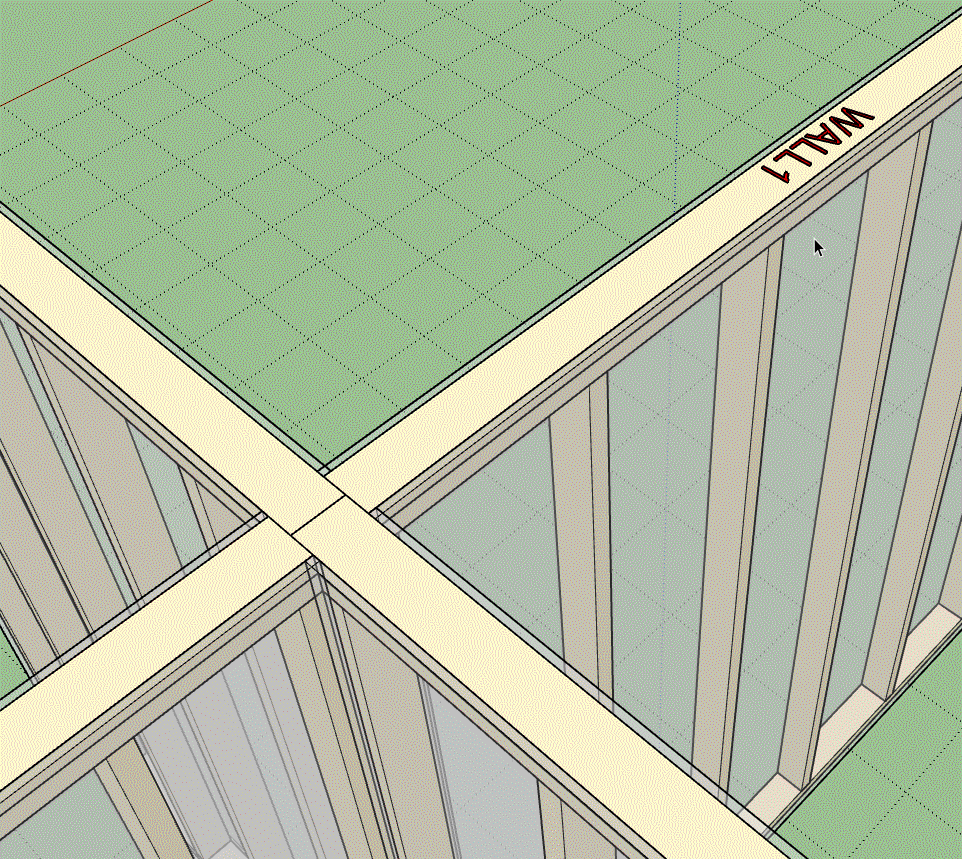
Each wall teeing into the primary wall has had its corner offset set to 1/2 the thickness of the primary wall.
-
Version 1.8.6 - 02.11.2021
- Added the following Simpson Strong-Tie hangers to the beam hanger library: LUS26-2Z, LUS28-2Z, LUS210-2Z.
-
Version 1.8.7 - 02.15.2021
- Added an option for the garage door track in the global settings.
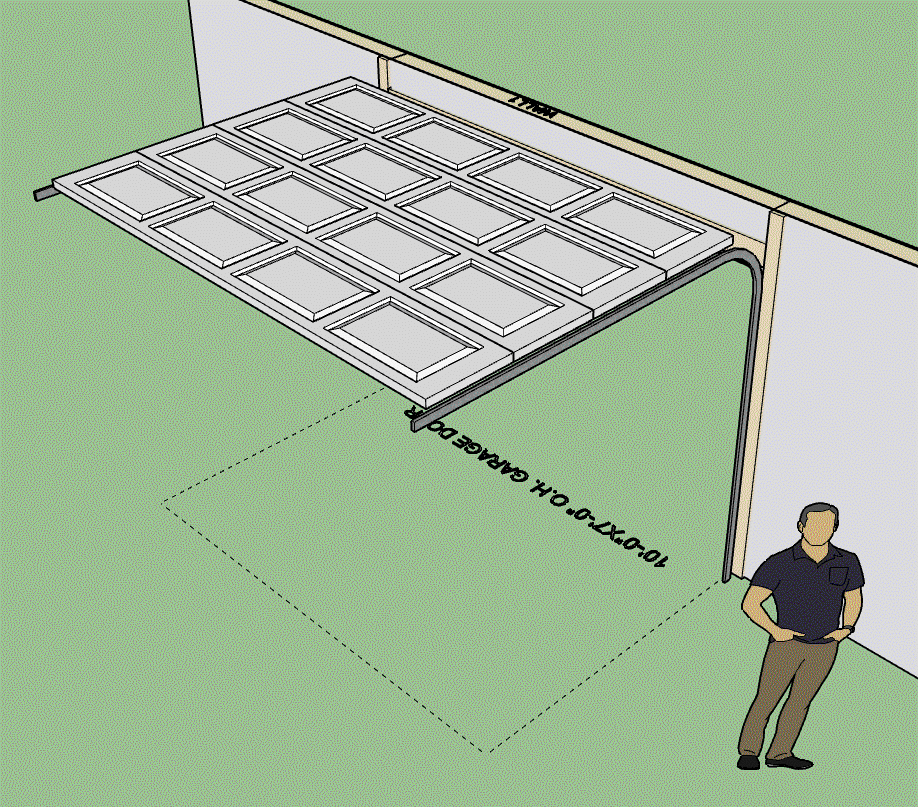
Currently you cannot set this parameter per garage door, it can only be set globally (in the Garage Door tab).

-
I've had a number of people recently ask me for the ability to apply a wood grain texture to the lumber (ie. studs, plates, blocking, etc...) This really isn't a big ask, so I am going to enable another couple parameters in the global settings (Material Tab) so that the user can apply a texture to lumber and pressure treated lumber. Here is a first look at what that will look like (compare the wood grain wall to the solid colored wall):

I've tried to be very subtle with the wood grain texture so that it approximates my default lumber color but as you can see it is a slightly darker shade. I'm not sure I am entirely happy with it yet but it is a start.
Advertisement








