In Model Materials
-
I have a some dumb questions about In Model materials:
- il I modify the name of an In Model material does that have any impact on the name of the material in future models? I want to customize the name of a color/material for this model but do not want it changed for future models.
- Is there a way to modify an In Model color/material and again only have it modify the current model? If so will it modify all occurances of that model?
- Is there an easy/quick way to replaces all occurances is a color/material in a model?
- If I right click on a material in the In Model paint brush panel will it show me all of the occurances of that material in the model?
- Does groups/components modify/effect any of these questions?
-
@ntxdave said:
I have a some dumb questions about In Model materials:
- il I modify the name of an In Model material does that have any impact on the name of the material in future models? I want to customize the name of a color/material for this model but do not want it changed for future models.
No. It only affects the name of the material in the In Model library.
@unknownuser said:
- Is there a way to modify an In Model color/material and again only have it modify the current model? If so will it modify all occurances of that model?
Huh? If you modify (edit) a material in the In Model library, that change will show up anywhere that material is used in the model. It won't affect that material in other SKP files.
@unknownuser said:
- Is there an easy/quick way to replaces all occurances is a color/material in a model?
Yes. Maybe. It depends upon how it's been applied in the model.
@unknownuser said:
- If I right click on a material in the In Model paint brush panel will it show me all of the occurances of that material in the model?
No. Did you try right clicking on one?
@unknownuser said:
- Does groups/components modify/effect any of these questions?
The only thing that would be affected by groups or components would be swapping out one material for another. You would generally need to open each group or an instance of a component to replace the materials applied to the faces within the container. Fredo's Thrupaint can ease that, though.
-
First off, Thanks Dave for answering my questions. I was doing some reading yesterday that prompted them.
@unknownuser said:
@unknownuser said:
[*]Is there an easy/quick way to replaces all occurances is a color/material in a model?
Yes. Maybe. It depends upon how it's been applied in the model.
OK can you go into a little more detail?
@unknownuser said:
@unknownuser said:
[*]If I right click on a material in the In Model paint brush panel will it show me all of the occurances of that material in the model?
@unknownuser said:
No. Did you try right clicking on one?
I did not think so. I just tried it and no, it did not work. That was something I read yesterday. Will have to go back and read that one again.
@unknownuser said:
@unknownuser said:
[*]Does groups/components modify/effect any of these questions?[/list]
The only thing that would be affected by groups or components would be swapping out one material for another. You would generally need to open each group or an instance of a component to replace the materials applied to the faces within the container. Fredo's Thrupaint can ease that, though.
Will have to look into that further.
-
You can swap one material with another material applied to all faces in the current context by holding Shift while applying the new material to one of those faces. So, for example, that's all faces inside a group or component that is open for editing.
-
Another silly question: Why do I see the same material/color multiple times in the In Model panel?
My model is made up almost exclusively of components from my components library. Is this showing me the material/color from each of those components? Is there a way to merge/consolidate them?
I am asking these dumb questions because I am trying to simplify things before exporting my model to tools like Sketchfab or Blender for use on Blend4Web.
-
@ntxdave said:
My model is made up almost exclusively of components from my components library. Is this showing me the material/color from each of those components? Is there a way to merge/consolidate them?
Yes. That's why they are being duplicated. I think someone wrote an extension that can consolidate them. Have a look in the SCF Extension Store.
-
Thanks Dave
I think you might have been thinking of TIG's MaterialConsolidator. I will give it a try.
When I first searched the plugin store using the word 'material' it did not find it.
-
ITG's MaterialConsolidator is not longer available in the PluginStore. I installed ThomTom's Cleanup and that will do the trick.
Now I have one last (I hope) silly question. I see things like Color_005 and [Color_005]1 which are duplicate colors. How can I merge them?
I wish there was a way to tell which objects contained the color/material so I could go change them.
-
@ntxdave said:
ITG's MaterialConsolidator is not longer available in the PluginStore. I installed ThomTom's Cleanup and that will do the trick.
Now I have one last (I hope) silly question. I see things like Color_005 and [Color_005]1 which are duplicate colors. How can I merge them?
After you have changed all "[Color_0051" to "[Color_005]" using Shift key as previously describe, Window>Model Info>Statistics>Purge Unused should remove it from the model materials]I wish there was a way to tell which objects contained the color/material so I could go change them.
Make [Color_0051 the current material then, using my Select by Material, choose option "Hide if not"] -
OK guys, I am missing something about using the Shift key to change a color. Look at the animated gif below and tell me what I should be doing to make all three of these colors the same.
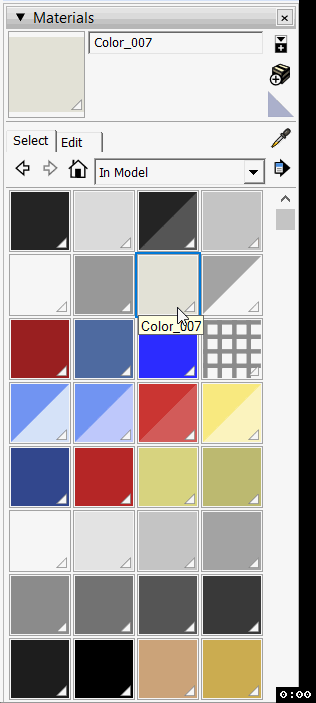
Is there a tutorial somewhere that I can go read on how to do this properly? There are others as well.
@SDMitch when I download your plugin there is no RBZ file, do I just place it in my plugins folder? I also notice there is another plugin like yours in the SketchUcation Plugin Store but by another author.
-
@ntxdave said:
OK guys, I am missing something about using the Shift key to change a color. Look at the animated gif below and tell me what I should be doing to make all three of these colors the same.
First find a face in the model that has a color that you want to get rid of. To use my plugin, first make the color to be removed the current material. Next make the color you want to change it to the current material. Press and hold the Shift key down and paint anyone of the faces having the bad color.[attachment=0:34fa5izk]<!-- ia0 -->Materials Panel.gif<!-- ia0 -->[/attachment:34fa5izk]
Is there a tutorial somewhere that I can go read on how to do this properly? There are others as well.
@SDMitch when I download your plugin there is no RBZ file, do I just place it in my plugins folder? Yes.
I also notice there is another plugin like yours in the SketchUcation Plugin Store but by another author.
I'm not surprised. -
@sdmitch said:
@ntxdave said:
I also notice there is another plugin like yours in the SketchUcation Plugin Store but by another author.
I'm not surprised.It has the same name as yours and yours is not in the store.
Once I identify the face I want to change can't I just paint it with the correct color? Why do I have to through the Shift key process?
BTW: I tried changing the name of one the colors to the one I wanted it to be and I get the message that the names must be unique.
-
@ntxdave said:
@sdmitch said:
Once I identify the face I want to change can't I just paint it with the correct color? Why do I have to through the Shift key process?
BTW: I tried changing the name of one the colors to the one I wanted it to be and I get the message that the names must be unique.
You would only need or use the Shift key if you wanted all faces with that 'color' to be changed. Otherwise only the one face will be changed.
A unique Color/Material name only make sense.
-
OK - I finally found it and am using it but have a couple more really dumb questions/comments:
- I finally found it under Extensions>SDM Tools>Face Tool>Current Material (obviously changed since your video)
- When I used Hide if Not it did exactly what it was supposed to however, how do I get back to view my entire model. I could not see what you did in your video to get out of that mode. I have tried all kinds of keys and selections but nothing seems to work. Good thing I went off and created a test to learn how to use the tool.
- What are the other entries under the SDM Tools (Edge Tool, CorG Tool, Misc Tool)?
In 2017 I had a problem when I clicked on the Hide In Not selection. It just seemed to hang but then this was a much larger model so that may have been the reason. I will try with another test model to see if there is a problem.
I think this is going to help me change/clean up a rather complex model that I want to then use in Sketchfab.
-
@ntxdave said:
OK - I finally found it and am using it but have a couple more really dumb questions/comments:
-
When I used Hide if Not it did exactly what it was supposed to however, how do I get back to view my entire model.
Edit>Unhide>All should do it. -
What are the other entries under the SDM Tools (Edge Tool, CorG Tool, Misc Tool)?
It was my attempt to make things more logical by making the plugins that use and/or create those type of entities.
-
-
Yep - that sure works. Hope that is the last of my dumb questions (at least on this topic).

Advertisement







