Hole Cutting Components Work! But I got a bugged model
-
I sincerelly thought they wouldn't! Great!
Heres the initial gif showing what I was trying:
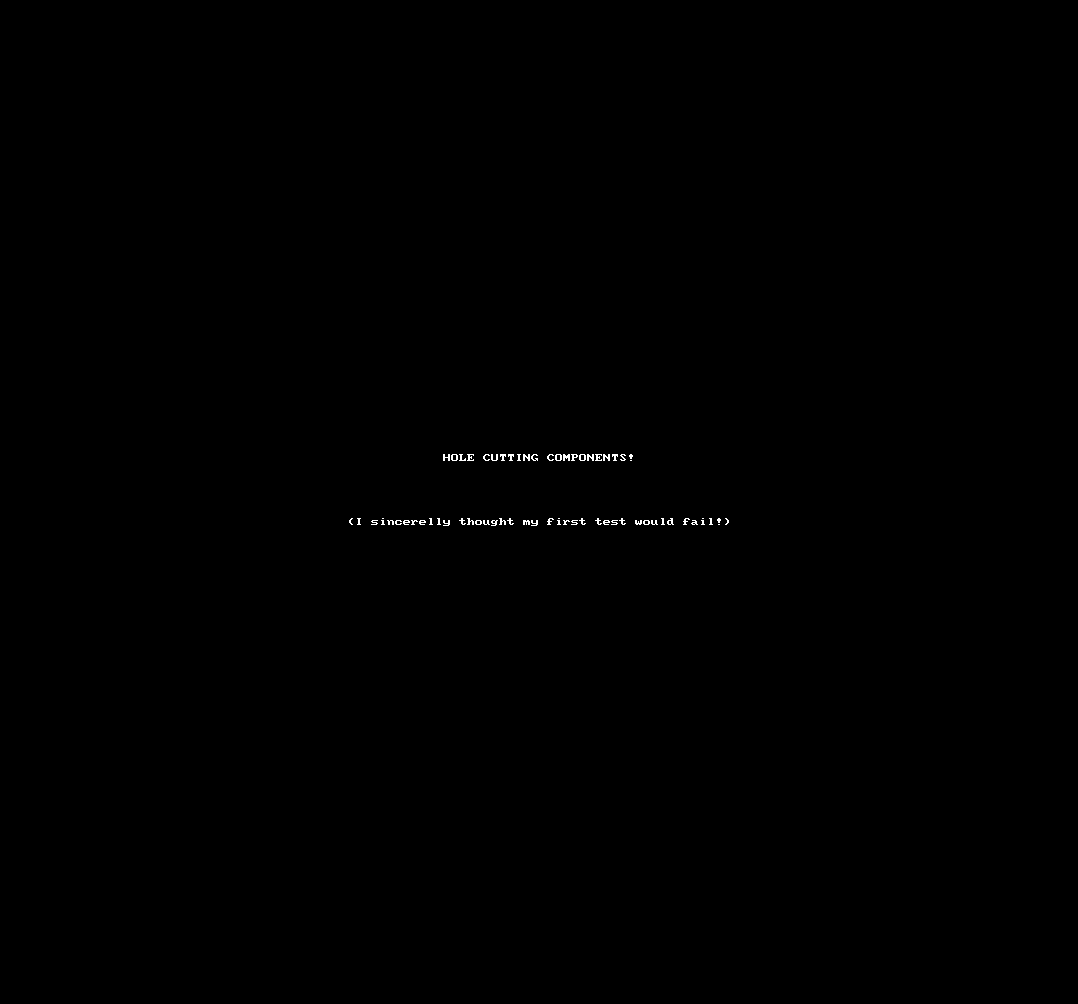
However I kept working on it and was going to render it but it crashed as soon as I hit render button on Thea's Side. This seemed to ruin the animation.
Here's the ruined animation's model, wich seems to have no animation though I see sequences in the timeline:
-
For whatever reasons, the last 3 movements have no offset. I need to find out how this can happens.
Anyway, go to the Maintenance dialog box and Remove
- Lanternim diagonal
- Lanternim diagonal e rotacao
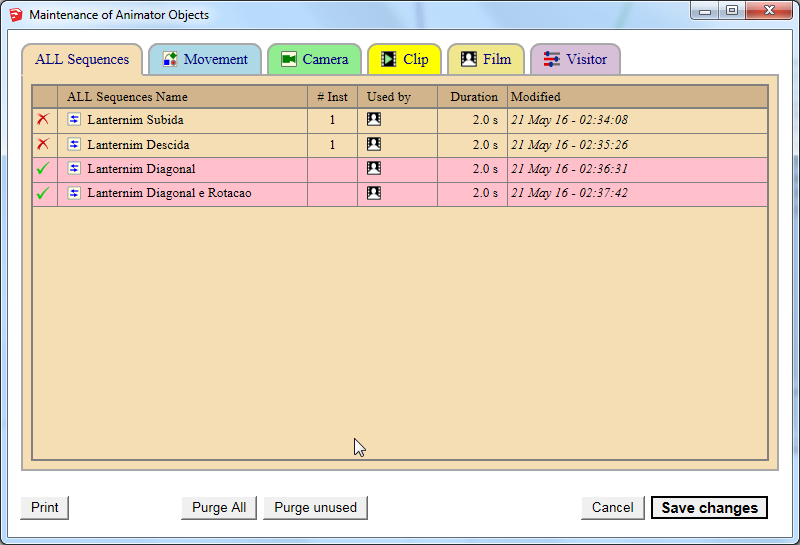
-
It happened again with the same model. I've removed the two entries but they seem to stick there.
I added new sequences and they were working well with playback as I was adding them, however I hit space (as I normally do for ending movements and rotations) and that obviously activated the select tool, exiting animator.
It asked me if I wanted to save and I said yes.
When I got back at animator it asked me if I wanted to load the autosaved animator settings and I said yes.
Hit playback and it didn't work.
Model attached:
-
Actually, Pressing Spacebar in the Movement Editor lead to Exit Animator.
This is indeed a problem, as the sequence under edition is not saved properly, and remains empty.I am fixing the problem by neutralizing the SpaceBar when in Editor mode.
Currently, I am thinking of displaying a confirmation message for Exiting or not from Animator.
However, I could also give SpaceBar the meaning of Validate and Exit from the Editor and then go back to the Timeline.
Not sure what is the best option. Any preference?
Fredo
-
@fredo6 said:
Actually, Pressing Spacebar in the Movement Editor lead to Exit Animator.
This is indeed a problem, as the sequence under edition is not saved properly, and remains empty.I am fixing the problem by neutralizing the SpaceBar when in Editor mode.
Currently, I am thinking of displaying a confirmation message for Exiting or not from Animator.
However, I could also give SpaceBar the meaning of Validate and Exit from the Editor and then go back to the Timeline.
Not sure what is the best option. Any preference?
Fredo
My personal feeling is that a confirming message, while sometimes annoying, is better because it tells you what is about to happen.
-
I think neutralizing "space key" is a good idea for working around the issue. However I also think your aproach could have a wider scope.
The display message is a fundamental thing for me.
Validating and exiting from editor through spacebar... not so much. I like spacebar neutral. Like something to cancel a command or, the natural thing, selection mode inside animator.
The way I see Animator (and some of your other plugins might fit here too) is that so much is happening that it isn't a plugin but rather a workspace. A chain of commands and events with subcommands, menus and submenus and a plaethora of options.
If this was Blender it would have another dedicated window, but this is Sketchup so all has to work on the only viewport available, wich also makes sense as you're making it as much "Sketchup alike" as you can.
So, what I'd do, would be to have some kind of frame overlayed on the viewport or another visual indicator that something untypical is happening on your sketchup window. While this was on I would lock all sketchup commands away until we click something very visible and prohiminent like a "X" in the corner with a sentence like "CLOSE ANIMATOR" next to it, or until we hit a special combo key.
This would then ask to save and take us back at regular sketchup anything else that would not be an Animator command, would simply be ignored.
I think you have had some hard thought on this already, and that's why you have your "Temporarily Exit Sketchup".
It does make sense to have some native Sketchup tools helping us with movement (tape measure is really a must, as you suggest on the hover sentence... but there might be more.)
In terms of UI, all this getting in and out of Animator buttons, should be clearer and more easily readable.
I hope I'm making sense... maybe as I'm more confortable using Animator I can suggest better stuff.
-
This time it was the line tool, I accidentally hit it as I wanted to reference my movement to a line. I ruined everything again...
The problem is I work in Sketchup without thinking and when I'm focused that attitude takes hold of me.
Animation is ruined as soon as a Sketchup command get's active and this reinforces the idea of having some kind of workspace for animator that either accepts Sketchup commands and other plugins as transparent commands, or simply takes over sketchup and doesn't allow anything else to interfere.
I'm really surprised other users haven't had this issue...
 but then again, that's what we are here for right?
but then again, that's what we are here for right?  Acting silly and breaking stuff, right?
Acting silly and breaking stuff, right? 
-
@jql said:
The problem is I work in Sketchup without thinking and when I'm focused that attitude takes hold of me.
Yes, I do this a lot too.....
@jql said:
Animation is ruined as soon as a Sketchup command get's active and this reinforces the idea of having some kind of workspace for animator that either accepts Sketchup commands and other plugins as transparent commands, or simply takes over sketchup and doesn't allow anything else to interfere.
This part has not been my experience. I find that if I do something and it "kills" animator, if I re-launch it (Animator) everything is still there and I can edit again. What have started doing though is hitting the Save icon (in the upper right of the editor panel), I can make many mistakes and nothing is lost. I do have to admit that it took me a little while to catch on to this but I have gotten used to it and watch what I am doing a little closer. I do find that there are some SketchUp functions you can perform (like click on a scene button) without a problem. You can also use the scroll button to orbit and hold the control key with the scroll button to pan.
@jql said:
I'm really surprised other users haven't had this issue...
 but then again, that's what we are here for right?
but then again, that's what we are here for right?  Acting silly and breaking stuff, right?
Acting silly and breaking stuff, right? 
I kind of like keeping it the way it is because I do have some flexibility and believe me, I have done/and do some pretty dumb things. I have finally decided to quit playing/experimenting with the AmbientOcclusionEx and Video Texture plugins (check out my latest (and I think final) posts in the Animator and Ambient Occlusion thread)and get back to cleaning up my primary car wash model to get it ready for a full blown car wash animation. Just waiting on one last function before I complete it.
-
This is what I am implementing:
-
Whenever you type a shortcut that would normally switch to another interactive tool, Animator display a confirmation message for Temporary Exit.
-
If you answer NO, you stay within Animator
-
If you answer YES, you switch to the requested tool. For instance, if you type T, you switch to the Tape Measure tool. This works for SU native tools or Plugins. Then you can go back to Animator.
-
If the short cut does not provoke a change of interactive tool (say H for View Hidden toggle), then the command is executed but you stay in Animator (this is true for any plugin).
This way, I think you can prevent 'accidental' key typing, but also go faster for temporary exit.
I will provide an option for displaying or not the confirmation message.
Here is a small video to illustrate.
Fredo
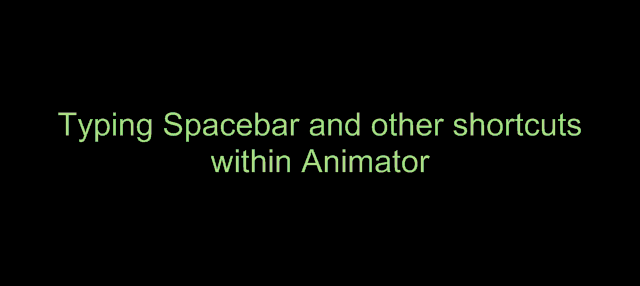
-
-
@fredo6 said:
This is what I am implementing:
...
I will provide an option for displaying or not the confirmation message.
What to say? With that small optional detail, it's the perfect solution.
Maybe the dialog where you click on "back to animator", could also say, "leave animator". If clicked you would be asked to save settings os discard settings when leaving. This would be considered an autosave and would save the model if we have choosen than option too...
-
I just publish a v1.0r2, with the Exit button.
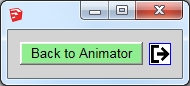
Fredo
-

Already?!
Advertisement







