Layout move tool
-
Again, I don't understand why you aren't scaling the view in the Sketchup inspector but I guess this is the way you want to go. Too much work for me the way you are doing it.
-
I don't understand where you are having the problem, here it is with two very different scale factors.
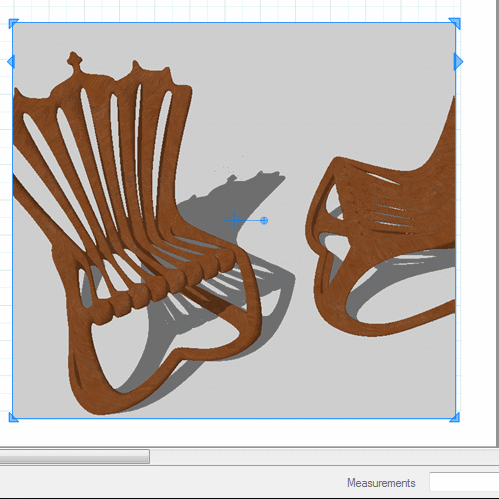
-
@Box that is exactly what I did and got the error message. I will try again in the morning. Feeling a little ill this evening. This really should be pretty straight forward.
-
ntxdave/all
I read through all of the above.......and I could have missed it, but do you have the "maintain scale on resize" ticked?Charlie
-
Well guys, I finally got it to work. Was making a very simple mistake. I had to grab hold of a corner and drag it first. Then I could key in the scaling factors.
Turns out the real key is activating the scale tool. Then I can mess around multiple times until I get it how I want it.
As I saw somewhere else, since Layout is only available to SketchUp Pro users, it would be good if all of the tools for manipulating objects was the same in both apps.
Thanks for all of the feedback.......I really appreciate it and glad I finally figured out what I was doing wrong. It is going to be useful in the future. I can be more precise than dragging.





-
So I'm labelling up a drawing in Layout, and I'm finding I'm unable to grab layout elements like lines accurately on snapping on them so I know they are then snapping to the exact point on the viewport.
I've got Object Snap on, Grid Snap off. I have standard datum and building grid labels from default scrapbook (and Sonder's templates) but when I drag them, I don't seem to get any inference snap on the object. As said, its not the destination, it is knowing I am dragging the object from an exact point or line on that object.
Any help please?
-
Can you share the LO file so I can see what you've got going on? If you don't want to make it public, send it by PM.
-
The file size is too big to post, I have PMd you, but here is a screen shot. When I go to drag that SLAB datum object, I don't get any kind of handle or indication I am picking up the actual line. I have drawn a line off the slab for a guide that I was then going to delete. The move tool will snap to that, but it won't snap to the object I am picking up.
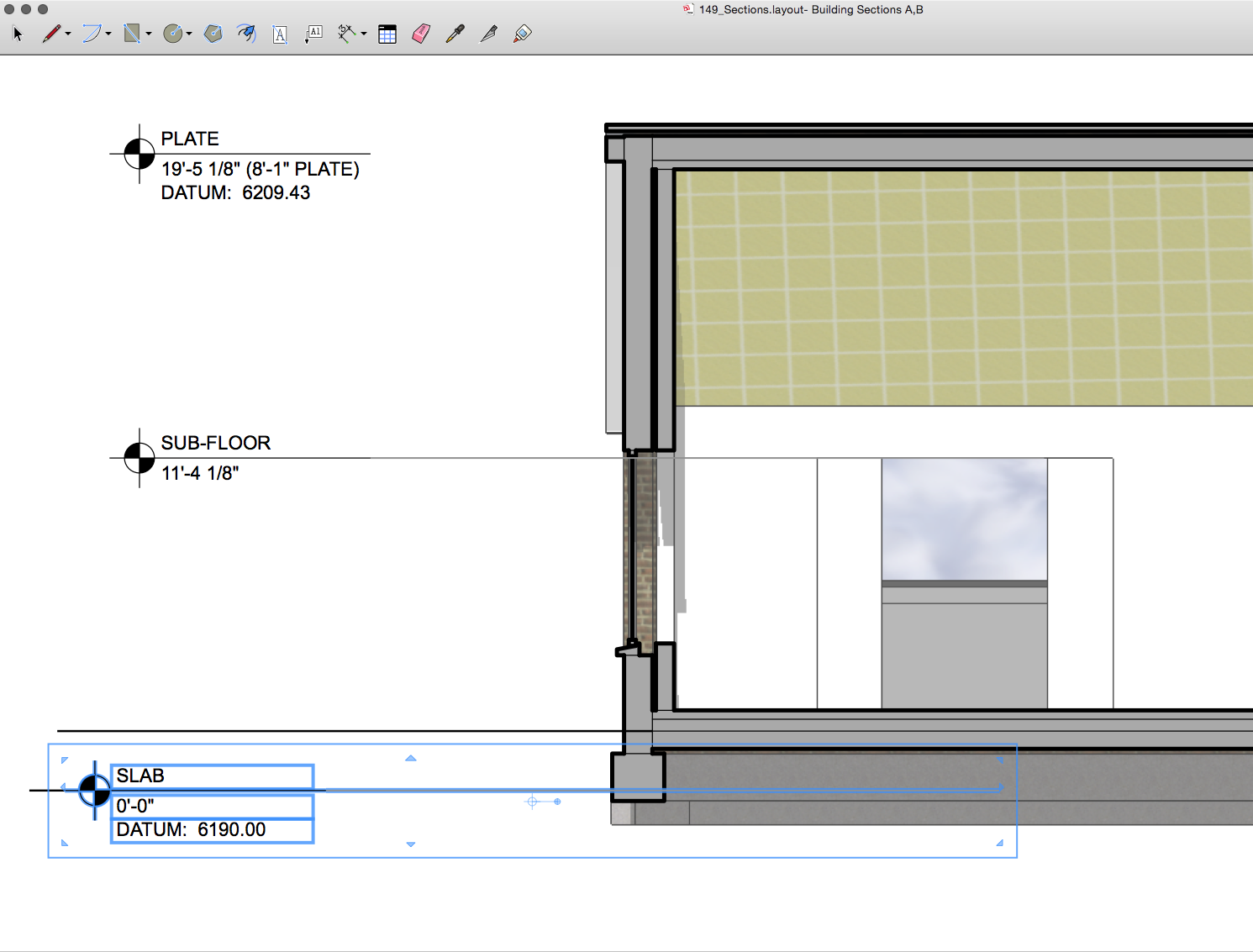
-
Are you trying to snap to the section cut edge? If so, you can't. The section cut edges are not snap-able. If you create a group from slice and show its edges or use TIG's Add Section Cut Face with edges set to be visible, you should be able to snap to the edge.
-
Thanks Dave,
Sorted, thank for talking me through it. A simple case of that little handle snap tool being in the right spot, now I can grip away. Amazing how the smallest thing can give you the biggest headache.


Advertisement







