How to select the edge along a curved face
-
Hi there,
I'm struggling with an easy operation to select the edge along a curved face. So basically I have a shape and want to apply rounded corners (might also need this to extrude an object). I do this by selecting each individual segment by pressing the alt button. This is a quite time consuming and error prone method, especially when the "selected path" consists of many different segments - I often loose the the entire selection due to a tripple click or clicking a wrong position. Is there a way / trick to accomplish this in a straight forward way?
Uploaded a model where I want to round the "sharp" corners.Thanks for your advise!
Jens
-
Use a fence to make the selection.
Activate the Select tool.
Click its start corner and keep holding down the mouse button and drag to diagonally opposite corner, release.
There are two directions - right>left selects everything that is inside the fence - even partially; but left>right selects only those things that are wholly within the fence.
If you change you view point to edge on then you can select the top/bottom edge loop using a fence.
If you accidentally include some faces you can deselect them by clicking on them holding the correct key-combo.
On PC the key-combo's in conjunction with a click or a fence - are Ctrl to add to, Shift to add to or remove from [toggle], Ctrl+Shift to remove from.
On MACs the Ctrl key is I think often called the Alt key ?
You could also consider using a temporary View mode like Wire-frame where the faces are excluded...Another quick selection method is the double-click.
So if you do that to a face, that selects the face and all of its edges - then to remove the face from the selection use Ctrl+Shift and click it - the edges remain selected.
If you treble-click then ALL connected geometry - edges/faces is selected.Thomthom's Selection Toys plugin has several tools to manipulate selections: once you have the basics understood it might be a useful toolset to consider...
http://sketchucation.com/pluginstore?pln=tt_selection_toys
Remember to also install his Lib, which it uses...
http://sketchucation.com/pluginstore?pln=TT_Lib -
I have a slightly different way of doing it.
- Select all of the geometry, context click and use Smooth/Soften to soften the edges around the exterior of the shape. Check to see if there are any edges that get missed.
- With the Select tool, double click on a surface bounded by the edges you wish to select. This should select the edges, too.
- Run TIG's TIG-Weld plugin. This should weld the selected contiguous edges together.
- Repeat as needed for other edges.
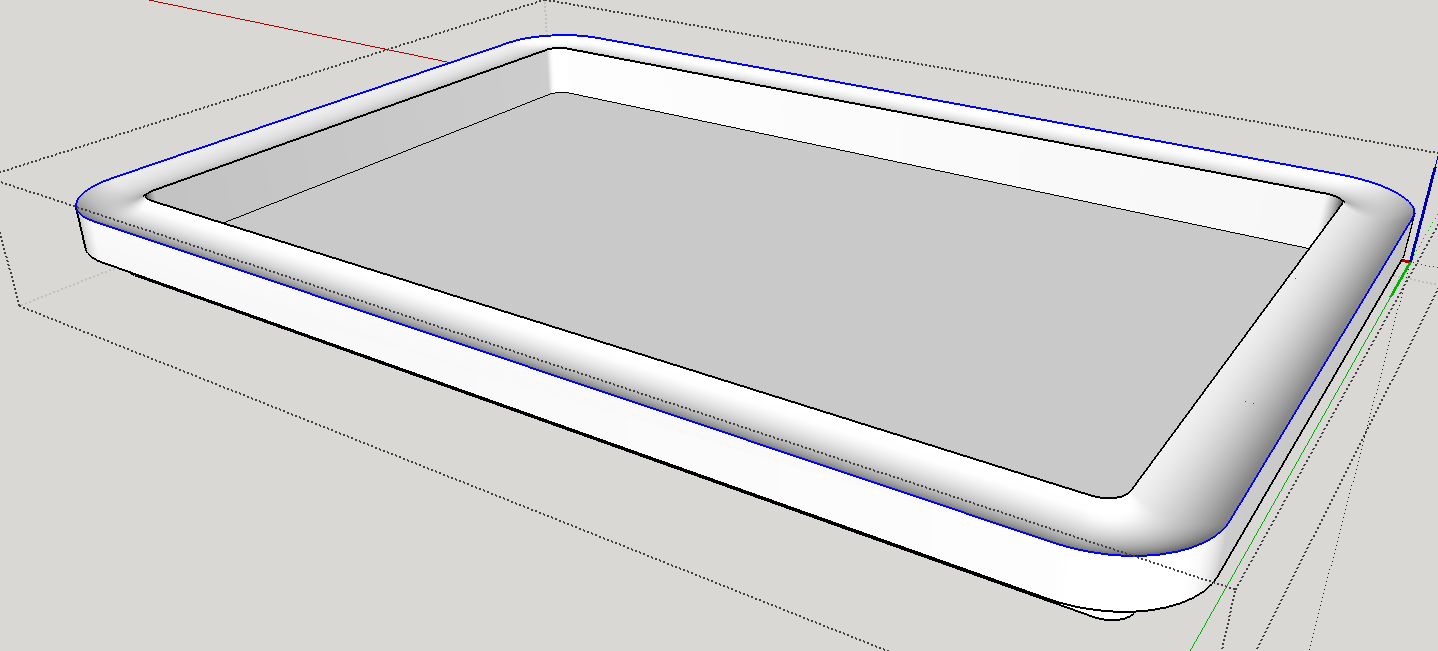
-
Hi TIG and Dave, thanks both for your replies!
The smoothing & welding method really worked out of the box. I could reproduce it in less than 5 minutes. I didn't fully understand the fencing method but will surely find more information now that I have the right keywords.Thanks again!
Jens -
I do often use the path select tool from SketchUV with a double click in these cases...
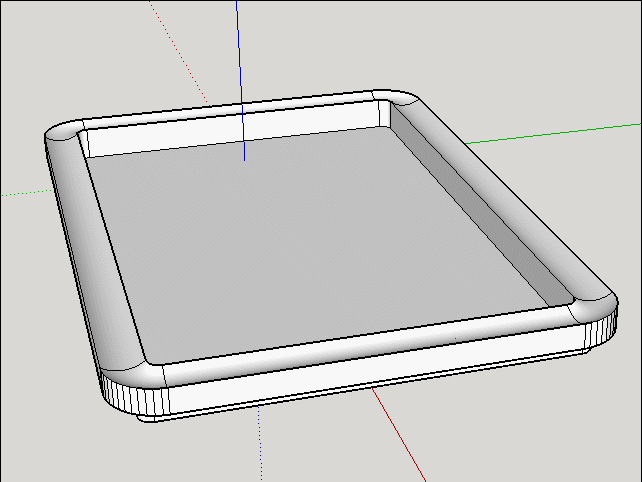
-
Is "path select tool" the correct name? I can't find a suitable plugin in the plugin store if I search of "path select" or "path select tool".
Thans,
Jens -
-
I guess it this here, right?
Part of the UVTools.
-
Or maybe here: http://sketchucation.com/forums/viewtopic.php?t=44501
Advertisement








