Need to split object
-
In the picture below you will see a molding I have draw but I need to split it into 2 pieces/groups. I have tried a couple of methods but have not been able to get anything to work correctly.
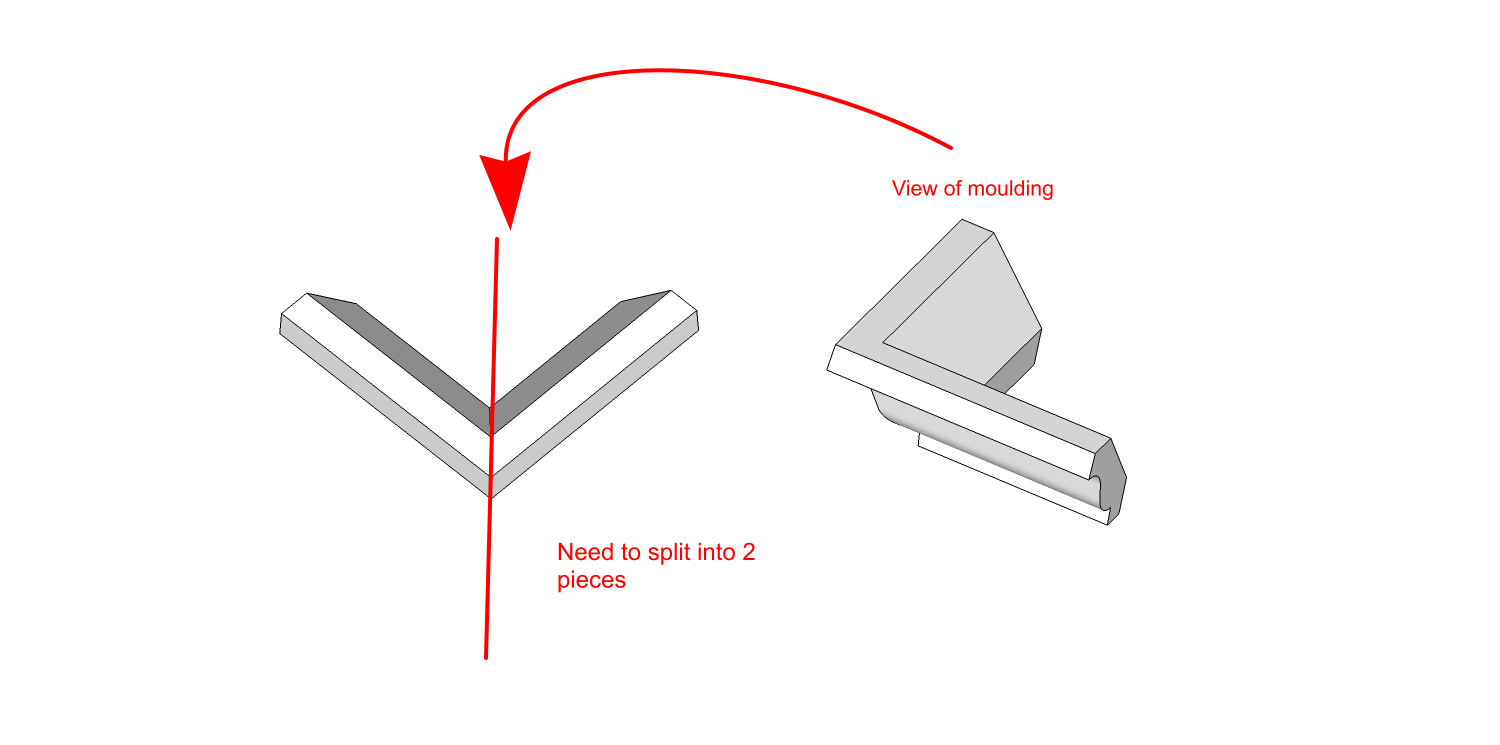
-
make the hole thing a group / must be a solid
then get TIG split to plane plug in and cut. -
It's not difficult and it's worth knowing how to do this without any plugins.
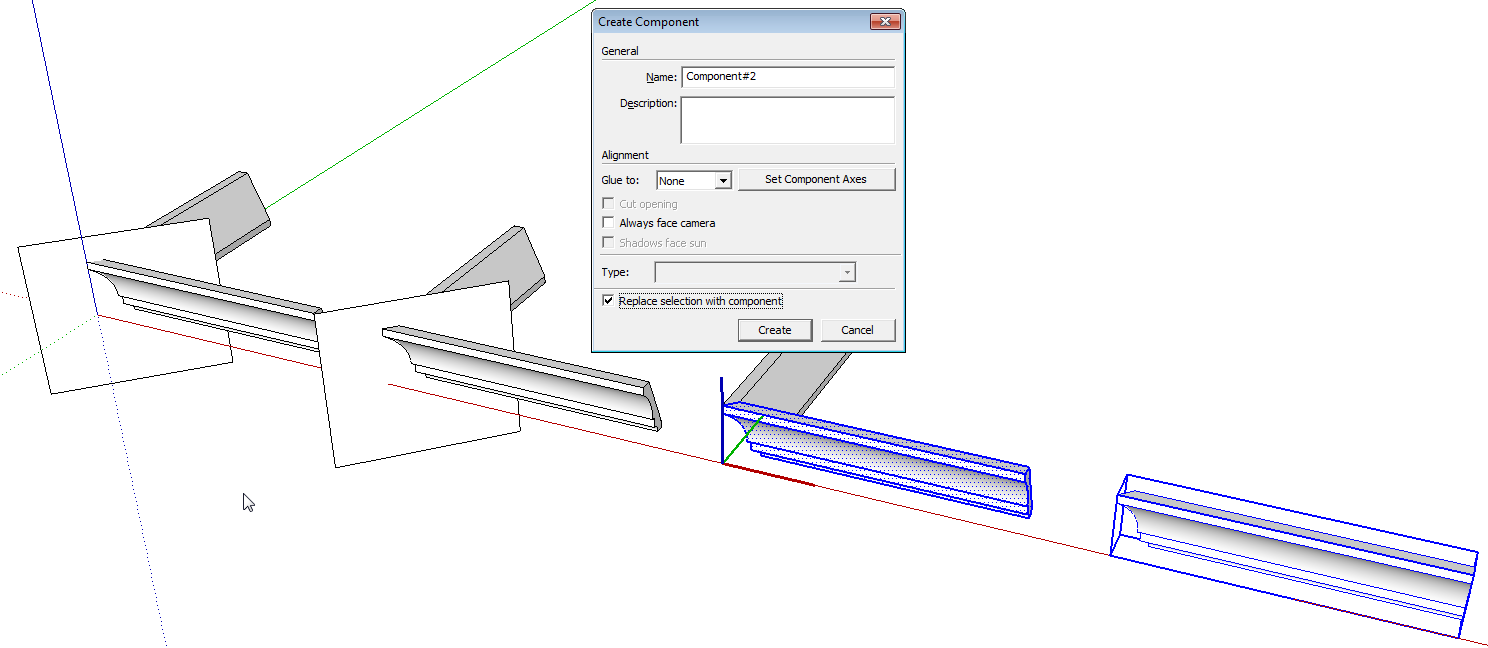
Draw a cutting plane.
Select the plane and the molding and run Intersect Faces>With Selection.
Delete the unneeded edges of the cutting plane. Select one part of the molding. Make it a component or group. If you make it a component, be sure to tick the box for Replace selection with component.
Select the remaining geometry and make another component or group.If you make a component, you can save it for future use and not have to this again on this molding profile.
As far as that goes. With a miter cut for outside corners and one for inside corners as in this screen shot, you can make any crown molding pieces you need for any room square corners.
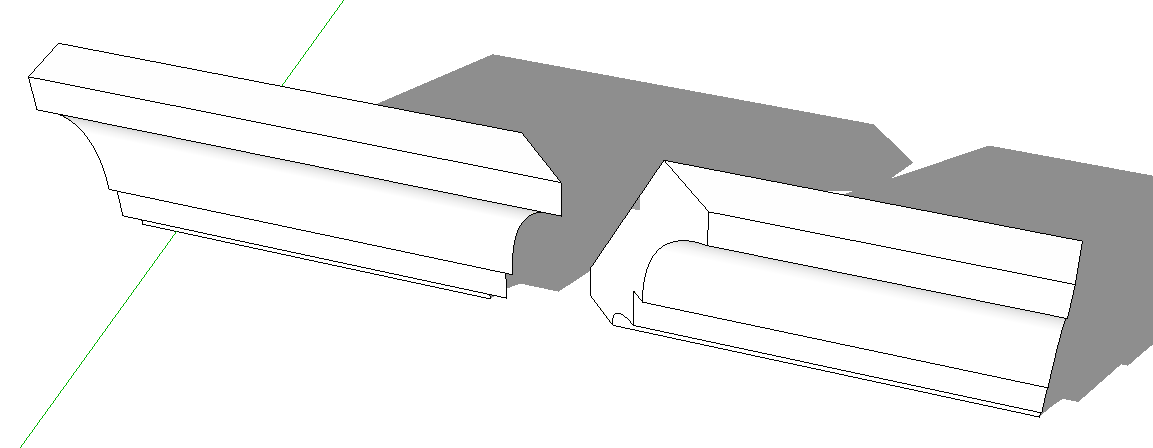
-
@dave r said:
It's not difficult and it's worth knowing how to do this without any plugins.
[attachment=1:1f7wmat8]<!-- ia1 -->Cut.png<!-- ia1 -->[/attachment:1f7wmat8]
Draw a cutting plane.
Select the plane and the molding and run Intersect Faces>With Selection.
Delete the unneeded edges of the cutting plane. Select one part of the molding. Make it a component or group. If you make it a component, be sure to tick the box for Replace selection with component.
Select the remaining geometry and make another component or group.If you make a component, you can save it for future use and not have to this again on this molding profile.
As far as that goes. With a miter cut for outside corners and one for inside corners as in this screen shot, you can make any crown molding pieces you need for any room square corners.
[attachment=0:1f7wmat8]<!-- ia0 -->Screenshot - 6_27_2015 , 5_37_51 PM.png<!-- ia0 -->[/attachment:1f7wmat8]This is what I was originally trying to do. However, I messed up and tried to do is with the solid split tool and it did not work correctly. I will go do this again so I remember how to do it.
@techdave02 said:
make the hole thing a group / must be a solid
then get TIG split to plane plug in and cut.I did use TIG's Split-to-plane tool and it worked perfectly.
-
Split wouldn't work for this because it requires two solids. The cutting plane can't be a solid even if you make it a group.
-
@Dave - I obviously did something wrong. It did not work for me. I will have to try it again later or tomorrow.
-
Perhaps something like this if you prefer solid tools and no plugins.
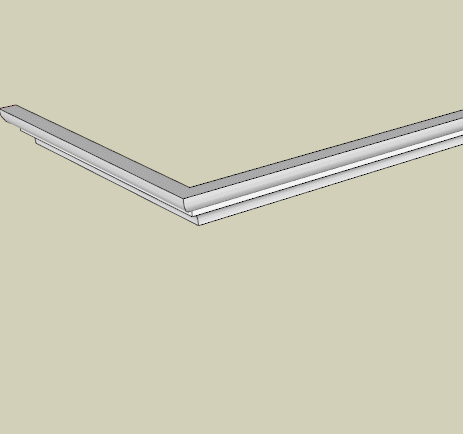
Shep
-
Don't forget you can always use a few lines where needed and the actual geometry to select the two halves.
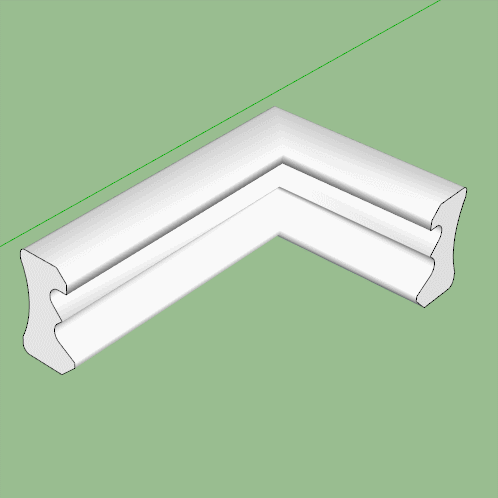
-
Another solution with the plugin s4u_slice:
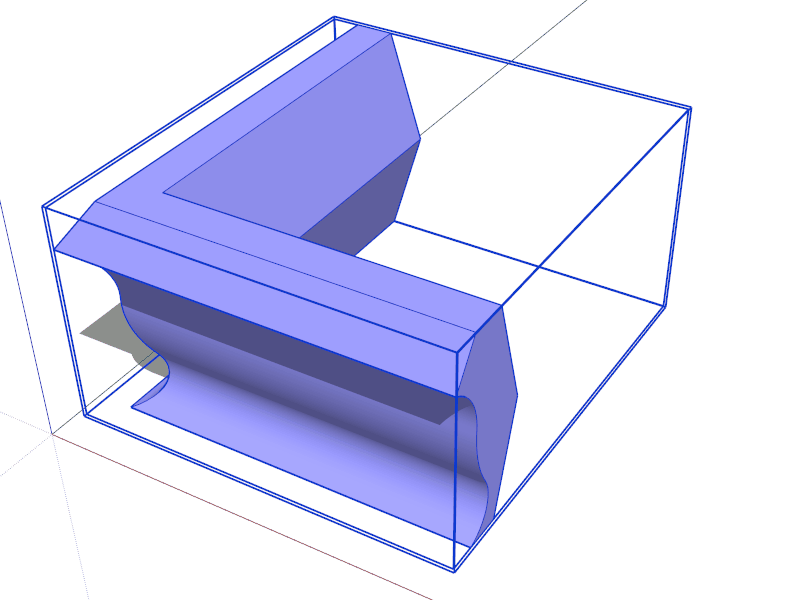
-
This last one is the more productive!

(Enable Internal - Plane By 3 Ppoints - Add Section Faces) -
I have been able to get all of these methods to work except the Intersect Faces method from DaveR. I know I am doing something wrong with it. I remember seeing an animated tutorial on this once before but I cannot find it. DaveR, you may have been the one that posted it.
I like doing things without plugins as much as possible so I would like to remember how to do the Intersect Faces for future references.
@Box your method also works without a plugin but does require a fair amount of work to clean things up.
Can someone point me to a good tutorial on the Intersect Faces method? I also am still a little confused on the difference of With Selection and With Model.
-
Where's the cleanup in Box's method? Looked pretty straight-forward and clean to me. Also a good reminder--quick and direct as any method. Requires objects are drawn right in the first place, whereas other methods "chopping" geometry can handle messy modelling.
-
@pbacot said:
Where's the cleanup in Box's method?
You get a missing face on one of the groups and the other one had some missing lines because of the shape of the molding. Not a big deal, just needed some attention but otherwise pretty straight forward.
Still wanting to understand how to use the "cutting plane" method @DaveR showed. I know it works but I am doing something wrong.
-
are you working in the same active space? The intersect lines won't be added to the molding if you have the molding grouped. The plane should be in the same active context as the molding. (another way to do it if the molding is grouped is to open the molding, select all, and then go to context menu "intersect with model")
-
@andybot said:
are you working in the same active space? The intersect lines won't be added to the molding if you have the molding grouped. The plane should be in the same active context as the molding. (another way to do it if the molding is grouped is to open the molding, select all, and then go to context menu "intersect with model")
If you intersect with model to a face outside the group, you won't get a face made. You have to put the cutting face in the group and select all intersect with context or selected. But no matter. It's easy enough to add a face in this case. Just redraw an edge.
-
A cutting plane is just a way of drawing the lines on the surface all in one go.
In it's most basic form you need to be at the raw geometry level for it to work.
ie: the cutting plane must be touching the faces you want to cut, so if there are groups involved you must be in them for editing.
Here's 3 different versions of intersect.
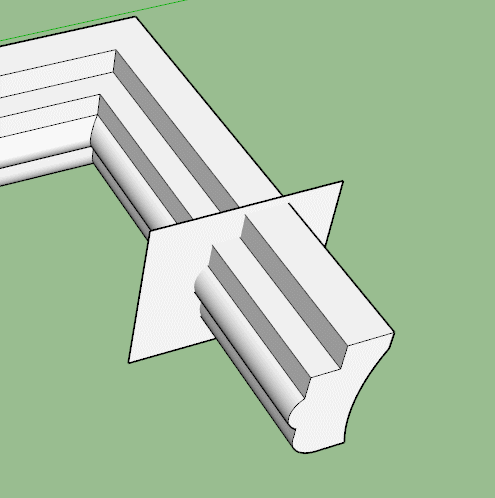
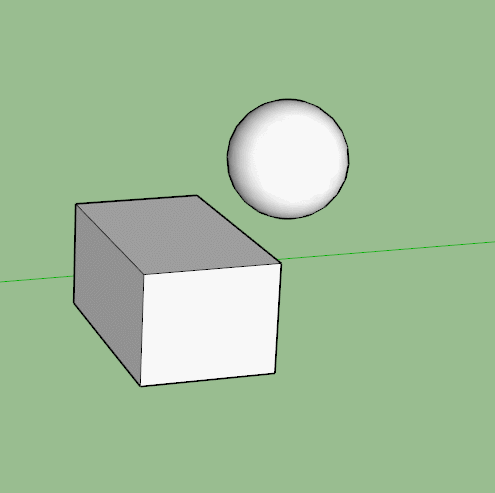
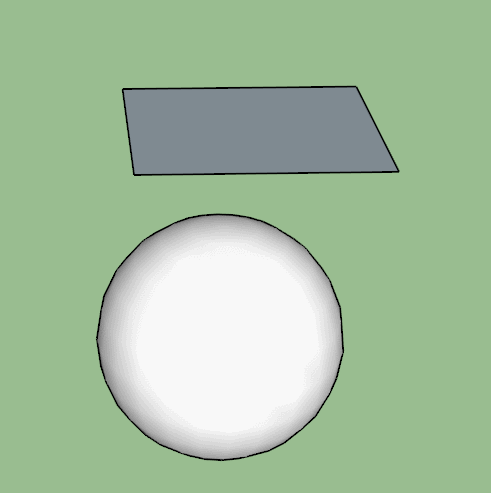
-
Nice - this has turned into an interesting thread with multiple methods for achieving a useful task.


-
I wonder if this is the video you thought you saw? From Aidan's tutorials from some years back : http://www.youtube.com/watch?v=PzOSwaUp_gc
-
@mrossk said:
I wonder if this is the video you thought you saw? From Aidan's tutorials from some years back : http://www.youtube.com/watch?v=PzOSwaUp_gc
No, this was not the video but it was interesting. I liked the thought of the Jigs. If you do something like that on a regular basis it was a good idea.
Advertisement







