Screengrab in SU
-
@dave r said:
Sure it's possible. I do it frequently using SnagIt. Here's a quick example. No Photoshopping required.
[attachment=0:216my2oy]<!-- ia0 -->2014-09-09_06-07-51.png<!-- ia0 -->[/attachment:216my2oy]
It doesn't appear to be possible with the native screen grab options or the Grab app.Many thanks, that does seem to solve the problem and is a very sophisticated app.
Thanks again.
-
Dave,
Thanks for the suggestion. I took a quick look at the Snagit site and it left me with the same question I had about the native tools. Namely, if the tool requires you to use a mouse action to designate the target to capture (click a window or drag out a rectangle) how do you cause the Mac to retain the original application's cursor in the screen capture? Normally it changes the cursor as soon as you activate another app, including a screen-capture app. The online documentation made it seem like Snagit has this same issue? I confess I didn't download Snagit to try it, just took a quick look at the online docs.
Thanks
Steve -
Basically you get a new cursor with the original one left where it was. I use a keyboard shortcut to activate the capture and then either select a window as I did in the above shot or drag out a capture window. I usually drag out the capture window so as to include toolbars and windows.
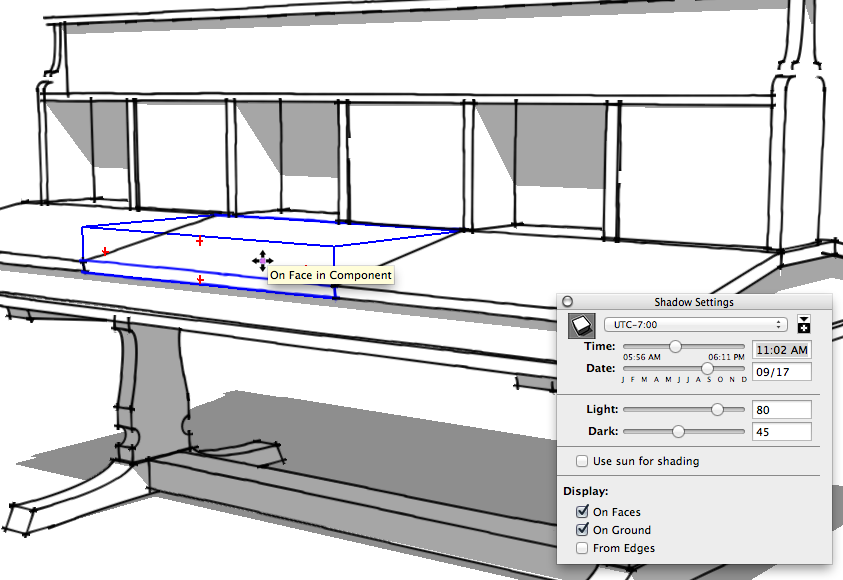
-
I haven't used a mac for a long time, but from memory isn't there a timer option in the grab app so you can set up what you want and it will grab the cursor too. I've been known to be wrong.
-
I guess there is. I'm not thrilled with the timer thingy, though. It does work, though.
-
Much like my impression of the whole Mac thingy.

-
@slbaumgartner said:
Dave,
Thanks for the suggestion. I took a quick look at the Snagit site and it left me with the same question I had about the native tools. Namely, if the tool requires you to use a mouse action to designate the target to capture (click a window or drag out a rectangle) how do you cause the Mac to retain the original application's cursor in the screen capture?
SteveYes, in my extensive (10 mins) experience the keyboard shortcut in Snagit it key to this as it freezes the screen in it's current state and, as Dave states, gives you a new cursor to perform the grab.
-
@box said:
I haven't used a mac for a long time, but from memory isn't there a timer option in the grab app so you can set up what you want and it will grab the cursor too. I've been known to be wrong.
I tried this but the cursor is still removed (presumably by the OS).
-
After you start the timer you have to click back in the SketchUp window and then wait for the timer to run out.

-
@dave r said:
After you start the timer you have to click back in the SketchUp window and then wait for the timer to run out.
[attachment=1:1triv1io]<!-- ia1 -->GrabApp.png<!-- ia1 -->[/attachment:1triv1io]The problem is (for me anyway) is that the cursor is either removed or substituted for a default one (see image below (Left is with grab, right is with Snagit).
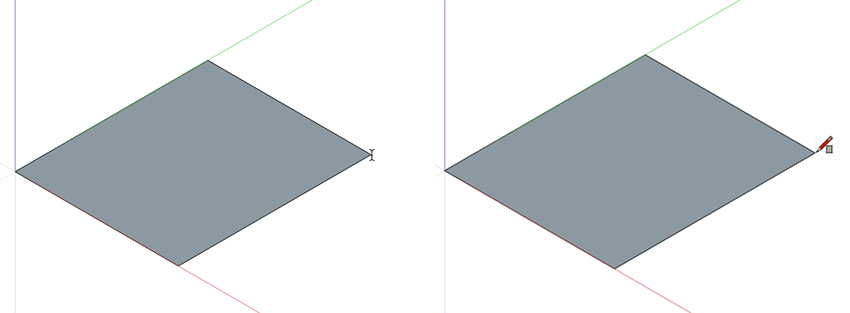
-
My error. The cursor isn't picked up. We'll stick to SnagIt and avoid the problem altogether. I tend to keep SnagIt open all the time. It puts a little tab over on the right side of the screen but it isn't in the way.
-
Move along, nothing to see here.
D'oh I'm wrong yet again.
-
Take a look at Faststone Capture
http://www.faststone.org/FSCaptureDetail.htm
Very slick and affordable.($19.00 US)
IMO the only one you will ever need.


dtr
-
@dtrarch said:
Take a look at Faststone Capture
http://www.faststone.org/FSCaptureDetail.htm
Very slick and affordable.($19.00 US)
IMO the only one you will ever need.


dtr
Provided you are on Windows - I see no Mac version.
Steve
-
The native Quicktime Player records the cursor changes...
I'll upload a demo to youtube as you can't post videos directly here... [or can you???]
john
-
-
you may want try the free Lightshot for Mac OS too.
Norbert
-
If you use applescript, [which every mac user should, IMHO]...
you can launch Quicktime from a plugin button or menu item, which saves a bit of time...
one I just made...You still need to deselect, highlight cursor in QuickTime drop-down tad if you want 'only' SU cursors
you click the button to run, drag the area you want, stop using the normal QT top menu button [will be the first on right hand side]Save and then share, you need to close any QT windows before it will run from start again...
here's one I just made...
try it if you dare...john
-
Don't mean to hijack this thread. However, for Windows, I use PicPick for capturing screen shots or parts of the screen for procedures.
Since I write the procedures in Word, I just set my cursor in the word document where I wish to place the image, and just tell PicPick to send to Word, and presto, the image is there.
OK, back to the original subject, screen grab for Mac.
Ken
-
sorry everyone, I was thinking Screen Recording...
you can use the native screencatpture, from Ruby Console
NAME
screencapture — capture images from the screen and save them to a file or the clipboard SYNOPSIS
screencapture [ −SWCTMPcimswxto] file DESCRIPTION
The screencapture utility is not very well documented to date. A list of options follows. −c Force screen capture to go to the clipboard.
−C Capture the cursor as well as the screen. Only allowed in non-interactive modes.
−i Capture screen interactively, by selection or window. The control key will cause the screen shot to go to the clipboard. The space key will toggle between mouse selection and window selection modes. The escape key will cancel the interactive screen shot.
−m Only capture the main monitor, undefined if -i is set.
−M Open the taken picture in a new Mail message.
−o In window capture mode, do not capture the shadow of the window.
−P Open the taken picture in a Preview window.
−s Only allow mouse selection mode.
−S In window capture mode, capture the screen instead of the window.
−t <format> Image format to create, default is png (other options include pdf, jpg, tiff and other for- mats).
−T <seconds> Take the picture after a delay of <seconds>, default is 5. −w Only allow window selection mode.
−W Start interaction in window selection mode.
−x Do not play sounds.
−a Do not capture attached windows.
−r Do not add screen dpi meta data to captured file.
files where to save the screen capture, 1 file per screen BUGS
Better documentation is needed for this utility.
SECURITY CONSIDERATIONS
To capture screen content while logged in via ssh, you must launch screencapture in the same mach bootstrap hierarchy as loginwindow:
PID=pid of loginwindow
sudo launchctl bsexec $PID screencapture [options]
HISTORY
A screencapture utility first appeared in Mac OS X v10.2.
Mac OS June 16, 2004 1
Advertisement







