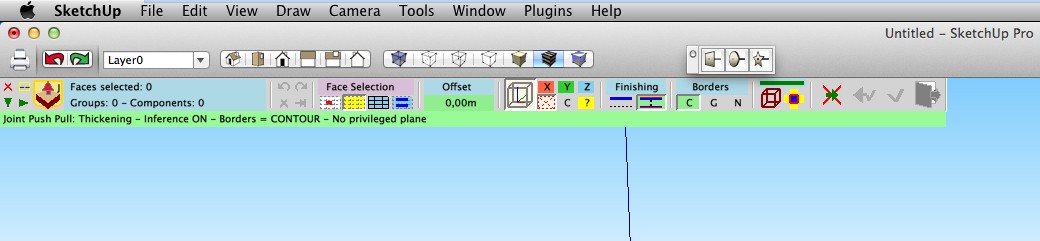Call to Retina users (for Fredo6 plugins)
-
@oli_sketch said:
Dear Fredo,
Can you help me?
.-oli
Sorry, I should have said it. Please upgrade to LibFredo6 5.5g before and then copy the Lib6Palette.rb file.
Do not forget to turn on the flag about Retina Screen in the LibFredo6 Default Parameters.
Fredo
-
Hi Fredo,
I have installed the 5.6g lib but the same problem appears....
thanks.
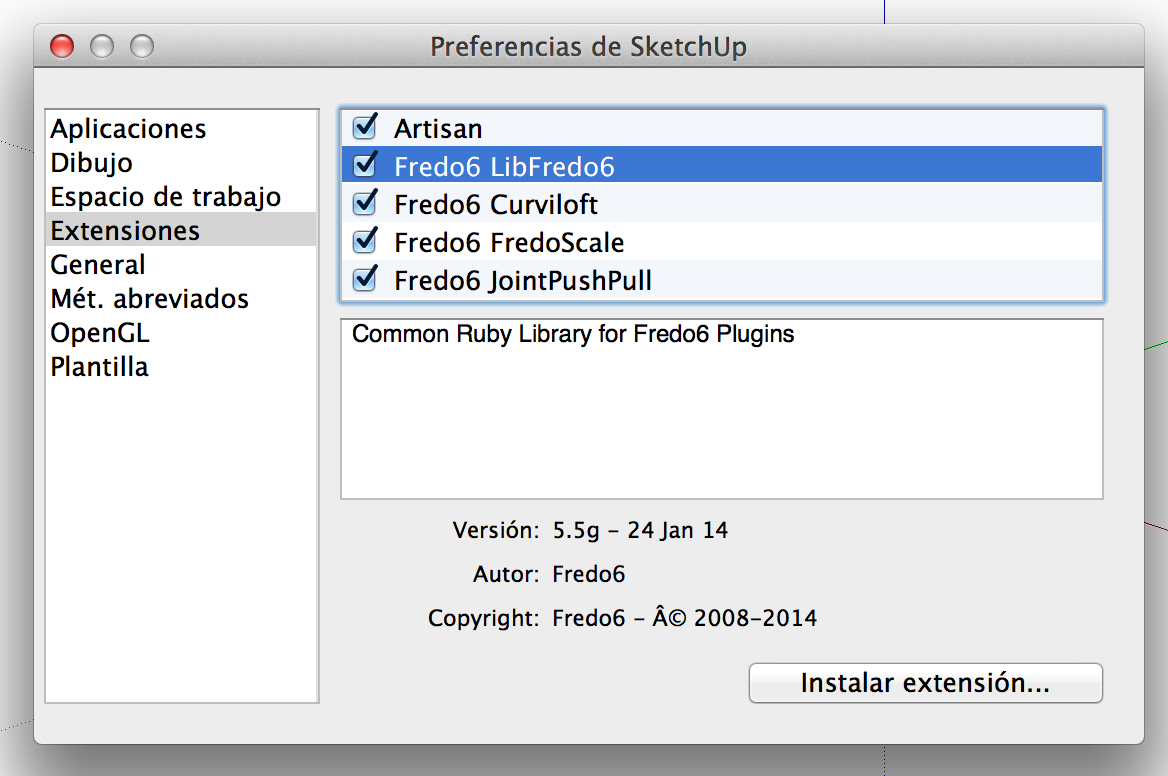
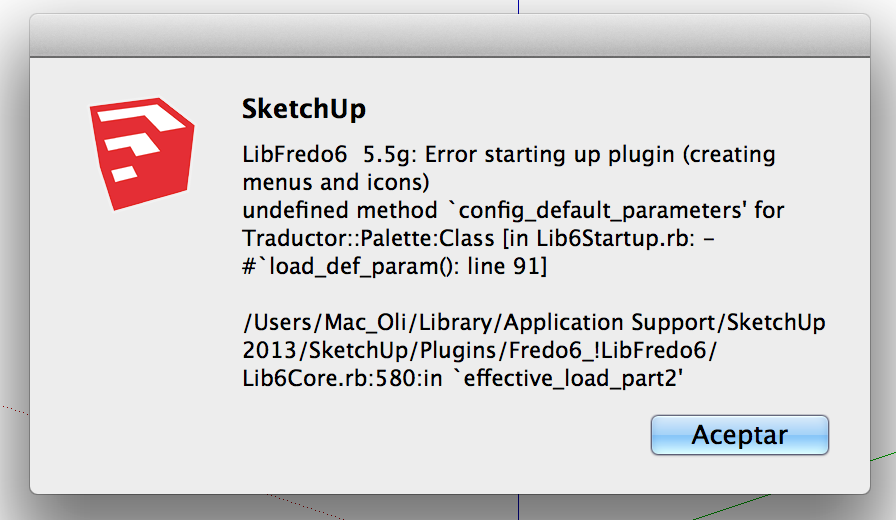
-
Oli,
I realized that on Sketchup 8, there is a problem. So here is a corrected version. Sorry for that.
Lib6Palette.rbFredo
-
I made a change to offer the possibility to scale up the button palettes (by a factor 2).
ONLY FOR RETINA USERS
Would you be be kind to-
Drop the attached file Lib6Palette.rb into the Fredo6_!LibFredo6 subfolder
Lib6Palette.rb -
Go to Windows > LibFredo6 Settings... and set the Retina Screen parameter to true (it is at the bottom of the dialog)
-
Check with my plugins if the display has improved.
-
If possible, post some screenshots so that I can see visually what is going on.
@oli_sketch: I still don't understand why you get tiny text whereas other Retina users get normal text size
Thanks very much
Fredo
-
-
Hi Fredo,
I´ve installed your file and SU 2013 open it without problems.
I show you some screenshots.
Thanks.
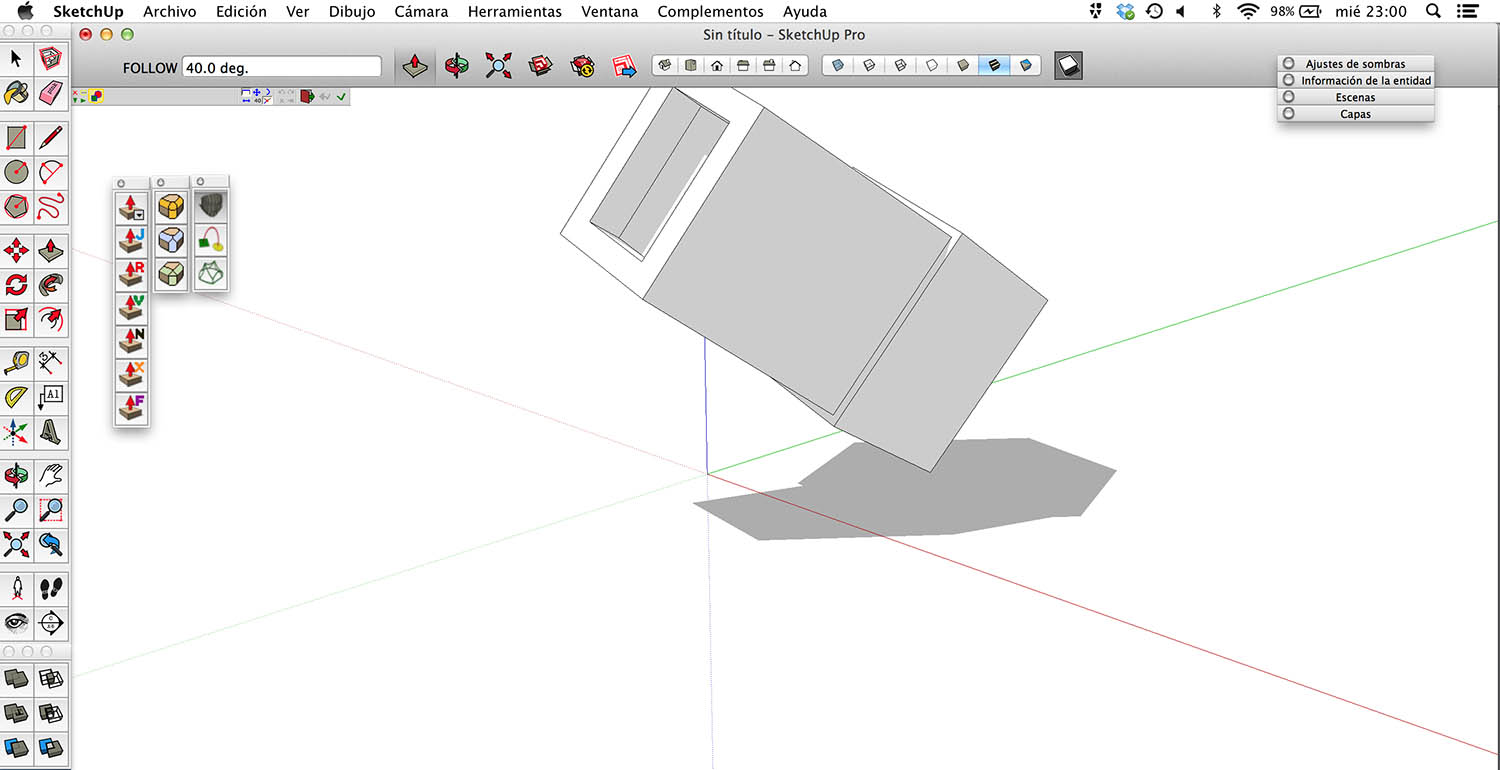
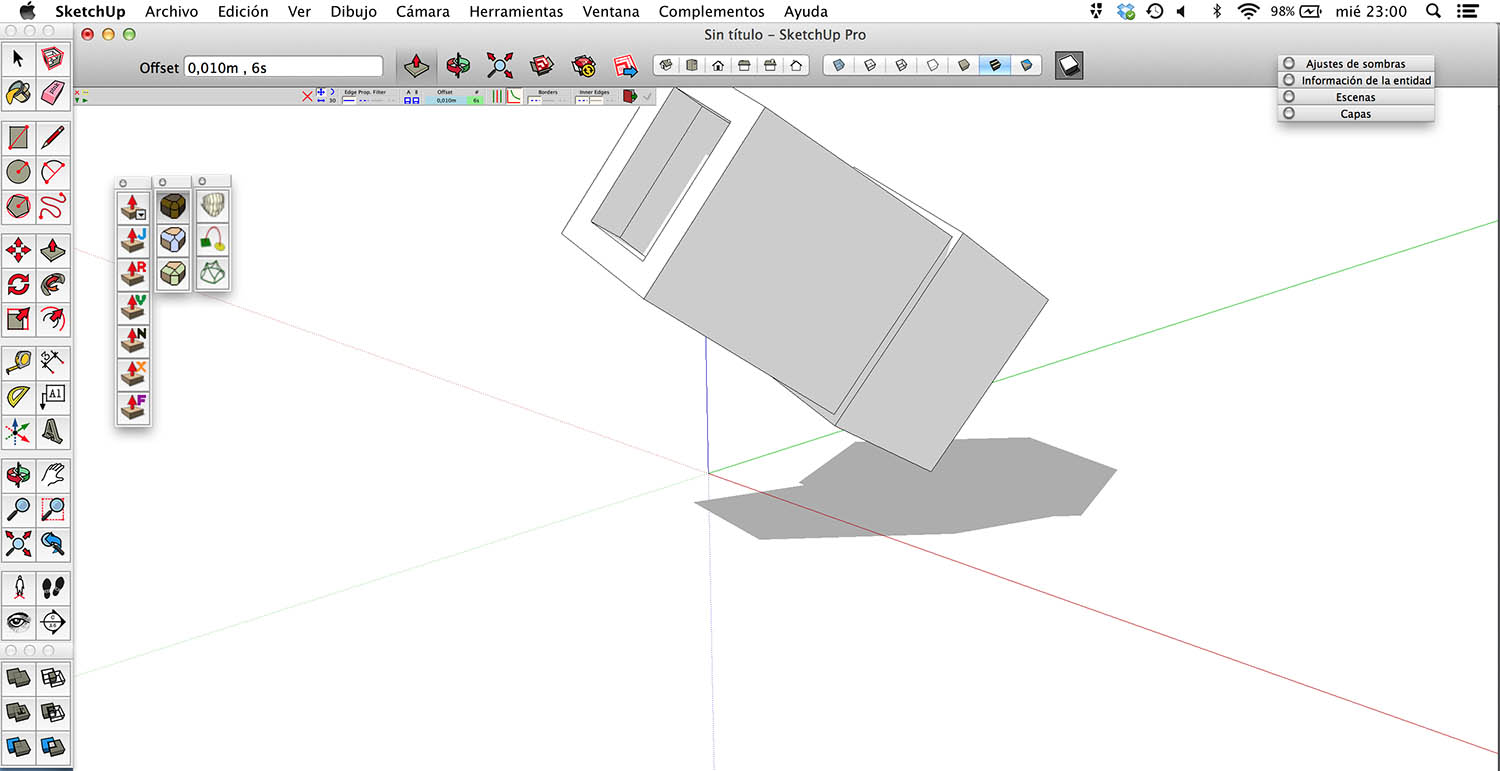
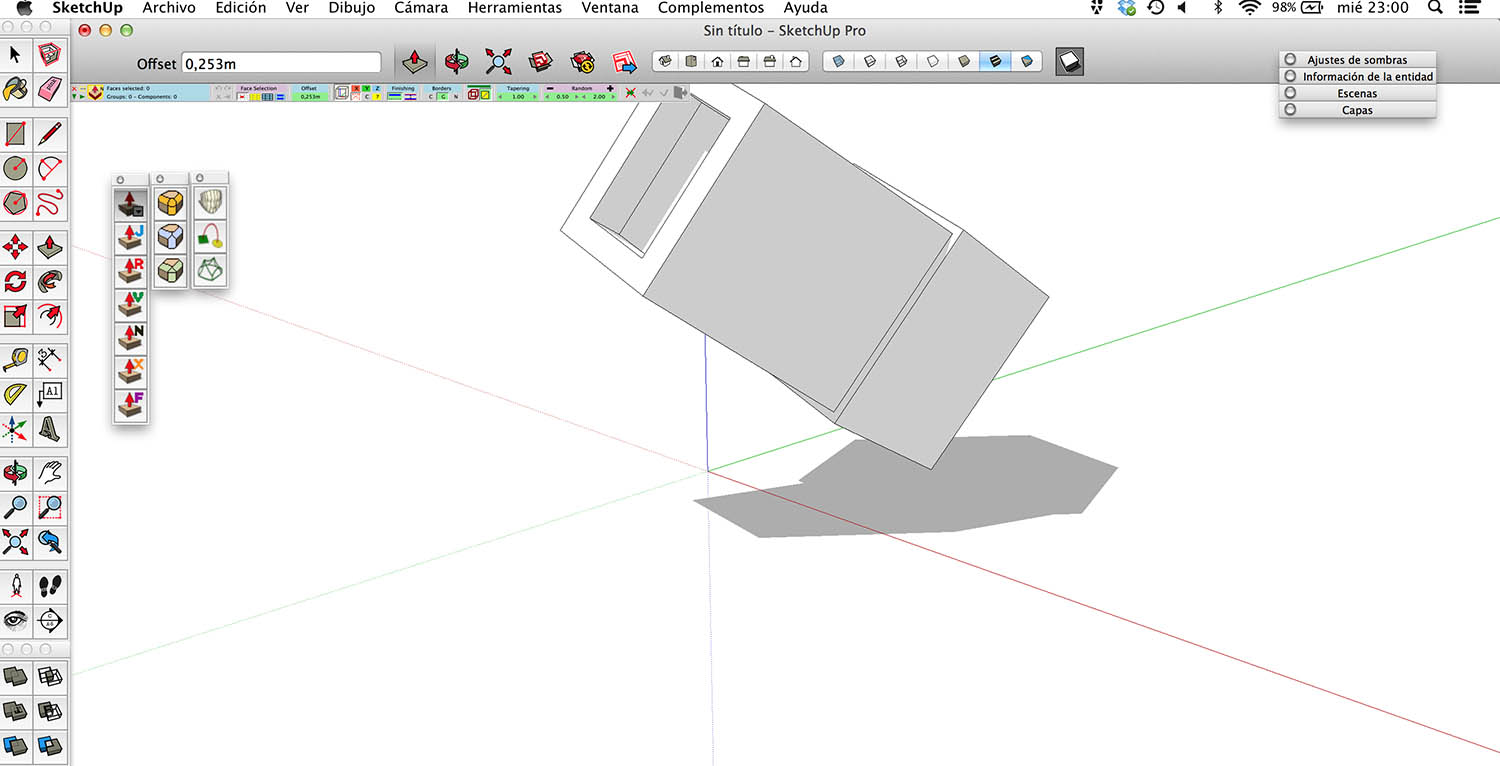
-
Hi Again,
Sorry, I´ve selected Retina in default parameters but I haven´t saved the changes.
Much better.
Thanks
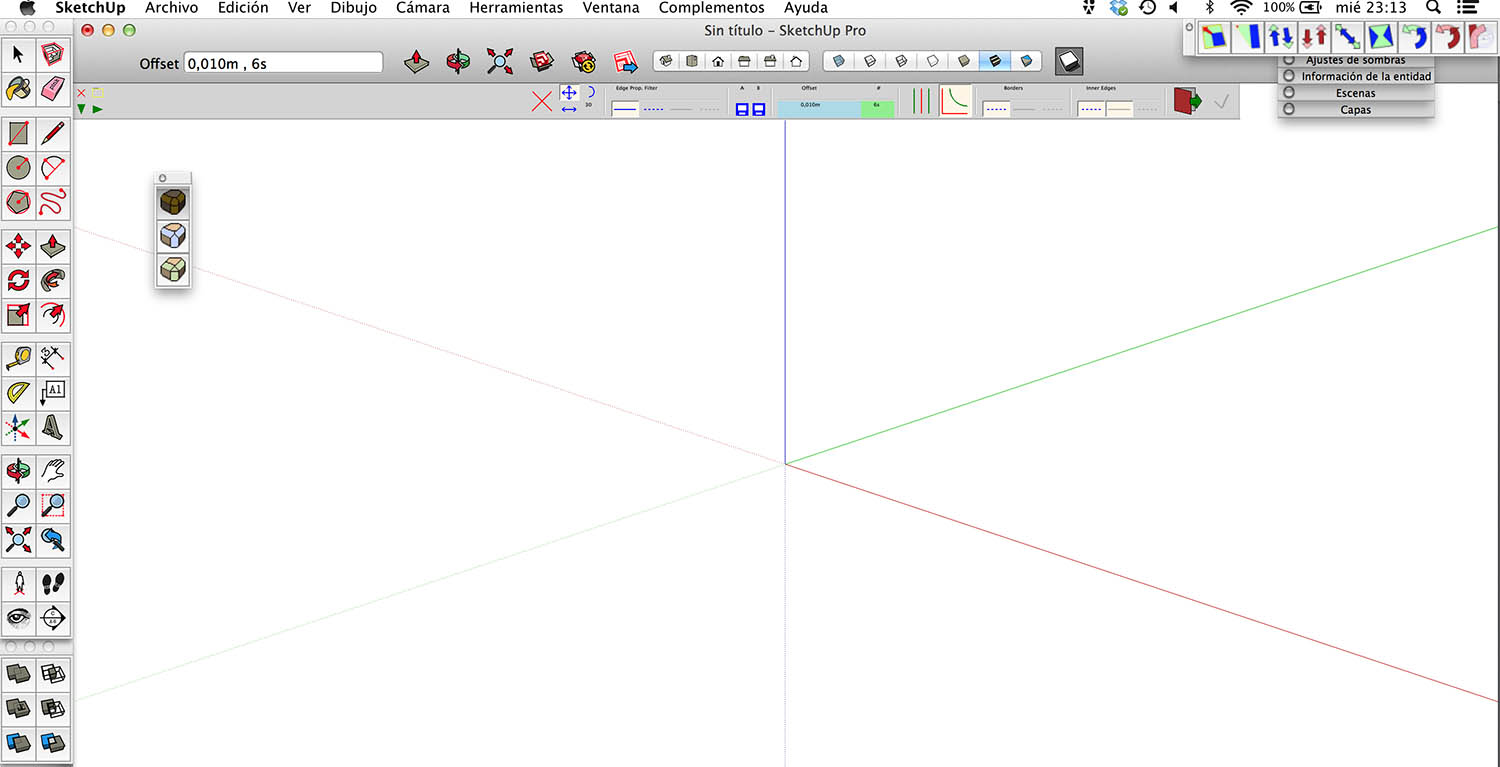
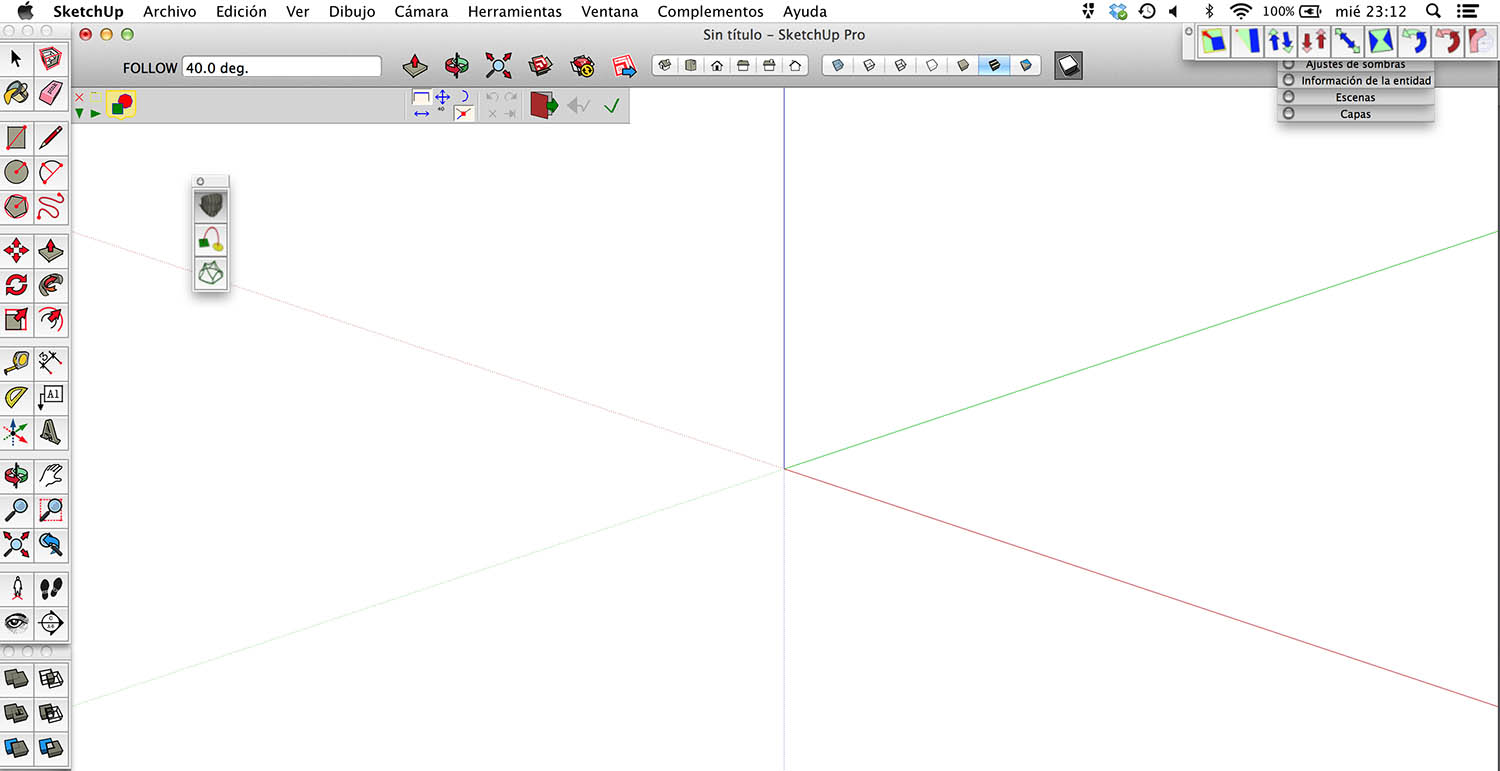
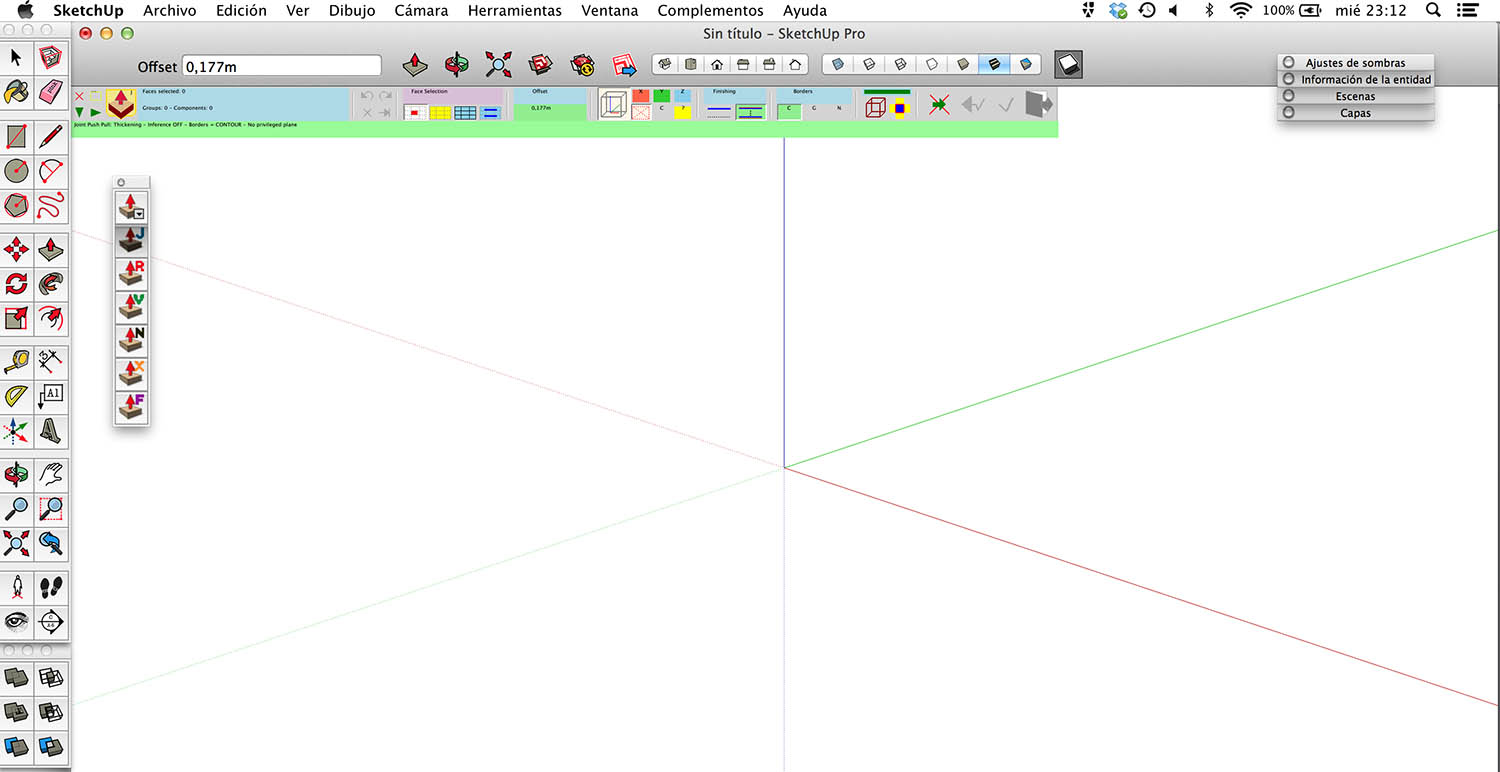
-
Oli,
Do you have any way to play with the Retina settings on OSX to see if they would impact the text size? Some other Retina users have a bigger text.
If not, then, I am afraid that I won't be able to do anything about it, except that the buttons are now bigger.
Fredo
-
Hi again,
The only way (Mac) that I know for change the type size on screen is choosing resolution.
When you talk about retina users with normal size, are they using macosx 10.9.1 ? macbook pro 15" latest 2013 ?
Gráficos NVIDIA GeForce GT 750M 2048 MB ?Thank you again
-
LibFredo 5.6a, just published integrates some limited support for Retina users.
You can set the parameter on in the Default Parameters dialog box of LibFredo6.
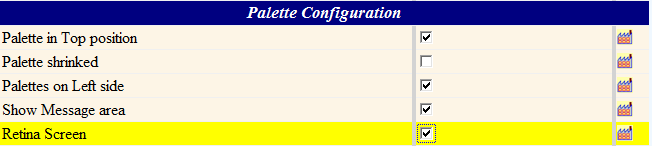
When set, the size of the button palettes, visual progress bars and some custom tooltips will be enlarged by a factor 2.
HOWEVER, there is no way to change and adjust the font size proportionallyfrom the Sketchup Ruby API. So you may still get tiny fonts if this was the case before.
Thanks to Retina users to advise on the change and signal if there are graphical elements that would need to be enlraged as well. I am also referring to the width of lines, which I did not change in the current version (except for the Visual Progression bars).
Fredo
-
Hi Fredo,
I show you some screenshots. The types are little enough but bigger than before.
Much better. Thank you very much.
Kind regards.
pd.- I put a screenshot from Soap Buble plugin with the same problem....
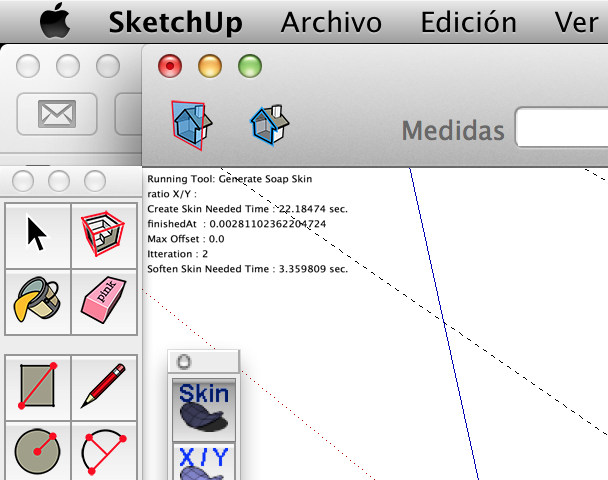
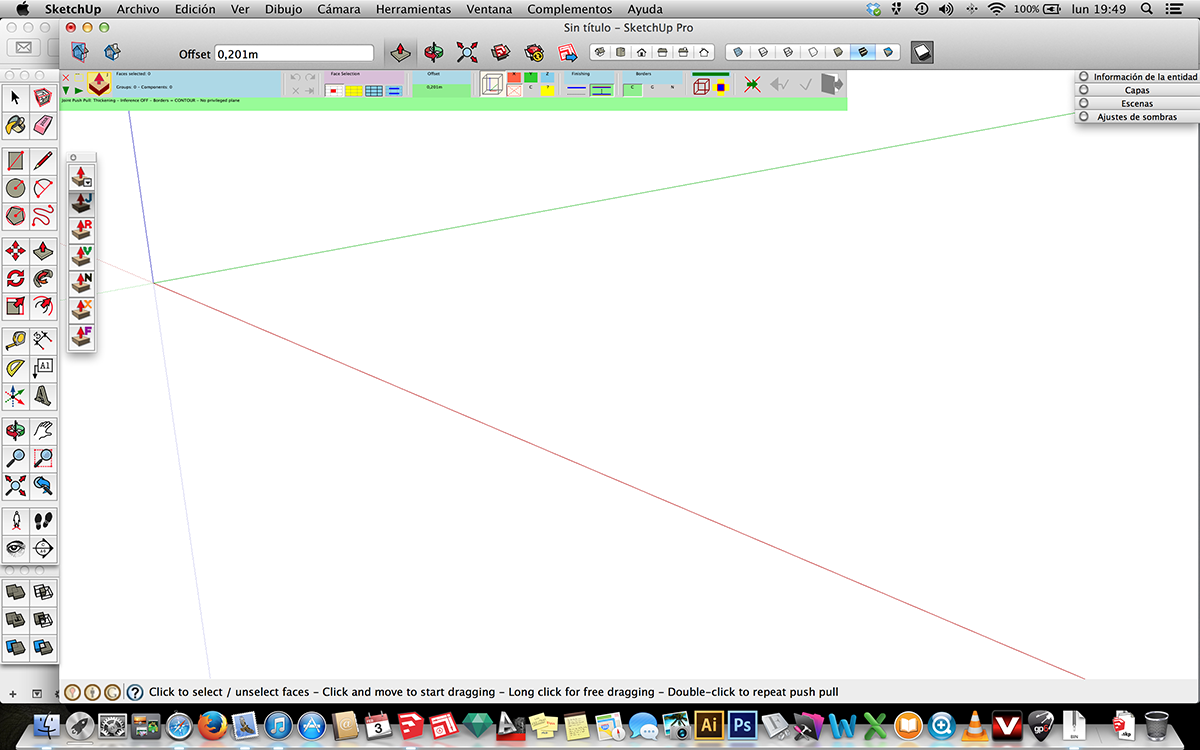
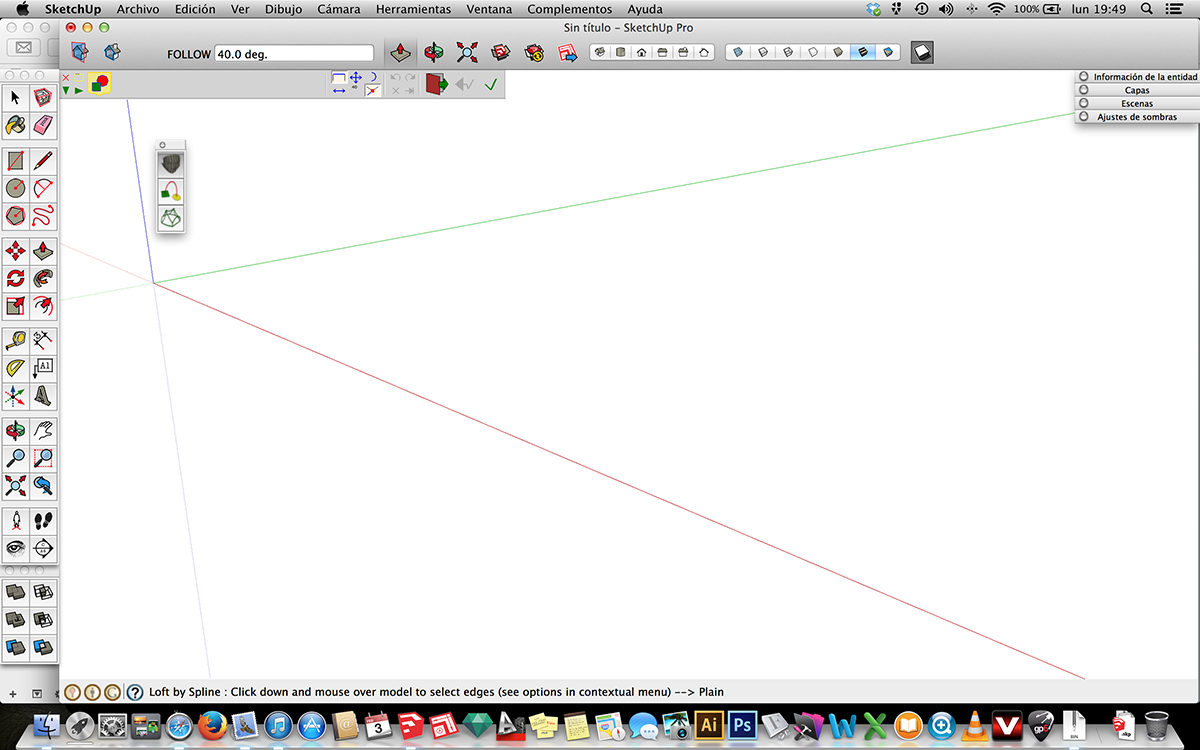
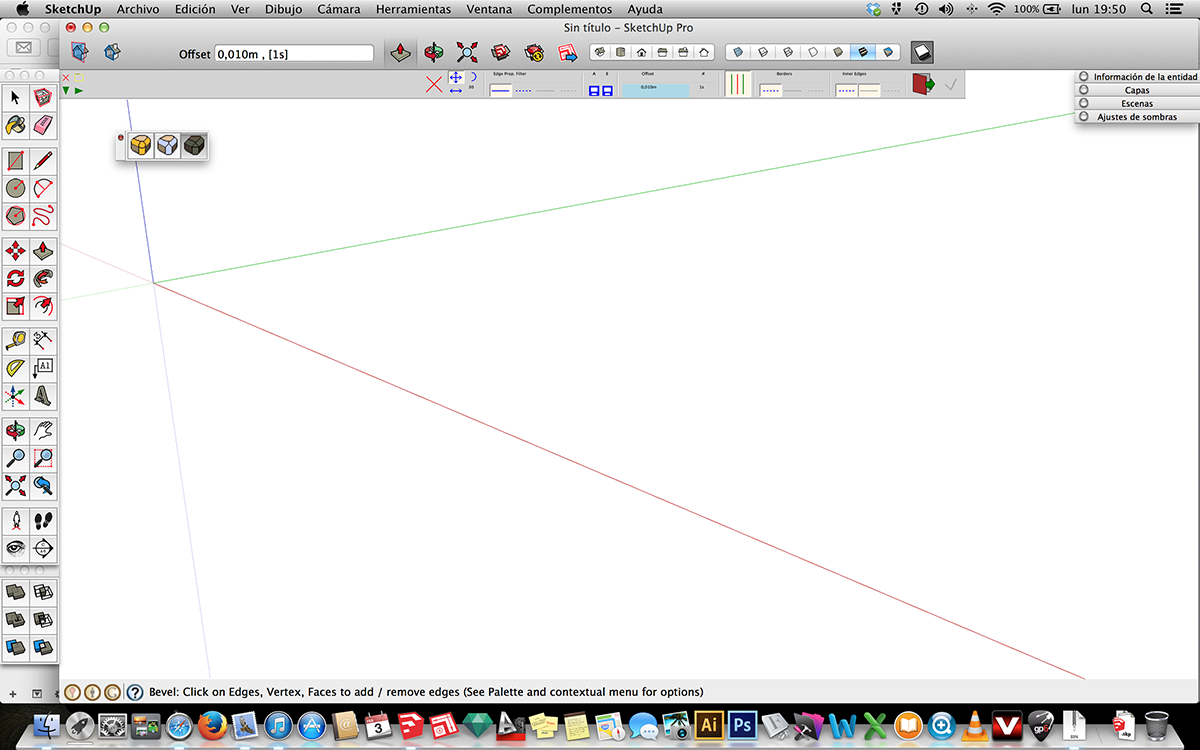
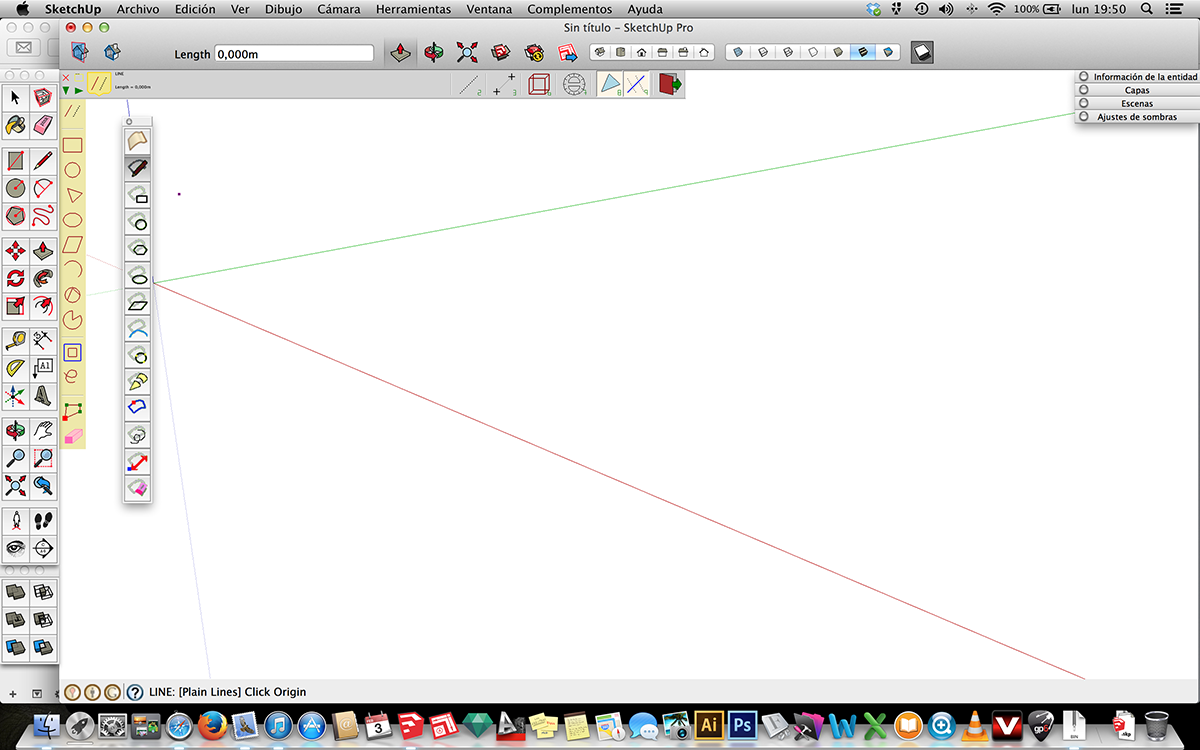
-
-
@charly2008 said:
Maybe this tool could help the retina user. SwitchResX 4
That's a great find, not only for Retina, but maybe for a monitor I Just got that needs tweaking and has few settings. Thanks. P
-
Thank you Fredo,
This is actually helpful for high-resolution windows machines as well.
Although some control over the scale value other than 2 would be great as well.Anyways, much better than no scale as all the texts and toolbar are scrambled without.
Advertisement