Problem inserting components
-
My name is Sasha. I've been a casual sketchup user for a while now, but I'm at the point where I'm trying to be a bit more disciplined by following the recommended work flow methods so that I can harness that efficiency it enables. So I'm at the point where I'm getting more into wanting to make components of things.
Here's my problem:
I'm creating components and saving them in my library, however when I want to add them into a blank sketchup document, instead of the component being anchored to the move tool which lets you insert it anywhere what happens is the component automatically places itself at the convergence of the 3 axes (origin).
This happens when I add any component that I've created. So if I bring in multiple components I've created, they'll just add on top of each other at the origin.
I want to know what it is I'm doing wrong that's making it do that (a setting I'm not choosing in the New Component dialogue box, perhaps?), all I want my components to add normally where they are anchored to the Move tool.
I've tried a bunch of different search phrases to see if I could find answers to my problem and haven't had any luck, so now I'm turning to the sketchup community.
Thanks
Sasha
-
It sounds to me as if your components are geo-located. Maybe your template is set up with geo-location?
Check to see under Window>Preferences>Geo-Location. Remove the geo-location if needed.
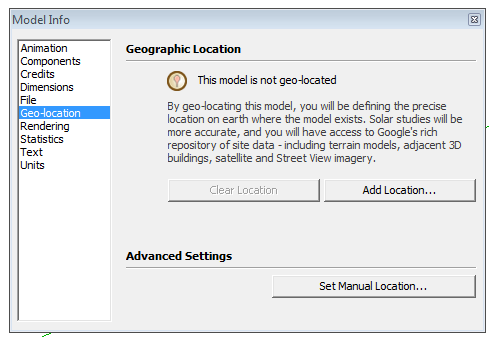
-
Without seeing your components here's a guess.

Your custom components' SKP files are 'geo-located'.
This means they'll insert at the origin without any choice to place them.To fix it edit the SKP files and remove the 'geo-location' in Model Info...
Now they'll insert as you had hoped...
If your Template is geo-located remove that feature and re-save as the Template so it stops happening.
Only geo-locate SKP files that have buildings/sites in them, so that they themselves are indeed geo-located.
A piece of furniture etc should never needs to be geo-located ???
-
yes, that was the problem!
Thanks to both of you.
Mods - you are welcome to lock the thread, if you need to
-Sasha
Advertisement







