[Plugin][$] JointPushPull Interactive - v4.8a - 30 Mar 24
-
@borgman said:
With the new update... HOORAY! I don't need to pre-select!.. but... why won't you do stuff? Why do you keep telling me the next time I click you'll deselect? I don't want that, because I want to enter a dimension in the VCB, which I can't do if I hold down my mouse button! Hey, one way or another, I kind of figured it out! Great, then now I'll enter a dimension!
It works great if you do it right. Click and hold the mouse button while moving to start the extrusion. Then just let go of the mouse and type the distance. Don't click again. Or are you clicking in the VCB? If you are doing that, don't. There's no reason to do that. It's the same as with the native tools.
@borgman said:
... eh... no... that's not right. When hitting enter, it took the dimension in the Push-Pull menu bar, instead of the one I just entered in sketchup itself in the lower right corner. Wait. That's strange. You never did that? And why are you accepting it as that value anyway when I hit backspace to change my value?
The value in the JPP info bar shows the Offset value you type in the VCB. If you want to change the value after you've entered one, don't hit Backspace. Just type a new value. This is exactly the same behavior as with any native tool which accepts values in the VCB.
@borgman said:
I'm confused and annoyed, especially because the former version was as simple as selecting the desired face and then just a click with the selected tool
 And... well... it's kind of slow in selecting faces when not preselecting and using the new selectionable method with the tool of your choice... Which is strange because I'm running both SketchUp and the tools suite from a hyperthreaded quad-core on 2,25GHz and an SSD. What's going on?
And... well... it's kind of slow in selecting faces when not preselecting and using the new selectionable method with the tool of your choice... Which is strange because I'm running both SketchUp and the tools suite from a hyperthreaded quad-core on 2,25GHz and an SSD. What's going on?It doesn't matter that you have a quad-core CPU and a SSD. SketchUp only uses a single core anyway.
If you really want to use the obsolete JPP instead, you can. This version has so much more capability, though, I don't know why you wouldn't just want to learn to use it correctly.
@borgman said:
What am I doing wrong?
Hmmm.....
By the way, why don't you complete your profile with SU version and OS?
-
I tried your tips, Dave R. I click on the face, move it, but when I let go of my mouse button, this tells the program that I'm done with whatever I was doing and render. I just now tried this with the Vector tool. I'm trying to let it follow a line I just drew, which in the obsolete tool suite I did by selecting a face, selecting the Vector tool, click on an endpoint and then dragging it so that it follows a predefined straight line I had set up. When I just tried to do that, it won't accept it. When trying to emulate what I did in the obsolete version, I tried to get as close to the endpoint on the left as possible while staying on the desired face; that red dot is as close as I can get, because it'll go off to another face if I get any closer. Select the face instead so that I don't trail off won't work as it will go off to that other faces anyway?
I then tried to let it regular Follow Me, but this creates a gap in faces; that's the whole reason why I'm using Vector Push-Pull. I also tried to use the JPP Follow Me tool, although in a way I use the regular Follow Me: select a line I want it to follow, and then select the face with JPP Follow Me tool, but it won't follow.
You're right about my SU version and OS; I'll change that right away.
On a side note: as in why I'm not "willing" to learn to use it properly? I'm more than willing, it's just that, coming from a former version of JPP, it feels sluggish to relearn a lot of stuff I thought I had already mastered, only to find that the whole suite works differently than before. I hope you understand that if someone says "just do it such and so and etc" instead of the suite working the same way as it did, is kind of a bummer...
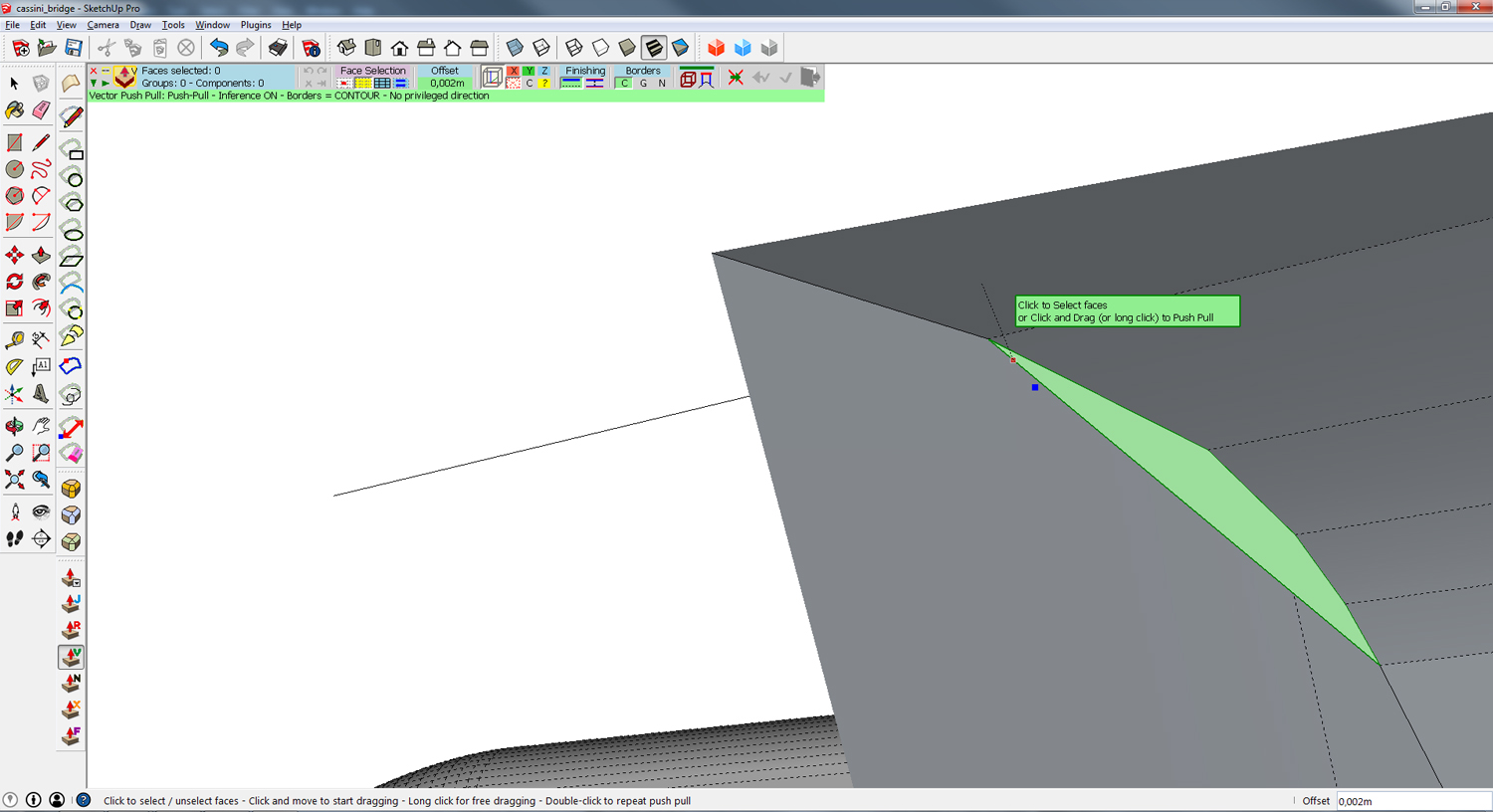
-
I may be wrong but it feels like you may be missing some of the fundamentals of sketchup. Check your work flow in case you have accidentally picked up some bad habits.
-
@box said:
I may be wrong but it feels like you may be missing some of the fundamentals of sketchup. Check your work flow in case you have accidentally picked up some bad habits.
If you're referencing to the fact that there'll be a gap when using Follow Me: I know it'll be there, as Following from a slanted surface always will result in a gap. I wanted to use the Vector tool to close of some stuff after Round Corner operation.
Next point in case: I'll see if there's something I'm doing wrong. The model I'm working on right now does have some errors (it's old) and some of the things I did with it are out of the system already in new models. Fact remains that I'm struggling with the new JPP suite because of a change in flow

-
When you select faces or surfaces, you just click / release on them.
When you are on the last one you wish to select, then click / release again. You are now in dragging mode and can use inferences in the model.Fredo
-
OK, here's what I do:
1: I select multiple faces with the JPP tool of my choice, in this case the "J" tool.
2: I select an extra face, so as to avoid clicking on a just selected face. If I click and release on a previously selected face, it will just deselect and nothing happens. I can't input dimensions either. This is logical, because I haven't told the face yet which way I want to go (back or forth).
3a: After selecting that extra face, I release. Then, after I try to move my cursor away to tell which way the face needs to go, nothing happens. I can't select one of the previously selected faces either, because it will remove that face from the selection.
3b: Let's try it differently. I click on the selected surfaces, don't release, move my cursor and while holding the mouse button down, enter a set of numbers. These appear in the lower right corner, adding numbers as I go, after the word "Offset". But these numbers don't do anything. If I release the button, the extruded piece will just end at the point where I just was, not checking for anything I added. I tried adding the length in the JPP menu bar, but it won't listen to this input.On a side note, JPP is not looking at hidden lines if I want to extrude without pre-selecting. It will select the whole connected surface as if those hidden lines aren't even there. In this case, pre-selecting is the only option I have of trying to extrude a select number of faces. But as I mentioned before, I can't get that to work?
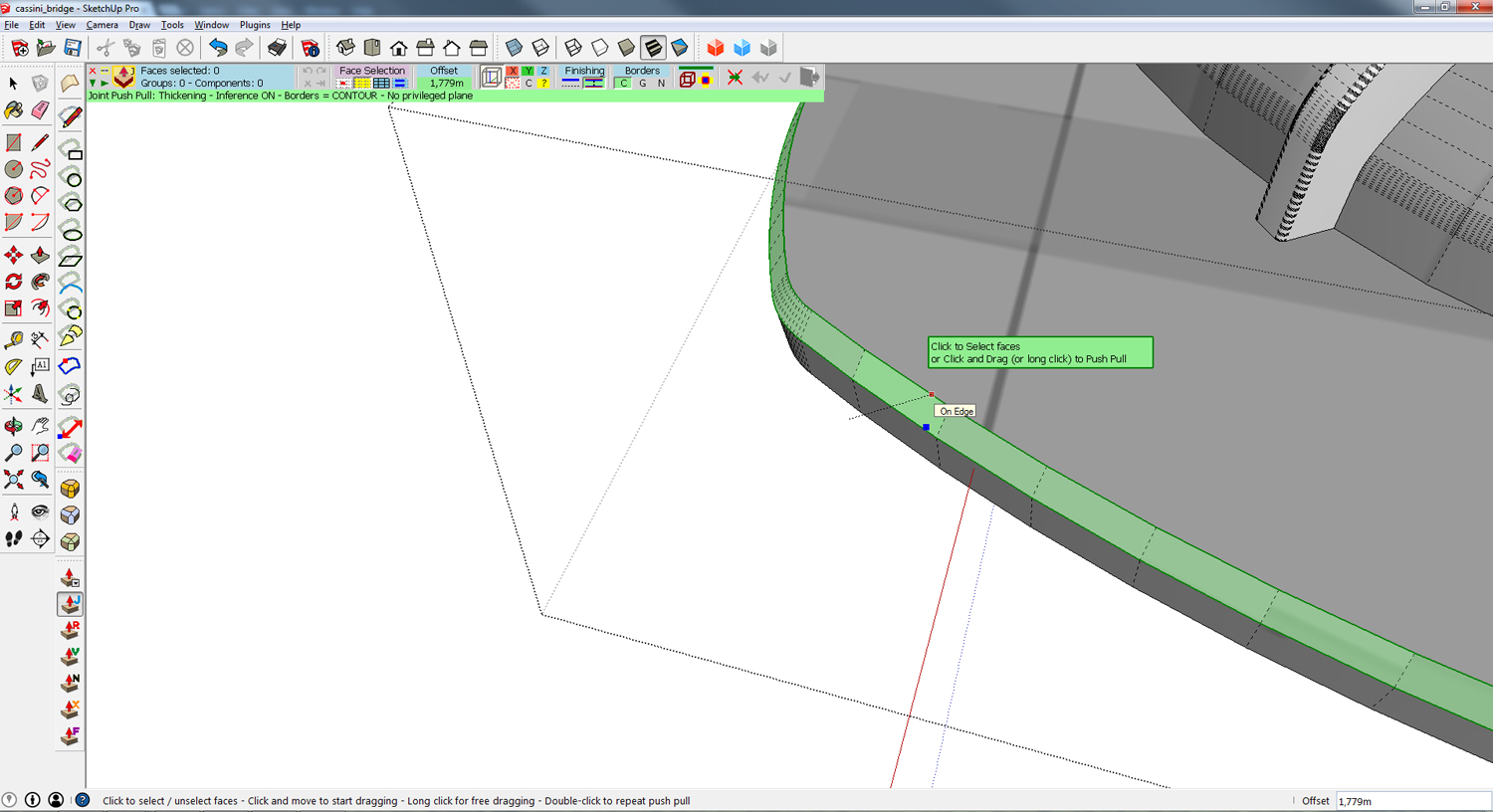
-
I suggest you have a look at the documentation for the selection and the VCB (Measurement box) usage.
There are options to select individual faces, surfaces, all-connected faces and faces with the same material.
For the selection: click/release on the selected faces and click again on the last face selected without leaving it. You should be in dragging mode.
For the offset, it does not matter which move you have done. Type the value, press Enter and JPP will set the offset as typed.
Fredo
-
Sorry Fredo, I'm trying as hard as you say, but it just won't work. Furthermore, I don't know how long I'm supposed to long-click as the help box says, but that's not working for me either, as does click-release and, as mentioned, the VCB's stubborn inability to listen to which values I enter. It only looks at how far I pulled out the shape and then ignores any entered values when I press Enter. I reinstalled the old JPP toolset and that one works just as you said, without so much of a hickup

On the other hand, it might have something to do with my install. Check this out: whenever I try to make a regular arc [1] and let it tangent [2], it breaks up my arch into its loose edges [3]. Ofcourse, this sucks, because a Follow Me command will result in the shape that I let it follow to be broken up as well, which would result in a lot of repair work and I don't want that, ofcourse.. But when don't let it tangent, the resulting line stays uninterupted, except at places where it crosses another line (duh) [4]. Sooo... Anyone else who had this here little problem?
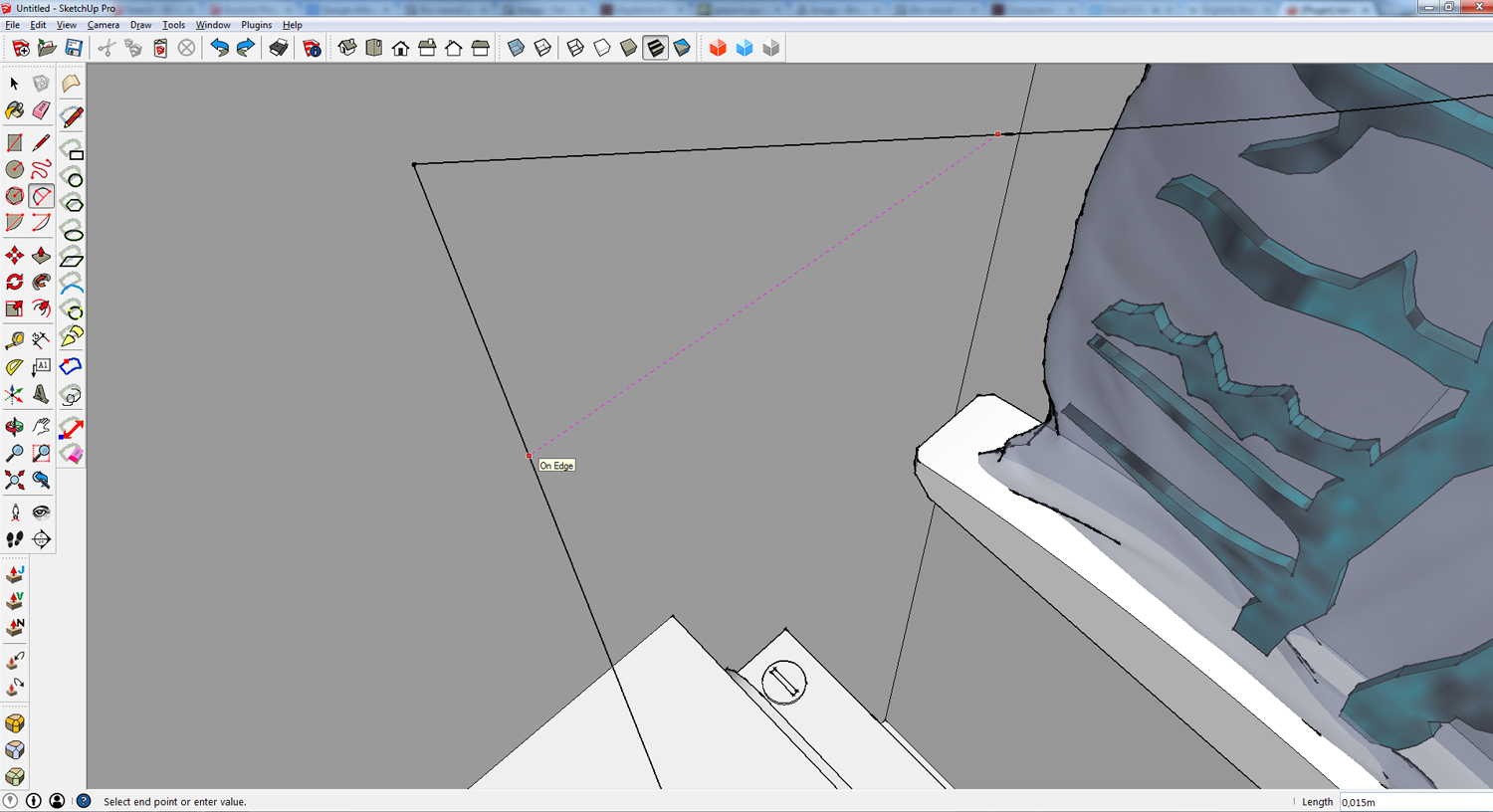
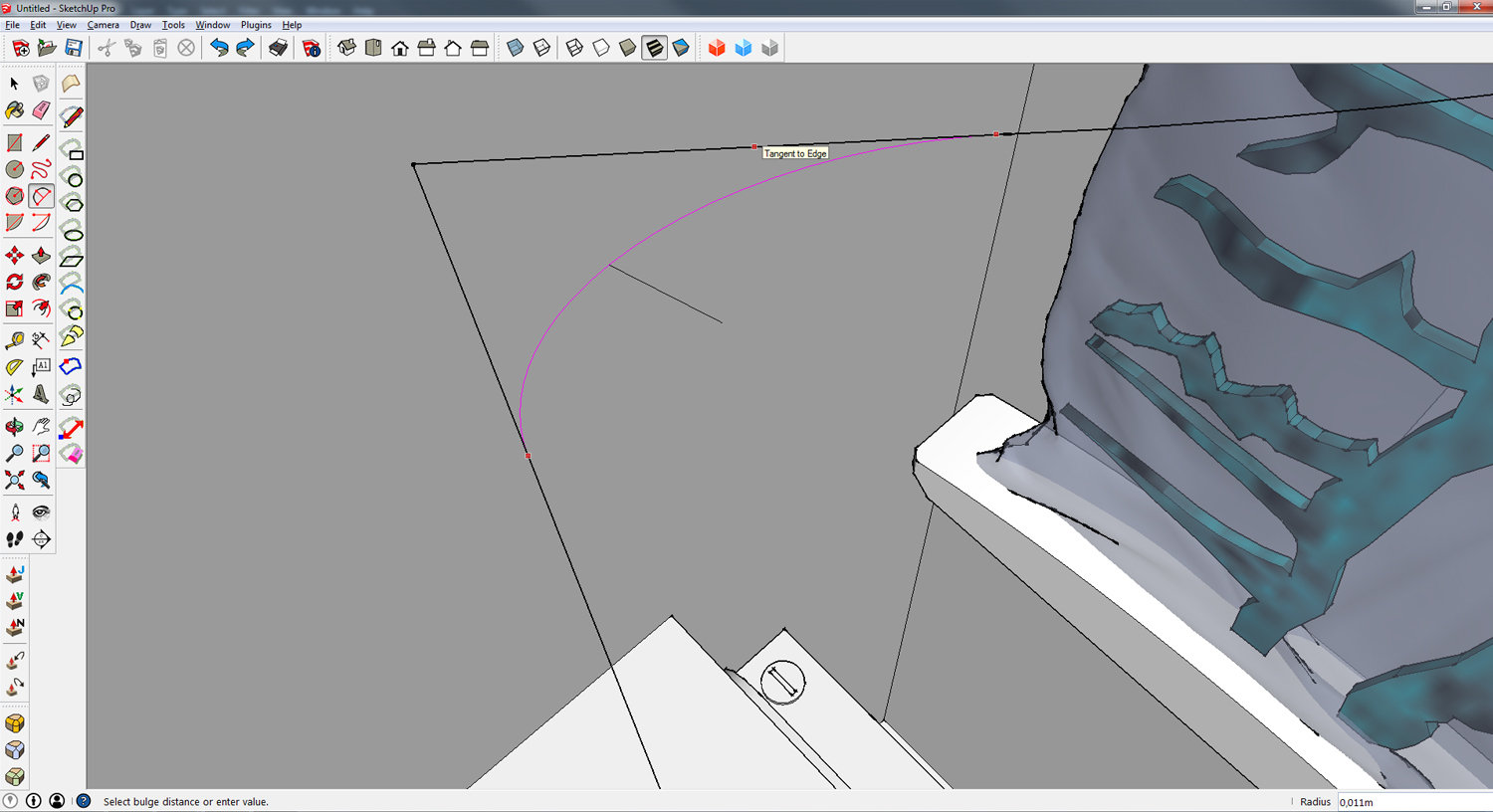
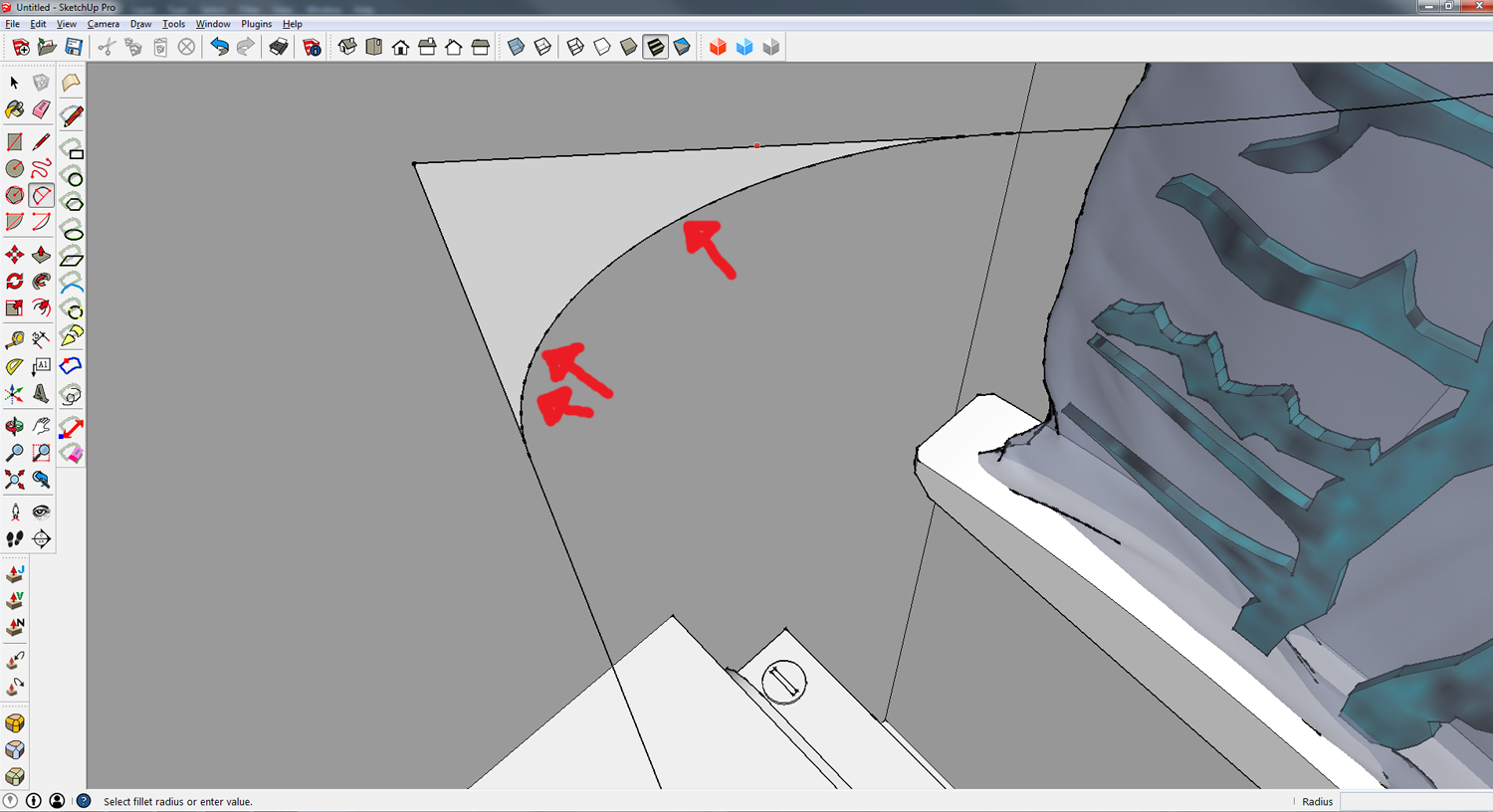
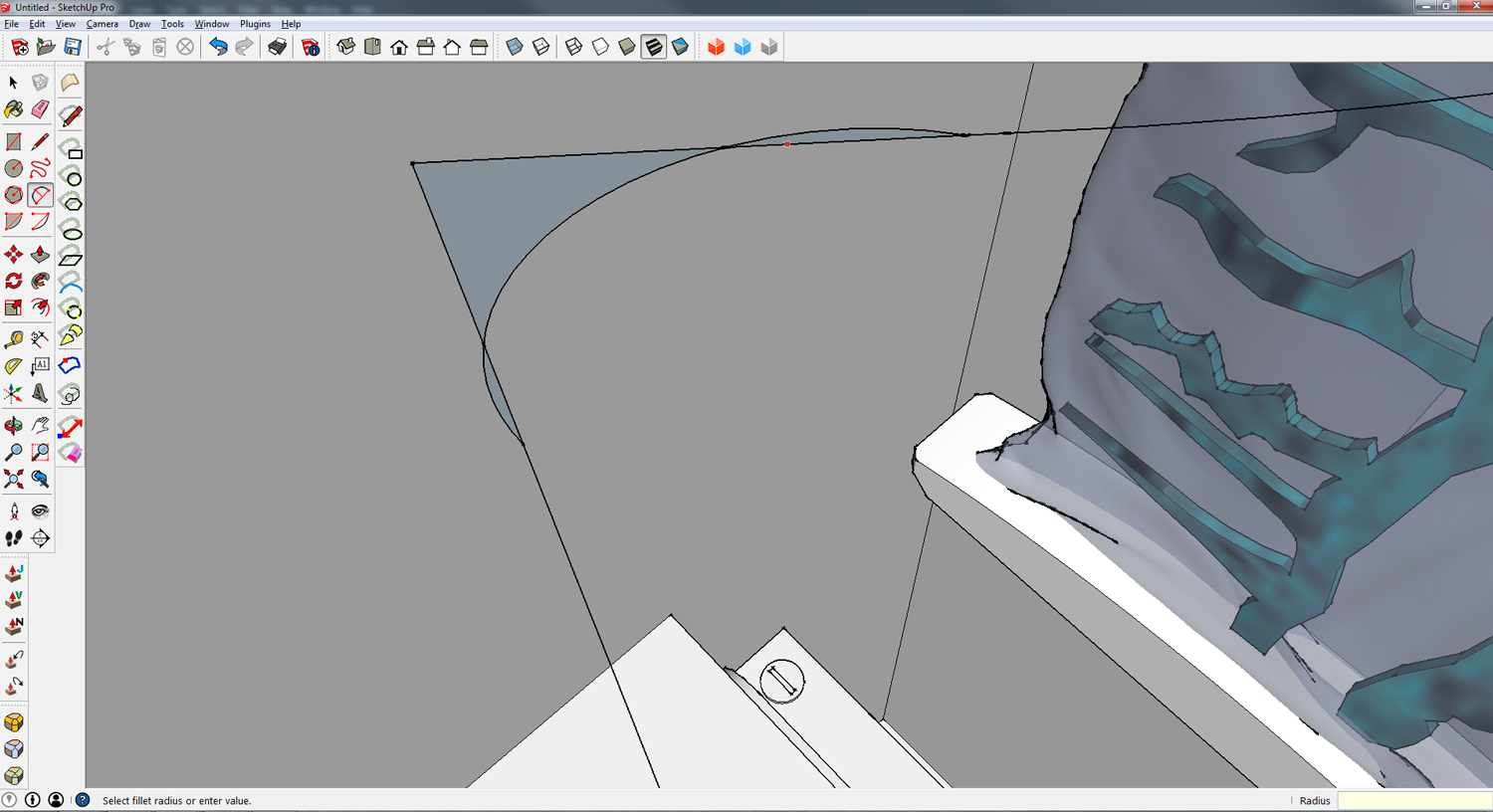
-
-
@borgman said:
By the by, I got this error when opening SketchUp. Does this help out?
That is most likely because you have not updated to SketchUp v2014M1 which fixes a known issue.
In SketchUp v2014M0 PC if you launch SketchUp by opening a SKP that is on a drive other than the drive where SketchUp.exe is located then it messes the S: list.
Thus the Ruby2 stuff never gets loaded and tools like the SCFapi that rely on some functions fail.You should find that starting SketchUp from the menu and then opening a SKP does NOT create this issue.
There is a fix rb file that went into Tools and sorted the $: out, BUT simply installing SketchUp v2014M1 is advisable, as it also fixes a few other glitches under the hood. -
not selected polygons. What's the problem?
I have
Fredo6_JointPushPull - v3.2b - 17 Mar 14
LibFredo6_v6.0b
Sketchup 14.0.4900 -
It is really helpful in modeling which gives more precise and flexible design, indeed.
Many thanks to the author: Fredo. -
Hi
I have a problem with JointPushPull ...
As you can see in the picture ,I can not pull this face Properly.
The parts that I've marked with a green line ,JointPushPull is destroyed face .What can I do to fix this problem?

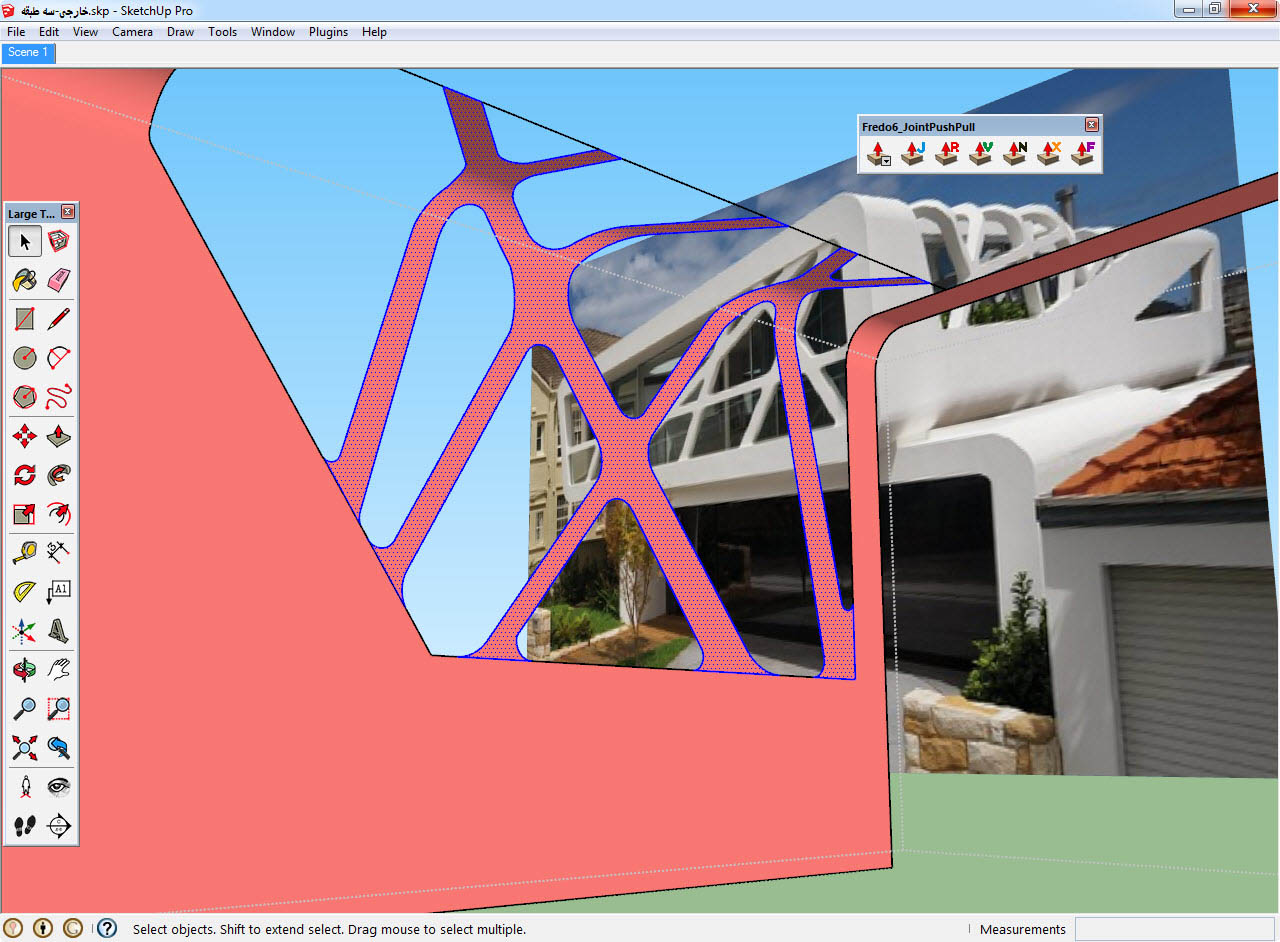
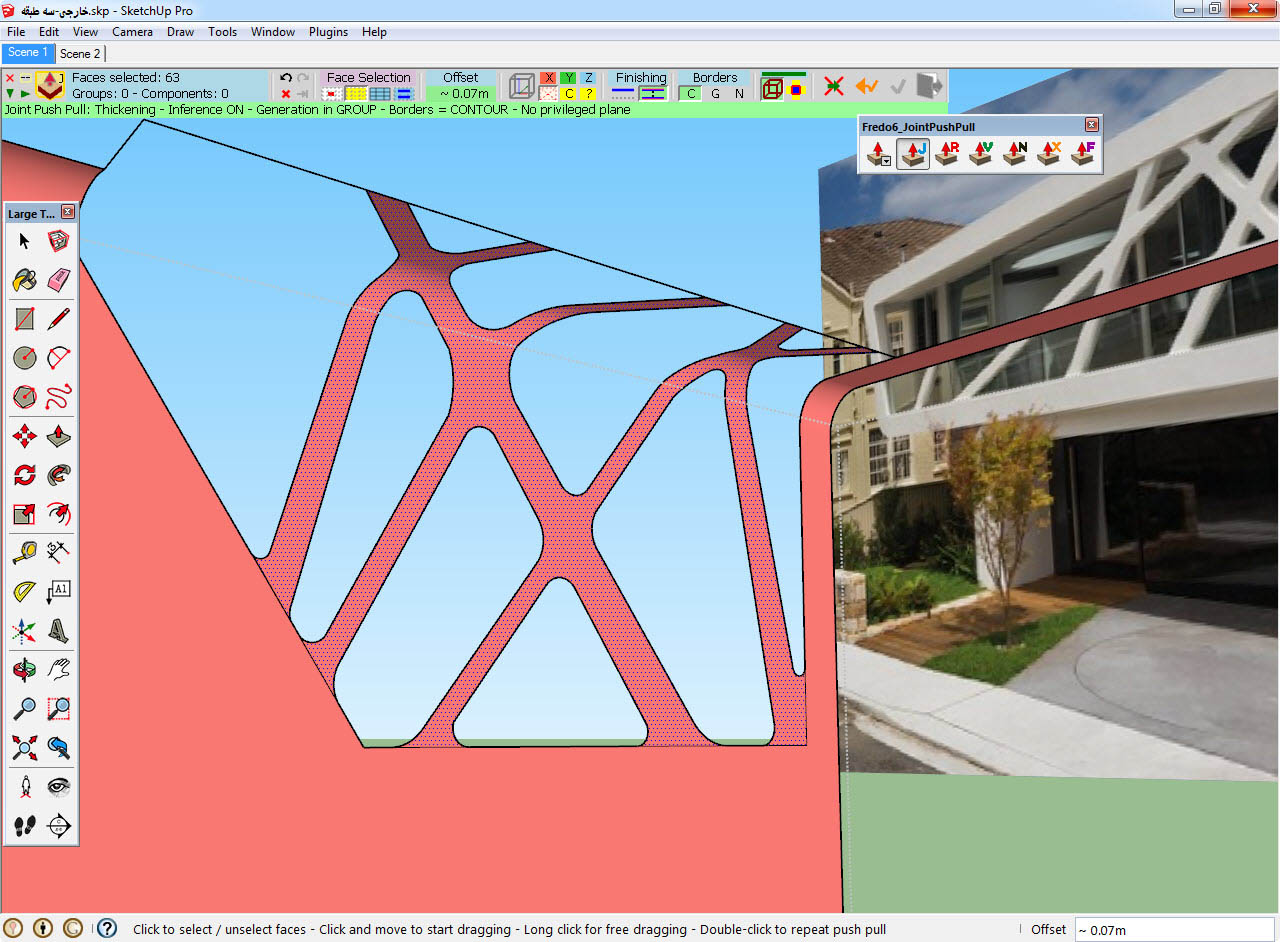
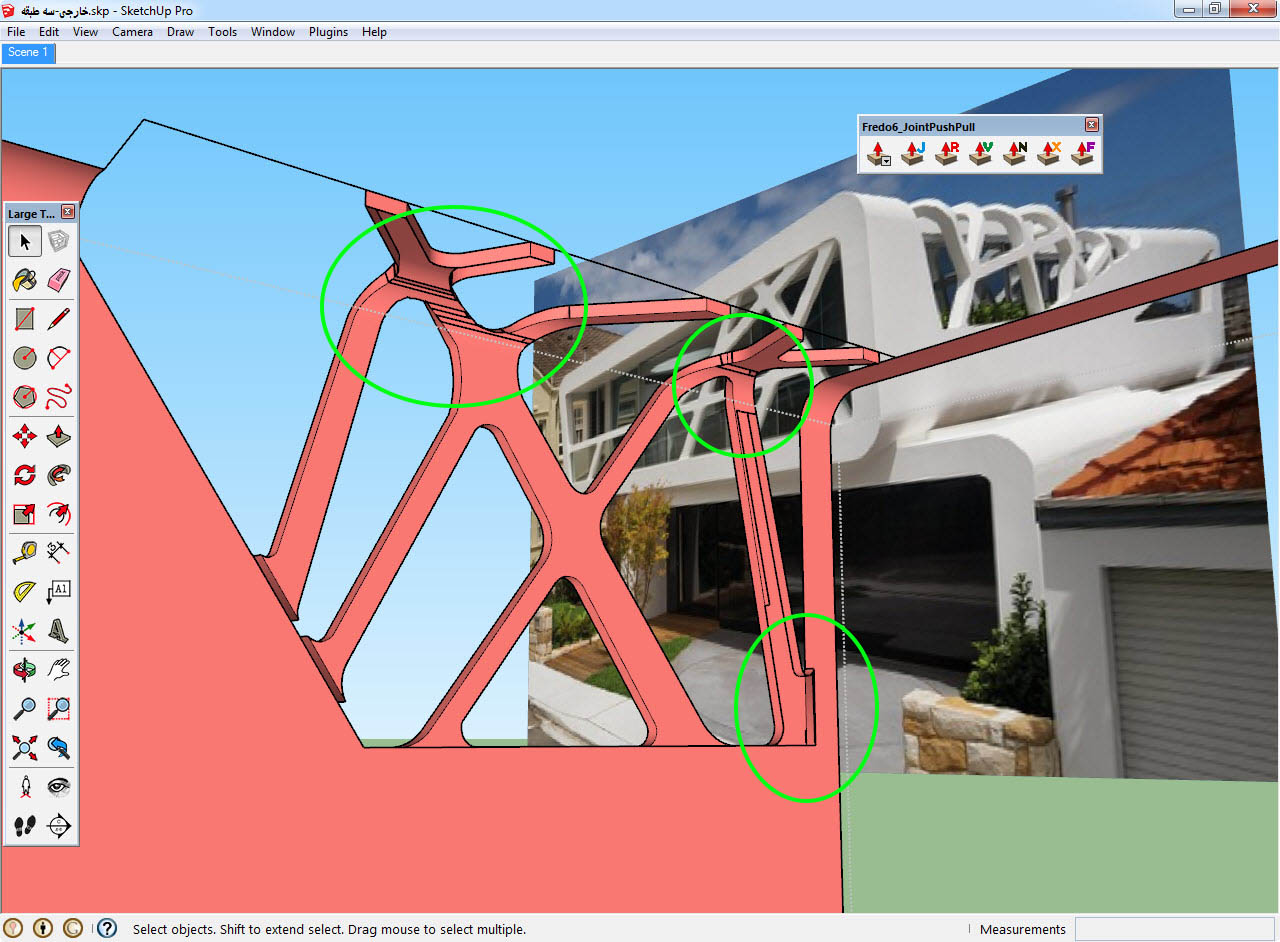
JP&P.skp -
Well, to start with, you've got some reversed faces. Instead of fixing them, you've tried to mask them by making the front and back faces the same color. That's not the right way to take care of the problem. Correct the face orientation and try again.
Then try scaling up by maybe 100 to avoid smaller faces.
-
Apart from the reversed faces that Dave has pointed out, you have a layer other than Layer0 as the active layer, always keep 0 active, keep all raw geometry on Layer0 and only place groups or components on other layers. Also your linework is bad. Your edges are rough and don't form clean curves.
-
Indeed! And as is typical of computer stuff, GIGO applies here.
-
Just a couple of examples to show you what you need to fix.
-
"Dave R" & "Box" Thanks for your help ...
revers and oriant face does not affect the performance of jointP&P plugin.Yes, I agree my linework is bad but in bad line plugin good working !
I have tried many different ways But according to the your advice I still was not able to reach my goal.Another way to tell if it is possible ...Is not this a bug in the plugin?
-
It would be nice to blame the plugin because your bad line work is causing the problem, wouldn't it?

-
It's not a fault with the plugin, it is attempting to follow what you have drawn.
Get everything on the same layer and clean up your geometry and the plugin works.
I've no idea how you drew it in the first place but perhaps it would be easier to start again and get the geometry right rather than trying to repair it.
Advertisement







