Axis keep on moving
-
@slbaumgartner said:
......, but is cancelled as soon as you close the group.
The only way I know for sure will work is to open the group for edit, rotate all of the contents to align with the existing axes (rather than vice versa), close the group, and then rotate the group (without opening it) back to the original orientation.
Using the Axes tool inside the group permanently changes the group's axes. (at least yesterday when I checked again). So IMO there's no need to rotate geometry.
Using the right click (again inside a group) > Move command is a temporary action.
I didn't check the one you mentioned, 'Align Axes' inside a group. -
@wo3dan said:
Using the Axes tool inside the group permanently changes the group's axes.
You are correct, I overlooked that tool. But this actually supports my statement that it matters how you are changing the axes!
-
@wo3dan said:
Using the Axes tool inside the group permanently changes the group's axes. (at least yesterday when I checked again). So IMO there's no need to rotate geometry.
Using the right click (again inside a group) > Move command is a temporary action.
I didn't check the one you mentioned, 'Align Axes' inside a group.Wo3Dan,
I am glad you repeated this as I did not grasp the first time what you meant.I don't think I am alone when I say that this behavior frustrated me too.
(axis placement inside a group is temporary: when using right click...place)
However, using.....Tools........Axes does make it "stick"So thanks again for this.
Charlie
-
@slbaumgartner said:
@wo3dan said:
.... But this actually supports my statement that it matters how you are changing the axes!
That's why I was happy to see that you emphasize the word "how" in your post above. Hoping that @malbertsen would tell us more.
@unknownuser said:
....
I am glad you repeated this as I did not grasp the first time what you meant.
.....Thank you, .... and I'm glad about being able to reduce some confusion concerning these group's axes.
-
I am having a similar issue that is bugging me. I am working on a house project for a client. The model is geolocated, so true north (and the "world" axis) is different than the model axes that I set. I have set the same axis for each "layer" using the "Axes" tool button. I have quite a tree of nested "layer-groups", each with its axes aligned with the building.
Every time I import something from 3D-warehouse, all of the layer-groups revert back to the world axis, and the imported model imports to the top layer instead of the layer I'm working in ("Furniture" for instance.)
I then do a cut/paste in place to put the imported object into the layer I'm working in. And as I back out to the top level, I reset each axis back to the building axis. It is a hassle.
Is sketchup working the way it should here? Would converting all of my nested "layer-groups" to components solve the issue?
This is the only thread I've found that discusses this issue.
Thanks!
-
@cms 5ps said:
I am having a similar issue that is bugging me. I am working on a house project for a client. The model is geolocated, so true north (and the "world" axis) is different than the model axes that I set. I have set the same axis for each "layer" using the "Axes" tool button. I have quite a tree of nested "layer-groups", each with its axes aligned with the building.
Every time I import something from 3D-warehouse, all of the layer-groups revert back to the world axis, and the imported model imports to the top layer instead of the layer I'm working in ("Furniture" for instance.)
I then do a cut/paste in place to put the imported object into the layer I'm working in. And as I back out to the top level, I reset each axis back to the building axis. It is a hassle.
Is sketchup working the way it should here? Would converting all of my nested "layer-groups" to components solve the issue?
This is the only thread I've found that discusses this issue.
Thanks!
Update: I found that if I back all the way out to the topmost layer-group and import there, the axes don't move and I don't have the issue. I then have to do the cut/paste-in-place to put the imported object in the layer-group I want it. It seems the key is just remembering to back all the way out before importing.
-
I know this thread is old, but I wanted to chime in with my own 2 cents.
I have also had the issue that many have described here - When I change the axis within a group, sometimes it seems to reset later.
Note that the above comments are right - right-clicking to change the axis is a temporary change. However, the axis tool will permanently change the axis... unless you run into the issue being discussed here.
I have found it seems to be an issue with saving. If the model is saved in ANY WAY (autosave or manual) while you are still in the group in which you changed the axis, the axis change will be discarded upon saving the file. You MUST back out of all groups and save there. In this way, the axis change will stick.
It is extremely frustrating, particularly as autosaves apply to this as well. I just get in the habit of whenever I change the axis in a group, immediately back out to the main model and save. Then it sticks.
I suspect the issue mentioned directly above regarding importing is a similar thing - I would hazard a guess that SketchUp is saving the file when you are importing as a failsafe, and thus screwing up the axis.
Now, seeing as this issue was first brought up five years ago, it would be swell to actually see a fix for this... But as there are many feature/bug requests that I have seen that are years and years old with no fix or address, I wouldn't hold my breath.
-
I've also been encountering this annoying bug recently, in SketchUp Make 2017. When you change the axes inside a group, even using the axes tool, it resets upon saving.
See demonstration:
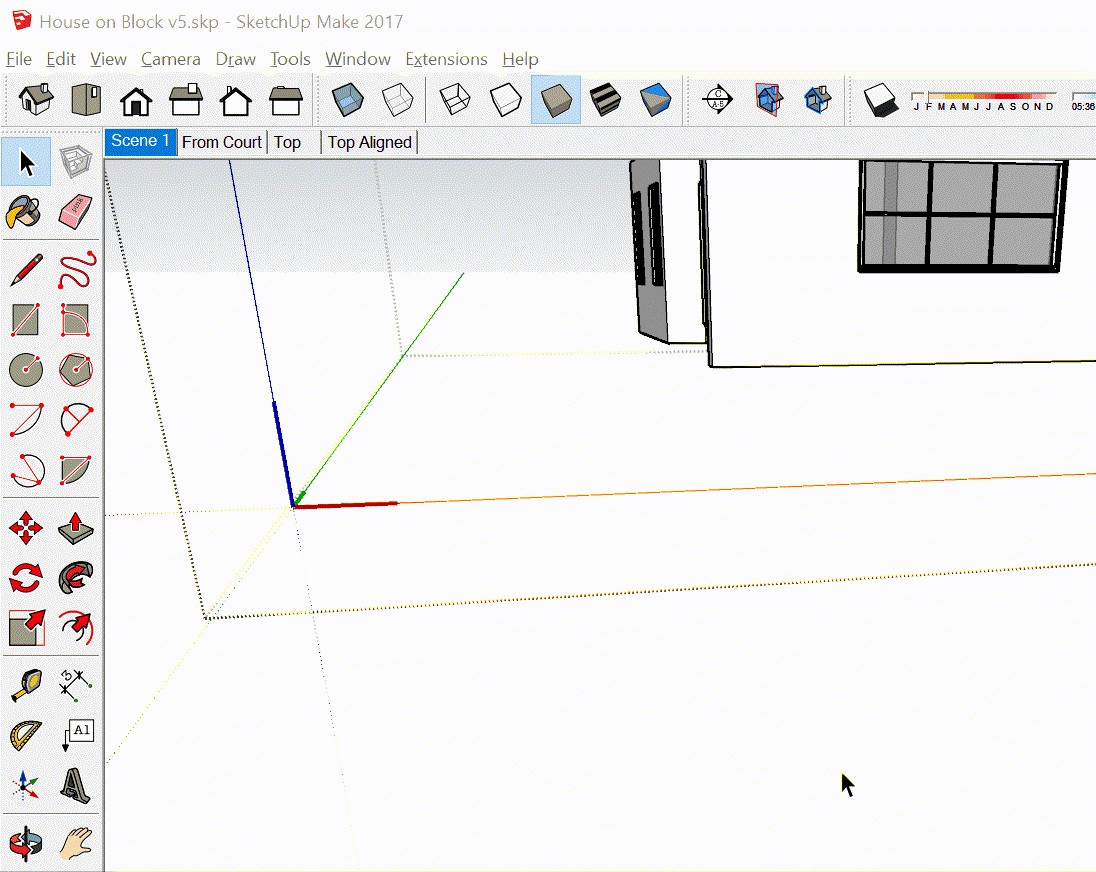
Thanks to others posting in this thread, it seems that the workaround is to either:
-
Make the group a component, or
-
Change the axes, exit out of all groups back to the main model, and then save
It seems that doing it this way allows the modified axes to "stick". Thanks to others for the tips!
-
-
@simoneast said:
I've also been encountering this annoying bug recently, in SketchUp Make 2017. When you change the axes inside a group, even using the axes tool, it resets upon saving.
Exit group edit mode before saving so the change gets written to the group definition.
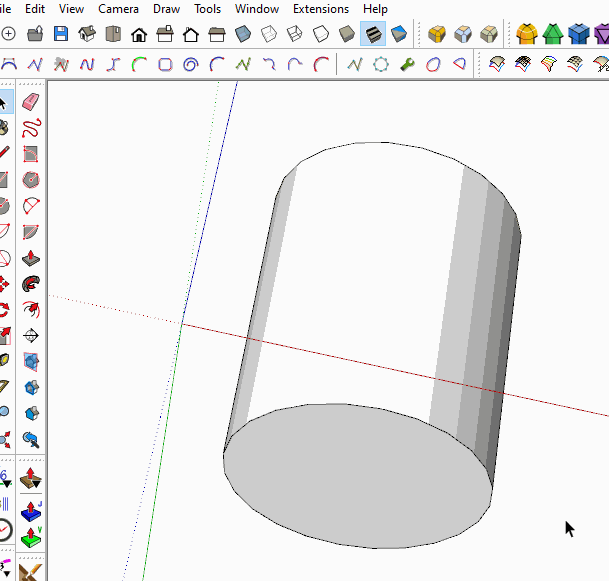
Making a component in the first place instead of making a group would give you the option to set the axes and origin where you want it as well as other benefits you don't get with a group.
Advertisement







