Photo match?!
-
@pbacot said:
try adjustment to the "watermark" opacity in the styles window.
It's not the watermark settings but under Modelling settings:
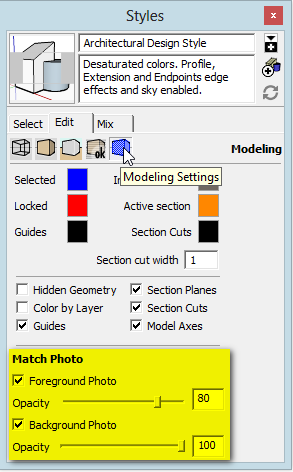
-
Thanks for reply but I still didnt got it

Check the upload:

-
Press that "Project texture from photo" button in the bottom left panel (of course, only after you actually matched the model with the one in the photo - in your screenshot, only the trees and the sky would be projected).
This will "paint" the photo on the faces of the building.
-
This is confusing, when pressing "project texture from photo, yes, yes" the blue glass in the model turns into transluent like the rest of the model. My original texture wont show bahh..
Sorry for disturbing, probably something really easy thats messing up
-
It may be me who is confused now. What exactly do you wish to achieve here? That building is apparently not something you modelled using PM from this photo...
-
I wish that the texture in figure 2 follows when adding a "fill in photo" haha



-
It turns transcluen even after clicking done...
-
It seems to me that after modifying the style, you did not update it. Click on the thumbnail image of it at the top left (where those circular arrows are now).
-
This really driving me crazy haha.. Its not working clicking on the tumbnail when got the photosetup or after.. Nothing happends, still the same problem.
In this video (around 4 minutes in) it seems he's not doing a thing, his texture just follows with the photo setup.
/ N
-
The link doesn't work (for me)?!
-
neither to me.
Niclas, I guess you need to close the PM window in order to access other dialogs. In your screenshot, the Styles dialog is greyed out (i.e. inaccessible)
-
-
try that link instead
-
What am I doing wrong then? XD
-
Perhaps if you attach the model itself someone can have a look.
-
@box said:
Perhaps if you attach the model itself someone can have a look.
I bet that would be the best. Also I have no idea what you are trying to do here - so some info (as to what to achieve)) would be nice.
From the screen-shots, it is unclear what you want to "match" at all...
-
Sorry if I'm not being clear enough, what I want to achieve is:
- Make a photo setup of the pic up
- That my models texture (white walls, wooden garage, chromed door) stays in the model after importing the photo. NOT turn into transcluent as the attach.
-
If you'd just post the SKP file we could help you out and get this over with.
-
-
It doesn't seem there is anything unusual with the file. In the Styles window under EDIT and the "Modelling:" Tab, un-check "Foreground" photo" under "Match Photo" --or adjust opacity.
Then when you perform Match Photo the model faces will be visible.Save the style the way you want it. And update the match photo scene for good measure.
Note you must choose "done" in the MatchPhoto dialog (leave perspective setup mode) to perform other operations like updating the scene.
Advertisement







