2D Hatch Tool
-
When selecting the hatch pattern ie. Patt_Solid is there a way to change to a "color" other than black"
Is there a way to change the scale of the available hatch patterns?
Thank You
Jim -
To change the PATT's texture's size globally throughout the SKP... Edit the PATT Material in the Main Material Browser - simply change its size there.
Unlinking the two sizes allows you to distort it.
Making a particular face's Material 'Unique' via the context-menu allows you to edit just that one PATT.Alternatively to 'change' a PATT material texture on a face, select it and context-menu Texture and move/rotate/scale the pattern there.
Or use my TextureTools to do the same via a dialog or arrow-keys presses.
Or use my TextureRandomizer on several selected faces, setting same start/end values [0/1/etc] for fixed properties and just entering new scaling values - making max/min the same if all to same exactly equally - e.g. 0.5 & 0.5...To color a PATT material it is 'colorized' - defaulting to an off-white based on the image's average_color - Edit its RGB values in the Material Browser to 'recolor' it.
Again to apply this change to just one face make its material unique, before editing that... -
Not having any results trying to change "paint" I can edit rgb to get new color but always paints black. I have a padlock on the black color but have been unable to find a way to remove it.
I am guessing this could be one of my problems?No luck either with changing pattern sizes. If I try to rescale, the complete image changes sizes.
Thanks
Jim -
@jimts said:
Not having any results trying to change "paint" I can edit rgb to get new color but always paints black. I have a padlock on the black color but have been unable to find a way to remove it.
I am guessing this could be one of my problems?No luck either with changing pattern sizes. If I try to rescale, the complete image changes sizes.
Thanks
Jim
Sorry, but I didn't understand any of that
Please post again, this time explaining each of the steps you take in detail [starting with applying a 2dHatch PATT] and trying to use the names of tools, dialogs etc as they appear, and not as 'as you think of them...'. Also, perhaps some screen-shots would help better understanding and resolution of this, what ought to be a simple, issue...
-
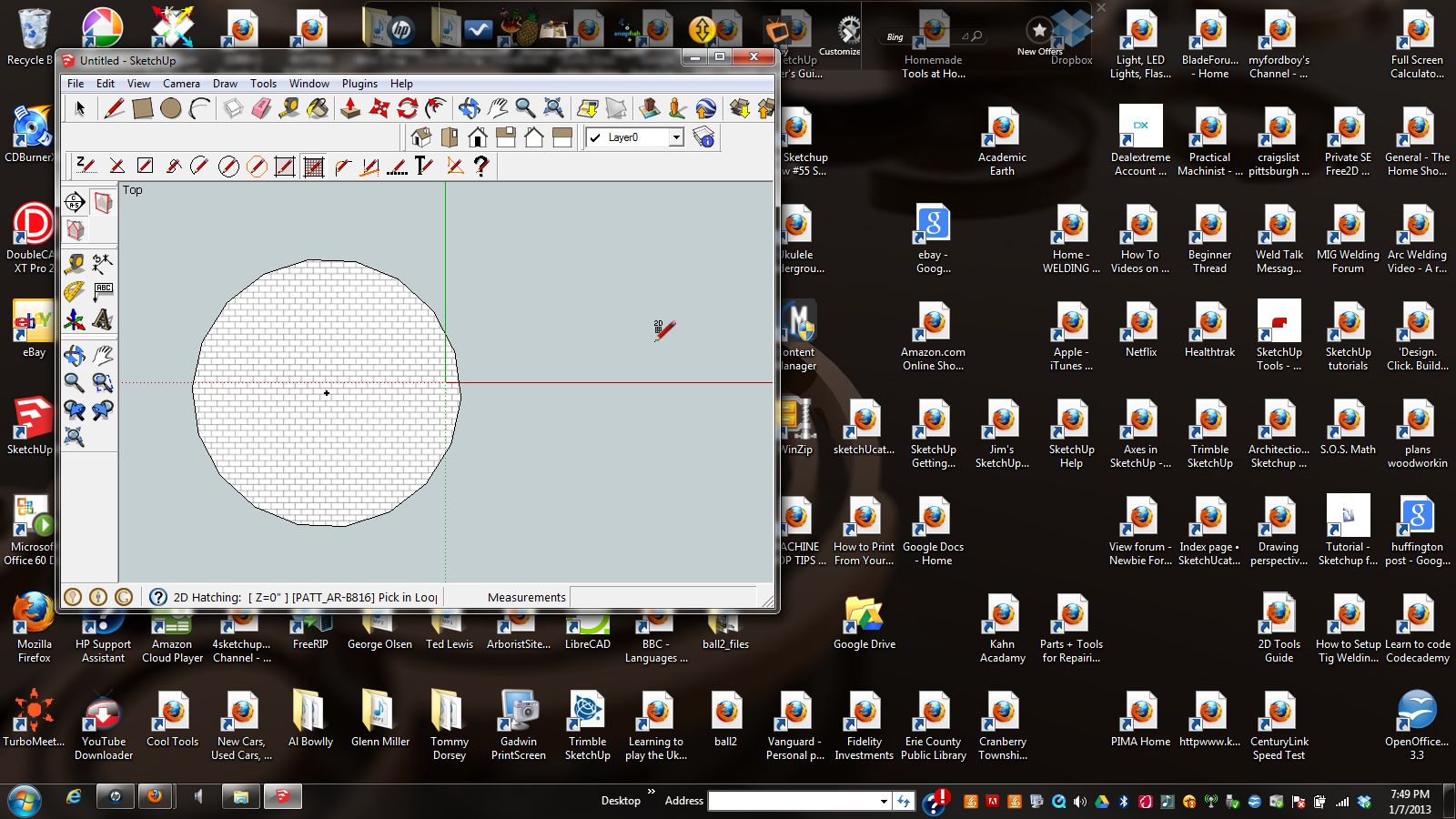
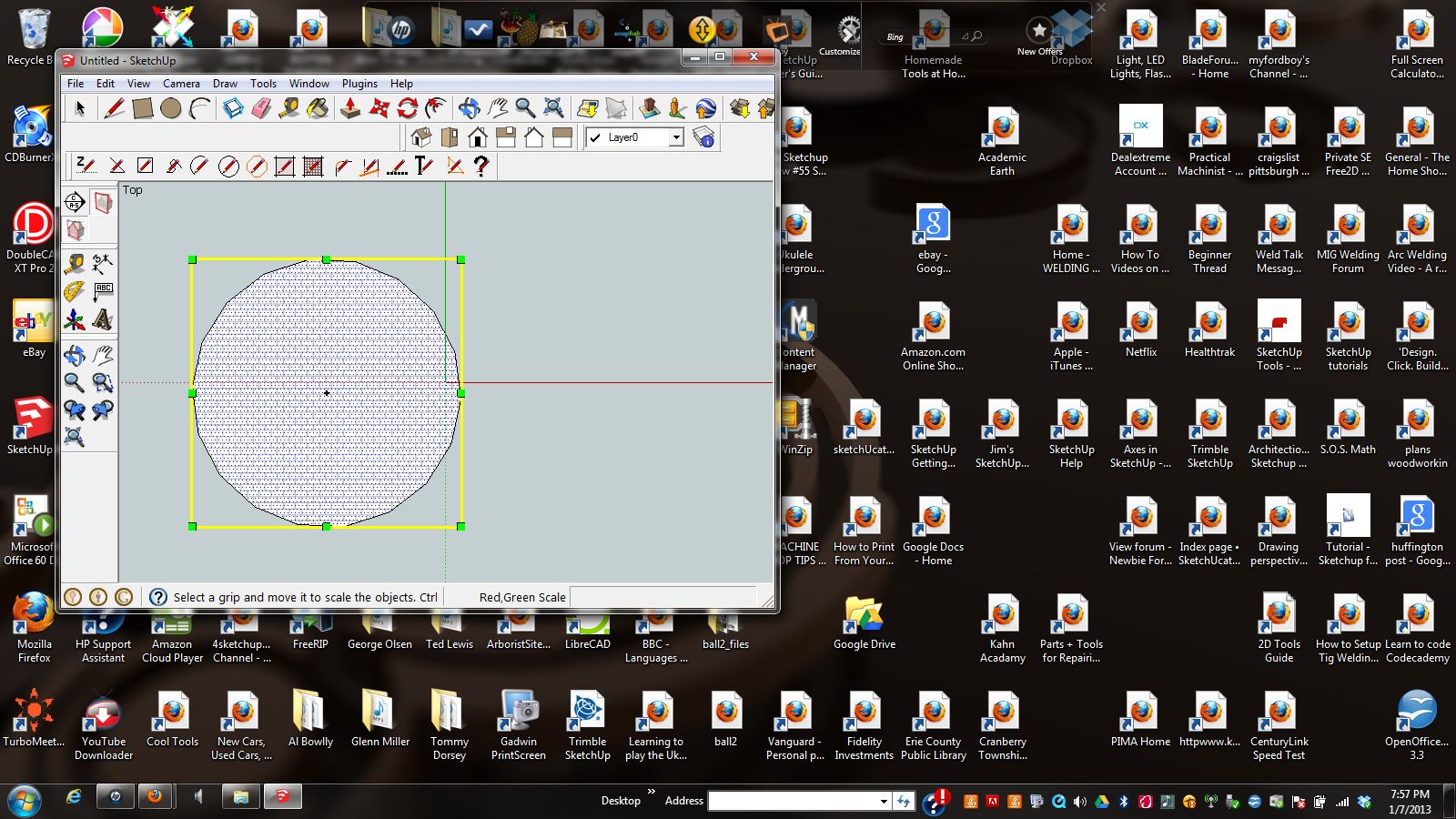 TIG
TIG
I will explain my problem with scaling a Hatch in this post.My objective is to draw a 2D circle, hatch the circle and then change the scale of the hatch.
- Choose 2D Circle tool from 2D tool bar and draw circle.
OK
2.Choose Hatch PATT tool from 2D toolbar.
OK See Example 1
3.Choose Hatch PATT_AB-B816. Click inside circle.
OK See Example 2
4.Attempt to change scale of bricks. Select Scale from standard toolbar.
Not OK. Any movement of grips scales the entire object. See Example 3.
Jim
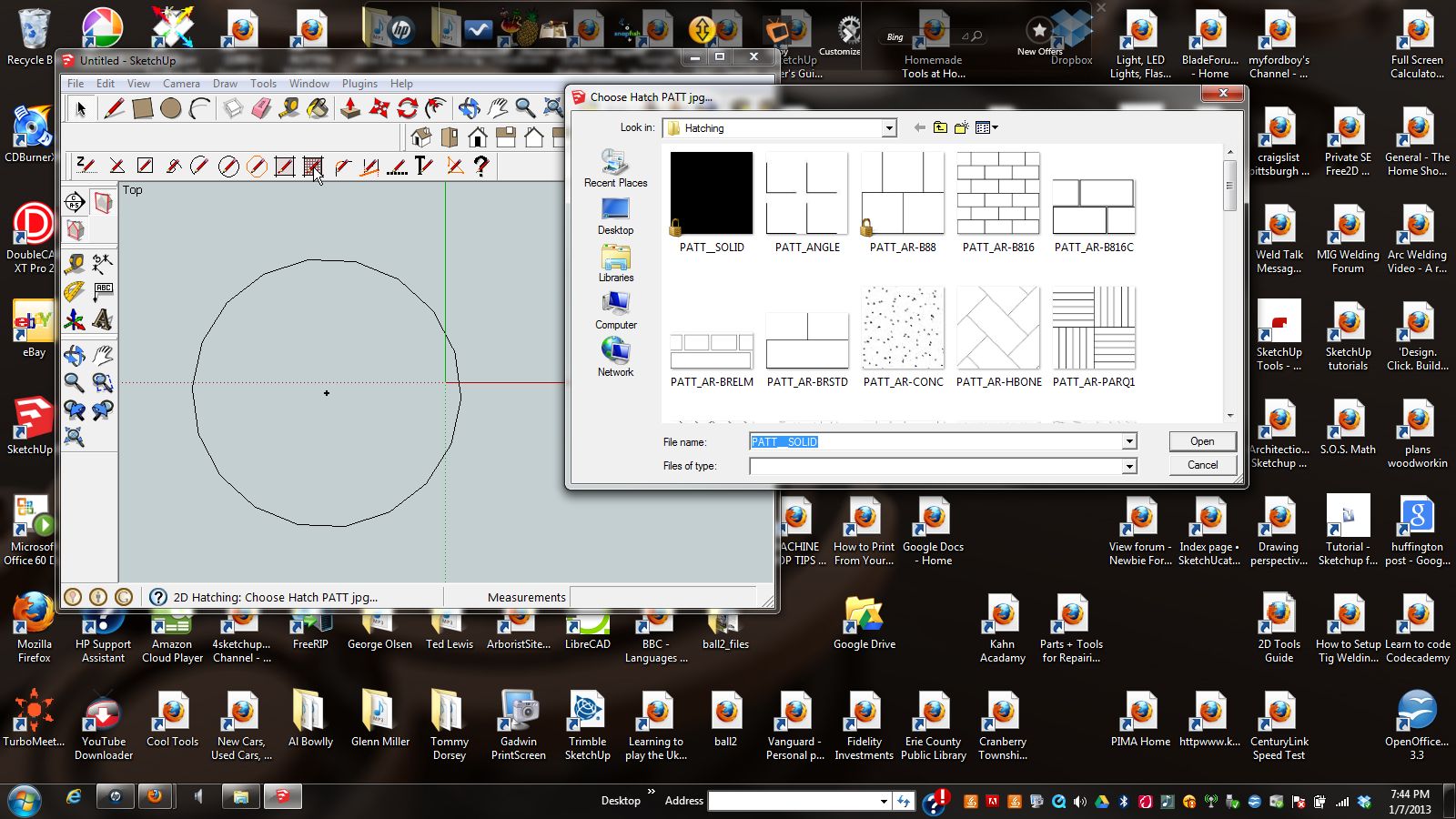
- Choose 2D Circle tool from 2D tool bar and draw circle.
-
Jim
I don't understand what you are trying to do with the Scale tool

The PATT's in the browser in shot2 are image-files that are loaded as textures for a PATT material in the SKP.
At that point there is no longer a connection between the two 'images'.If you want the size of the texture in the material to change you can open the Sketchup Materials Browser and Edit that material - change the two sizes as desired - this change then applies globally to every face using that material.
Alternatively if you want the size [or appearance] of a PATT to change so that whenever you use that file it's a different size then you need to edit that image-file itself, using Gimp or Photoshop etc.
If you want the size of the texture in the material to change for only one selected face then you must use the context-menu 'Texture' tool, which allows you to position/flip/rotate AND scale the texture, as it appears on that face only. The alternative 'Texture Tools' I mentioned earlier also allow you to do this 'scaling' of individual face's textures using accurate dialog based inputs.
If you use the native Scale tool on a face that has a textured material, then that face's size will change and the texture will remain the same size as it was before, with it flowing into any enlarged face area, or getting trimmed back if the face is now smaller.
BUT if you use the native Scale tool on a group or a component-instance which itself contains a face that has a texture, then that face's size will change with the 'container', AND that face's texture will also 'scale' to match the new size, that is the texture does not change relative to the face BUT because the face is perhaps x2 bigger the texture appears x2 larger too.

Incidentally the 'lock' symbol seen in shot2 on one or two of the images files suggests an OS glitch and you need to change their settings if you want to edit those files...
-
TIG
AWESOME! The more I explore the 2D Tools, the more I got to love!
The Hatch as a material, especially for "drafting" details, is REALLY awesome!
Thanks again for your work and taking the time for instructing us Neanderthals!
You rock.
Advertisement







