Importing CAD Colours
-
Hi,
I have been around before but still feel I'm a 'Newbie'.
I am importing an AutoCAD drawing as a base Site Plan.
I would like the linework in this CAD drawing to be a different colour so that I can differentiate these lines from my new Sketchup work.
Q1. How do I do this?Q2. Why do I have to save my AutoCAD 2013 dwgs to ver.2007 to enable Sketchup to import the dwg.
PS. I am a Sketchup 8 Pro user.
Any help much appreciated.
Regards,
Penguin2 -
Perhaps you can use Color by Layer? There's a plugin that will apply materials to edges so you could apply colors to various edges that way. You can do that manually as well. The name of the plugin escapes me at the moment but I'm sure someone will be along to supply it.
As to the export from CAD, perhaps it is due to the fact that the details for exporting from AutoCAD2013 weren't available in 2010 when SU8 was written and released.
-
Hi Dave,
Tried colour by layer but for me it didn't work.
I'm sure you can import AutoCAD colours. I watched a video a couple of days ago and the base plan that was imported had grass, trees, roads etc. all with colours.
Thank you for your help.
Regards,
Penguin2 -
Are the parts of the CAD model that is imported into the SKP format on separate layers ?
If the 'Color by Layer' option is ON then the object's ought to display with the material assigned to that layer - depending to some extent on the Style setting too. -
@penguin2 said:
I'm sure you can import AutoCAD colours. I watched a video a couple of days ago and the base plan that was imported had grass, trees, roads etc. all with colours.
Where's this video?
Lines in SketchUp can be all the same color, thee can be colored by the material or colored by axis. Those are the only options. Colour by layer doesn't affect the edge color unless you also choose Color by Material. (My mistake for suggesting that.) Faces can get colour by layer.
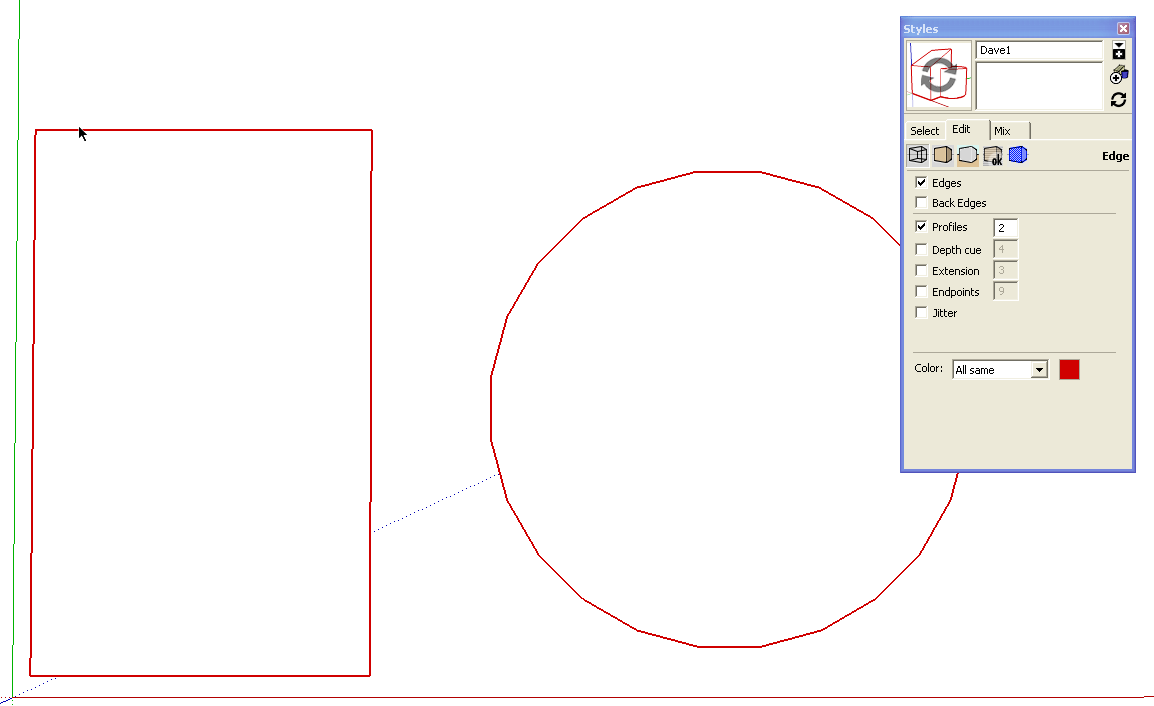
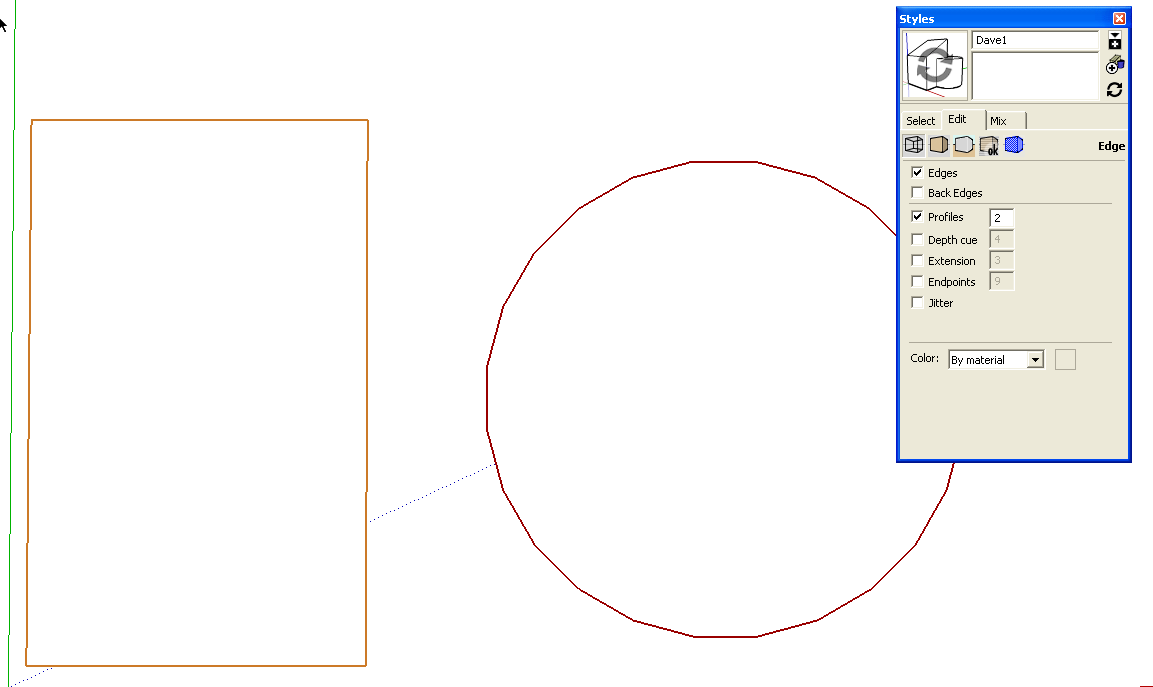
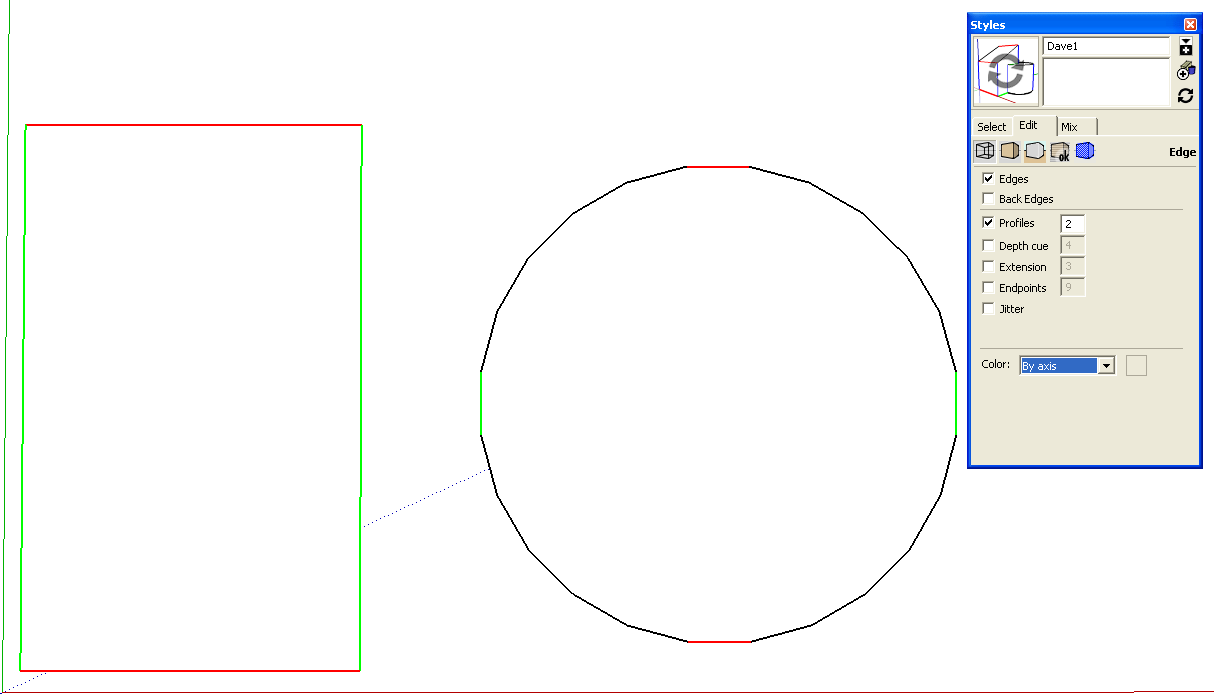
-
OK
Yes the imported AutoCAD plan has about 800 lines and 50 polylines representing roads, footpaths buildings etc. At the moment they import as black lines and trying to draw Sketchup Models on top of all these black lines very quickly becomes confusing. What I am trying to do is have the lines in the CAD drawing a different and much lighter colour, almost like ghosting so that I can distinguish between CAD & Sketchup.
I have made the CAD drawing a component but from what you and TIG are saying only colour can be applied to faces. I need the feint colour to be applied to the lines in the CAD drawing.
Should I be importing in a different way do you think?
Regards,
Andrew -
It would have been helpful to have this new information up front.
If you're going to trace the lines in SketchUp anyway, my approach to this would be to make an image export from the CAD file. then import that image into SketchUp choosing 'Use as image' in the Import window. Adjust the size as needed and then trace over the lines. If you need to you can set the line color in SketchUp to something that would be easier to see. You can something similar here.
-
That's not a correct interpretation of what was said...
Faces AND Edges can be given materials.
By default most Styles display the model's Edges as one color [typically 'black'] and the faces by their materials.
However, you can choose to display edges by axis [where those parallel to RGB axes are those RGB colors or otherwise 'black'], OR 'by material' when they are their materials' colors.
If Edges are not given a material then they'll display in the default color [usually 'black'], just like faces with no material display in the default front/back default material colors...
If you choose the 'Color by Layer' display mode, then the layers' material/color [which are editable in the Layer-Browser] will apply to Faces and Edges, AND if the Style is set to display the Edges' color then the third [last] screen-shot that I inserted in my earlier post, shows how you can have everything in the layers' colors - applying to faces, edges etc...Let's cover normal Material display:
A Material applied to a 'container' [e.g. a group or instance] tickles down to display any nested Faces that have no material as if they had that container's Material [nested Faces with other materials display using those materials]; Edges are shown in the default edge color UNLESS the Style says to use the Edges' Materials, in which case they will display either their in own material, or if they have no material, then in the container's material.Now 'Color by Layer' mode:
A Layer that is applied to a 'container' [e.g. a group or instance] tickles down to display any nested Faces OR Edges as if they have that Layer's-Material [irrespective of their real materials or lack thereof]; Edges are shown in the default edge color UNLESS the Style says to use the Edges' Materials, in which case they display in the Layer's-Material [irrespective of their real materials or lack thereof]. -
OK
Firstly to Dave R
Your response "It would have been helpful to have this new information up front".
My apologies if I gave 'new' information. I looked at my original Post and I thought it was fairly clear what I was trying to achieve. Anyway my apologies. I am a returning 'Newbie' and am finding lots of what I want to do very difficult. I will of course study your attachment.To TIG
Again I will also study in detail your replies.To both of you thank you once again.
I think I should close this thread now. You have both been so generous with your advice and I don't want to waste any more of your time.
Kind regards
Andrew -
Hello,
I have developed a workflow to set layer colours imported from cad.
It has a few steps.- Run a cad program (.LSP) that creates a file with layer names and Autocad Color Index number.
- Use MS Excel and VBA to convert the Autocad Color Index number to RGB.
- Import the layer names and assigned colours to Sketchup using Tig's layerfromlist.rb
I can share the code if anyone is interested. It does require that you have access to run AUTOCAD & .LSP routines as well as MS Excel VBA.
Cheers,
Miner_jeff
Advertisement







