Highlight or zoom-in small parts (like IKEA does...)
-
That's look so good, thanks Dave
-
Dave, as usual, is on the case and makes a great example.
Never used the clipping option in LayOut, opens up possibilities.I tend to do things like this:
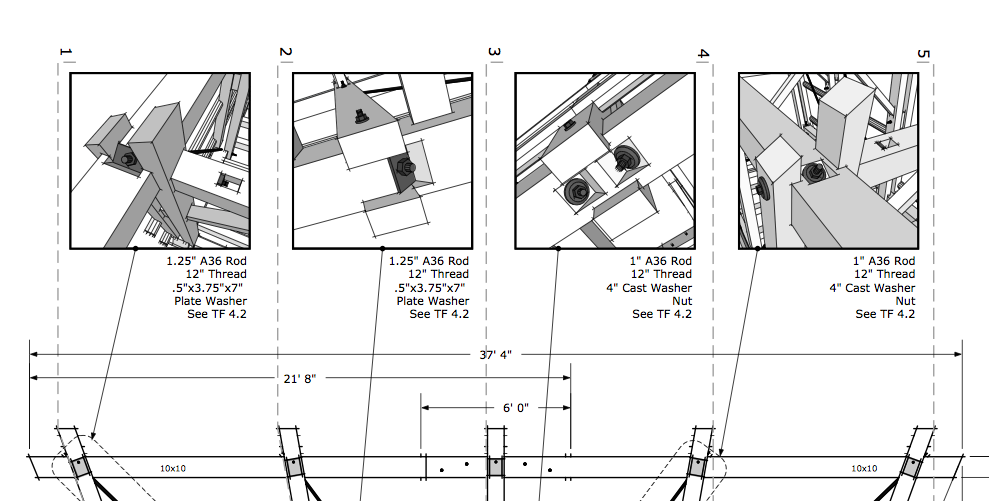
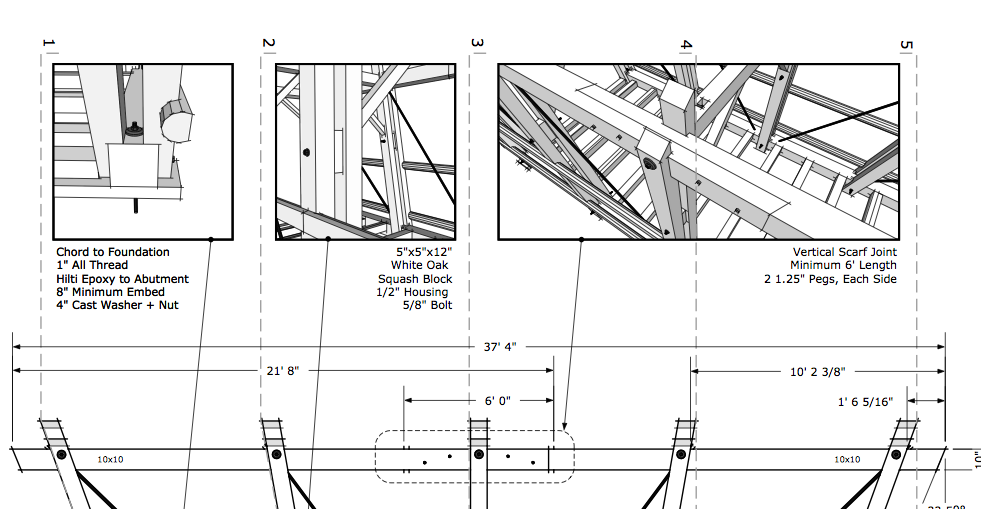
-
Thanks, Mike,
Your example looks much nicer than mine. I did just make that example to answer the question, of course, but your is excellent. So are you just making sized viewports with borders?
-
@dave r said:
Thanks, Mike,
Your example looks much nicer than mine. I did just make that example to answer the question, of course, but your is excellent. So are you just making sized viewports with borders?
Thanks Dave.
Yes, just viewports with borders.
I'll have to try out the viewport and clipping technique sometime.Here are a few more:
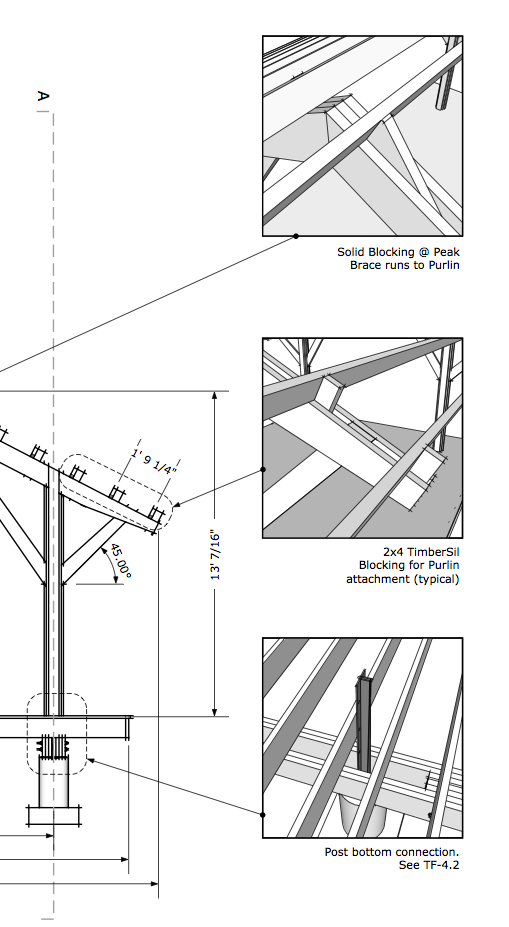
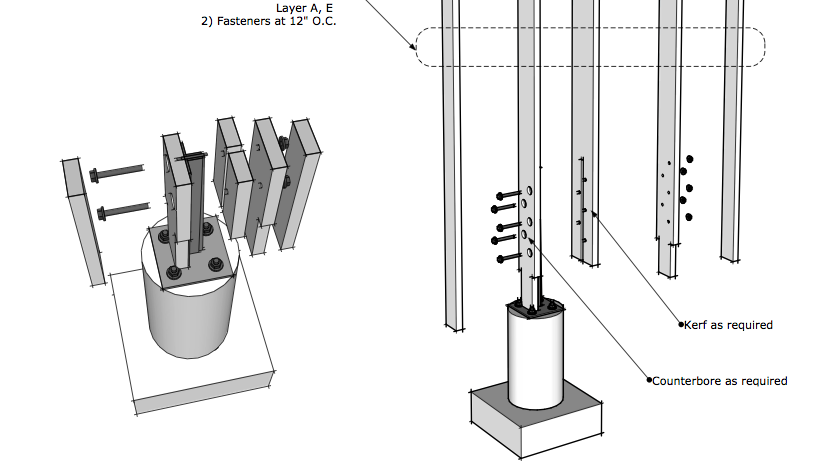
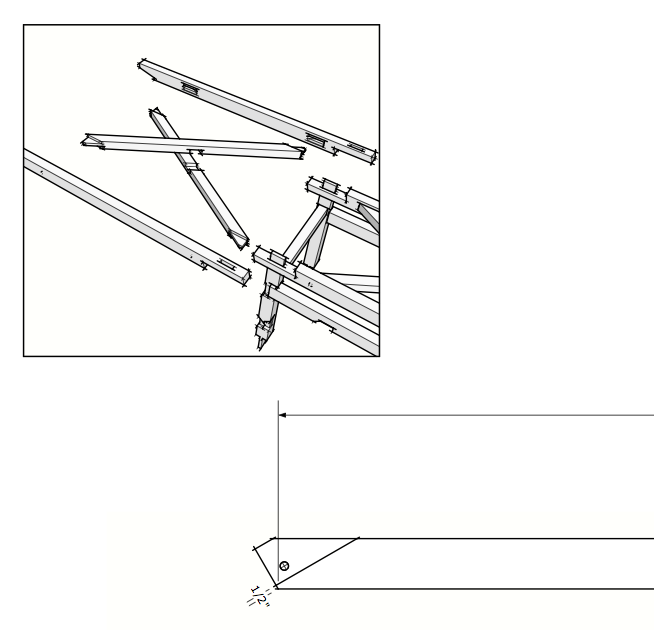
-
I like the squares and it is less work. Of course with the clipping mask you can make it whatever shape you like.
-
Bmike.
Your work is very good.
Thanks for the explanation
Pedro
-
@pedrinalex said:
Bmike.
Your work is very good.
Thanks for the explanation
Pedro
thank you.
note that i often have more than 1 model referenced into my LO file... -
I've been looking how to do these circular view ports and found this reply. Thanks - it woks perfectly !
@dave r said:
How about something like this?
[attachment=0:rtc98blv]<!-- ia0 -->Inset_1_1.jpg<!-- ia0 -->[/attachment:rtc98blv]
When I make these sorts of insets I draw the shape (circle in this case) and place it over the viewport as needed. There's no fill, just the edge. Then I copy the shape before selecting both the shape and the viewport, right clicking and choosing Create Clipping Mask. Then I hit Edit>Paste (Ctrl+V) to paste the circle over the clipping mask. Finally, I select all of it and group it.
-
Shure would be nice if a clipping mask could have a "stroke" option.
Perhaps I missed that.
C
-
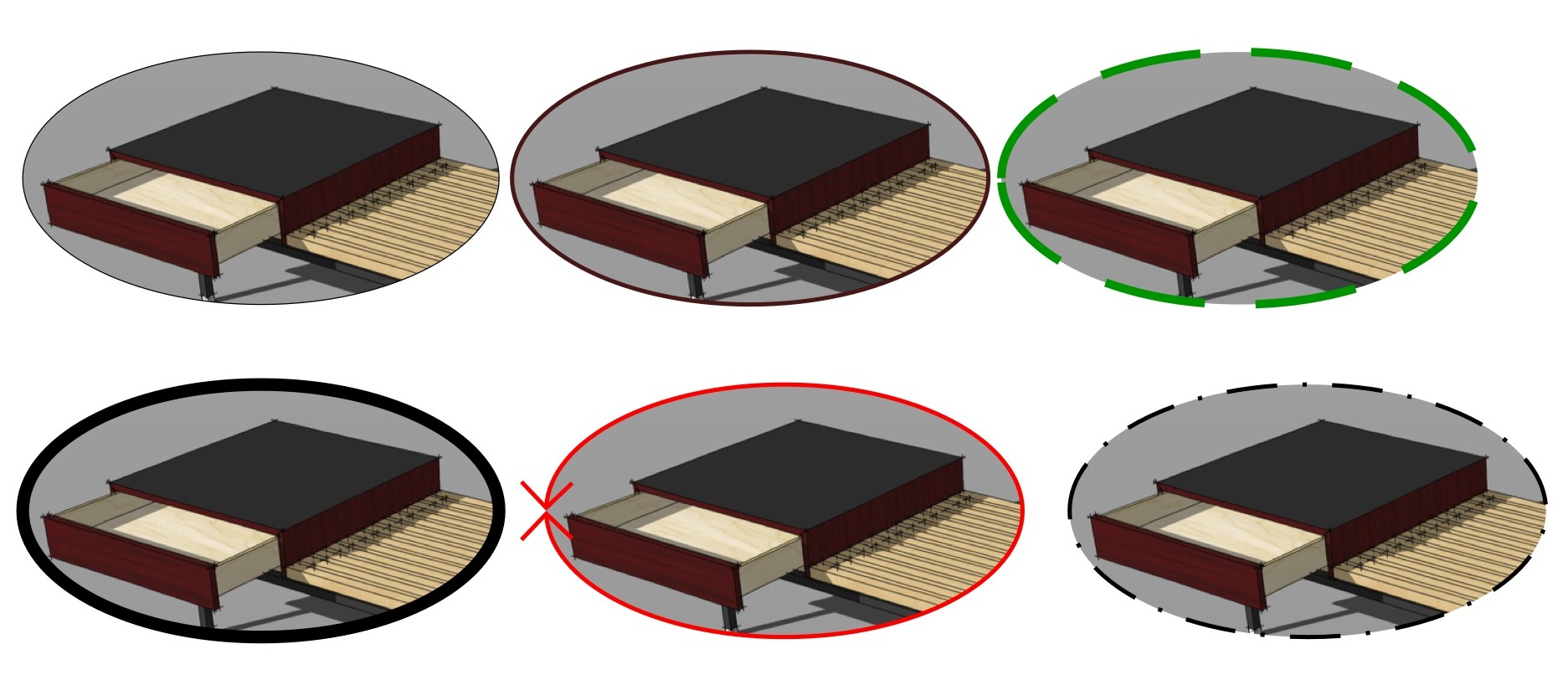
-
DOH!
Thanks Dave.....silly me....I was still doing the copy/paste in place method just the other day.
Charlie
Advertisement







