Push Pull Tool not Cutting
-
Hi all, I am very new to Sketchup and in need of help creating openings in my walls.The video tutorials on creating windows and doors made it look really simple. All doors and windows were created simply by placing rectangles on a wall and then cutting out the area inside of the rectangles using the Push Pull tool. I don't know where I've gone wrong but the Push Pull tool extrudes instead of cut through the wall. I've read that this could happen if the wall's thickness is not uniform and that this could be remedied using the intersect command. I know for a fact that my wall's thickness is uniform because it is the default thickness which you'd get when you create a rectangle and then extrude it using Push the Pull tool. Also the Intersect Faces option is grayed out. Any suggestions will be greatly appreciated, thanks in advance.
-
If the front and back faces of the 3d wall are parallel then extruding a rectangular face with PushPull will punch a hole in the wall... IF you stop it at the right place.
Otherwise you end up with a recess in the wall or a shape that extrudes through the wall and beyond [in that case you can select the interpenetrating faces, use context-menu 'intersect' and make 'cutting' edges, then erase the unwanted geometry...].
However, to make a neatly punched hole in faces that are truly parallel all you have to do is PushPull the wall's thickness.
If you know that you can start the PushPull in the direction required and then simply type the value in the VCB+enter and it'll punch through.
However, the more general solution is to PushPull so you can see the forming punched-hole and when you get near the back of it the color/inferencing changes and you know to click as you have the thickness.
Alternatively PushPull and pick on an edge or vertex belonging to the back-face which will constrain the PushPull to the right distance too.......... -
Is there any way that I can upload my file so that others can see what I'm doing wrong? I've tried to use the "context-menu 'intersect' and make 'cutting' edges" like you've suggested but it too is grayed out.
-
When you make a post just look towards the bottom of the page... just below the 'Submit' button... 'Upload Attachment...' tab
Browse to and then select and Add your SKP [or many other file-types] - it must be <4Mb; if not zip it first.
Also use Model Info > Statistics > Purge Unused... to minimize the SKP's size before trying to give it to us...
-
Please take a look at the door and windows and explain why the PushPull tool does not cut the walls all the way through. Thanks for your help.
-
In order for Push/Pull to cut an opening, the face you are pushing needs to hit another face. You didn't come anywhere close to hitting the face on the opposite side. I expect what you really want to happen will require that your walls have some thickness which they don't currently have.

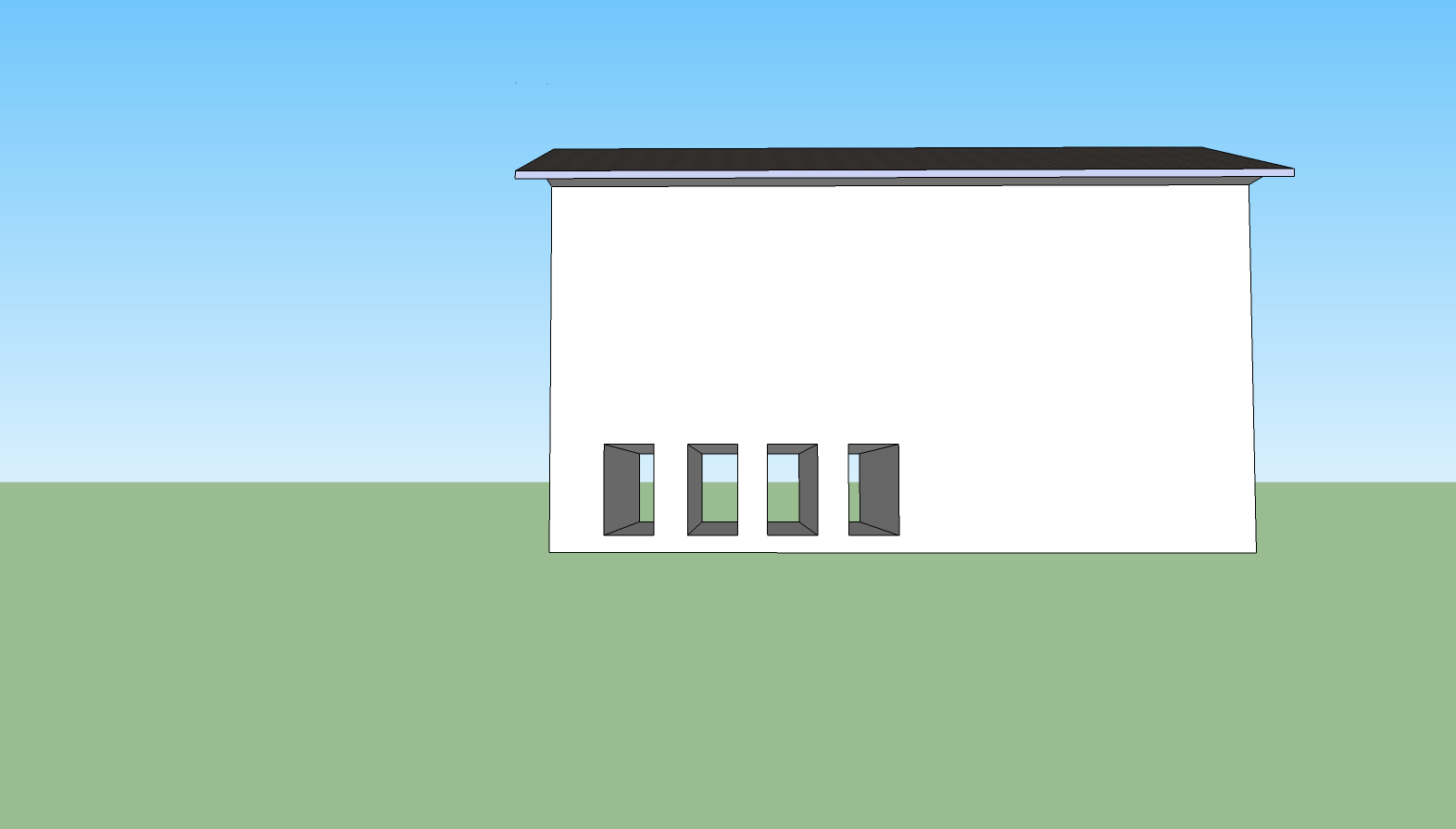

-
Hi, thanks for replying. I tested your suspicion that perhaps the problems are caused by the fact that my walls do not have any thickness to them and found that it makes no differences either way. Regardless of how thick or thin my walls are it seems the PushPull tool extrudes rectangles instead of cutting rectangles. At this point I really don't know what else to do. In the Youtube video SketchUp: Making your own openings, the author said that the Push/Pull Tool should cut one face walls, and one face walls are what I had originally. Can you please try to recreate my problems by creating a one face wall and a wall with a thickness of 5" then cut windows in them. Thanks again for replying.
-
Sure it makes a difference. Dave is right! (He's the one to listen to if you want to use SU.)
Here in the video. If you have only one face for your wall: No need to push-pull. Select the face of the rectangle in one click and DELETE it.
For a 5" thick wall push-pull the face of the rectangle. I used the endpoint of the opposite face to get an easy snap, but you can also just push in until you see that face "flash" with two colors.
See Aidan's video. He explains it all. He is discussing walls with "thickness"-- two faces.
-
@webman said:
Hi, thanks for replying. I tested your suspicion...
It was no suspicion. Peter has it covered nicely.
I expect you're getting something like this?
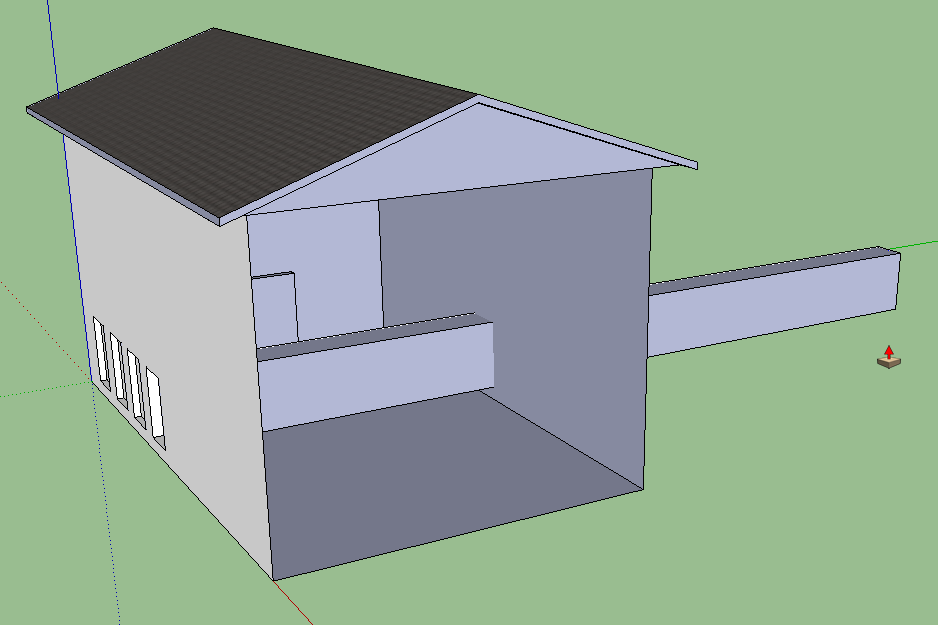
Which, if you don't stop the Push/Pull at the opposite face, it will continue extruding. The correct use of Push/Pull would be to either click on the opposite face to stop the extrusion or, if you know the thickness of the wall, start the extrusion in the right direction, let go of the mouse and type that distance followed by the Enter key.
Thank you Peter for the nice words and for posting the videos.
Advertisement







