Updating Scenes In LO won't show shadow
-
You still haven't answered the question about whether the Scene is identified as "modified" in the SketchUp Inspector in LayOut.
 If it is, changes to the style, including shadows, won't update in the view.
If it is, changes to the style, including shadows, won't update in the view.Post the LayOut file or at least a screen shot showing the selected viewport AND the SketchUp Inspector.
-
Sorry about that. Where can I see the sketchup inspector? How does it look?
-
In LayOut go to Window>SketchUp Model. Select it. The Inspector should appear on the right.
-
Hi. I just checked. the sketchup inspector says (modified) on the scenes.. so how do i fix this? or how did this happen? so there's no way i could update my shadows?
-
@unknownuser said:
Hi. I just checked. the sketchup inspector says (modified) on the scenes.. so how do i fix this? or how did this happen? so there's no way i could update my shadows?
Simply reselect the correct scene and render. Anytime you access te SU model through LO, the scene is modified. You will see in the pull down list all the original scenes in your SU model.
-
great that worked. however some of my viewports are moving when i re-click their scenes in the inspector? is there a way to may the viewport view be retained when re-clicking the scene?
-
when you say "right clicking into the model" do you mean when i enter the viewport then right clicking or simple right clicking a viewport without entering it?
-
I also found out that when i put a scale to the viewport in LO, that's the time it becomes (modified). so whats the proper way of scaling a viewport without making it modified? because when i load a particular scene from SU, it has no proper scale.
-
@unknownuser said:
however some of my viewports are moving when i re-click their scenes in the inspector? is there a way to may the viewport view be retained when re-clicking the scene?
The "moving" indicates you modified the camera position/zoom level by editing in the viewport. Set up that view as a scene in SketchUp and don't modify it in LayOut.
@unknownuser said:
when you say "right clicking into the model" do you mean when i enter the viewport then right clicking or simple right clicking a viewport without entering it?
I can't see where anyone said anything about "right clicking into the model." If you don't want the viewport to show as modified, don't enter the viewport. Make all your changes in SketchUp and update the reference in LO.
@unknownuser said:
I also found out that when i put a scale to the viewport in LO, that's the time it becomes (modified). so whats the proper way of scaling a viewport without making it modified? because when i load a particular scene from SU, it has no proper scale.
It sounds to me as if you're choosing an Ortho view for the viewport in LO. Of course this will cause the viewport to be modified because it doesn't match the scene ion SketchUp. AS I've already said, make the settings in SketchUp. Set up the Ortho view in SketchUp and set the camera to Parallel Projection. The viewport for that scene will then give you the option to select the desired scale.
It sounds to me as if you're trying to run before you've learned to walk. Perhaps you would do well to spend some time with the Help files.
-
Dave, it was me that incorrectly said "right click" into the model. I simply meant editing into the model in Layout. Once you do that, you now have a "modified" view. I never edit the SU model in LO FWIW.
-
Set up the Ortho view in SketchUp and set the camera to Parallel Projection. The viewport for that scene will then give you the option to select the desired scale.
that's exactly what i do. but once i select my desired scale for the viewport (with scenes done in SU). it becomes "modified"
-
Sonder, my apologies. I didn't see that.
Paolo-Pablo, you must be doing something else to the view port to make it "modified." Simply selecting the viewport and setting a scale won't change it to "modified." Are you setting a non-ortho scene in SketchUp to Ortho in LayOut? That would create the "modified" viewport.
Try this:
Open the attached SKP file.
Send it to LayOut.
With the Viewport selected, choose Scene 1 and select a scale setting (1:4) in the SketchUp Inspector. Watch the label for the scene in the inspector.
-
@unknownuser said:
Set up the Ortho view in SketchUp and set the camera to Parallel Projection. The viewport for that scene will then give you the option to select the desired scale.
that's exactly what i do. but once i select my desired scale for the viewport (with scenes done in SU). it becomes "modified"
You need to select the SU reference, then select the scene, then scale it, then render it.
-
@unknownuser said:
Set up the Ortho view in SketchUp and set the camera to Parallel Projection. The viewport for that scene will then give you the option to select the desired scale.
that's exactly what i do. but once i select my desired scale for the viewport (with scenes done in SU). it becomes "modified"
Paolo..........are you "single clicking" (just selecting) the viewport.........or "double clicking" the viewport.
Single click should result in non-modified scene.
Charlie
-
I've got a very similar situation to Paolo. Not so much the updating. I figured that out. The moment the scene gets (modified) it's no longer linked. Here is my issue. I'm bringing in a viewport. It's an interior elevation, and I've set it it already to Parallel projection in Sketchup.
In LayOut, I Insert the model. Chose the scene. The moment I set the scale it says "(Modified)".
Am I doing something wrong? All I want to do once I set the scale, is to frame the Viewport. By the way, no double clicking happening anywhere here. -
Ok. Now I feel like an idiot. I just discovered the clipping mask.

But that doesn't explain why changing the scale should modify the scene.... -
How are you changing the scale of the scene? Are you changing the scale or just resizing the viewport? Are you double clicking on the viewport and zooming with the scroll wheel or something? That would create a modified scene because you are modifying the viewport away from the SketchUp scene. If you resize the viewport by dragging a corner handle or you set the scale from the Scale list in the SketchUp inspector, you won't get a modified scene.
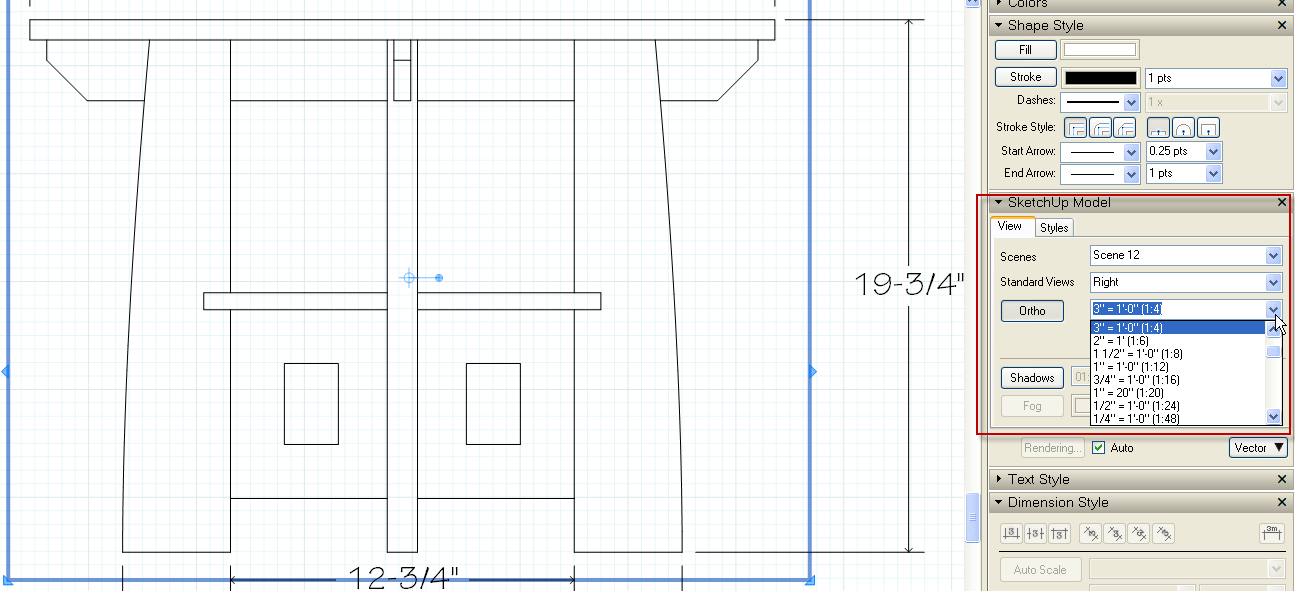
-
Simply changing the scale does not "modify" the scene. You all must be doing something else.
-
Nick,
Who is "You all"?

-
Advertisement







