Updating Scenes In LO won't show shadow
-
I've got a very similar situation to Paolo. Not so much the updating. I figured that out. The moment the scene gets (modified) it's no longer linked. Here is my issue. I'm bringing in a viewport. It's an interior elevation, and I've set it it already to Parallel projection in Sketchup.
In LayOut, I Insert the model. Chose the scene. The moment I set the scale it says "(Modified)".
Am I doing something wrong? All I want to do once I set the scale, is to frame the Viewport. By the way, no double clicking happening anywhere here. -
Ok. Now I feel like an idiot. I just discovered the clipping mask.

But that doesn't explain why changing the scale should modify the scene.... -
How are you changing the scale of the scene? Are you changing the scale or just resizing the viewport? Are you double clicking on the viewport and zooming with the scroll wheel or something? That would create a modified scene because you are modifying the viewport away from the SketchUp scene. If you resize the viewport by dragging a corner handle or you set the scale from the Scale list in the SketchUp inspector, you won't get a modified scene.
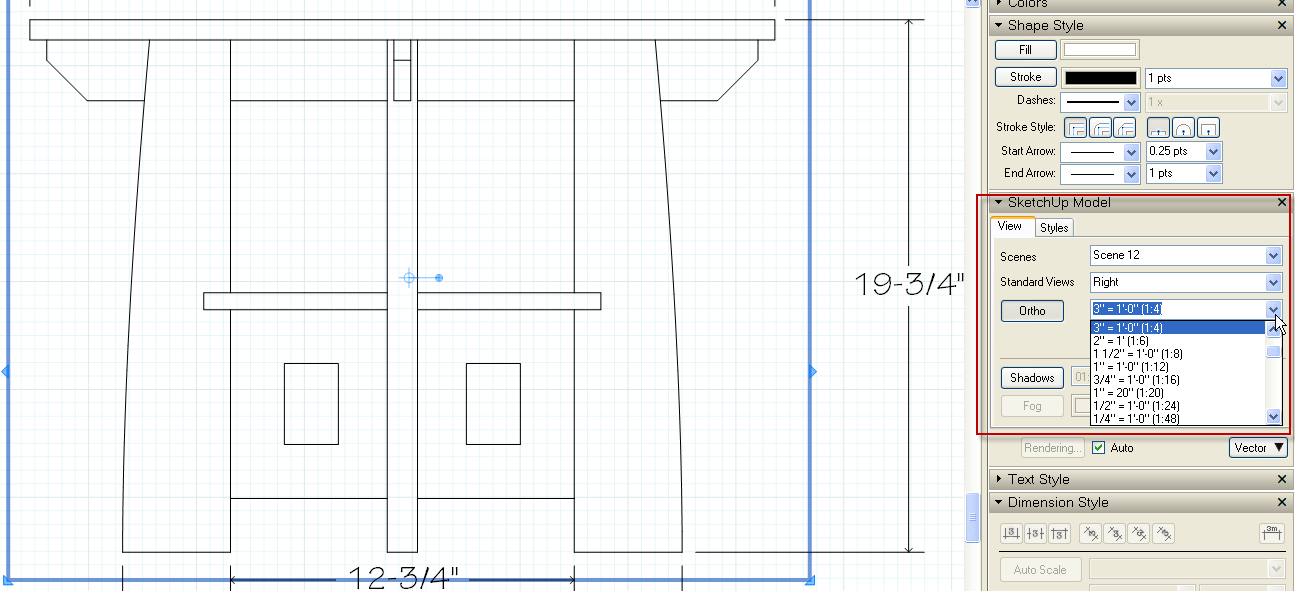
-
Simply changing the scale does not "modify" the scene. You all must be doing something else.
-
Nick,
Who is "You all"?

-
-
Ah. That wasn't the plural form as in "all y'all"

Advertisement







