How to see a "Natural View", i.e. no hidden lines
-
I would like to know how to get SU to display my models in a natural view, i.e. as if the model was real. Specifically, I want to eliminate all the hidden lines that SU seems to insist on displaying. I'm not talking about hidden geometry. I'm trying to get rid of the dashed lines on the screen which indicate a line that exists in my model but is obscured by some solid more in the foreground.
-
Check out your current Styles... Model-tab > Active-Style > Edit.
I suspect that you have its edges option set to 'Show-Back-Faces'...
You can modify a Style to show/hide many of aspects of your model, combined with Layers to hide specific groups/instances and with Scene-tabs using different combos of Styles/Layers/Views you have a powerful toolset...
Read the Help sections on Styles etc ... -
likewise, there's a back edges toggle at:
View->Edge Style->Back Edges
there's also an icon toggle for it (though i only know how to explain this option on macs)
[EDIT]-- oh wait, you're on a mac


click the icon circled in red..
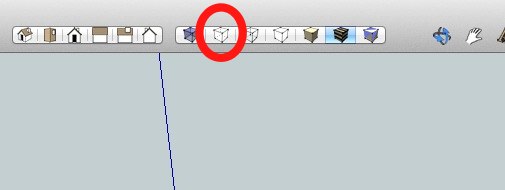
[if you don't have that in your custom toolbar at the top of the window, go View->Customize Toolbar… then drag the 'styles' panel into the top toolbar]
-
not sure about mac!
but on windows you can also toggle between hidden geometry by pressing the K key.
this turns hidden geometry on and off instantly.Quim
-
@quim said:
not sure about mac!
but on windows you can also toggle between hidden geometry by pressing the K key.
this turns hidden geometry on and off instantly.Quim
it's not hidden geometry.. it's back edges..
regardless, i have a back edges keystroke assigned as well .. shift-X (with X being X-ray)my hidden geom is shift-H.. my K is explode

-
Jeff,
Thanks a bunch. Perfect answer. Exactly what I was asking about/needed.Thanks again,
Chappy
Advertisement







