How do I use individual pieces from a collection?
-
Hi all,
Sorry for the probably stupid question but... I downloaded a "collection" of mexican tiles (skp file) from google 3D warehouse to use in my Home Designer application. I now have the whole collection, which consists of about 20 different tiles but I can't figure out how to use just a single tile from it. The collection opens as a whole rather than a file with separate objects (tiles) within it. Can someone walk me through using SketchUp (v to separate the collection into individual tiles?(assuming this is even do-able).
to separate the collection into individual tiles?(assuming this is even do-able).Much appreciated
Karen -
Open the tile 'collection' SKP.
In the Component Browser's Model tab [little house] you should see the various tile components.
Click the pop-out arrow on the right, and you see 'Save as a local collection...'.
Choose a folder in the Sketchup Components folder [perhaps make a new one called 'Mexican_Tiles' ?].
All of the SKP's components should now be saved in that folder [each as separate SKP files].Later, in a new model SKP you can start to use these as components, by choosing them from the appropriate folder in the Component Browser, and inserting them as needed.
These are then added to that SKP's Model tab list.
If you change a component [or even make a new one from scratch] you can always use the right-click 'Save As' option on one selected component's icon in the Component Browser, or alternatively the right-click context-menu on a selected instance of that component, and thereby save it externally into a folder of your choice...These are the principal ways of building up your own collections of component SKP files for use in any models...
-
Thank you for your quick reply. Apparently what I downloaded is not a collection after all because when I click the little house I don't see individual components. I'm not sure what the rules are for including links in postings but if it's OK would you mind taking a look at the "collection" I'm trying to use? Let me know if it's OK to post the link. Thanks again.
Karen -
OK

The tiles' author was not being very thoughtful...So the file contains about 20 separate tiles ?
If you treble click a tile's face it should select all of its geometry [if it's touching another tile then it's a little more tricky but in that case select using Ctrl to add to the selection or Shift+Ctrl to remove from the selection].
With the desired tile's geometry selected use Make Component, name it to suit.
You will now find it in the Model tab of the Component Browser.Repeat with all of the tiles as you wish.
Now you should be able to either use 'Save As' on individual ones. or save all of them as 'an external collection' in one go - which was explained in the previous post...

PS: Considering the slapdash approach of the tiles' author that we've seen to date, I also recommend that you check the size of each tile is acceptable to you before committing, after making each component you can edit it and use the Tapemeasure tool to pick two corners on the side of the tile's face and then then immediately type in the correct size +<enter> if it's not right; when prompted say Yes and the contents of the component will be resized to match that dimension. If it's not right in one of the directions use the Scale tool, move a green-handle to start changing that size and type in the required size +<enter> - the size MUST have a units suffix so 6" or 15cm etc, a number without units is taken as a 'factor', so a plain 6 simply makes it 6x bigger than it was but 6" makes it that dimension irrespective of its original size...

-
Each tile was imported as an image instead of a material and placed on a "box" painted brown. It looks fine unless you want to use them. The author didn't bother to take the next step.
 At least they are 4" square.
At least they are 4" square.Right click on the desired tile face and choose Explode.
Select the entire tile with a treble click of the Select tool or by dragging a selection box around it.
Make it a component and give it a name. (Now it'll show in the In Model components library.
Repeat this for the tiles you want.Then you can save the In Model library as a local collection for later use. Click on the black arrow icon that points to the right of the search line in the Components browser and choose Open or Create a local collection. If you'll use a lot tiles you can create folders for each type.
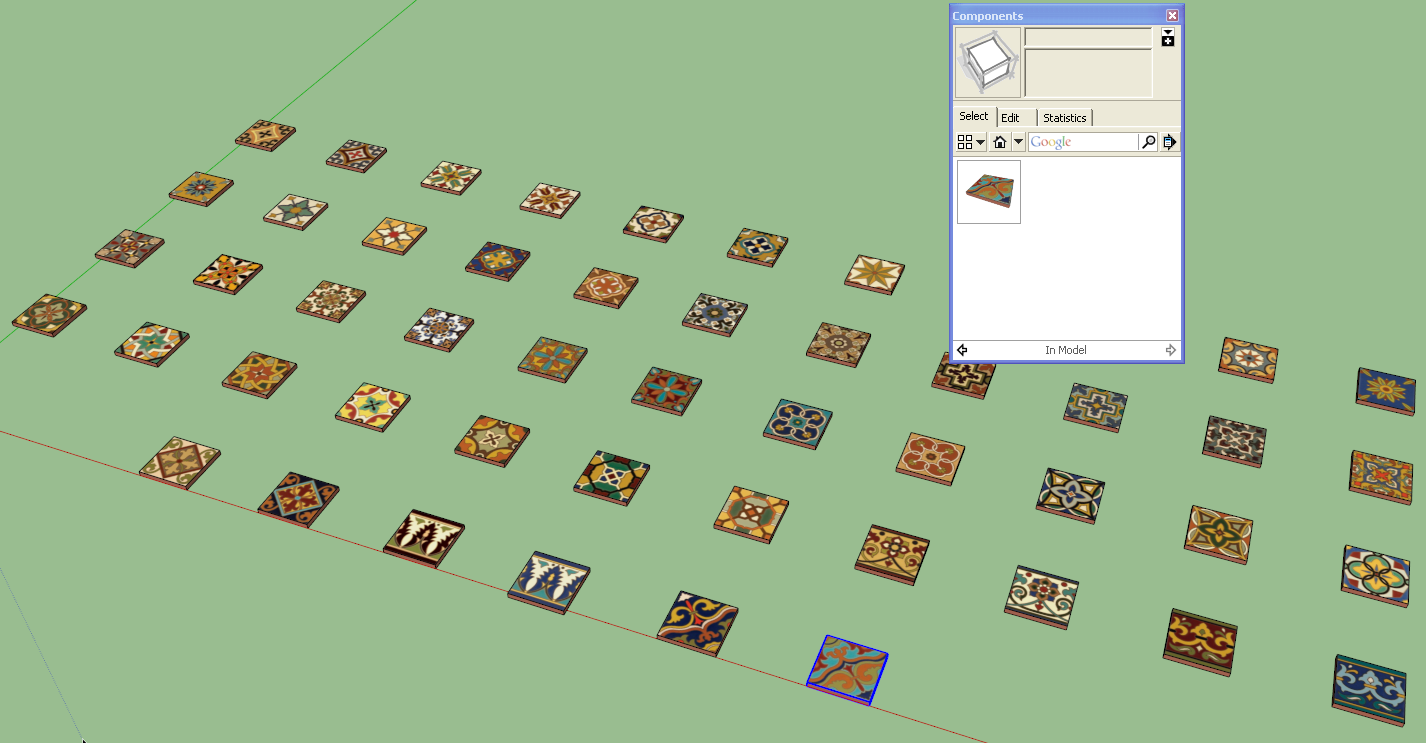
-
And when you are done you can repost the results to 3D warehouse and post the link here!

-
You guys are GREAT. Thanks so much. I got one to work now I need to spend time doing the rest.

Karen
Advertisement







