How to rotate north to an angle?
-
Select your model, press Q or riffle through the menus or click the rotate tool. Set the protractor on the desired center of rotation click, hover out to some extremity on the model for smoother control click then type in the VCB Measurements box the desired angle or click on a known destination/ edge/ vertex representing the end of your rotation.
Otherwise, reset axes on the grouped model along a predetermined alternate xyz. The global axes origin and orientation are always kept.
I most likely misunderstood your question. -
Your question is how to get your model to display orthogonally relative to the screen, so north, rather than your model is at an angle? I think as Tim says, set the axes accordingly, via the little axes icon on the toolbar (or other means). See it?
-
@brookefox said:
Your question is how to get your model to display orthogonally relative to the screen, so north, rather than your model is at an angle? I think as Tim says, set the axes accordingly, via the little axes icon on the toolbar (or other means). See it?
hmm. not around a computer to verify but I think if you just reset the axis, north wont move with it.
I'd go the route Tim is suggesting.
(probably like this:
from the bottom point of the diamond, draw a wild line along the green axis.. select all.. shift select the line I drew(deselecting it)... put the rotate tool on the bottom point of the diamond... click 2 along the edge of the diamond. rotate it til it snaps to the line on the green axis. )[and my phone explanation probably just confused matter even more
 ]
] -
Thanks. The axes tool was what I was looking for.
However, now when I switch to Top View so that I can draw in plan, the drawing is kept at an angle rather than rotated so that the edges of the site are parallel to the edges of the screen/paper. Is there a way to rotate the green axis so that it's straight up, and north is at an angle?
-
@tiptongrange said:
Thanks. The axes tool was what I was looking for.
However, now when I switch to Top View so that I can draw in plan, the drawing is kept at an angle rather than rotated so that the edges of the site are parallel to the edges of the screen/paper. Is there a way to rotate the green axis so that it's straight up, and north is at an angle?
I wish this issue was addressed. The standard views should really line up with the current axis, not by the geographical orientation. Is there some workaround or solution for this?
-
The easiest way to orient North to a different angle for me is to open the file in ver. 7, change the North angle in 'Model Info' and come back to the version I use (8).
I understand this feature was removed from the free versions 8 onwards.
The views will line up too.
Old thread, but this might help somebody (@Tandem?).
-
Vjsku, I was referring to the issue where the Top view lines up the view perpendicular to north rather than the green axis.
-
I would rotate the drawing of the site plan so the sides are aligned to the default red/green axes and use the Solar North tool to set the correct angle. You can get the Solar North tool from the Extension Warehouse.
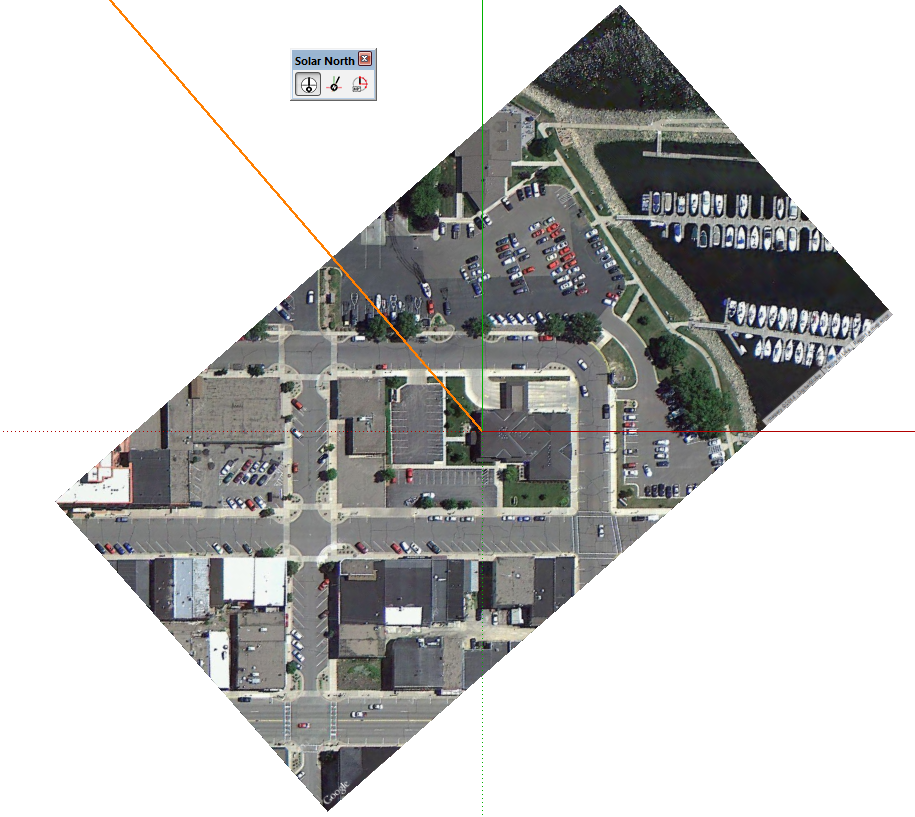
There's a plugin for rotating the plan view if you still want north to be up after changing the angle.
Changing the model axes does not have any impact on the direction of north.
-
Thank you very much Dave, these are all good workarounds. Do you think there is a benefit/good reason for the way the Top View works in SU right now? From my beginner point of view, it seems that it would be much more useful for most projects if the Top View aligned to the current axis by default.
-
I guess it depends on your attitude. I don't see that as a work around.
As for why the top view is as it is, it starts with the standard front view which is the view you get with the default solid red axis running to the right and the solid green running away from the camera. The other standard views including the top view are correctly developed from that view. These are standards that have existed since before SketchUp. Look at any textbook on drafting.
The default axes are located such that the red(X, solid red = positive) and green(Y, solid green = positive) are on the ground plane and solid blue is positive Z. Moving the axes does not change the real X,Y,Z orientation or the orientation of the standard views. It doesn't change the location of the ground plane, either.
In over 10 years I haven't ever found a need to move the model axes but I've seen plenty of cases in which moving them has caused other people grief.
Advertisement







