Make component BUG??
-
when make compoment,select list options cann't change,why?
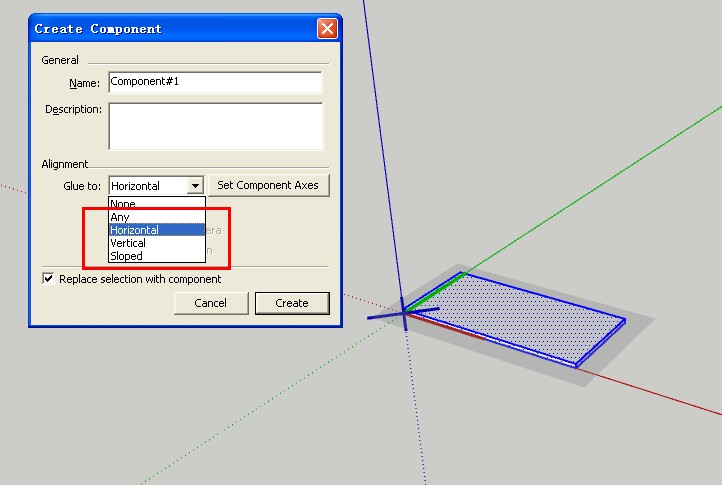
-
Works fine for me... and I suspect everyone else...
What's your OS and SUp version ?
Can you change its glue behavior in the Component Browser > Edit later ??
What's its cutting behavior set to - does this affect things ??? -
My computer OS,sketchup pro 8.0.11752,when i delete all plugins never change,what happen i don't know!
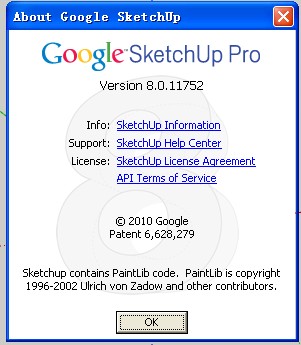
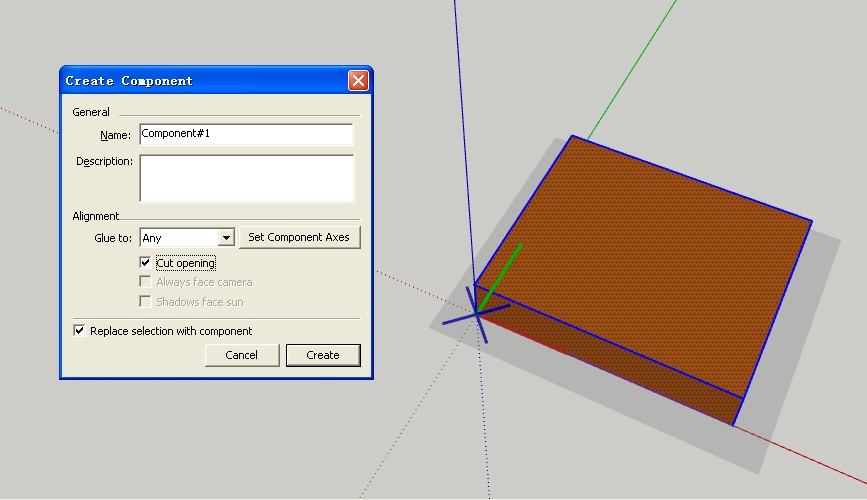
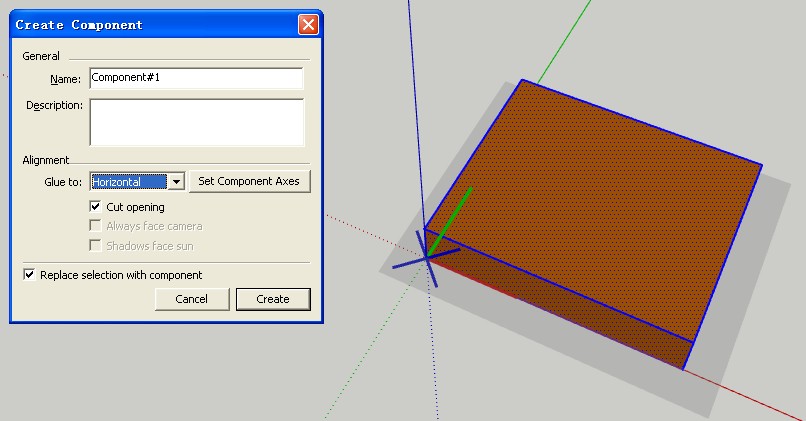
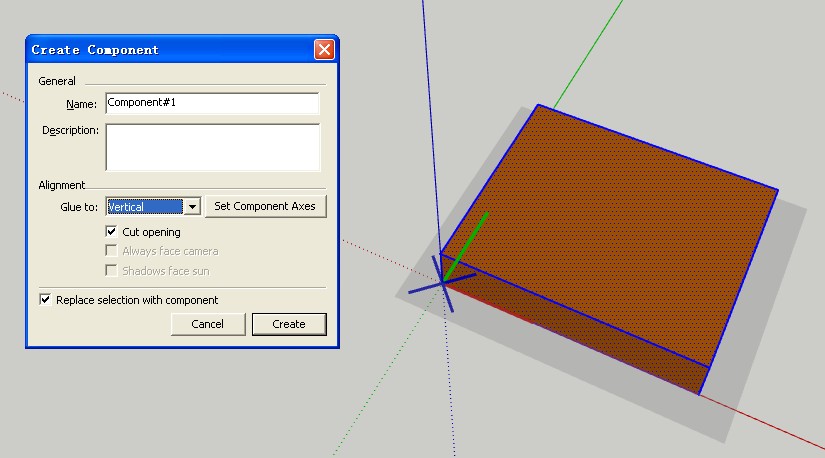
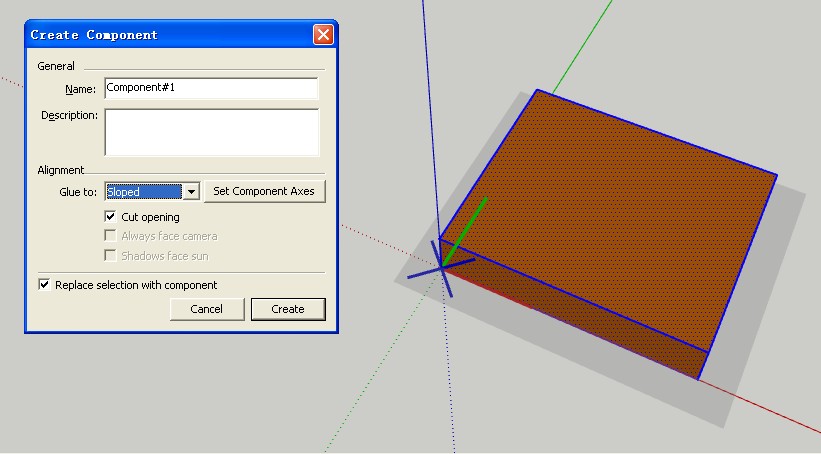
When i change axes of component:
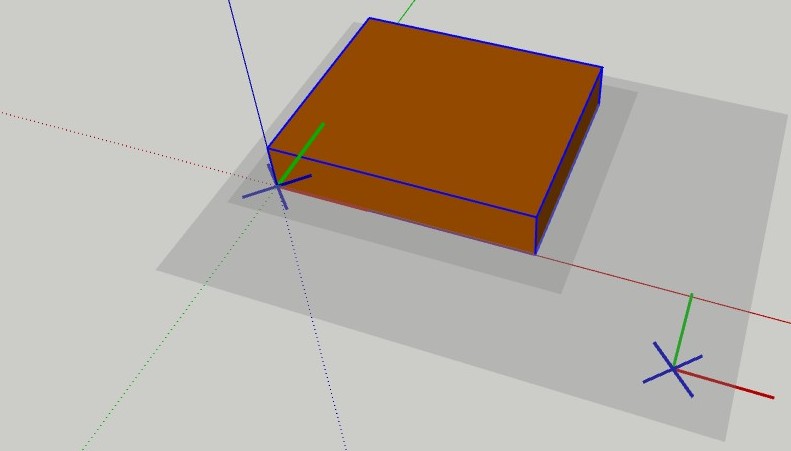
-
This shadow face along keep to XY face,Maybe the shdaow face be changed with that four options ,If not so ,what doing that four options want to?
-
That four options relevance to cut opening,cut opening use that shadow face,So that four options maybe relevance to the shadow face,when four options be changed that shadow face be changed also.
This is my thinks,maybe wrong,please tell me sufficient reason!Thanks tig and everbody! love you!
-
I think I now see your confusion.
A component that glues/cuts is effectively drawn 'on the ground'*** and its glue/cut outline[s] is made from all looped edges that are lying on that 'ground-plane'.
The axes representation changes between ordinary components [three orthogonal red/green/blue axial lines] and glue/cutting components [a blue cross and red/green axial lines].
When you place an instance of this type of component onto faces it is auto-aligned onto the face and when set to cut, it will cut a hole in that face using its outline[s] that coincide with the face's plane.*** If you were to create your glue/cut component on a vertical wall face, then the component's axes are automatically aligned with the wall face's normal, because Sketchup assumes you will want the component to glue onto that kind of surface.
The gluing/cutting plane of a component is always its outline[s] on the 'ground-plane' - indicated by the axis-marker's blue-cross and red/green axial lines.
Unlike an 'ordinary' component you cannot 'flip' the axes around in 3d, but you can affect the insertion point's Z by relocating the blue-cross and then its red/green axis by relocating the red axis [the green axis is aways at right-angles to the red so auto-adjusts with it].
If you want a gluing/cutting component to attach by another of its faces then you must edit it and rotate its geometry around appropriate axes, so that other face is then on the ground-plane: you can then relocate the axes to suit that.This confusion is seen when a newbie makes a widow in free-space that is 'vertical' [as it would normally be in the real world] and then makes it a gluing/cutting component accepting the default world axes. When an instance is placed onto a wall the window is added flipped, facing down as its 'base' [sill] is taken as the gluing-plane, not the frame as desired.
It is easier to make these kinds of components [like windows] on a wall face so Sketch auto-sets the axes for you - otherwise the geometry you are making that will become a cutting gluing/component must be made 'on its back' so that the Z blue axis == face-normal...
-
Dear Tig:
Because my English bad,these days along think about that you told me,now,I see what did want to That four options: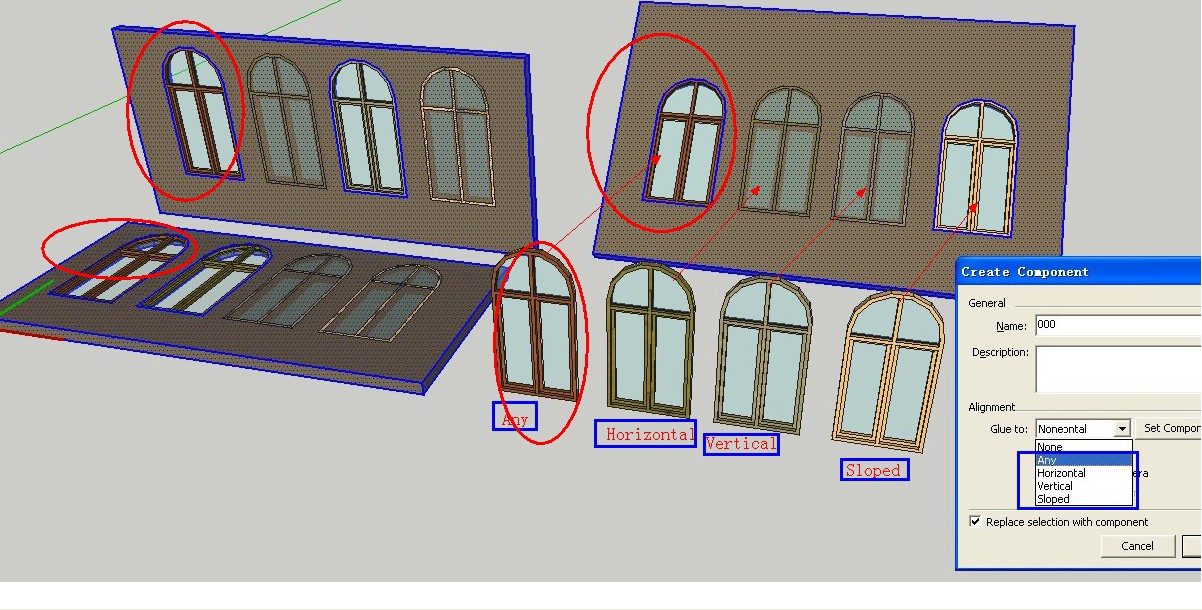
Combine your plugin :"Hole punching tool" I think maybe "ANY" is useful only,other three options are no need.
When i opened hole on wall use plugin:"Guide tools+Hole on solid tool",still be beset with difficulties,
if that shadow face can be change to XZ or YZ not along XY,useful for me -
The Any/Vertical/etc will only apply to the gluing of newly placed Instances of the Component.
Any already place will not suddenly jump into action!
The gluing type that you choose depends on the kind of object you have modeled.
Vertical suits doors/windows/pictures/wall-cupboards/etc that go on a wall or into a wall.
Horizontal suits furniture/cupboards/people/plants/etc that will want to stick onto a floor.
Sloping suits rooflights/chimney-stacks/etc that you want on sloping roofs etc.
Any does all of the above...
The 'cutting' only ever affects the face onto which you have glued the Component Instance.
To punch through into another inner face you need a tool like my HolePunch.
If you make a framed object with suitable depth to match the wall then maybe it will look like it did. -
As we know Glue+Cut Opening Option in the Component settings effectively hides the face of the underlying object, replacing it with the Component. Is there any plugin/trick which would let one hide the linework within the opening as well?
-
@mental said:
As we know Glue+Cut Opening Option in the Component settings effectively hides the face of the underlying object, replacing it with the Component. Is there any plugin/trick which would let one hide the linework within the opening as well?
Hide the edges. Simple as that.
Advertisement







