Absolutely lost when trying to make glass see through
-
I have searched high and low all over the internet for a tutorial on how to make a proper window with glass that doesn't get rendered black in Indigo. I read that doing it via components is easier, for me its not. I like to design ultra modern homes and I use a lot of extruded,intruded window and door frames. What I can get my head around is how to make a frame of lets say 5 inches thick and inside that a pane of glass that is .25 inches thick.
This is my workflow when trying to do this: Create Wall with .10 thickness (feet) Draw rectangle Offset to .10 inside Pull frame out by .25Window Frame
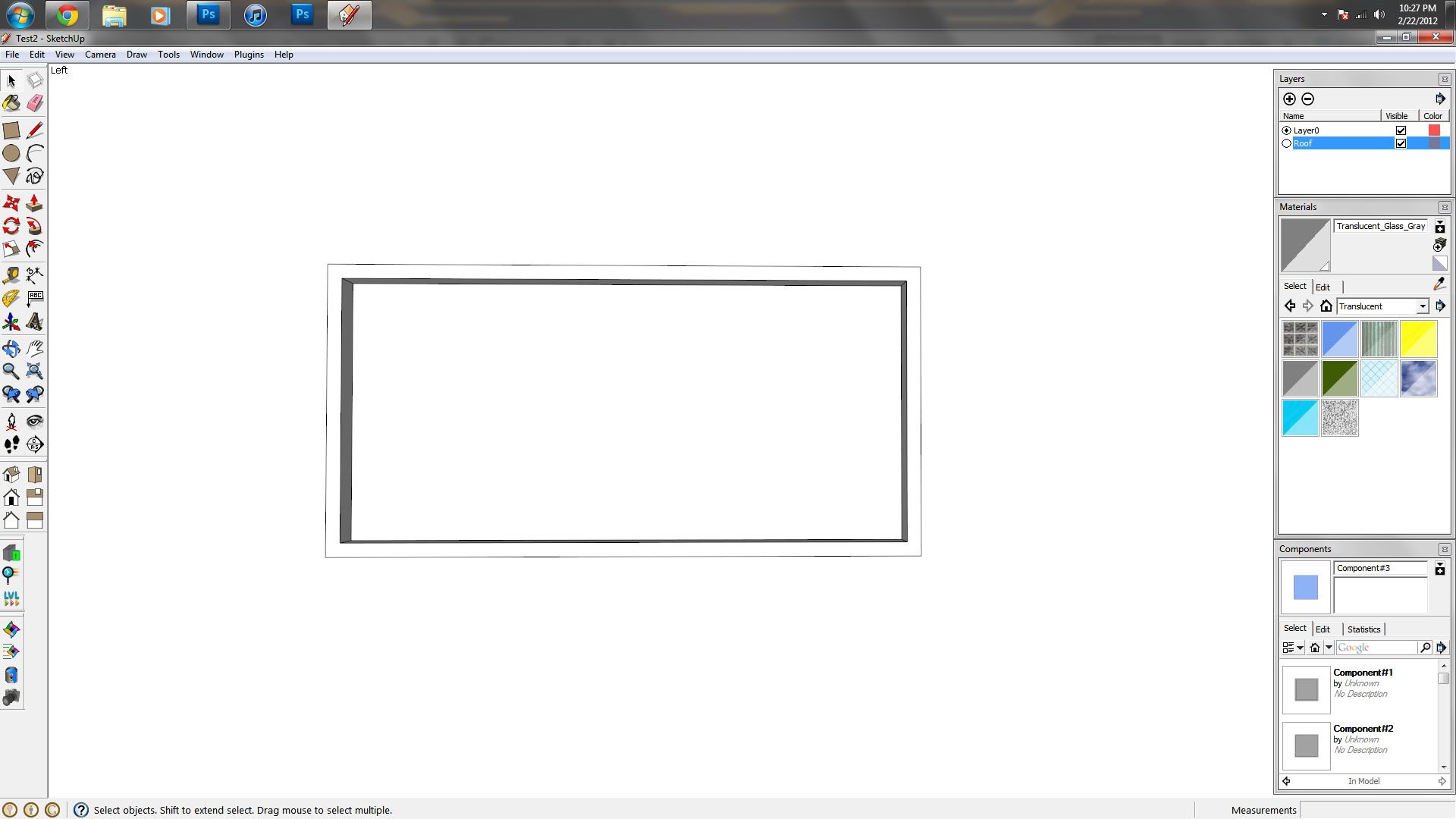
Frame with glass
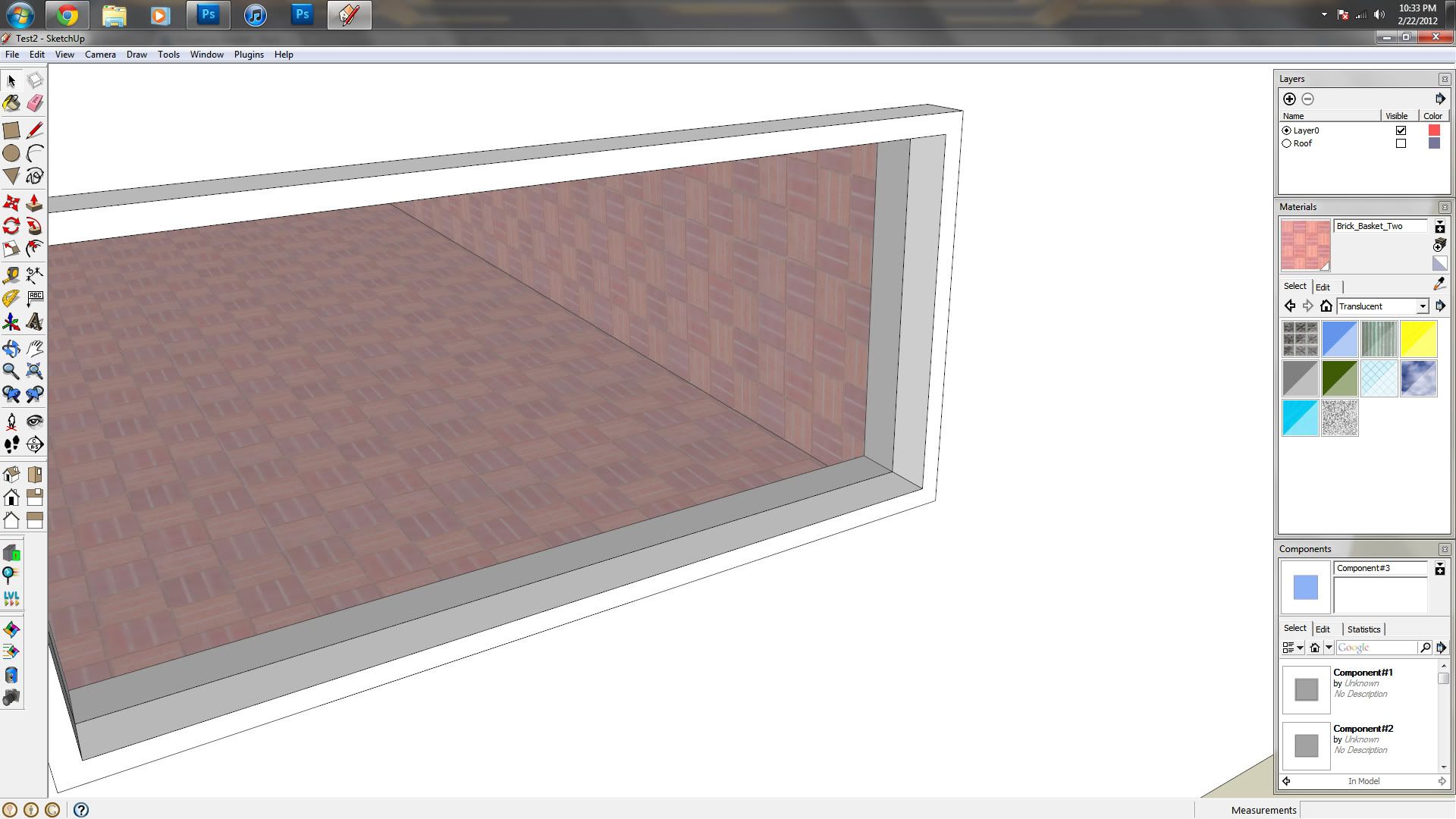
It looks fine here but as soon as it hits indigo it becomes black because as im sure you know there is a zero thickness on that glass. So with that said I have been as detailed as I could, please This is really the only thing thats holding me back right now, any help would not go unnoticed.
Thanks,
Irkie500 -
View your model in Monochrome mode using a Style that has a distinctive color for the back-face material [usually a 'bluish' color in most standard styles].
This will show which way round faces are.
Most renderers will use the front-material you set, but render 'backs' of visible faces as a default black [or sometimes white] color.
Your model should have all of its faces correctly oriented so you see no 'backs'.
To reverse a face [or faces] select and right-click context-menu 'Reverse Faces'... the face will 'flip' to be the right way round...
Now it will render with correct material as applied to its 'front' face.
Even a sheet of glass is not a single 'face' in the real world - IF your window is ever going to be viewed from both sides then you need to make the pane of glass with a thickness - 6-25mm say. With both faces of the pane correctly oriented it should then be rendered transparent in both directions.
You might find your particular renderer has a requirement to use special types of transparent materials - you'll need to read up on it - as it's beyond the scope of SUp modeling and SCF's advice...
Advertisement







