Help: Large Toolset Menu Takes up Whole Screen
-
One of my students accidentally got the large toolset menu to take up the entire workspace. How do you fix that?
-
You could expel him
Or....
Turn off the large toolset under the view menu. You could also change the the icon small to small to save space.
-
Also, when you undock the large toolset you can alter it's arrangement by resizing the toolbar. If your student resized it then docked it can fill more space than normal.
You say the entire workspace is taken up. Do you mean you can't see where your modeling or your workspace is so small it's unusable?
-
What I can imagine is that he docked the horizontally arranged toolbar on the side dock (or vice versa). As Rich says, best is to undock it first and resize (reshape) it to adjust where you want to dock it.
I could show a screenshot but who wants to screw up his toolbars?

-
@unknownuser said:
Also, when you undock the large toolset you can alter it's arrangement by resizing the toolbar. If your student resized it then docked it can fill more space than normal.
You say the entire workspace is taken up. Do you mean you can't see where your modeling or your workspace is so small it's unusable?
I'll try to undock it and then resize. Here's a screenshot.
-
Now, that's something I haven't seen before.
The line across the top of the toolbar suggest he/she docked it to the left/right and there are toolbars off screen that are running vertically thus filling the space.
-
It's simple to replicate by snapping the horizontally arranged large version of the large-toolset-toolbar into the left-hand side toolbar docking location [rather than the more logical 'top-bar']... On a smaller resolution screen it'll then fill the whole window [my example is with several other toolbars active, but it'll be the same with just one]
Change to show as small-buttons under View > Toolbars [final item]...
Drag the toolbar off its docked position, resize and then close it.
-
Exactly. Here I have sacreficed my SU 7. The large toolset is set to horizontal but docked on the left. This is what you get.
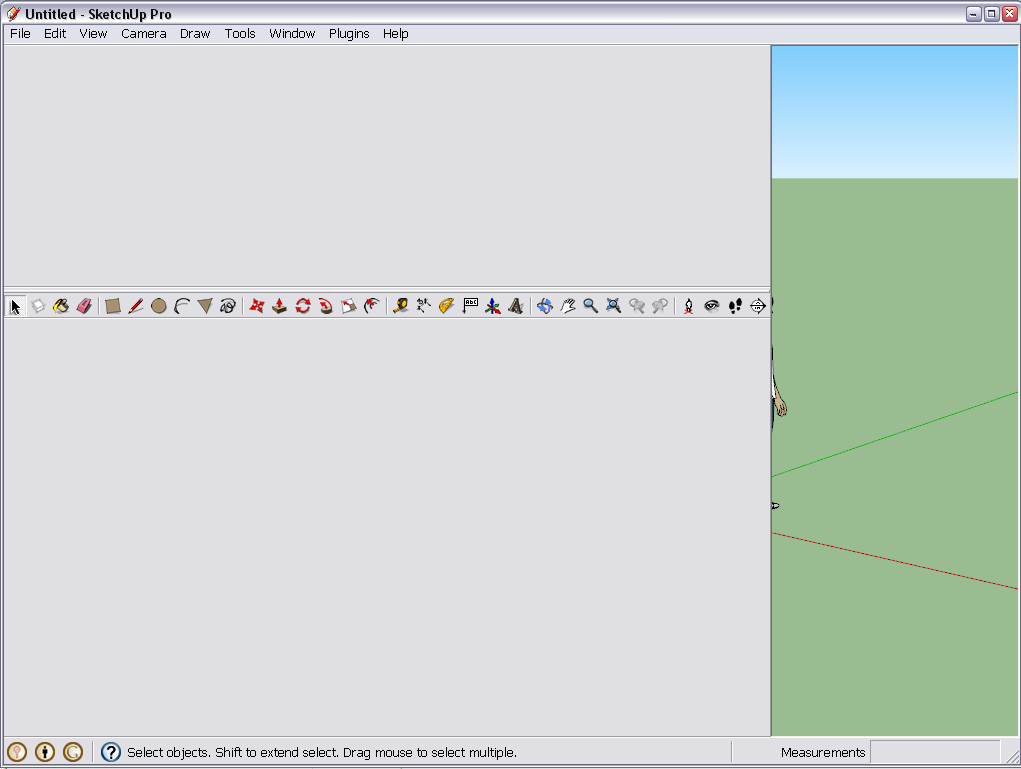
If I move it up, I get a similar, double line.First go to View > Toolbars and at the bottom, uncheck "use large icons" (or what). Now there should already be some space where you can undock the toolbar. When Undocked, try to move it to the top so that it snaps there horizontally
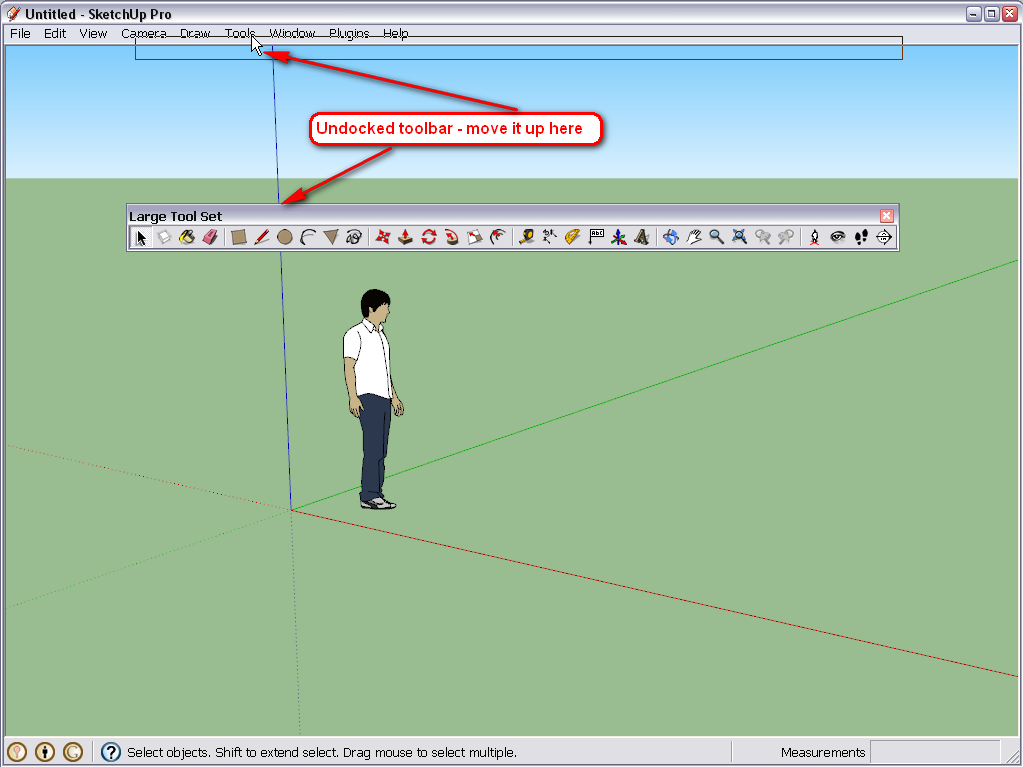
Or grab it at its corner and reshape it to vertical so that you can nicely place it on the side.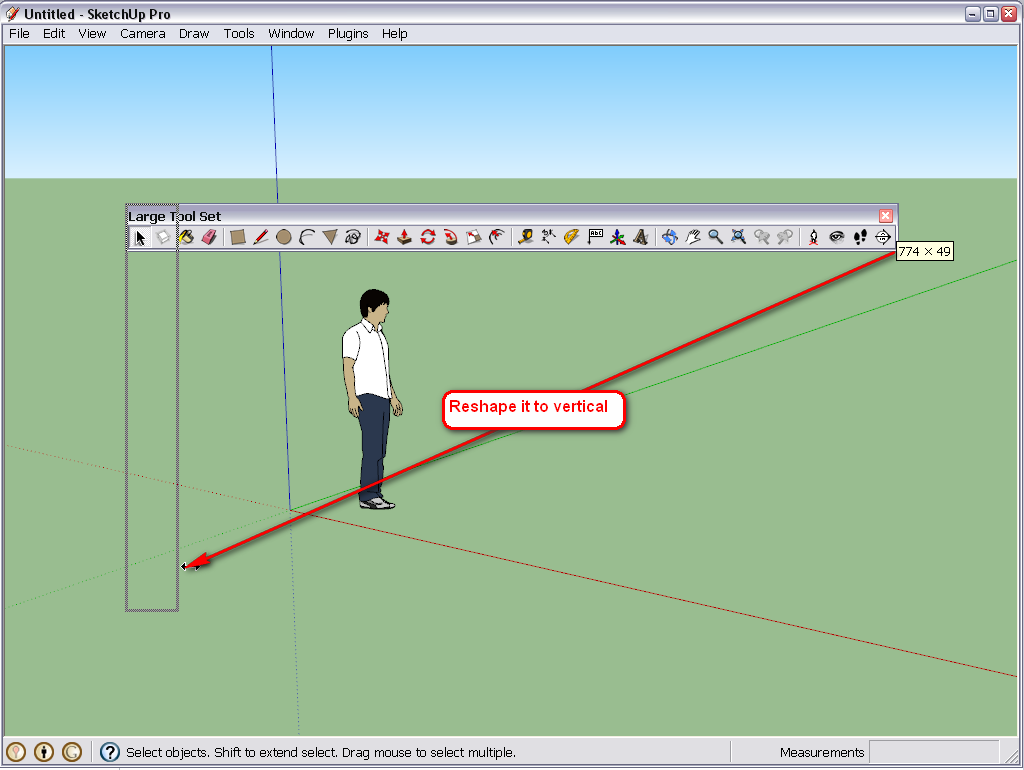
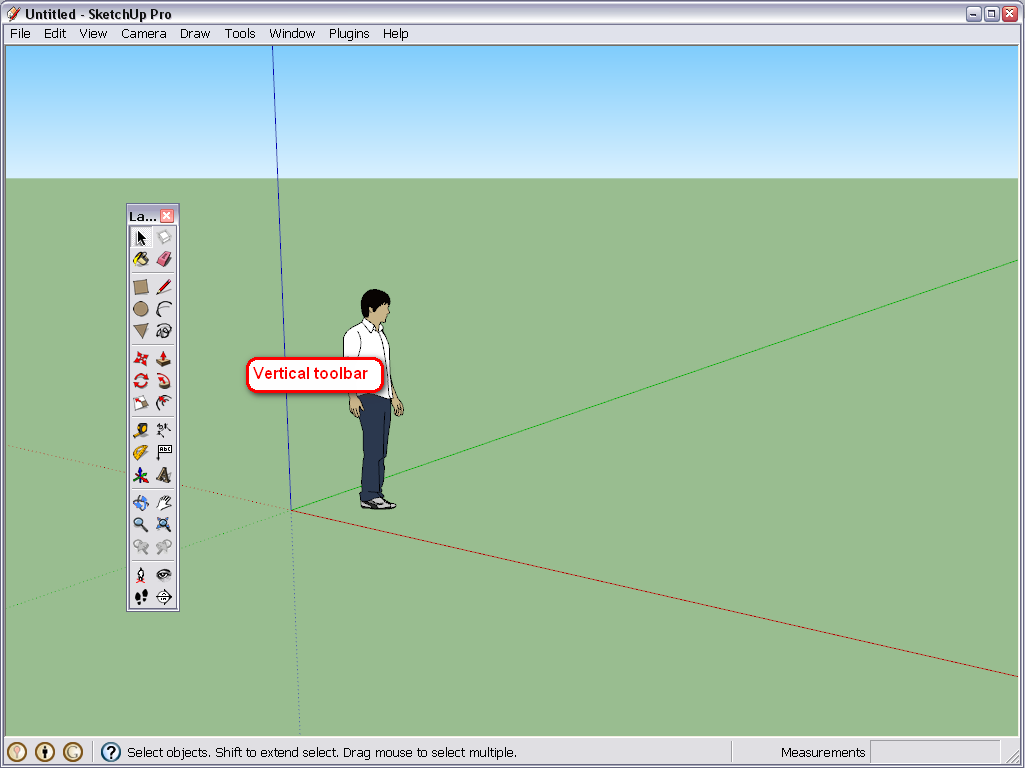
-
thanks to everyone for helping me out!
The student has since gone to another class, but I think I know how to undock and fix it. Thanks!
-
Advertisement








