Toolbar for Toolbars
-
@reidk02 said:
... I am having a problem on my Mac that when I load a shortcut to one tool palette it loads it to all of them and when I type the shortcut it only opens one.
I don't quite follow what you mean here can you elaborate?
john -
HI,
Hopefully the attached screenshot will show my problem a little better.
Note that the Command for many "View>Tool Palettes" are the same. This is causing a conflict somehow and unfortunately whenever I change one command in the View>Tool Palettes Options it changes them all.Cheers for your help
Keith
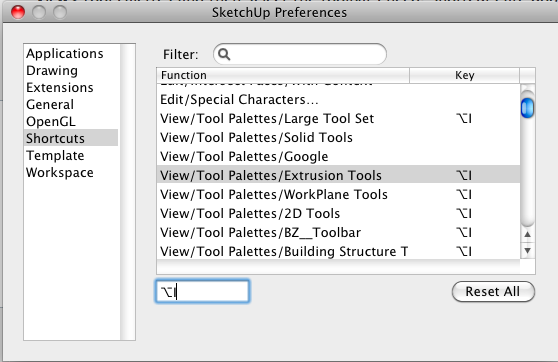
-
Hi,
never tried that before and it is a bug, I'll try and check if it's listed as one.
I use to have some of those set up in System Prefs as SU shortcuts, but you can't do that either anymore, needs some investigation...
Also, I'll try and post a 'how to' make a toolbar 'trigger' button, I use a couple I made, but have never written up how ...
john
-
I know MAC toolbars differ from PCs - this shortcutting toolbars works OK for me on a PC.
shortcuts. If you could do that you could remove them all and start over ?
Alternatively try to export the shortcuts to a Preferences.dat file [it's easily readable text] and then edit it to remove duplications, and then try importing that file? -
Jim's custom toolbar plugin is Windows only so you can stop playing with it. In fact, it works in a way that allows one to customize toolbars in a similar fashion Mac users can do (AFAIK).
So what I do is to have three "levels" of tools (mainly based on the frequency I use them):
- I use shortcuts for the most frequently used tools like line, move, rectangle etc. These do not need a button because I can remember the shortcuts.
- I use a toolbar button for tools I less often use but often enough that it would be annoying to dig in menus like protractor or polygon.
- Finally I leave it to the menus for tools I almost never use (like freehand tool)
-
Hi All,
Thanks for the responses! It is greatly appreciated. Gaieus I believe Jims custom toolbar does work on Mac as I can see that all of the examples load perfectly fine so I do not think this is the issue. I too organise myself in a similar way however what I find is that I have several sets of toolbars that I do use regularly but not regularly enough to keep them open all of the time. Assigning shortcuts does not work as outlined in the glitch seen in my screenshot but ideally i would like to create a toolbar to toggle on and off my other toolbars.
TIG shortcutting toolbars has worked perfectly in the passed but for some reason there is a glitch causing the situation you can see in my screenshot. I am not sure how to resolve this problem. Also on MAC there is no option to + / - like in windows so I only have the option to reset all which would cause more problems than not. I will try the Preferences.dat idea as I think this may work. I will let you know.
Driven - The toolbar "trigger" button sounds PERFECT! If you could write a tutorial that would be greatly appreciated!
The image below shows the ideal scenario: A similar setup as autodesk for windows where clicking home reveals the home toolbar, clicking insert reveals the insert toolbar, clicking annotate reveals the annotate toolbar etc... I understand that having a tabbed format as above is not possible but I am sure it would be possible to create a toolbar that, as Driven says, "triggers" other toolbars.
Again thanks for the replies.
Regards
Keith
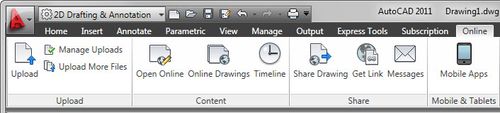
-
Well, LayOut (for SU Pro) also works similarly - i.e. there are butons to trigger the "rest" of a toolbar - and I have also wished several times SU toolbars (could) work a similar way.
-
@reidk02 said:
Hi All,
Also on MAC there is no option to + / - like in windows so I only have the option to reset allnot, quite true, while there is no +/- option-box, you can choose any single item, and hit delete to remove the shortcut, or overtype to change it...
@unknownuser said:
I will try the Preferences.dat idea as I think this may work. I will let you know.
User/Library/Preferences/com.google.sketchuppro8.plist can be edited.
@unknownuser said:
Driven - The toolbar "trigger" button sounds PERFECT! If you could write a tutorial that would be greatly appreciated!
been meaning to for a while, I'll see what I can do...
@TIG, in the prefs list you have for example
<key>SketchUp.Toolbars.Construction Line Tool.Visible</key>
how could that be called from Ruby Console? or can't it.john
-
UI.toolbar("Construction Line Tool").show
UI.toolbar("Construction Line Tool").hideBut even if the plugin is not installed, this method creates a toolbar entry in the View > Toolbars menu.
So the problem for a script is knowing which toolbars are in use. You can get a list of native Toolbar names (
UI.toolbar_names) but there is not a good way to get a list of Ruby toolbars.I have a dialog that uses a text file to create a list of installed toolbars and toggle them on/off, but I'm still working on a good way to identify the Ruby toolbar names.
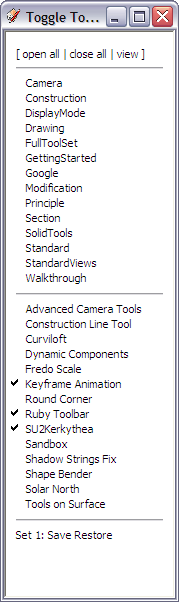
-
Looking at Shortcuts.plist now but with no luck. It actually seems like they are all jumbled up compared to what my normal shortcuts are. I am contemplating starting from scratch but it really is a pain to redo all of your settings.
 Sketchup should have a save as a copy setting for shortcuts
Sketchup should have a save as a copy setting for shortcuts 
I look forward to seeing the tutorial driven!
keith
-
Open the .plist in Text Wrangler.app [it's free]
and look for <key>SketchUp.Toolbars.the one I want_example<key>
the next entry is the [<string>] 1 is visible and 0 is not. You can change those values here and save, but it doesn't list the ShortCut keys any where obvious.@Jim couldn't the 'ruby' just use this list for any with toolbars...
<key>SketchUp.Toolbars.2D Tools.Visible</key> <string>0</string> <key>SketchUp.Toolbars.2dTls.Visible</key> <string>1</string> <key>SketchUp.Toolbars.Advanced Camera Tools.Visible</key> <string>0</string> <key>SketchUp.Toolbars.BZ__Toolbar.Visible</key> <string>0</string> <key>SketchUp.Toolbars.Construction Line Tool.Visible</key> <string>0</string> <key>SketchUp.Toolbars.Curve Maker.Visible</key> <string>0</string> <key>SketchUp.Toolbars.Curviloft.Visible</key> <string>1</string> <key>SketchUp.Toolbars.Dynamic Components.Visible</key> <string>0</string> <key>SketchUp.Toolbars.Edge Tools².Visible</key> <string>0</string> <key>SketchUp.Toolbars.Extrusion Tools.Visible</key> <string>1</string> <key>SketchUp.Toolbars.Fredo Scale.Visible</key> <string>1</string> <key>SketchUp.Toolbars.Fredo6 Tools.Visible</key> <string>1</string> <key>SketchUp.Toolbars.Free Rotate.Visible</key> <string>0</string> <key>SketchUp.Toolbars.Hatchfaces.Visible</key> <string>1</string> <key>SketchUp.Toolbars.Homer.Visible</key> <string>1</string> <key>SketchUp.Toolbars.Joint Push Pull.Visible</key> <string>1</string> <key>SketchUp.Toolbars.LSS Chronolux Toolbar.Visible</key> <string>1</string> <key>SketchUp.Toolbars.LightUp.Visible</key> <string>1</string> <key>SketchUp.Toolbars.Pen Tool +.Visible</key> <string>0</string> <key>SketchUp.Toolbars.QuadFace Tools.Visible</key> <string>1</string> <key>SketchUp.Toolbars.Round Corner.Visible</key> <string>1</string> <key>SketchUp.Toolbars.Ruby Code Editor.Visible</key> <string>0</string> <key>SketchUp.Toolbars.Sandbox.Visible</key> <string>1</string> <key>SketchUp.Toolbars.Selection Toys.Visible</key> <string>0</string> <key>SketchUp.Toolbars.Shadow Strings Fix.Visible</key> <string>0</string> <key>SketchUp.Toolbars.Shape Bender.Visible</key> <string>0</string> <key>SketchUp.Toolbars.SketchUp.Visible</key> <string>1</string> <key>SketchUp.Toolbars.Solar North.Visible</key> <string>1</string> <key>SketchUp.Toolbars.Super Drape.Visible</key> <string>0</string> <key>SketchUp.Toolbars.Taper Maker.Visible</key> <string>0</string> <key>SketchUp.Toolbars.Tools on Surface.Visible</key> <string>1</string> <key>SketchUp.Toolbars.WorkPlane Tools.Visible</key> <string>1</string> -
Thanks for the tip. I assume this is how you ensure that a toolbar opens upon launch or not. Would that be correct?
As for the shortcut keys they are located under Home\Library\Application Support\Google Sketchup 8\Sketchup\Shortcuts.plist and can be edited using textedit or textwrangler from here.
The issue is as soon as I write a shortcut it wipes it off when I relaunch Sketchup. All of my other shortcuts work fine just the ruby toolbars that I cant seem to assign shortcuts to.
Keith
-
With Snow Leopard you can still toggle toolbars by setting up in System Preferences and shortcuts show on menu.
Customize toolbar lets you choose individual tools to drag into top toolbar.There are a few problems with authors that use the same exact name for menu and plugin/tool.
http://forums.sketchucation.com/viewtopic.php?f=323&t=35416
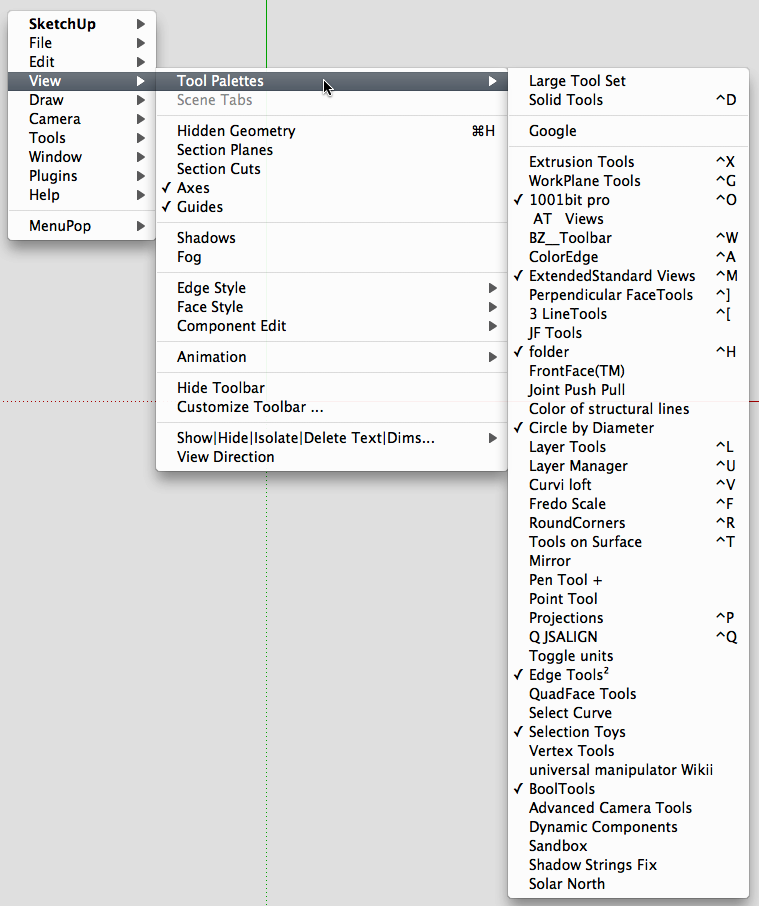
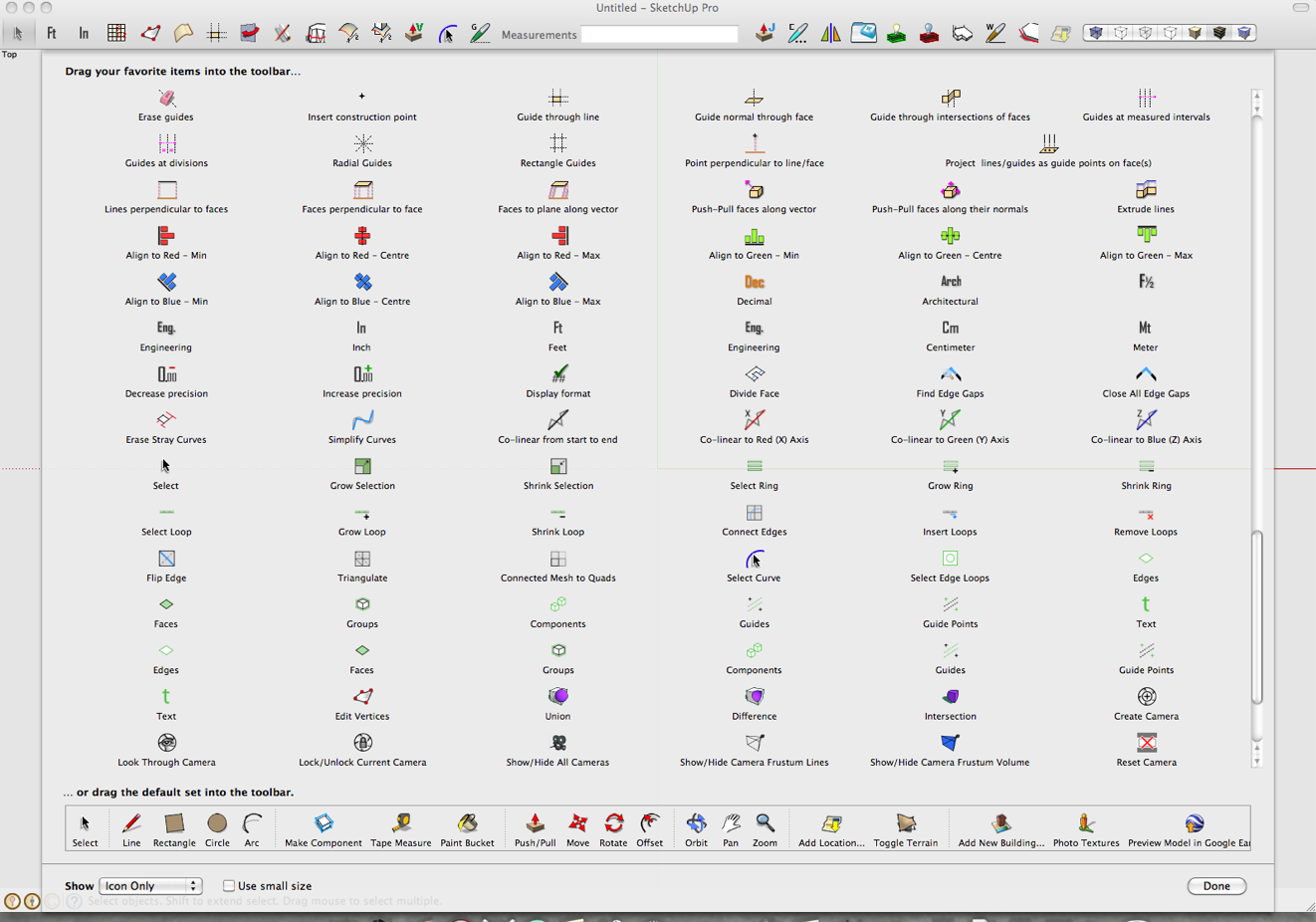
-
@jim said:
UI.toolbar("Construction Line Tool").show
UI.toolbar("Construction Line Tool").hide
I have a dialog that uses a text file to create a list of installed toolbars and toggle them on/off, but I'm still working on a good way to identify the Ruby toolbar names.Hi Jim the post you showed before that had a window allowing you to check / close all/ show all toolbars. How does that work? it seems that this could almost be used as a side bar that allows direct access to the different toolbars. Is this correct?
Cheers
Keith -
@unknownuser said:
by wind-borne on Mon Oct 24, 2011 10:15 am
With Snow Leopard you can still toggle toolbars by setting up in System Preferences and shortcuts show on menu.
Thanks for the tip! This worked a treat! Now I can toggle any Toolbars on and off through commands. Works I am surprised that more users have not posted this issue :S
Sure do hope for some tabbed toolbars though

-
@driven said:
I use to have some of those set up in System Prefs as SU shortcuts, but you can't do that either anymore, needs some investigation...
Had a look and you can still do it as Windborne shows, my bad...
I forgot that you have to navigate via 'other' at the bottom of the add application [in System Prefs] because SU is in a folder it doesn't show up in the 'normal' add app list.
To get a copy/pastable list to use with 'system Shortcuts' you can use
ObjectSpace.each_object(UI::Toolbar) {|t| puts t.name}(... nicked off Chris) in Ruby Console for a list. Three of the google ones are missing, but the rest are there.john
-
@jim said:
UI.toolbar("Construction Line Tool").show
UI.toolbar("Construction Line Tool").hideBut even if the plugin is not installed, this method creates a toolbar entry in the View > Toolbars menu.
So the problem for a script is knowing which toolbars are in use. You can get a list of native Toolbar names (
UI.toolbar_names) but there is not a good way to get a list of Ruby toolbars.I have a dialog that uses a text file to create a list of installed toolbars and toggle them on/off, but I'm still working on a good way to identify the Ruby toolbar names.
Jim,
Was wondering if you made any progress with this. It would be great to have a custom toolbar for rubies. For example the BZ Toolbar contains many tools and I only use one of them. It takes up a lot of real estate. Thanks
Advertisement







