How to import a PowerPoint slide?
-
I'm wondering if there is a way of importing a PPT diagram into SU. SketchUcation has a thread on a similar, but much more challenging task - namely importation of WMF files. But didn't really find anything of value on this special case.
-
You'd have to pre-process it into an image-file - or files for it's slides - that could then be imported into your SKP...
There are several freeware tools to 'print anything as an image-file'... like this http://download.cnet.com/Virtual-Image-Printer-Free/3000-2084_4-10653927.html for PC... -
Don't know about MS Office, but if you open it in OpenOffice you can right click on any graphic and choose "Save as..."
-
Hi,
same as in MS Office.
Charly
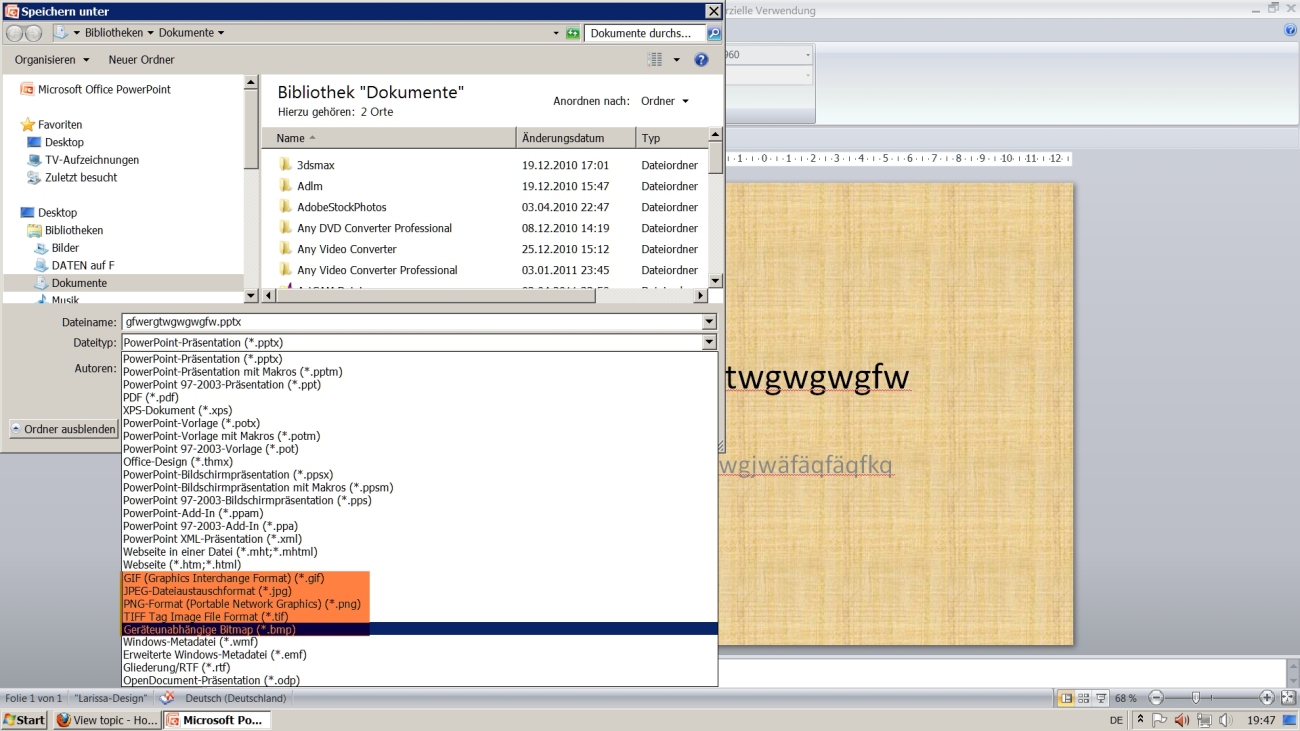
-
@tig said:
You'd have to pre-process it into an image-file
Thanks TIG for your opinion, which I appreciate much. I've done some PPT programming and thought it shouldn't be too much of a challenge to make a conversion which would preserve the essential dimensions and other formatting.
I did some experimentation manually. One problem was that the text isn't very easy to handle in SU. But 2D Text in your 2DTools offers a solution. So I thought this could... and should be done.
Converting to an image file doesn't any more give me the opportunity to take advantage of the many nice ways that SU gives us to create catchy 3D effects. I also like style based automatic formatting.
The idea is to take advantage of PPT's tools in making quick design and formatting. Then I would transfer it to SU and use a style to give it a nice appearance.
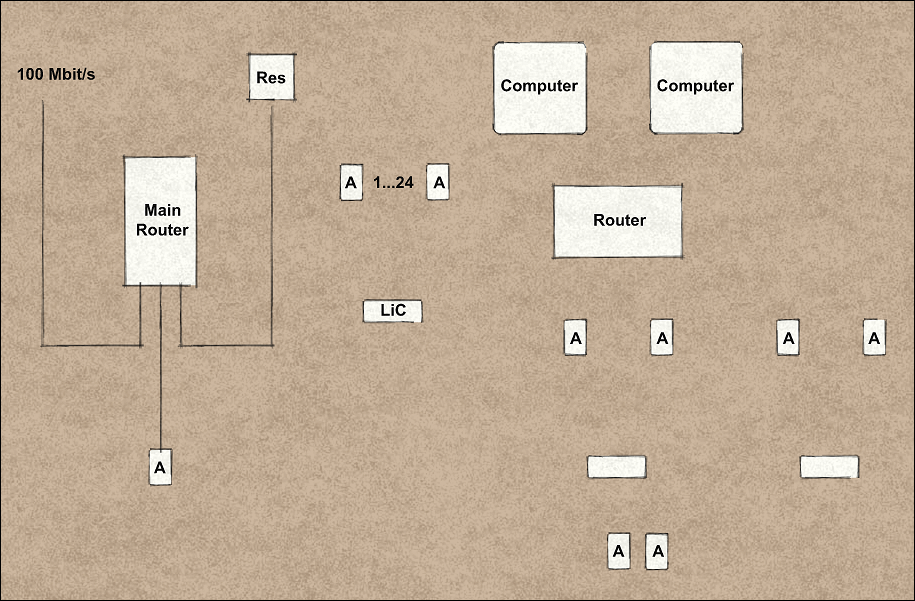
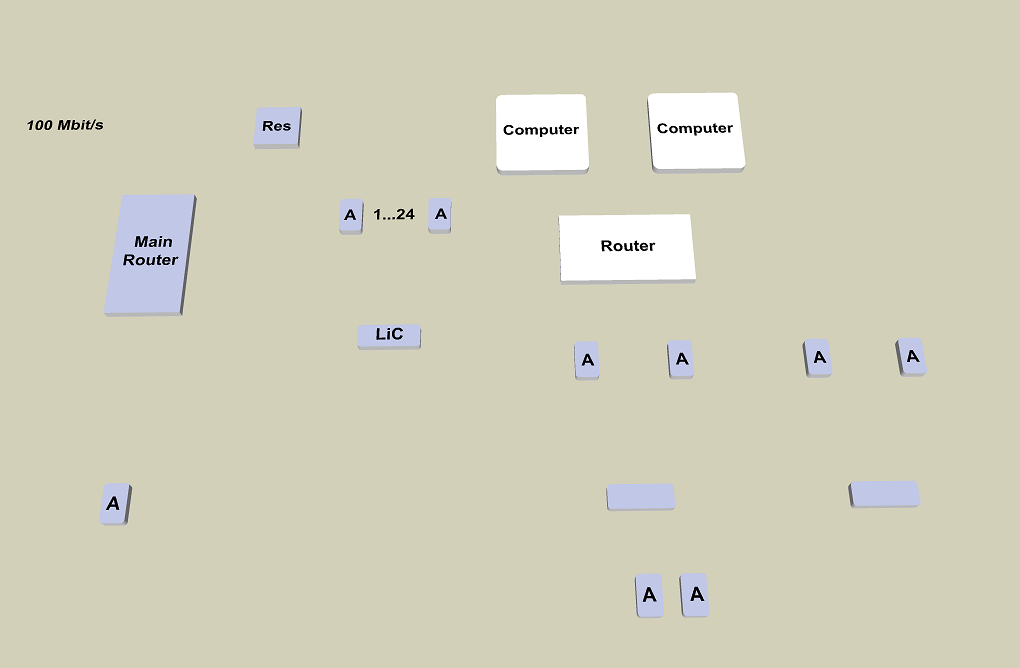
Lost TIG's 2D lines when I removed the edges. Minor problem which is easy to solve. Hopefully the illustrations help in understanding my aims. -
What is it you're after for a final product? A 2D representation as in your first image or a 3D version as in the second?
-
@dave r said:
What is it you're after for a final product?
I'm considering a task to make some 30 diagram illustrations for a book. While evaluating the job I came to the conclusion that PowerPoint has a number of advantages: An easy-to-use GUI with a number of tools and functionality which makes the design process easy and the diagram content neatly aligned, with centered text etc. The embedded storage of the file can hold all the source material in the same place, giving me a possibility of changing the diagram appearance by quickly running macros on the whole set of diagrams without having to redesign every image.
While also being programmable, SU has some excellent qualities which can help me render material in a number of ways: Style, 3D etc. So I got the idea that maybe there was need for a generalized method of designing and processing diagram material with the help of these two tools.
Writing VBA scripts for PPT is a trivial task. I already made a loop which enumerates all the slides and their graphical objects for another job. So I thought that importing them in a ruby wouldn't be much of a challenge. As I pointed out: My validation effort showed that there are some obstacles. But is this too much of a job to balance the obvious advantages of a sustainable tool?
-
I see. thanks for that explanation. What about the 2D/3D question?
One option you might try for the text is to use 3D Text (without extrusion if you want it flat). It comes into the model as a component which would have several benefits in this case. One is that the components can be saved into a library for later use. The other is that the component's axes and thus it's insertion point can be placed as needed. You could use ThomThom's Axes Tools to move the insertion point so that you can drop the text onto the blocks or wherever you want them and have them centered. As far as that goes you could do the same thing with the blocks if you wanted. If you have a limited number of named blocks you could just build all of them in advance and then drop them to a grid of guidelines.
I've done a similar thing for clock face numbers and in that case, I quickly drop the numbers onto the vertices of a 12-sided circle centered on the face.
As to the lines in your 3D view, you may have figured out that you could hide the edges on the blocks without hiding the other lines.
-
Thank Dave R for many good points which I will have to study carefully.
@unknownuser said:
What about the 2D/3D question?
I wanted to point out that limiting myself to a 2D scenario would diminish a number of alternatives, which would make the solution less valid for a number of situations. - The tool should generate one set of diagrams which can quickly be adapted in many ways according to the customer's aspirations and taste.
I tried to use '3D Text' and without extrusion. That would be very powerful indeed. Unfortunately I couldn't find a way of excluding text elements from style transformations and so the text turned often out to be quite unreadable. Maybe your advice contains some hints to resolve this problem. Otherwise I will have to find out how TIG created his 2D Text objects.
-
Actually, with what I wrote before, 3D Text elements would indeed be affected by the application of style settings in SU. There is a simple way around that, however. Make a separate layer for the 3D text. Put the rest of your components on another layer. Make two scenes with the camera in the same position. One will show the just the text with no style applied. The other scene would have the blocks and connecting lines visible but not the text and in that scene, you would apply your sketchy style. Export both images and then combine them in an image editor. Paste the text image onto a layer set to Multiply in the editor.
Although not exactly the same as what you're after, I did this a little bit ago in preparation for a tutorial I'm writing on something else.
I made three image exports.
First, a textured view with no lines.

Third, lines only with a sketchy style I made.

I combined the images in my image editor and got this.

Actually there were a few additional steps for this image. I edited the shadow image to blur it a little. I combined it with the faces image, ran that through FotoSketcher and then combined that result with the sketchy lines. In your case, replace my sketchy lines with your 3D Text image. And the faces image with your image of the blocks and lines. If you don't do any of the extra stuff, combining the images will take less than a minute.
-
My 2Dtext has its edges hidden - so unless you use a Style showing hidden-geometry the 'flat' 3d-text that's used in 2Dtext shows as a set of unedged faces [colored as you specified] - it's unaffected my most types of Style settings - so it's consistent, unless you are viewing in Wireframe, B&W or Monochrome model in which case you either won't see the text, it'll be white or it'll be in the default-front-face color [usually off-white]. The 2Dtext components also don't receive or cast shadows, and are set ~2mm above the surface they snapped to to avoid z-fighting... Clearly 'blodgy' coloring Styles will affect the text but you'd probably want that, as otherwise it'd look like an 'overlay' of separate text = like you'd get from exporting a separate styled text-only layer ??
-
You can hide some edges without affecting others. Either select just the edges you want to hide or run over the edges with the Eraser tool while holding the Shift key down.
Here's a quick example. I hid the edges of the box on the right and applied a sketchy line style.
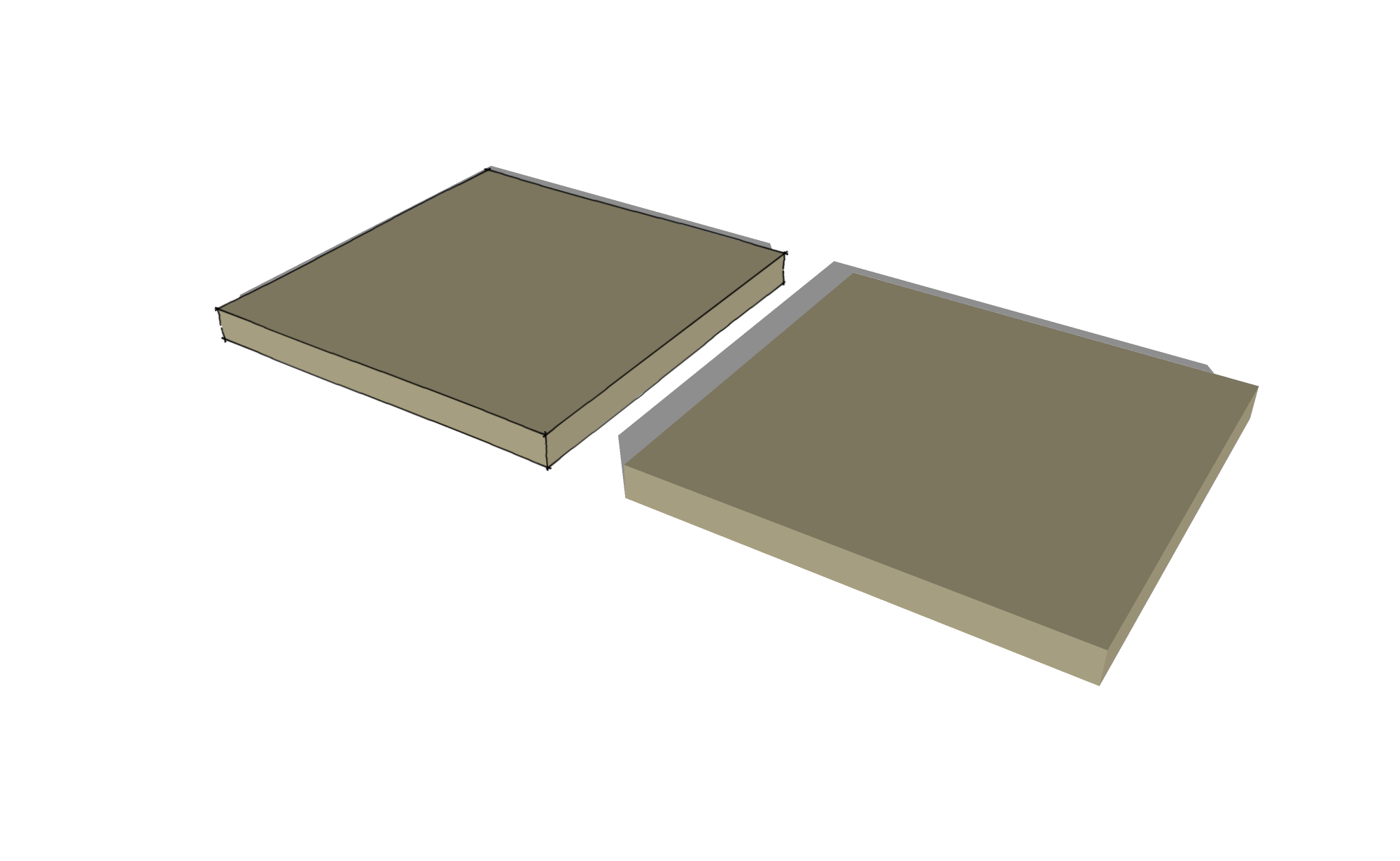
-
I think I understood what Dave proposed: Combine styles with scenes and export the scenes to a bitmap tool which can handle layers. Seems to work, but it brings in yet another (third) tool where you can combine the layers.
But TIG suggests that we should create everything directly in SU by hiding edges of the text:
@unknownuser said:
My 2Dtext has its edges hidden - so unless you use a Style showing hidden-geometry the 'flat' 3d-text that's used in 2Dtext shows as a set of unedged faces [colored as you specified]
- 3D Text: not extruded, colored, no edges
Is there a way of doing this in the GUI without affecting all entities. Can we hide edges of one object without affecting the other ones?
-
Stupid me. I should have been able to figure out this trivial matter by myself. This is why I'm insisting on posting on the Newbie forum. Because there is so much to learn before I cease being a newbie.
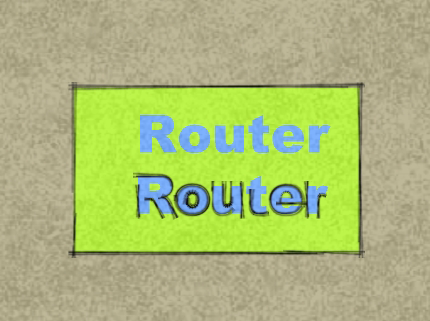
Dave's demonstration also explained why the lines were hidden away in the 3D rendered model. Because lines are being hidden at the same time as the edges. - I guess I'm through now with all conversion problems or am I?The next task of generating a PPT slide in a SU window should perhaps be discussed in a Ruby (newbie) thread and not here in the Newbie forum.
-
@pdonner said:
...Because lines are being hidden at the same time as the edges.
Keep in mind that some rendering applications don't show edges (lines) from SketchUp. They are shooting for realistic looking 3D stuff so lines by themselves won't be shown. If you are planning to do something other than just image exports direct from SU, you might have to find a way to deal with the lines.
-
To quickly hide all edges in a group/component (like how 3D text comes in), you can follow these steps:
- Edit the group (double click)
- Turn your face style (View menu) to wireframe
- Select all (Ctrl+A)
- Hide (Edit menu or roght click...)
- Turn shaded (with textures) back on and exit the group/component
If you want to "spice up" your 3D presentation, you can even embed some 3D views of your objects with Hypercosm (there is a free version of the teleporter, too). Here is how to embed a hypercosm applet in PP. You will need the Applet from the download page above (on the right) in order to get it to work.
PP 2000-2006: http://www.hypercosm.com/support/howto7.html
PP 2007: http://www.hypercosm.com/support/howto8.html
Note that if you are planning to run it on any other computer than on what you are making the presentation, all files need to be in the same place (and the applet installed). Best if you make a folder, put your ppt file in there and add all the necessary hyperosm files, too then move that whole folder with you.
Once an IT guy screwed up a presentation of mine. I told him to do the above but he thought he was smarter than that.

-
Gaius' #1-5 recipee brought the topic back to newbie level. Yes. Wireframe is the correct procedure to choose all edges and then hide them. Something that I didn't think of. Deselecting every face of the 3D letters manually can be tiresome. But I guess that TIG does this with one or two lines in his Ruby script.
-
Well, I suppose in a plugin you can easily do things that are just over and beyond us, puny humans...
Advertisement









