Push/Pull
-
Don't know how to explain this and I would assume that this kind of plugin already exists. Is there a plugin that does this kind of push/pull operation?
Basically you would start push/pull with uneven surface but the result would be a flat surface.

-
@unknownuser said:
Yes Joint Push Pull by Fredo6

With enabled Priviligied Plan by Key Tab for have some options of creation
Pilou, thanks for helping me. Do you mean that I have to draw the plan surface (vertical) first and then I can use the joint push pull? This was the only way I got it working with Joint push pull. I will need to do this about 100 times in my model and therefore I hoped that there would be some quick way to do this.
-
Yes Joint Push Pull by Fredo6
 (a must to have)
(a must to have) 
With enabled Priviligied Plan by Key Tab and Right Click for have some options of creation
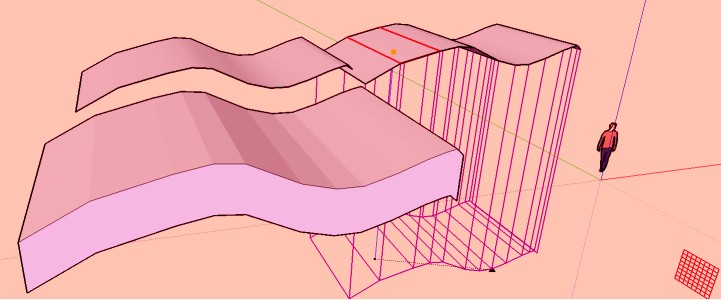
-
Hum : I don't seen that you want a flat surface

There is another one on Push/Pull on Z, i Must refound it!
You can use Zorro2 after the joint push pull but...
-
@unknownuser said:
Hum : I don't seen that you want a flat surface

There is another one on Push/Pull on Z, i Must refound it!
You can use Zorro2 after the joint push pull but...
@unknownuser said:
You have projection by Didier Bur but you must draw a little surface somewhere as the reference plane!

Thanks again for the tips! This Joint push pull and Zorro combination is already a huge time saver for me. I think that Push/pull on Z is also missing this "flat surface" feature. I will test the projection plugin too.
-
You have projection by Didier Bur but you must draw a little surface somewhere as the reference plane!

-
Projection v2 by Didier Bur
like this
 you must erase vertical lines with CleanUp by Thomthom
you must erase vertical lines with CleanUp by Thomthom 
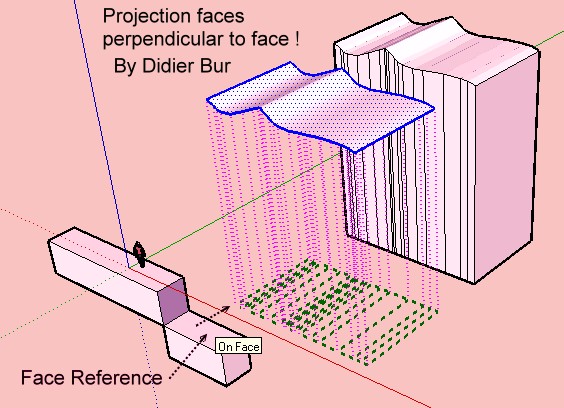
-
joint push pull is more of a surface offset plugin..
in this case, it seems as if the best thing to do is have one of the side faces drawn first then regular push/pull ?(but then again, i don't know exactly how you arrived at these curved surfaces so it may not be possible)
-
@Jeff : Yes that works but you must draw the perpendicular side of one of the flat side then make a Normal Push Pull + CTRL

Not a big deal but...
And works not if the 2 "flat" sides of the surface are not "flat"

-
Of course if you only want to reproduce the surface offset above the original then draw a edge as the vector-line 'up' to suit the vector offset required.
Select the surface.
Use Move+Ctrl to copy it.
Pick the two ends of the vector-line to locate the copy where desired.
Erase the vector-line if its no longer needed...
-
I would use TIGs ExtrudeEdgeByVector. You can select many shapes at the same time, execute the tool with a vector pointing downwards.
If you need bottom faces you just draw a big plane (backside up) intersecting the boxes at the level you want them cut, select the plane + all the boxes you want cut (not grouped yet) and Intersect with selection. Erase all the parts below the cutting plane.
If you don't want bottoms you just group the plane (or boxes) before intersecting - or use Zorro or Artisans knife. -
Thanks for all the good suggestions! Maybe I should have been a little more specific in this case when explaining the task.
Actually, I will need to model bunkers in a golf course. All these bunkers are round shape and they are located in different heights in the terrain. Usually bunkers are about 30-50cm deep and the bottom is quite flat surface. Therefore, I need to individually push/pull each bunker 30-50 cm, delete all surfaces, scale the bottom part a little smaller and use From contours-tool to create bottom and side surfaces of the bunker. Later I will take all the bunkers back to the main model, which includes the rest of the golf course terrain.
I will take a look of all these suggestions and lets see what turns out to be most efficient one.

-
Draw the flat shape of the bunkers above the surface.
Use the Sandbox Tools Stamp tool.
Set the offset to suit... ~2m ?
Stamp the bunker into the surface...
Adjust it up and down to suit...
Tidy up the surface as desired... -
@tig said:
Draw the flat shape of the bunkers above the surface.
Use the Sandbox Tools Stamp tool.
Set the offset to suit... ~2m ?
Stamp the bunker into the surface...
Adjust it up and down to suit...
Tidy up the surface as desired...[attachment=0:2p4isrvs]<!-- ia0 -->Capture.PNG<!-- ia0 -->[/attachment:2p4isrvs]Thanks TIG, I totally forgot Sandbox Tools and the possibility to set the offset!
-
Just a little warning...
Before you use the Stamp tool on your huge terrain you should select an area slightly larger than your bunker, and group it (temporarily). Then you stamp the bunker into that group and do your adjustments, and finally ungroup the area again.
This will save you a lot of time, and also probably from memory/crashing problems..Another option is to use the Drape tool, and/or Tools on Surface with Offset etc.
Drape often causes lots of unwanted/unnecessary edges/ngons, which may be avoided by using the ToolsOnSurface tools.
Advertisement







