Problem with transparent PNG image
-
This model (attached) has a strange phenomenon. It has two alpha-transparent PNG images placed as materials on faces.
The fence (from SketchUp) is transparent between the fence lines, and the plant (from a client) is transparent outside of the plant.
(All is fine here in textured view.
Note: You can see the edge lines and the geometry behind the alpha-transparent images)
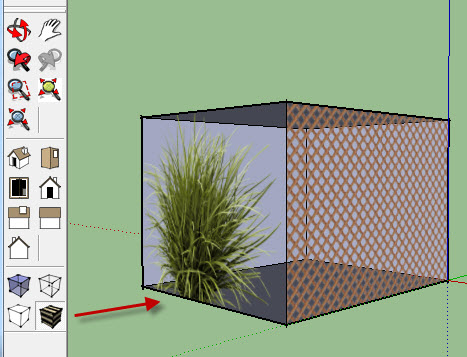
(But in hidden line view, the plant image blocks the "hidden" lines.
But the fence image does not block them.)
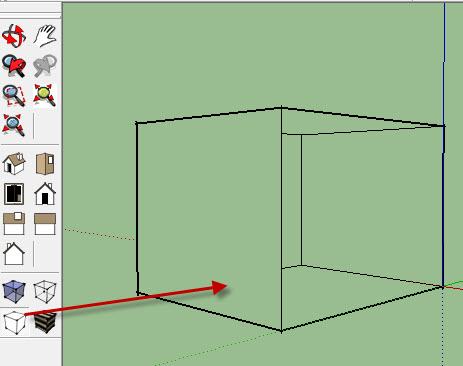
Take a look. Has anyone else ever experienced this problem.
SketchUp model
Edge_test1-al.skp -
I'm not sure what the problem is because you can add as many transparent images to any face you want.
You can easily replace the image by using the paint bucket and add a different material.
Also any PNG with alpha-channel can be a material and painted on any surface.
If you just want the plant to sit in a yard by its self, then create a face and use the paint bucket to apply the PNG (alpha-channel) plant to the face.
You will have to make the PNG a material first.
Then if you want it to project shadows, you will have to cut out the plant on that same face with lines or the free-draw tool and then deleted the outside faces.
Its tedious but works very well. -
Thanks for the advice Booman.
The real issue here is that one of our users had this problem in a model received from someone else.
If we can figure out what is wrong with the model I posted, then, perhaps, we can write a ruby to fix his model, or else tell him how to fix it without having to remake all the plants. We aren't really sure where the plants came from. The material name (JustRight) or the image name (JustRight.png) might give us a hint.
-
It seems the normal behavior is that pngs should display transparent in this mode.
The difference between the two materials is that the plant is "colored" in a yellowish green, while the fence has still its original color. On the edit tab of the plant material, you can click "reset color" and it will revert to its original bluish green color tone.
-
@aerilius said:
It seems the normal behavior is that pngs should display transparent in this mode.
The difference between the two materials is that the plant is "colored" in a yellowish green, while the fence has still its original color. On the edit tab of the plant material, you can click "reset color" and it will revert to its original bluish green color tone.
AHA! Good Catch! That makes it work better.
Thank you.
(Perhaps this is a bug in SketchUp?)
-
@al hart said:
(Perhaps this is a bug in SketchUp?)
Well, if it was really tinted, it is not necessarily a bug. Such modifications should happen outside SU (right click > edit texture image and then set the desired hue or whatever).
And then what about this Odyssey?
http://forums.sketchucation.com/viewtopic.php?f=15&t=36068 -
As Gaieus points out this parallels another thread.

I suspect that one of these textured images was made by exploding a PNG image or importing a PNG image to use as a material: the 'Fencing_Lattice_Natural' is appearing 'transparent' when it shouldn't be... BUT if you adjust its Red value by just +1 and then set it back again -1, it's nudged into reality and then it behaves like the other material that was 'colorized' - i.e. it's 'solid'...
It does appear to be a bug with using imported png files as textures, if nothing else is changed in the material; so if you are adding the texture/material programmatically you could always try resetting the material.color.red= +1 then = -1 to make the material 'nudge' into reality
-
Another strange thing
If I use the window materials editor and click reset colour, the green square flashes grey then comes back green, and won't go away, however the material become transparent, and the colour changes to different rgb values.

If I use the entity material editor the click reset colour the rgb values change and the green square gets replace with grey as you would expect.
Also there appears to be a numerial difference in vertical size reported- I know its very small, but shouldn't they be the same

EDIT I surpose one window is rounding it off the, as its so small
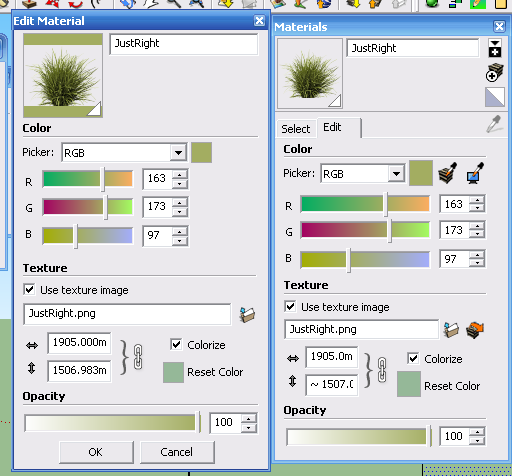
EDIT2 Changed to cm and more noticeable
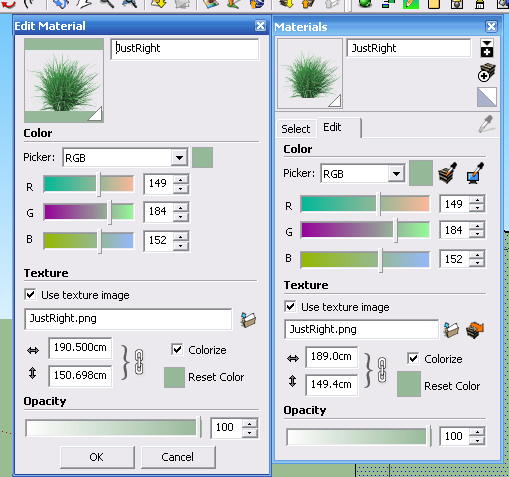
Advertisement








