Zipped Plugins -- A Guide to Installing Them
-
You should move these files I marked one level higher (don't know about LibFredo - probably the same). You seem to have unzipped them in a way that the container zip archive became a containing folder.
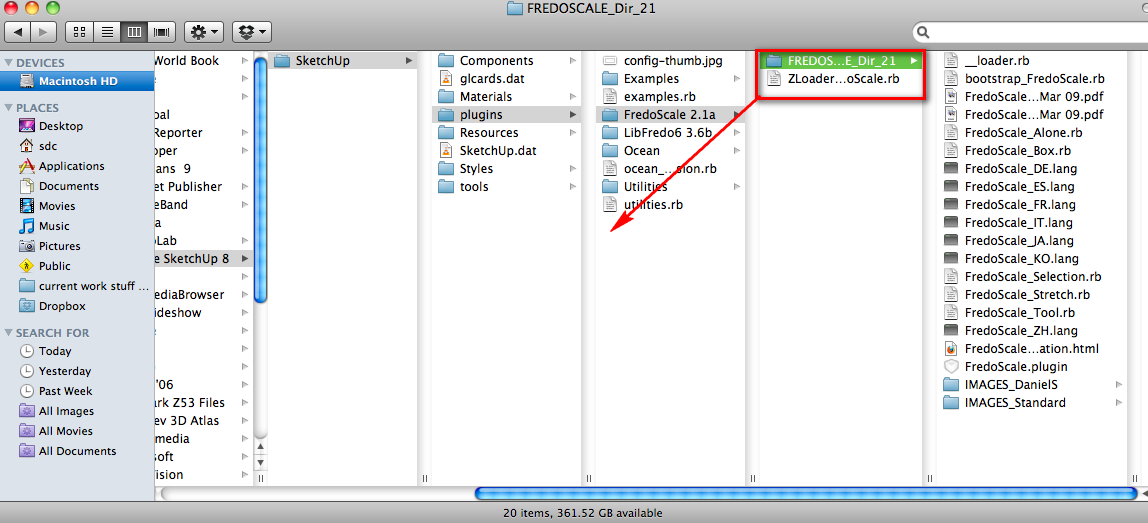
-
just like magic, many thanks
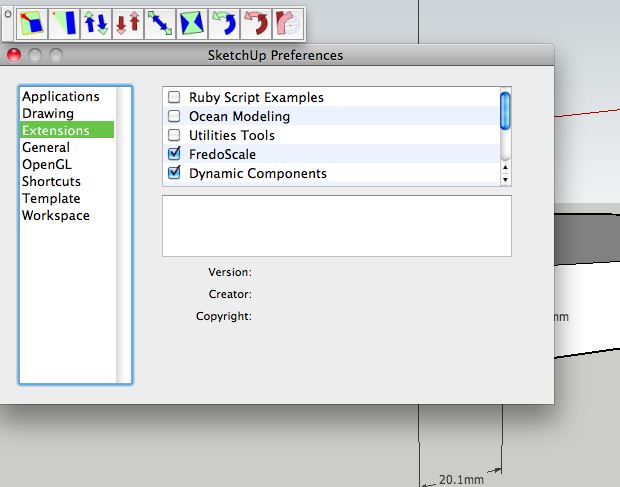
-


-
I'm having a devil of a time getting the clean up plugin TT_Lib2 to load and run. I have read your tutorial and it appears that I'm missing something obvious, (not seeing the forest for the trees problem).
I have unzipped the zip file into /plugins to no avail. I also copied the TT_Lib2 into the /plugins folder..no luck. I've closed and reopened Sketchup.8, but see no evidence of the plugin in tools or in the extensions folder.
I'd appreciate any guidance you can give me. Sorry for my Duhh factor.
Here is the Win Zip and XP explorer folders view.
Thanks Richard
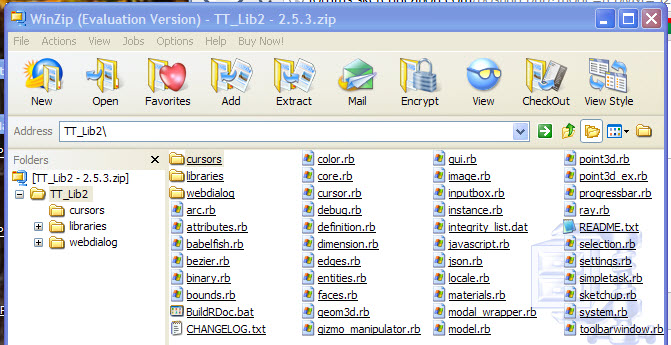
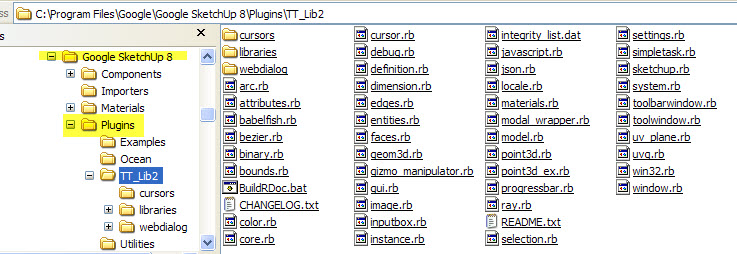
-
Hi, I'm a newbie and have a question about getting plugin's to load and run. Please excuse my duhh! factor. I'm an old dog trying to learn some new tricks. In this case making drawings to send to the Patent Office.
I've read your tutorial on installing and running plugins, but I'm missing the obvious me thinks. I'm trying to get the clean up plugin TT_Lib2 to run. I've unzipped the TT_Lib2 folder into the plugins folder. I also tried copying the file into the plugin folder, sadly, to no avail.
Any help you can give me will be very much appreciated.
Here is a screen grab of the winzip folder and Win XP explorer files.
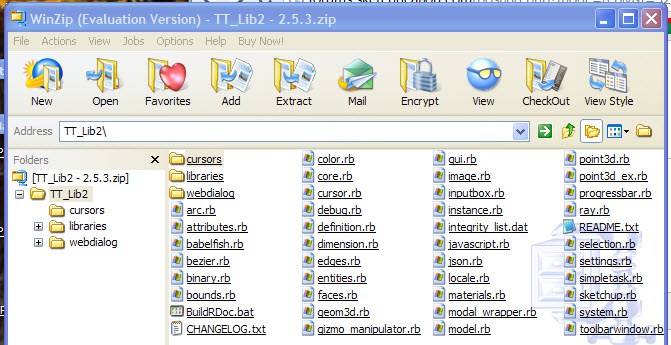
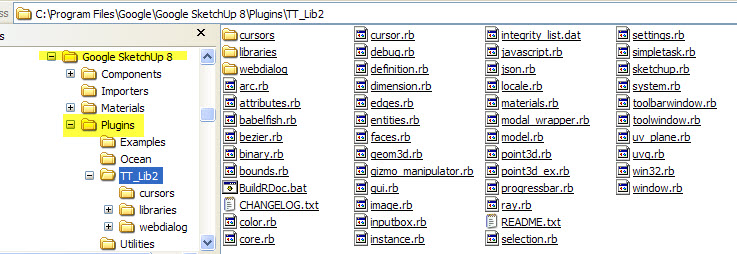
-
Richard,
In that second screenshot, it seems that the TT_Lib library is installed correctly. Did you also install the tt_cleanup.rb plugin into the Plugins folder?
-
Thank you for getting back to me Gaieus.
My Sketchup 8.0 finally found it's legs I guess. The cleanup plugin inexplicably starting working last night when I opened a new window, (which I had done numerous times before). I now have a new "Plugins" selection in the tool bar menu. Nice!
Problem solved...for that one anyway.
However, now I can't get the Shape Bender plugin to work. I get, "Error Loading File clf_shape_bender_loader.rb
no such file to load -- progressbar.rb", when I open a new window.Any suggestions?
BTW, This is my first post here. I've not found a need to make posts as I have easily found answers to my previous challenges, (and then some), here in Sketch Ucation. I very much appreciate all of the time and effort you folks put into helping myself and others, get started.
Richard
Here is the explorer screen grab.
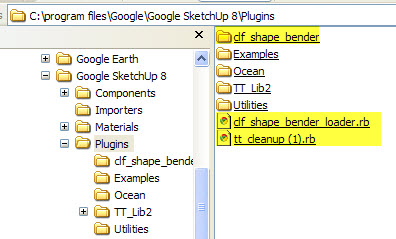
-
And here is the missing file:
http://www.smustard.com/script/ProgressBar(Chris mentions this in his post where he published the shape-bender plugin!).
Also, watch the video tutorials there as there are some tricks and staps that you need to follow in order to successfully use that plugin.
-
As explained on the 'shape_bender' download page [
 ] you also need
] you also need progressbar.rb... which is free to download from 'Smustard.com'...........
Get it, install it and restart Sketchup.
That problem is gone...
Dam' Csaba beat me to it...
-
Thanks fellas. I'm in business.
Sorry, I didn't read the instructions earlier....I'm learning...albeit sloowly.
Richard
-
@simonoz said:
There is no sign of Fredoscale in the extensions folder of SU preferences after restarting SU.[attachment=0:3hohlqbz]<!-- ia0 -->SU preferences window.png<!-- ia0 -->[/attachment:3hohlqbz] I must be missing something else? [attachment=1:3hohlqbz]<!-- ia1 -->Screen shot_finder window.png<!-- ia1 -->[/attachment:3hohlqbz]
Pretty much the same questions as posted by "Simonz" but your answers to him have not lead me to a conclusion. Also on a Mac, using SU version 8. My first attempt at using rubyscripts. Have been trying to open Curviloft & LIBFREDO6. It is my understanding that just dropping the downloaded folders into my plugins folder will unzip them. Is that correct? If so, how do I access them in SU?
If they are still to be unzipped, how do I go about doing that? The instructions provided by FREDO don't translate to a Mac - I have no EXTRACT command.
When I launch SU and open extensions I don't see Ruby Examples or anything related to the newly downloaded plugins. Obviously missing something but I'll stop writing now and open my mind to your instructions. Thank you very much for being willing to help us out of our SketchUp/computer quagmires.
-

Dropping a downloaded zip file into a Plugins folder will NOT unzip it - it's not 'magic'.
Also unzipping the contents of a zip file into a new folder and then dropping that new folder into a Plugins folder will not work either!Please reread guidance AND the installation notes that come with each tool...
Some scripts are simple lone .rb files and these are simply put into the Plugins folder.
A tool of complexity needs helpers... these come in a zipped set of files...A zip file [almost always] contains one or more .rb/.rbs files [loaders and helpers] AND a subfolder [and even some subfolders within that]... the subfolder[s] will contain other files - like helpers/tools as .rb/.rbs files, and .html/.css/.js files to make dialogs, or .png/.jpg image files to use as toolbar buttons or cursors etc etc...
When you 'extract' all of the files/folders from a zip file they should be extracted into a temporary folder [usually named after the zip's name], keeping their relative locations in their own subfolders as applicable etc. Then the contents of this temporary folder should be moved into the Plugins folder - keeping any files that are inside subfolders in those subfolders, just as they were in the zip file. When the tool runs it will look for its 'helpers' in that subfolder and if they are not there then it won't work!
Another way to do it [when you have confidence] is to open the zip file window and select all of the files and subfolders [at the base level], and drag+drop them all into Plugins, again keeping the files in their relative positions in any subfolders etc...
It really is not that complicated...
Once the files/subfolders are in the Plugins folder they will auto-load when Sketchup is restarted. You do nothing to load a .rb/.rbs file from Plugins - it's automatic at startup, IF everything is properly installed.
Depending on the tool then it is accessed in one or more of several ways - see the notes relating to each tool.
Most tools will appear as a new item [or submenu item] in the 'Plugins' menu, or sometimes in other menus that the author considers better suited to the tool - like 'Tools' or 'View'.
Some tools will have a toolbar - available under View > Toolbars, that has to be activated initially.
Some tools are 'Extensions' that can be switched on/off, and this type will need activating initially from Preferences > Extension before they are then available as a menu item or toolbar.
Some tools are only accessed from a right-click context-menu - which will appear if you have selected the appropriate type of entity/entities etc...
A few other tools will only run if you type their special 'command' into the Ruby Console, and a few more are 'helper' scripts to other tools, and these never appear in their own right, but they do assist in providing support functions like 'progress-bars' etc...
Please note when downloading if a tool's notes says it requires another script or 'library' [folder of scripts] to be installed to support it. Some more complex tools will need these, and they do not always come 'prepackaged' in the zip, but rather they require you to get the additional parts yourself from linked posts or sites... If you don't install them then the new tool won't work...
Please carefully read the installation and usage notes for each file!

-
Here's a screen shot of Finder on my Mac. I've navigated to where the downloaded ZIP file went for Tools on Surface. You can see that I've actually downloaded it twice and in this case I've highlighted the second copy. Extraction to the Plugins folder is simple. Highlight the folders and files shown in the rightmost column. I've circled them here. Copy them (use Command-C or right click and choose Copy). Next, navigate to the Plugins folder which is under MacIntosh HD/Library/Application Support... When you get to the Plugins folder, highlight Plugins and either right click and choose Paste or hit Command-V. Done.
The files and folders should look identical to the way they did in the downloaded file.
After you've done that, open SketchUp. If you aren't sure about it, go to SketchUp>Preferences>Extensions and look to see if there's a related box there to check. If there is one, tick it.
Finally, check to see if the plugin is now available. Read the documentation for the plugin to see where it will show up. Even though they all go into the Plugins folder, they won't always show in the Plugins menu.
-
Did you enable it under SketchUp (left of File)>Preferences>Extensions? You need to tick the box for it.
-
I have the same problem OSX SU8 Libfredo06, Fredoscale 2.2a 24Jul 11.zip
I can't get it to show up in the extensions -
Stanley, post a screen shot of Finder showing the Plugins folder on your computer.
-
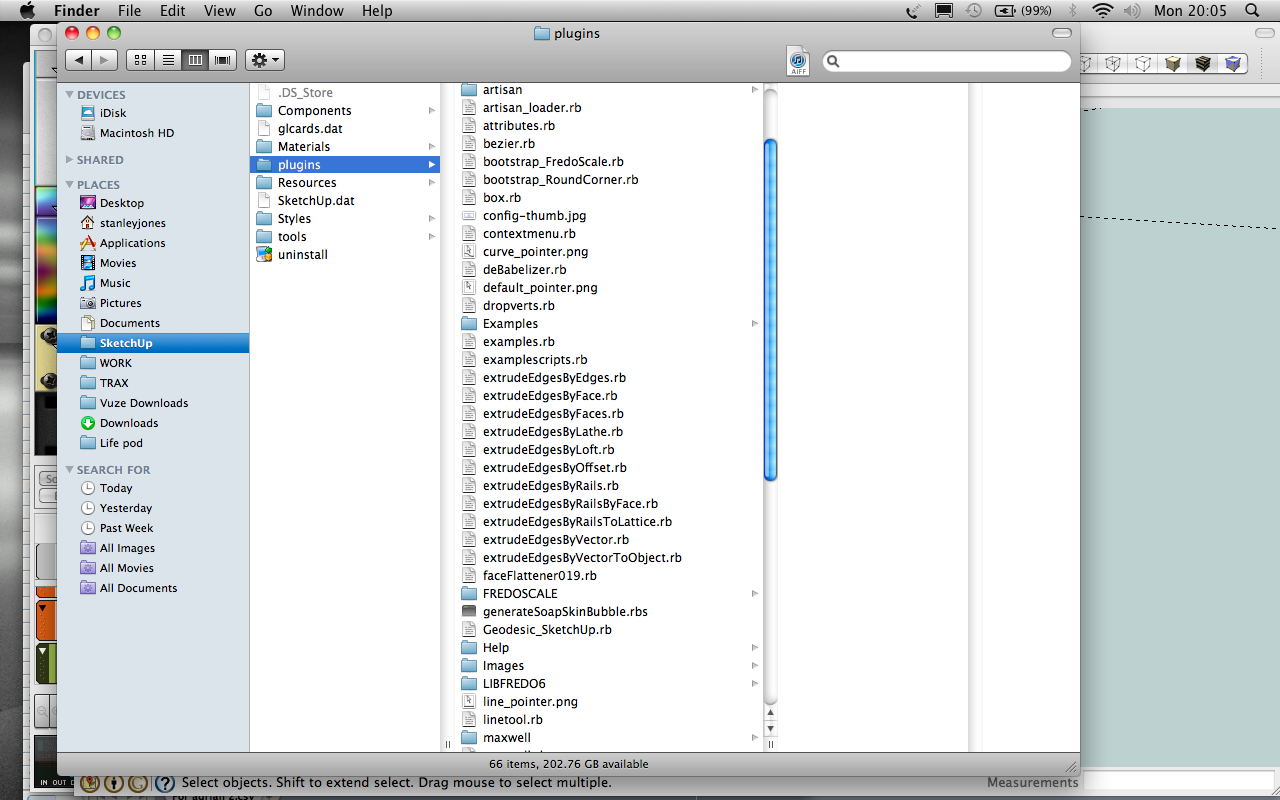 is this the bit where I expose myself as being a numpty ?
is this the bit where I expose myself as being a numpty ? -
Well....
What's with "bootstrap_FredoScale.rb and bootstrap_RoundCorner.rb? Try changing their names to eliminate "bootstrap_" and restart SketchUp. Any change?
-
Err.. don't Know what the bootstrap thing was but I've got rid and it still aint finding it ??
-
I can't tell your full path to the Plugins folder from the image... is it in the 'root' HD...Library path [good] or ...User...Library path [bad].
Advertisement








