[Plugin] ImageTrimmer
-
@hgdn said:
@tig said:
hgdn
That from.ini is a 'left-over' file from some testing that I've accidentally left in the folder when zipping it - IF the tool worked OK it'd delete it on completion anyway!
So for some reason your Ruby is making the from/to.ini files ???
Try making them with appropriate entries as I directed and see if the jar makes the two new [Edges] files...
I suspect that you need to change the access rights to the Plugins folder and/or SKMtools sub-folder so you have full read/write/execute|change access...
TIG,
What do you mean of changing access rights to the Plugins and sub folder? Could you give me more details of how to change that?
I don't have any problem of installations any plugins before. I got so confused!OK when you move plugins to the Plugins folder do you get prompted to allow this ?
If so you have limited permissions.
Perhaps your system is stopping the temporary files being written into the ../Plugins/SKMtools folder.
To check the permissions highlight the SKMtools folder icon, right-click and get then 'Properties' from the context-menu...then open the security tab and edit the settings - ensure all listed 'users' have ticks in all 'Allow' boxes... You might have to be an administrator to do this ? The illustration is Vista BUT XP is essentially the same...
-
TIG,
What do you mean of changing access rights to the Plugins and sub folder? Could you give me more details of how to change that?
I don't have any problem of installations any plugins before. I got so confused![/quote]
OK when you move plugins to the Plugins folder do you get prompted to allow this ?
If so you have limited permissions.
Perhaps your system is stopping the temporary files being written into the ../Plugins/SKMtools folder.
To check the permissions highlight the SKMtools folder icon, right-click and get then 'Properties' from the context-menu...[attachment=0:81qclo16]<!-- ia0 -->Capture.PNG<!-- ia0 -->[/attachment:81qclo16] then open the security tab and edit the settings - ensure all listed 'users' have ticks in all 'Allow' boxes... You might have to be an administrator to do this ? The illustration is Vista BUT XP is essentially the same...[/quote]Something is out of my head as I've tried the ways you showed me but still not get it. Too bad I have not had a chance to try it out!
Sorry for spending your precious time! -
All I want you o do is check that the access rights [security] settings to the installed folder 'SKMtools' inside ../Plugins allows all users full access - i.e. all of the 'Allow' boxes are ticked for everyone. To do this follow the instructions in my last post...
Highlight the 'SKMtools' folder's icon and right-click to get a context-menu and select 'Properties'.
Pick the 'Security' tab and under the list of users etc check that all have full-rights allowed.
If not pick 'Edit' and update the settings...
Apply/OK and close.
Now retry my tool... -
hgdn, your profile indicates you have XP so there'll be no Security tab when you look at the folder properties. To help TIG sort out your problem, try ticking the box for Share this folder... but do not require a password for access. You might also check to see if you have administrative rights on your computer. I don't know whether or not that makes any difference. I have always had those rights so I don't have experience running any plugins without thoem.
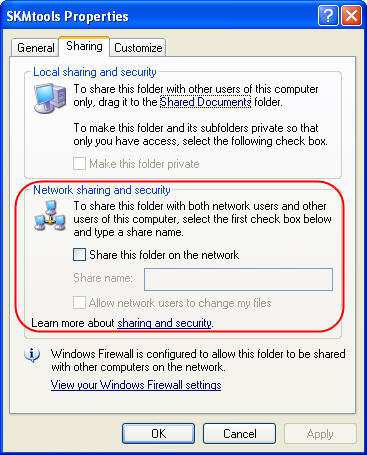
I also have XP and I'm having no difficulty with SKM Tools. The problems I did have were due to the PNG images I chose to test with.
If there's no change in behavior, I would suggest following TIG's instructions about making the .INI files and testing JAR to see if it can work.
Good luck.
-
So it WAS a permissions issue!.................

Glad it's resolved!
-
I'm glad it is resolved, too. HGDN, now get busy and trim some images!

-
I think in my case it is a permission issue as well or the fact that in my plugin folder I also have a folder called compatibility files and thats where it places your plugin. I also tried running SU as the administrator but a lot other things happened and I no longer have the imagetrimer in the tool menu at all. The last up date runs the imagetrimer but places a folder with the same image on my desktop in it and seems to lock-up SU all together. Its not that big of a deal since you have everyone else s working good cause its more than likely something with this computer or something I'm doing wrong. All your other plugins work great and thanks for them!
-
oh la la...TIG and DAVE!
I found the other way around to get it worked by openning SU run as administrator and ...fine!
As I tried to tick all boxes as TIG and changed security box as Dave said, some of them changed but not creator owner wouldn't let me change or save??? I am not deep enough to understand the system!
And I found out when unzipping file to its'location program I got errors...and had to save it somewhere and copy and paste in plugins folder.
Anyway many tries and errors and finally it works so great. Such an amazing plugin TIG!
Thanks a lot to you guys and Nice Holidays! -
@unknownuser said:
I think in my case it is a permission issue as well or the fact that in my plugin folder I also have a folder called compatibility files and thats where it places your plugin. I also tried running SU as the administrator but a lot other things happened and I no longer have the imagetrimer in the tool menu at all. The last up date runs the imagetrimer but places a folder with the same image on my desktop in it and seems to lock-up SU all together. Its not that big of a deal since you have everyone else's working good cause its more than likely something with this computer or something I'm doing wrong. All your other plugins work great and thanks for them!
I suggest you make yourself an administrator under the Users control panel and that you change the permissions on the Plugins folder and all subfolders to allow 'everything' to 'everyone'. Vista has this annoying habit of putting files into this compatibility files folder without telling you - then you can't run the tools as expected. You do need to address the issue as above and move everything out of that compatibility folder into the right place... If you don't have permission to read/write/execute files in the SKMtools subfolder then the tool won't complete as it needs to do stuff in that folder as well as the 'TrimmedImages' folder that is made with your SKP file...
-
Has anyone had success with image trimmer on trees? I keep bug splating.
-
Post one of your tree PNGs.
-
Thought I had it fixed, I finally got all the plugins out of the folder called compatibility files and in the right place. Used the .png file you made for Dave R I think and everything started out good with no errors. Then Sketchup stopped responding and had to cancel it but it still made three files in a folder on my desktop called ImageTrimmer. One was the original .png I think, one was what looked like the outline of the image in .png for mat and the other was a .dat file.
-
@unknownuser said:
Thought I had it fixed, I finally got all the plugins out of the folder called compatibility files and in the right place. Used the .png file you made for Dave R I think and everything started out good with no errors. Then Sketchup stopped responding and had to cancel it but it still made three files in a folder on my desktop called ImageTrimmer. One was the original .png I think, one was what looked like the outline of the image in .png for mat and the other was a .dat file.
Good at least it's making the files...
It should then be processing the 'dat' file into the trimmed form...
Were there any error messages in the Ruby Console or elsewhere ?
How long did you wait - SUP WILL always stop responding with any tool than is intensive... BUT often complete given a chnace ???
How big [pixels] was the Image?
Can you zip/post or PM the three files... For an independent test....... -
Its taking well over 30 minutes so I just close Sketchup all together so I don't get to see if any errors are in the Ruby Console. I,m using the image you set up for David R just to be sure it would work but here are the files.
-
It should take only 'minutes' if that...
I'll look at the files and come back to you... -
Then original png works fine for me within 20 seconds it's done...
The edges png and dat files are identical from you and me...
SO something is stopping your version completing...
DO you have appropriate access rights to the TrimmedImages folder ?
I will soon post a slight update that might help...
Here's the files back with mine addedTrimmedImages.zip -
Here's an update http://forums.sketchucation.com/viewtopic.php?p=293677#p293677
The time-out for larger .dat files enhanced [again]... -
Here's yet another update http://forums.sketchucation.com/viewtopic.php?p=293677#p293677
I recommend you install it asap...The speed to process the trimmed faces is now greatly improved and the 'risk of it hanging' is also greatly reduced...
[I discovered that the 'selecting which faces to remove' code could effectively go into a loop is some combinations of small island faces and therefore never resolve which were solid and which transparent (or at best take several weeks!) - this is now avoided because when all of the faces have been considered once it then stops and goes to the next step - I have found (so far) that it has never messed up the result by doing this, so the rechecking of the earlier versions is now shown to be an unnecessary frippery that slowed things down too].........

-
TIG
Some observations.
I am trying to use this to 'cut out' some people and so far the image trimmer is working just fine on my png's.
When using the simplifier however, it seems that when I have a group of people in one png file and they are seperated by clear space, running the sinplifier on the component, causes them to disappear!Attached are example files... couple1a causes a disappearance whilst couple2a works fine.
I don't really want to seperate out all the individuals so I'm hoping you can help.
I assume that this is a bug and this would also happen when tracing a tree shape which has some leaves that are seperated from the branches in the alpha map / png??
Thanks
Dave

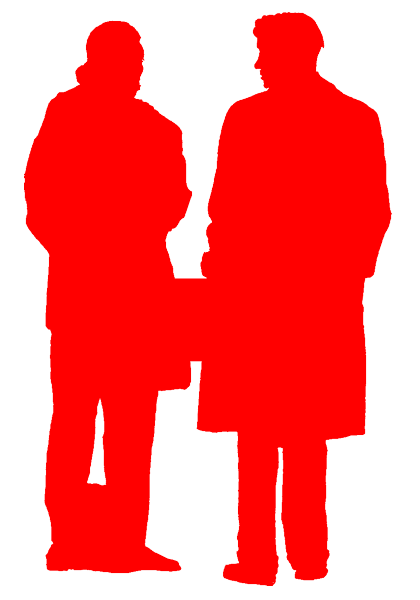
-
@davidlouis said:
TIG
Some observations.
I am trying to use this to 'cut out' some people and so far the image trimmer is working just fine on my png's.
When using the simplifier however, it seems that when I have a group of people in one png file and they are seperated by clear space, running the sinplifier on the component, causes them to disappear!Attached are example files... couple1a causes a disappearance whilst couple2a works fine.
I don't really want to seperate out all the individuals so I'm hoping you can help.
I assume that this is a bug and this would also happen when tracing a tree shape which has some leaves that are seperated from the branches in the alpha map / png??
Thanks
Dave
I can see the cause - it's a balance between loooong processing time and occasional errors... I'm formulating a fix [well on...] - in the meanwhile don't 'simplify' the outlines...
Advertisement







