[Plugin] ImageTrimmer
-
Do you have th latest version installed [ http://sketchucation.com/pluginstore?pln=SKMtools v20140207 ]
Your PNG works fine for me - see the screenshot - so I suspect something is adrift in the way the .jar files get processed...
See the earlier comment about the file-type association etc...Do you get a folder made with the SKP that includes various files ?
If so zip it and post it...PS TIP:
Auto-Crop the PNG image to remove the redundant transparent pixels - it'll speed up the processing, because every pixel gets inspected, and all of the extra transparent ones get ignored anyway !
-
Can someone please explain to me how to use TIG's Image Trimmer (part of his SKMtools package)?
I'd love to be able to quickly and easily trim my PNG files, so they cast shadows correctly.
TIG, I'd love some advice.
Thanks.
Dave. -
there's a good explanation here: http://sketchucation.com/forums/viewtopic.php?t=33445
-
I have merged your post with the base thread.
Pointless in splitting...If you read the initial instructions and resultant clarifications that are listed here, then it should suffice.
Précis:
Ensure Java is enabled.
Ensure JAR files are NOT associated with another app - some compression tools might unexpectedly hijack that file extension. They always need to be set up as small executables, associated with Java.
Make a PNG file with transparent pixels, which you want to remove later.
Any pixels with even a slight transparency will be removed, so flatten the image and then re-add an alpha-layer and delete the 'background' pixels you want to lose.
Also crop the image as tightly as possible - every pixel will be considered, so it's pointless having hundreds of transparent pixels surrounding what you want to keep - it just extends the processing time...
Run the tool and it should make what you want after a minute or so.
The finalizing dialogs are self-explanatory...
The 'smoothing' defaulting at 2.0 is usually sufficient to resolve jagged 'pixelated' edges in the final 'cutout'... -
TIG, I got it working. I think I know what was wrong: My PNG file was almost 28 Megabytes!
I reduced the resolution from 300 to 100, cropped it tight, and the file went down to about 1 Meg.
Image Trimmer worked like a charm!
Thanks for the advice.
Dave. -
Hi TIG,
I'm having some trouble getting the image trimmer to work on the below logo. I'm not all that familiar with programming and have tried to follow previous advice given in this forum but it is likely I am missing something. When I use the trimmer it starts loading and then suddenly stops and nothing happens. According to the guide on how to use this means there are no useable transparent pixels but I do not think that should be the case. I created two different versions of the PNG file, one with the logo as transparent and one with the logo filled with the outside transparent. From my understanding, the first one should work. So far I have troubleshooted by ensuring the EdgeDetector.jar file is executed by Java (it was not when I started, had to set it up). Not sure what the next step may be or if it is just the file. Can you please advise?

-
If you look closely at the PNG, you'll see there is a huge number of pixels to work through for creating the edges. You might just need to wait longer. SketchUp will show (Not Responding) in the title bar while it is processing. Maybe go for a walk or eat a meal or something.
Do you know what fonts were used? It might make sense to use 3D text instead of Image Trimmer if you can get those fonts.
-
With patience and a walk of the dog...
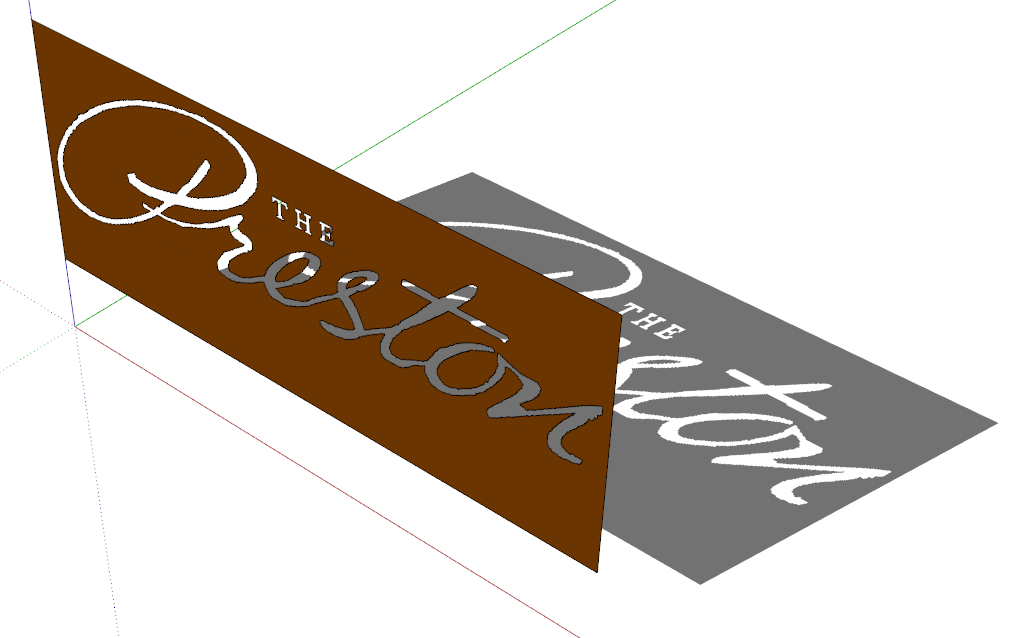
I used 0 for the simplification factor. -
It's just been reported that ImageTrimmer is broken with SketchUp v2019.2
There seems to be a 'reversion' in SketchUp's core code and now an Image's face's material can no longer be referenced for use in the rest of the model.
However, ImageTrimmer still works fine in all earlier versions of SketchUp.
Once v2019 is debugged it might work again - if not I might have to invent a workaround
It'll also impact on all of the related SKM tools involving Images' materials

-
Here's an updated version of SKMtools.
It fixes the glitch found with ImageTrimmer, introduced with SketchUp's v2019.2 new API restrictions on directly using the material from an Image in the model's entities.
There was already a SKMtools method to make a new material from an Image [leaving the Image intact], and add that material to the model's materials; this is now utilized to copy the Image's material into the model for reuse on the trimmed-component's faces...
https://sketchucation.com/pluginstore?pln=SKMtools -
Excellent! It works in 2019 now. Thank you!
-
Thank you!
-
well, 9 years after this was released , i'm trying to use it on Sketchup 2017, which doesn't seem to have the folders to copy the files to

-
It makes the required folder inside the model's folder ?
Have you looked there ?
[That's why you need a 'saved' model to process, so the temp-folder can be made...]Are there any error messages ?
Run it with the Ruby Console open to see...
The folder is made to contain the temporary files needed during processing.
At the end you are offered the choice to delete the files/folder, so if you do that you won't find anything !The trimmed image is inside the model, so you rarely need to look into this temp-folder anyway ??
If you have not set up the PNG image properly then it might not have any transparent pixels and trim to look like it did originally, or conversely if all pixels have some transparency you get an empty result.
Also remember that JAR files used in the processing have to be associated with Java and not hijacked by any compression-app...
There's lots of advice in the main thread...
It works in all current versions of SketchUp...
-
I'm trying this plugin out on a pretty complex png. It appears to be running, going on about 3 hours now. Should I give up or do you think it's still going?
Sketchup 2019.2
late 2015 iMac (macOS Mojave 10.14.6)
4GHz 4-core i7 processor
32 GB 1867 DDR3 RAM
AMD Radeon R9 M390 2 GB
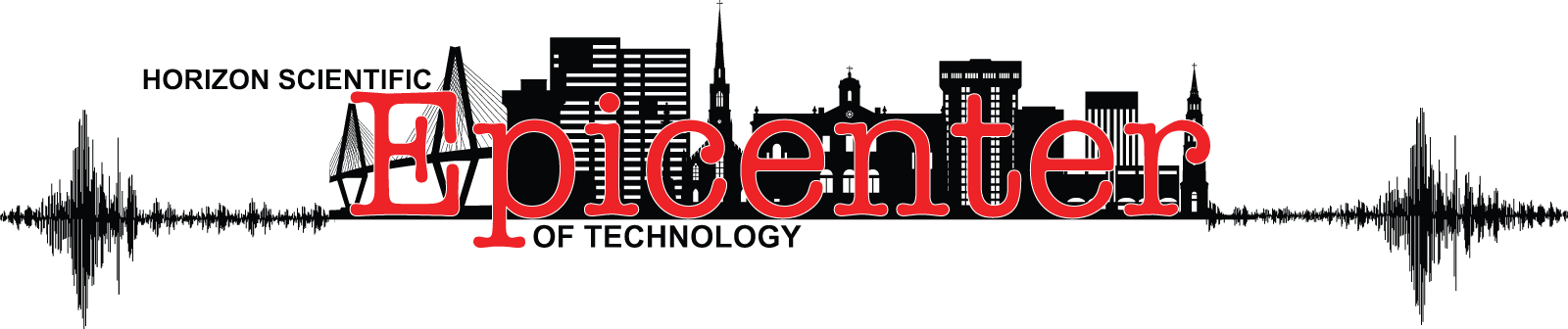
-
Are the white pixels transparent ?
Are the other colored pixels 100% solid ?
Why no aggressively crop the PNG so that it's tight to what you want to keep - otherwise thousands of pixels get analyzed and throw away anyway !It shouldn't take more that 5mins...
How big is that PNG ?? -
So, I tried to cut the transparent space down and now I get a error message:
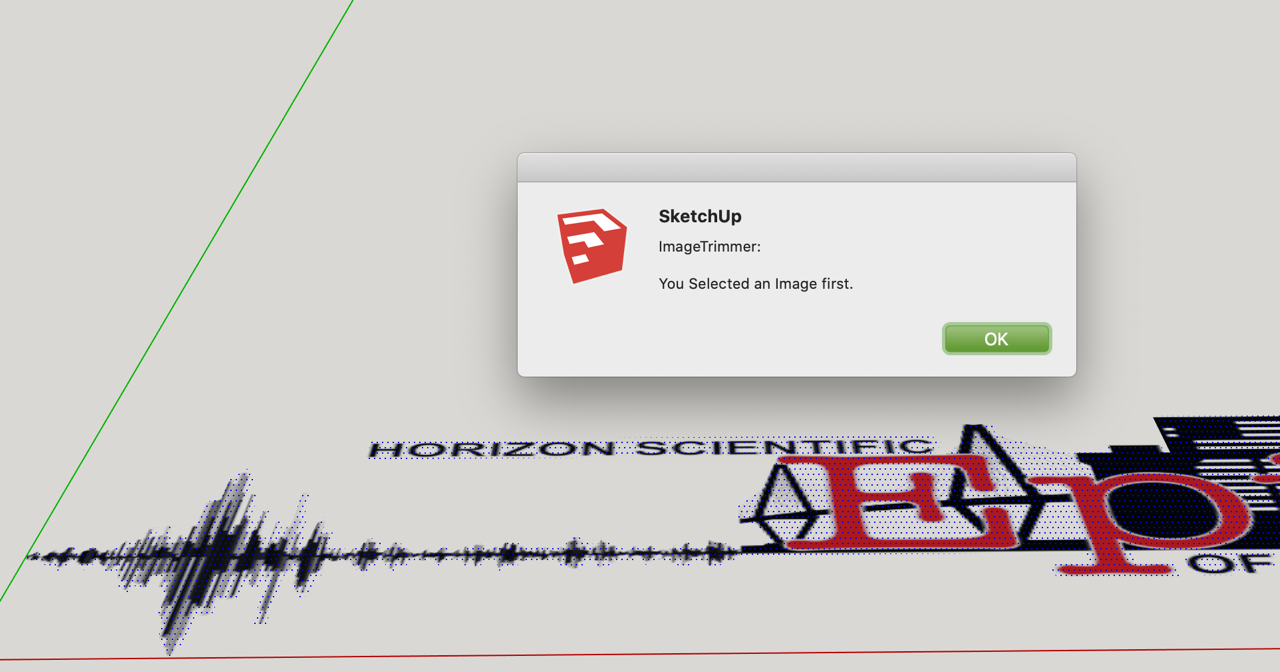
-
the white areas are all transparent. it is rectangle cropped as tight as possible.
-
I downloaded your original PNG and it trimmed just fine in a minute or two...
However, the result is rubbish, because many of the colored pixels also have some transparency, also get trimmed !
A simple PNG edit to flatten and reassign a transparent layer to just the white 'surround' gives a better result...
However, given the relatively small size and resolution of the PNG the small areas - like the text - it still gives a pretty poor result...
From the screenshot you posted it looks like that's actually NOT an Image ?
You have a selected face ??
Did you adjust the PNG and get that result from ImageTrimmer ???
I some ways it's better that mine ! As it keeps the text etc unaffected...Initially did you import it as an Image ? rather than a Texture...
Also I can't see the advantage of trimming this PNG into a Component ??
What's you end use plan ?
Perhaps it'd be more useful as an imported Image overlaid onto your model ? -
I imported the PNG in as and image. It's originally a vector I saved as a PNG.
I traced out a rough line around the non-transparent areas to help speed up the Trimmer plugin but it didn't help. that's the screenshot I attached. When I traced it out and removed the empty space it made it no longer an image I think?
I don't know how to save as a PNG from illustrator and not lose 100% solid colors. In my vector, all colors are solid.I want to place this on a 3d mock-up of a outdoor sign but it makes a black box around the PNG no matter what method I try.
Advertisement







