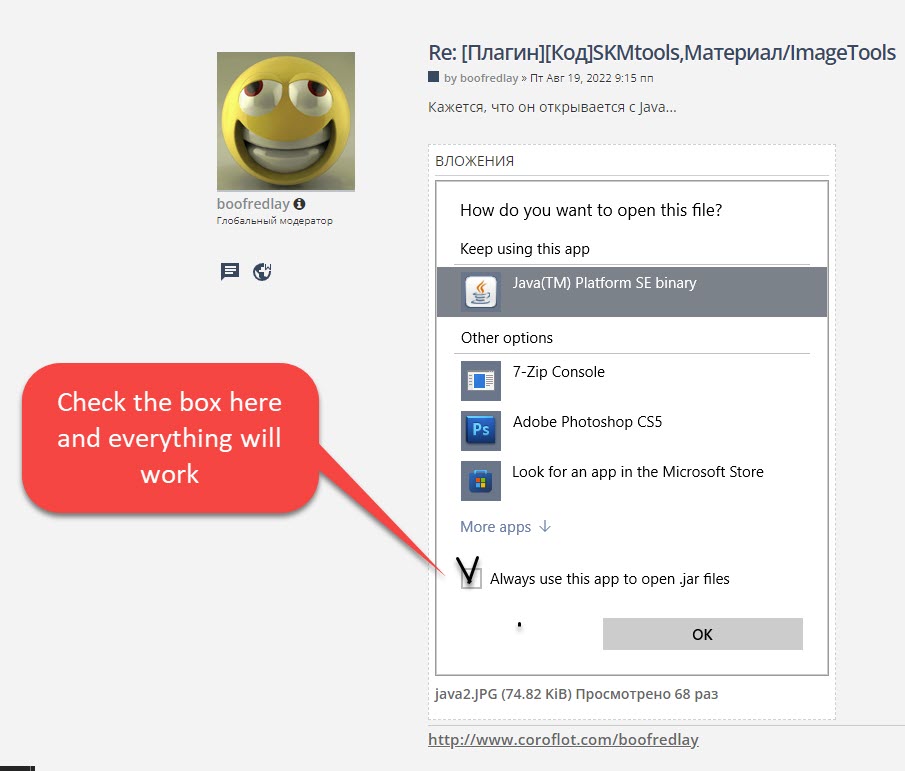[Plugin][Code]SKMtools,Material/ImageTools
-
Find a .JAR file - there are 10 such files in the SKM subfolder...
C:\Users\YOURUSERNAME\AppData\Roaming\SketchUp\SketchUp 2021\SketchUp\Plugins\SKMtools
Select a JAR file's icon > right-click > Open with...
I your case the entry won't show 'Java*' but some compression tool, so click Choose Another App...
Find Java in your available apps, then set the .JAR file-type to always open with that... OK to save changes.
Now JAR files will open properly in Java...If you don't have Java installed, then download and install it...
https://www.java.com/download/ie_manual.jsp
https://www.tomsguide.com/how-to/how-to-download-java-for-windows -
Seem to be having trouble again getting image trimmer to work.
I've tried this with multiple png files and have also flattened a few of them and removed the background saving them as transparent pngs.
The files were saved prior to importing the image.
Java has been installed and is set to open Jar files
When the image is imported and selected, Image Trimmer runs, but when it stops, nothing appears to have happened. If I explode the image, it completely disappears. There is an image saved in the Image Trimmer folder but it is the same image.
I've tried this many times with different versions of the file. Want to eventually push/pull to get an engraved effect. Any help would be appreciated. I may be missing something but I don't know what it is. Thanks
I've attached some of the image files I attempted to use
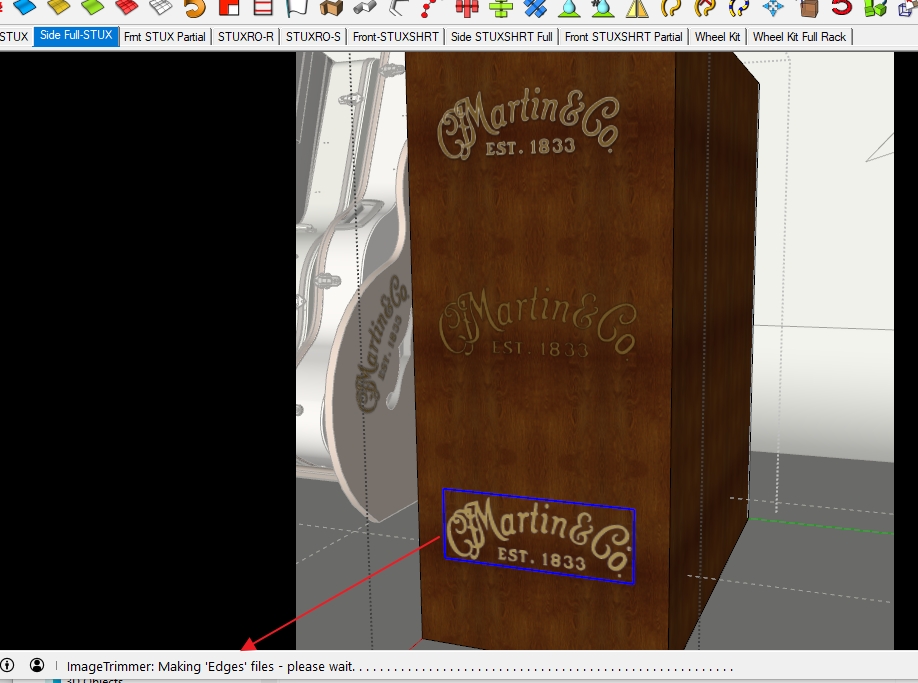
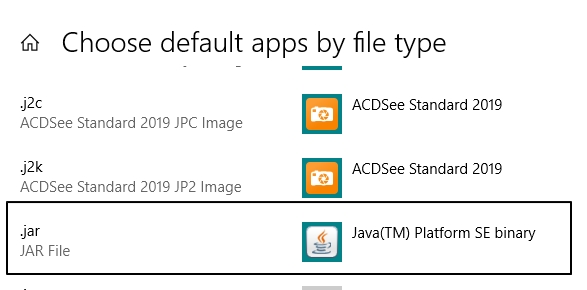


-
Your [simplified] PNG works for me...
I did 'crop' it slightly in Gimp to optimize its processing time, because any excess transparent pixels around it will be ignored, but are still looked at during the processing.
The two images show the un-smoothed and smoothed outline results...You seem to have JAR files set right - are there the files show in the TrimmedImages Folder ?
-
Thanks Tig,
Yes I do have a folder of trimmed images
I just tried it with a cropped version and still the same result. Am I doing something wrong in the procedure?
- Select surface on model to apply to
- import png as image
- with image selected, run image trimmer
- once it stops running, I explode image
after image trimmer runs
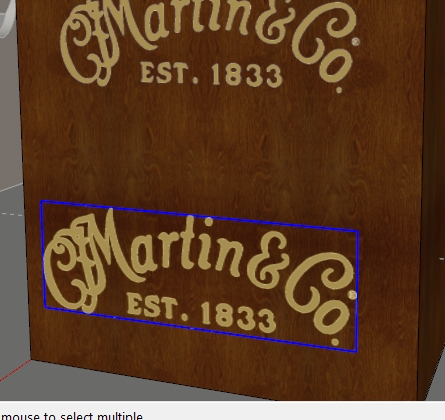
after exploding
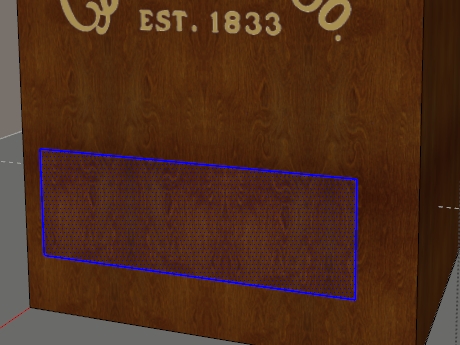
-
Thanks Tig,
I think I see where I was making a mistake, I could not find the trimmed files. I expected them to appear where the original image was. When I expanded the view, I saw them sitting off to the side.

However, now I'm having trouble getting this onto the face of the object so that I can push/pull. I did redo this one more time and requested that the component he stood up. That worked well but then could not accurately get it onto the face. Any tips for doing this?
Thanks again
-
If you had told it to make the image-trimmed component stand up it'd be easier to see, and you could then move it into the face, using Move and perhaps Rotate if appropriate.
Since the edges if the facets in the instance are hidden and you'll be PushPulling later I suggest you edit it and Select All, them use Entity-Info to remove and Hidden attributes...
Once it's in place explode the instance and it should 'merge' into the surface, letting you PushPull its faces as desired... -
@tig said:
IMPORTANT NOTICE!
There has been a lone report of these tools not working - with a '.jar' file 'opening' rather than 'running'!
Many of these tools use small Java '.jar' executable files that do specific tasks like zip/unzip and image manipulation.I have found that I can reproduce this weirdness IF I let a 'zip/unzip' application like AlZip or WinRar 'poach' the '.jar' file-type as one that it will open. If so then when Ruby tries to 'open' a '.jar' file instead of it 'executing' in Java [like it should], it 'opens' in the decompression application...
The solution = look at your WinRar etc settings and ensure '.jar' is NOT one of its file-types for opening...

Hi TIG. Hope you are well.
Sorry for another "it's not working for me" post but that is what this is.I installed the plugin through Extensions Manager, saved a new file, imported an image and run the image trimmer script and get the dots at the bottom and then it blips and nothing happens.
I think I made sure the .jar files open with java like you mention above but I guess I have done something wrong.
I have attached the SketchUp file I am working with if it helps.
Thanks for any help.
-
Hmm. I made sure 7zip and Express Zip File Compression were not associated with .jar files. These are the only zip programs on this machine that I can tell.
-
I guess I've never looked to see if any zip utilities are associated with them. I guess I should.
-
Hi Eric,
I know I'm not TIG but I tried your file and it trimmed just fine. Actually more quickly than I expected.
MAN0004.skp -
Some decompression apps 'hijack' .jar files and then Java can't open them.
Check that none of your compression apps is doing that.
Find one of the .jar files and right-click to see what's set to open it...
Use Open with... from the context-menu and choose Java and set it to always open .jar files.
Of course you also need to Java installed on your computer !
Double check for that... -
Yeah I installed Java prior to posting this and associated .jar with it. Not sure if I did it correctly but you can see the icon next to the .jar files as Java.
-
Looks OK, but of course a ZIP app could be hijacking it too ?
If you right-click on a .jar file what is listed to 'Open' it ?
What is listed for it in 'Open with...' ? -
It seems to be opening with Java...
-
Your .jar / Java set up seems fine.
Dave R got your image to trim OK - so did I.
So something is wrong on your side ??
Any Ruby Console error messages ? -
Sorry for the late reply, super busy lately.
This is what I get after I run the script.
Error: #<Errno::ENOENT: No such file or directory @ rb_sysopen - C:\Eric Miscellaneous\TrimmedImages\15098587-PcbMIOCd[Edges].dat>
C:/Users/elay/AppData/Roaming/SketchUp/SketchUp 2022/SketchUp/Plugins/SKMtools/ImageTrimmer.rb:277:inreadlines' C:/Users/elay/AppData/Roaming/SketchUp/SketchUp 2022/SketchUp/Plugins/SKMtools/ImageTrimmer.rb:277:inmake_edges'
C:/Users/elay/AppData/Roaming/SketchUp/SketchUp 2022/SketchUp/Plugins/SKMtools/ImageTrimmer.rb:201:inprocess_image' C:/Users/elay/AppData/Roaming/SketchUp/SketchUp 2022/SketchUp/Plugins/SKMtools/ImageTrimmer.rb:170:ininitialize'
C:/Users/elay/AppData/Roaming/SketchUp/SketchUp 2022/SketchUp/Plugins/SKMtools/ImageTrimmer.rb:834:innew' C:/Users/elay/AppData/Roaming/SketchUp/SketchUp 2022/SketchUp/Plugins/SKMtools/ImageTrimmer.rb:834:inblock in <top (required)>' -
Does it make
C:\Eric Miscellaneous\TrimmedImages\15098587-PcbMIOCd[Edges].datbut fails to find it, or does it fail to make it ?
Not making it at all points to perhaps an issue with the PNG itself [e.g. all pixels have some transparency], but if you use the PNG referred to previously it should be processed OK...Failure to find or make it at all suggests a permissions issue...
Have you installed SketchUp properly ?
You can fix it and not compromise installed extensions etc, thus...
Close SketchUp
Find the relevant SketchUp installer's exe file - usually in your Downloads folder - but you might have moved it...
Select the installer's exe file's icon, right-click > context-menu > Install as administrator...
In the dialog that will open choose 'Repair'
SketchUp is now [re]installed with proper permissions...
Restart to see if that helped...Otherwise, check that the folder 'Eric Miscellaneous' has no restrictive permissions set, which could be preventing the ability to write files to it via SketchUp / Java...
Try running the SKP from a clearly 'neutral' location - e.g. your 'Desktop'... the subfolder of files needed in the processing is always made with the SKP itself... -
I did as you directed and still no joy.
Oh well. I hate for you to keep messing with this. I will just continue on trimming manually.Thanks for all the help even though we did not get it resolved.
-
If you ever get a clue what's up let me know...
I'm at a loss... -
Advertisement