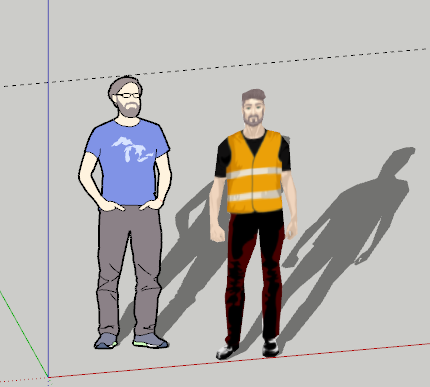[Plugin][Code]SKMtools,Material/ImageTools
-
If I flatten your PNG it works fine !
See attached...
So it must be some weird interaction of pixels ?
-
I thought it's because you have several pixels within the main image [eyes/glasses] that are transparent...
I filled them, flattened the PNG, then made the blue background the alpha-channel and it still crashes !I'm still investigating...
-
-
TIG if you want you can try this here. I have only safe the svg to the PNG in different resolutions.

The Character Creator
Create realistic characters for fun or for use in creative projects. Choose from a series of options to build your full body avatar in vector graphics.
(charactercreator.org)
-
It is something to do with some semi-transparent pixels around the eyes/glasses which mess up the outline of the form when the main transparent areas are discounted...
Try flattening the image then deleting only the main 'blue' areas around the body to add back in the transparent alpha-channel...
-
ok Thank you TIG.
and stay healthy. -
Stumped:
Deleted root level plugin folder and rb file
Downloaded fresh from Sketchucation
re-installed from extension manager
Uninstalled ALL compresssion apps
Ensured all jar files default to java
Ran 2021 installer as admin, repair
deleted SKMTools temp folderStill getting creating edges, then no dialogue box for simplify, standup, etc, like plugin used to do, processing ends, image remains png.
File is 100% alpha on image and 0% on background, confirmed in PS
TrimmedImages folder with png from SU file is generated in root folder that SU file lives in.
-
What version of SketchUp are you using? SketchUp 7 as indicated in your profile?
-
Run it with the Ruby Console open and see if there are any error messages.
Also you PNG image has not been 'optimized' there are large areas of 'blank-space' around the tree...
Ensure that only the background pixels have transparency and that the image is cropped to minimize those, to speed up processing...
What files in in the temp folder after processing ? -
Dave R, no sorry been a while since I've updated my profile, LOL. I'll update shortly
SU V20.0.391 Win 64
Machine is a gen 10 I7 desktop with RTX 3070 64GB RAM
TIG - I'll try cropping the image harder, but this is happening with images that I have had success with in the past as well. In the temp folder that comes up in model location, the only file inside is a copy of the PNG.Edit not the temp folder you were asking about... Going to run with console on then check the temp folder and get back.
-
-Ruby console-
Error: #<Errno::ENOENT: No such file or directory @ rb_sysopen - C:\Users\2atay\Desktop\TrimmedImages\Etsy_Oaxacan_rug_zapotec[Edges].dat>
C:/Users/2atay/AppData/Roaming/SketchUp/SketchUp 2021/SketchUp/Plugins/SKMtools/ImageTrimmer.rb:277:inreadlines' C:/Users/2atay/AppData/Roaming/SketchUp/SketchUp 2021/SketchUp/Plugins/SKMtools/ImageTrimmer.rb:277:inmake_edges'
C:/Users/2atay/AppData/Roaming/SketchUp/SketchUp 2021/SketchUp/Plugins/SKMtools/ImageTrimmer.rb:201:inprocess_image' C:/Users/2atay/AppData/Roaming/SketchUp/SketchUp 2021/SketchUp/Plugins/SKMtools/ImageTrimmer.rb:170:ininitialize'
C:/Users/2atay/AppData/Roaming/SketchUp/SketchUp 2021/SketchUp/Plugins/SKMtools/ImageTrimmer.rb:834:innew' C:/Users/2atay/AppData/Roaming/SketchUp/SketchUp 2021/SketchUp/Plugins/SKMtools/ImageTrimmer.rb:834:inblock in <top (required)>'-Temp Folder-
EdgeDetector.jar
from.ini
to.ini
the ini files are pointing to the trimmed images folder, which for this test happens to be on my desktop -
The error relating to the creation of the ..\TrimmedImages\Etsy_Oaxacan_rug_zapotec[Edges].dat file suggest several possible issues...
A possibility...
- Could you post the PNG you are using...
If that image has all of its pixels with even some transparency, then they will get ignore because they'll be regarded as 'background', so you might end up with nothing to form 'edges' - and no .dat file...
A known cause...
2. Are your .JAR file-types set to be executed [opened] in Java ?
Some compression applications can hijack that file-type, and so they try to open the file instead of letting it run as a the small Java applet [aka JAR] - vital to parse the image's pixel-data.
Check any compression app's setting for file-types and do NOT include .JAR... - Could you post the PNG you are using...
-
Hello TIG,
Your extension offers a lot of promise, and I would like to know your recommendations for trimming and using this image as stampers for an F-14D Tomcat. Thank you!
F-14D:
https://3dwarehouse.sketchup.com/model/72e1cdcb882b6993c1006ed55bc1a3fc/Grumman-F-14D-Super-TomcatStampers:
https://3dwarehouse.sketchup.com/model/691a25cbb1e7c3b420ca70e6f850f66e/Stampers-Tutoral
https://3dwarehouse.sketchup.com/model/eaa7f7401f84d2ef67939c61bbcfb315/LOGO-Star-of-LifeDecals:
https://3dwarehouse.sketchup.com/model/0804427b-632e-436b-a445-768fd47e8ab2/German-DecalsCheers Mate!


-
I cannot install this. Why?
Please help me!
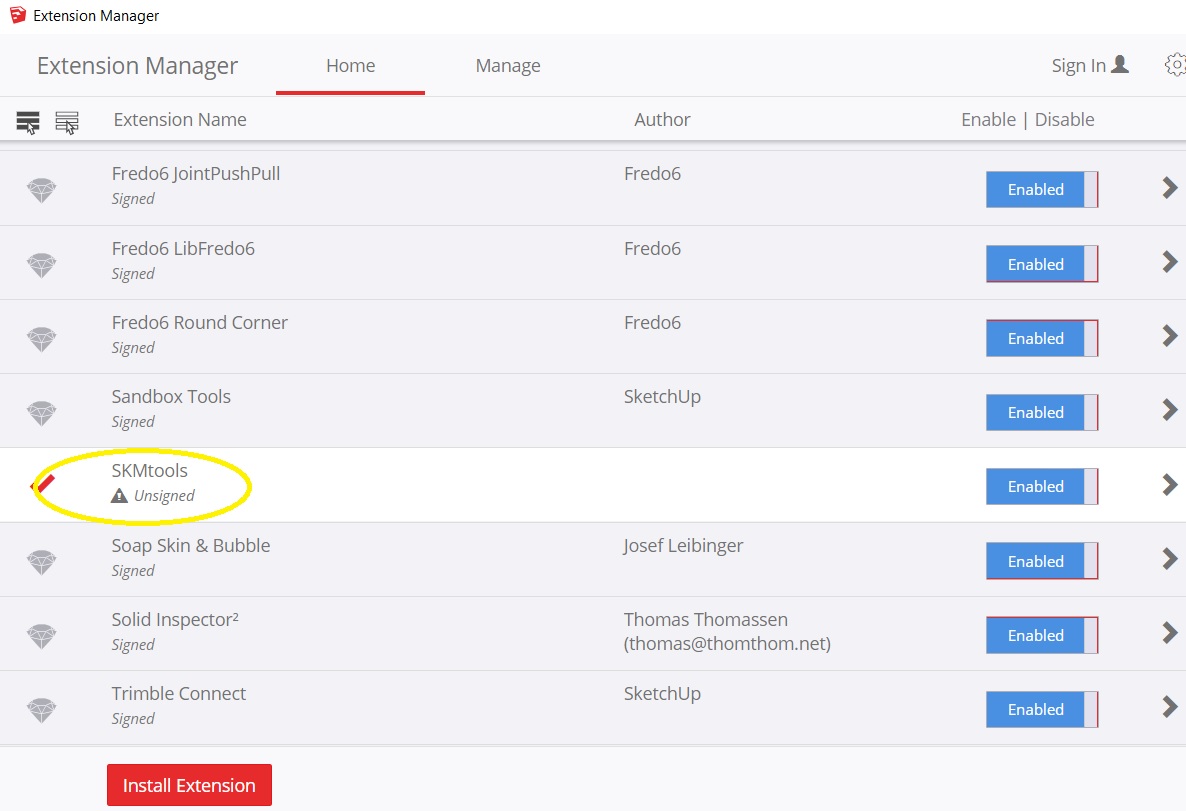
-
@rustar123 said:
I cannot install this. Why?
Please help me!According to your screen shot it is installed. Unsigned doesn't mean it's not installed. As long as you have the loading policy set to allow unsigned extensions to load, they will load. This extension works just fine.
-
@dave r said:
@rustar123 said:
I cannot install this. Why?
Please help me!According to your screen shot it is installed. Unsigned doesn't mean it's not installed. As long as you have the loading policy set to allow unsigned extensions to load, they will load. This extension works just fine.
So how to make it work? pls help!!
-
If you have your Extension Manager's Loading Policy set to 'Unrestricted' then you need to restart SketchUp...
Then the SKM toolset loads...There are several code method additions defined.
However, I suspect you want to use one of its specialize tools - e.g. ImageTrimmer...
you haven't explained what your exact problem is...
ImageTrimmer has its own thread in which its usage is explained and discussed in great detail...
It runs from an entry in the Tools menu...Please explain what you want to do...
-
What do you want to use the extension for? There are some different tools included in the set.
-
I want to import this jpg to sketchup for push/pull. Then print 3d.
So what is the easiest way to do this? thank's
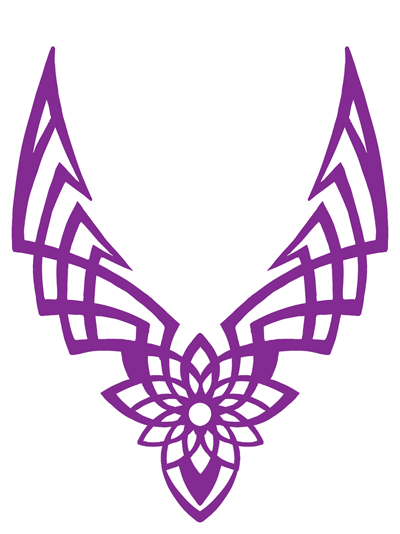
-
The Image Trimmer feature of SKM Tools would be a good way to go but you need to follow the directions. It requires a PNG not a JPG and the white area needs to be transparent, not white. Use an image editor to make a suitable image and go to town.
Frankly, it's not a very complex thing. I'd probably just import the image as an image and use it as a reference for drawing it with the native drawing tools. The image you uploaded isn't very high resolution either so running Image Trimmer will likely result in pixelated edges.
Here's an example. This was with simplification set to 0.25. Any higher and the curves get straightend out quite a bit.
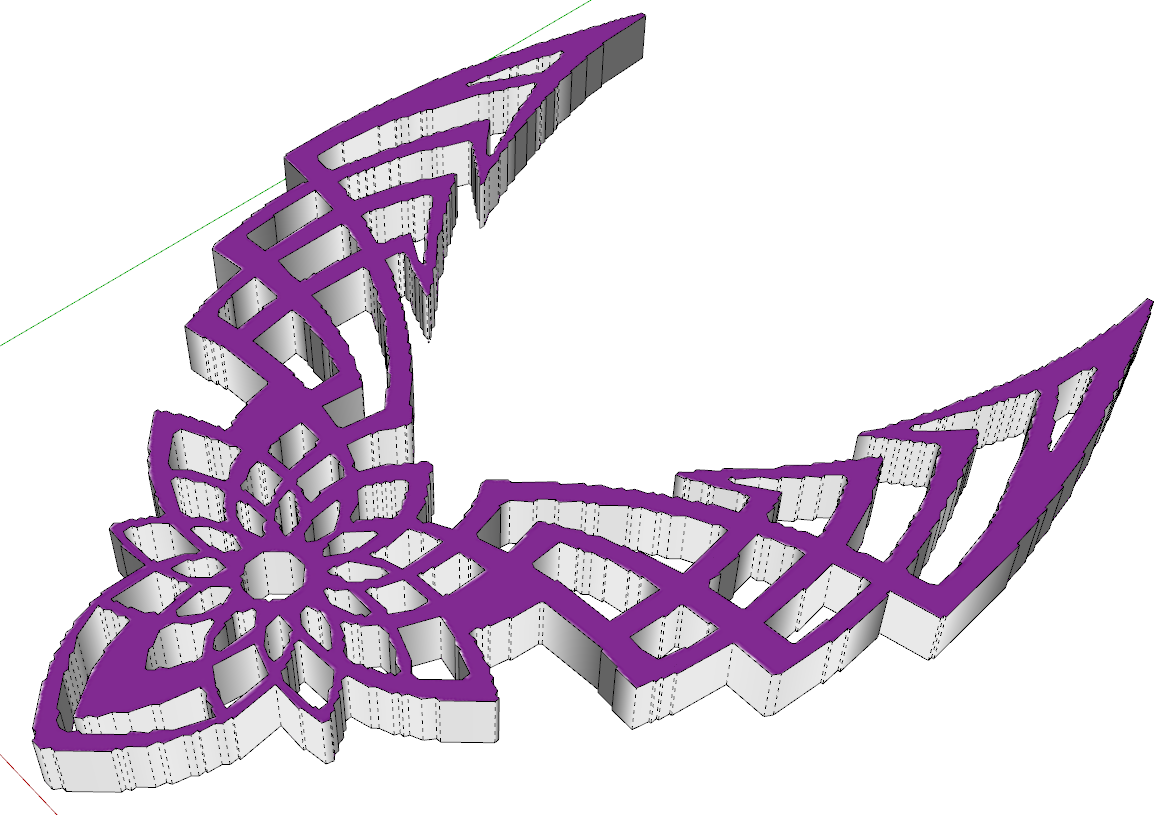
Advertisement