[Plugin][Code]SKMtools,Material/ImageTools
-
Run it with the Ruby Console open and see if there are any error messages.
Also you PNG image has not been 'optimized' there are large areas of 'blank-space' around the tree...
Ensure that only the background pixels have transparency and that the image is cropped to minimize those, to speed up processing...
What files in in the temp folder after processing ? -
Dave R, no sorry been a while since I've updated my profile, LOL. I'll update shortly
SU V20.0.391 Win 64
Machine is a gen 10 I7 desktop with RTX 3070 64GB RAM
TIG - I'll try cropping the image harder, but this is happening with images that I have had success with in the past as well. In the temp folder that comes up in model location, the only file inside is a copy of the PNG.Edit not the temp folder you were asking about... Going to run with console on then check the temp folder and get back.
-
-Ruby console-
Error: #<Errno::ENOENT: No such file or directory @ rb_sysopen - C:\Users\2atay\Desktop\TrimmedImages\Etsy_Oaxacan_rug_zapotec[Edges].dat>
C:/Users/2atay/AppData/Roaming/SketchUp/SketchUp 2021/SketchUp/Plugins/SKMtools/ImageTrimmer.rb:277:inreadlines' C:/Users/2atay/AppData/Roaming/SketchUp/SketchUp 2021/SketchUp/Plugins/SKMtools/ImageTrimmer.rb:277:inmake_edges'
C:/Users/2atay/AppData/Roaming/SketchUp/SketchUp 2021/SketchUp/Plugins/SKMtools/ImageTrimmer.rb:201:inprocess_image' C:/Users/2atay/AppData/Roaming/SketchUp/SketchUp 2021/SketchUp/Plugins/SKMtools/ImageTrimmer.rb:170:ininitialize'
C:/Users/2atay/AppData/Roaming/SketchUp/SketchUp 2021/SketchUp/Plugins/SKMtools/ImageTrimmer.rb:834:innew' C:/Users/2atay/AppData/Roaming/SketchUp/SketchUp 2021/SketchUp/Plugins/SKMtools/ImageTrimmer.rb:834:inblock in <top (required)>'-Temp Folder-
EdgeDetector.jar
from.ini
to.ini
the ini files are pointing to the trimmed images folder, which for this test happens to be on my desktop -
The error relating to the creation of the ..\TrimmedImages\Etsy_Oaxacan_rug_zapotec[Edges].dat file suggest several possible issues...
A possibility...
- Could you post the PNG you are using...
If that image has all of its pixels with even some transparency, then they will get ignore because they'll be regarded as 'background', so you might end up with nothing to form 'edges' - and no .dat file...
A known cause...
2. Are your .JAR file-types set to be executed [opened] in Java ?
Some compression applications can hijack that file-type, and so they try to open the file instead of letting it run as a the small Java applet [aka JAR] - vital to parse the image's pixel-data.
Check any compression app's setting for file-types and do NOT include .JAR... - Could you post the PNG you are using...
-
Hello TIG,
Your extension offers a lot of promise, and I would like to know your recommendations for trimming and using this image as stampers for an F-14D Tomcat. Thank you!
F-14D:
https://3dwarehouse.sketchup.com/model/72e1cdcb882b6993c1006ed55bc1a3fc/Grumman-F-14D-Super-TomcatStampers:
https://3dwarehouse.sketchup.com/model/691a25cbb1e7c3b420ca70e6f850f66e/Stampers-Tutoral
https://3dwarehouse.sketchup.com/model/eaa7f7401f84d2ef67939c61bbcfb315/LOGO-Star-of-LifeDecals:
https://3dwarehouse.sketchup.com/model/0804427b-632e-436b-a445-768fd47e8ab2/German-DecalsCheers Mate!


-
I cannot install this. Why?
Please help me!
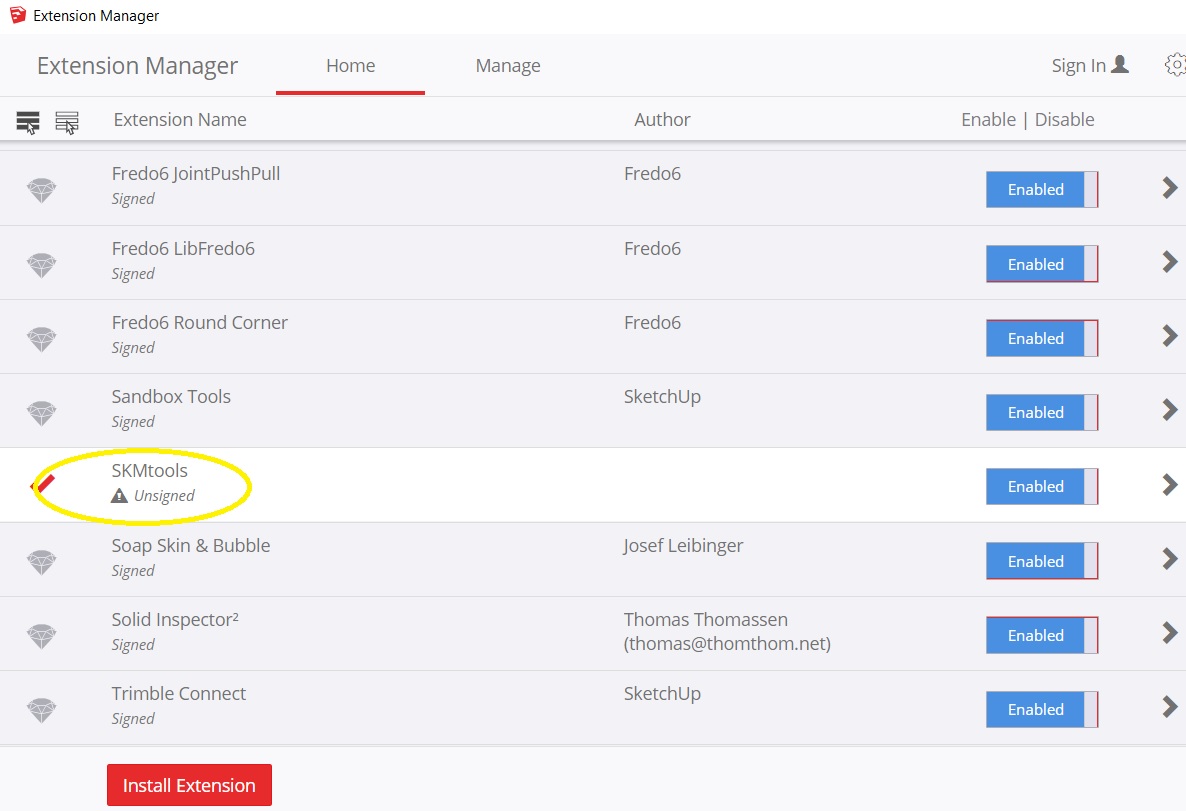
-
@rustar123 said:
I cannot install this. Why?
Please help me!According to your screen shot it is installed. Unsigned doesn't mean it's not installed. As long as you have the loading policy set to allow unsigned extensions to load, they will load. This extension works just fine.
-
@dave r said:
@rustar123 said:
I cannot install this. Why?
Please help me!According to your screen shot it is installed. Unsigned doesn't mean it's not installed. As long as you have the loading policy set to allow unsigned extensions to load, they will load. This extension works just fine.
So how to make it work? pls help!!
-
If you have your Extension Manager's Loading Policy set to 'Unrestricted' then you need to restart SketchUp...
Then the SKM toolset loads...There are several code method additions defined.
However, I suspect you want to use one of its specialize tools - e.g. ImageTrimmer...
you haven't explained what your exact problem is...
ImageTrimmer has its own thread in which its usage is explained and discussed in great detail...
It runs from an entry in the Tools menu...Please explain what you want to do...
-
What do you want to use the extension for? There are some different tools included in the set.
-
I want to import this jpg to sketchup for push/pull. Then print 3d.
So what is the easiest way to do this? thank's
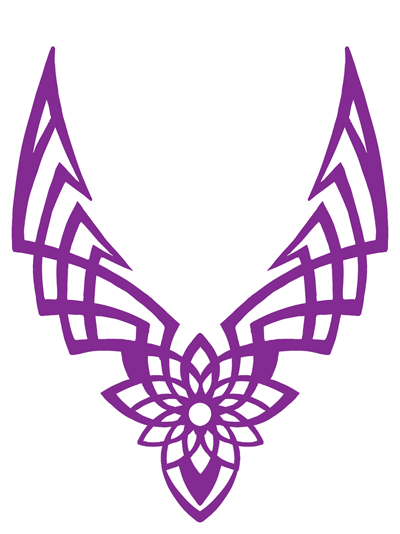
-
The Image Trimmer feature of SKM Tools would be a good way to go but you need to follow the directions. It requires a PNG not a JPG and the white area needs to be transparent, not white. Use an image editor to make a suitable image and go to town.
Frankly, it's not a very complex thing. I'd probably just import the image as an image and use it as a reference for drawing it with the native drawing tools. The image you uploaded isn't very high resolution either so running Image Trimmer will likely result in pixelated edges.
Here's an example. This was with simplification set to 0.25. Any higher and the curves get straightend out quite a bit.
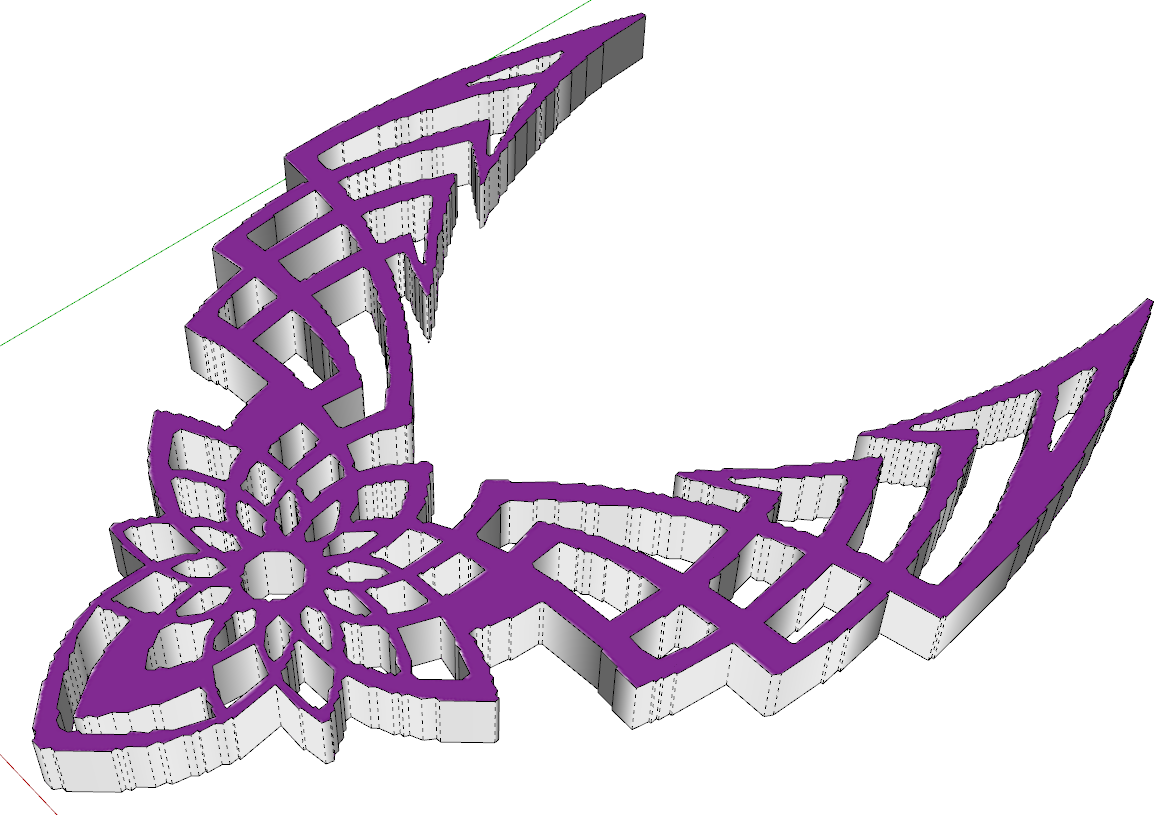
-
I have edited transparent for my pic already. But my problem is i can not use ImageTrimmer
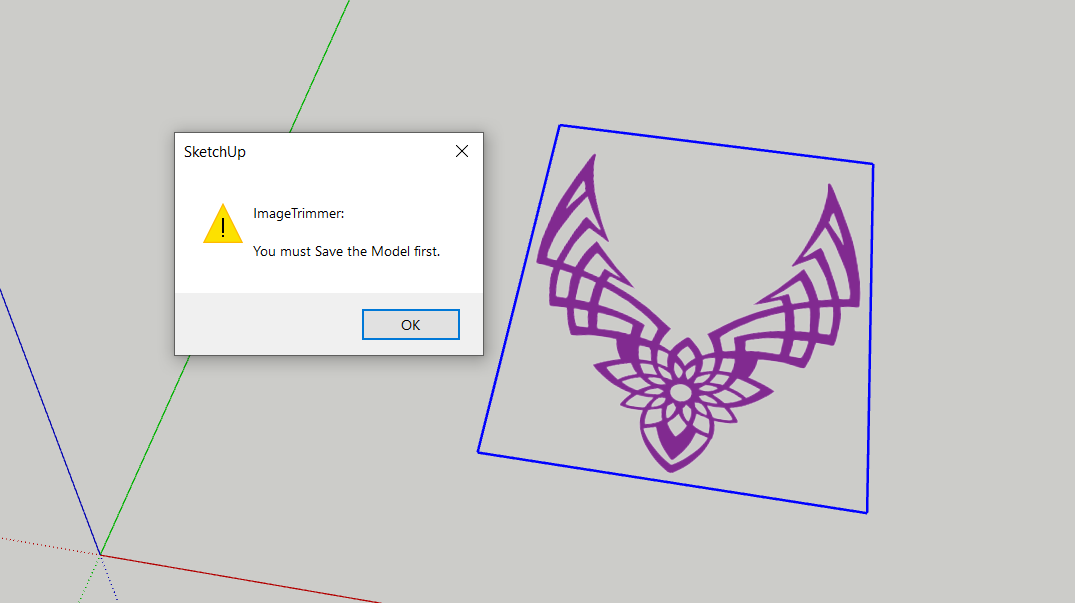
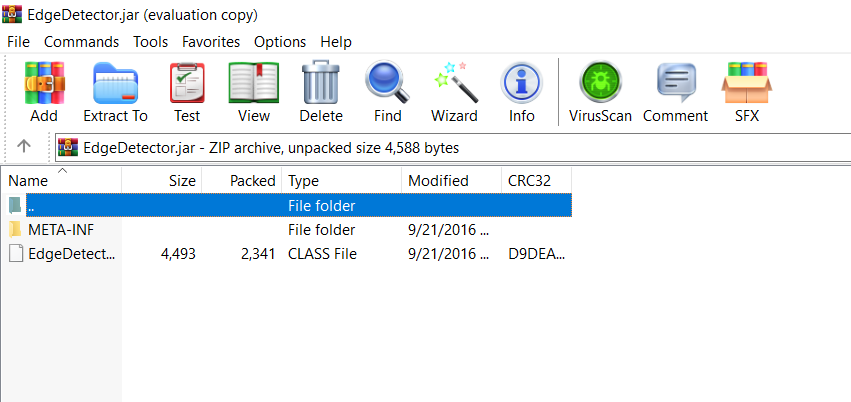
-
The message is very clear. You need to save the SketchUp file before you run Image Trimmer.
-
You have two problems...
1:
You cannot ImageTrim a PNG in a model that has never been saved - there are temporary files to be saved with the model, so it needs a destination folder....
Save the model then trim it [assuming the PNG is correctly configured]
Looking at it, you could speed up processing time by cropping the PNG to exclude the transparent parts around the edges - every pixel is inspected, so having as few transparent pixels as is possible [e.g. by cropping] will give a quicker result...2:
More importantly - You have NOT resolved the incorrect file associations for JAR files.
It is explained in various usage tips in the tool's posts.
JAR files MUST be set to open with Java.
Some decompression apps can hijack this JAR file-type - hence the message from your decompression app !
Reset the JAR file-type to open with Java [as it should be...]
Then retry... -
@tig said:
2:
More importantly - You have NOT resolved the incorrect file associations for JAR files.
It is explained in various usage tips in the tool's posts.
JAR files MUST be set to open with Java.
Some decompression apps can hijack this JAR file-type - hence the message from your decompression app !
Reset the JAR file-type to open with Java [as it should be...]
Then retry...So how to reset the JAR file-type to open with Java? thank's
-
Find a .JAR file - there are 10 such files in the SKM subfolder...
C:\Users\YOURUSERNAME\AppData\Roaming\SketchUp\SketchUp 2021\SketchUp\Plugins\SKMtools
Select a JAR file's icon > right-click > Open with...
I your case the entry won't show 'Java*' but some compression tool, so click Choose Another App...
Find Java in your available apps, then set the .JAR file-type to always open with that... OK to save changes.
Now JAR files will open properly in Java...If you don't have Java installed, then download and install it...
https://www.java.com/download/ie_manual.jsp
https://www.tomsguide.com/how-to/how-to-download-java-for-windows -
Seem to be having trouble again getting image trimmer to work.
I've tried this with multiple png files and have also flattened a few of them and removed the background saving them as transparent pngs.
The files were saved prior to importing the image.
Java has been installed and is set to open Jar files
When the image is imported and selected, Image Trimmer runs, but when it stops, nothing appears to have happened. If I explode the image, it completely disappears. There is an image saved in the Image Trimmer folder but it is the same image.
I've tried this many times with different versions of the file. Want to eventually push/pull to get an engraved effect. Any help would be appreciated. I may be missing something but I don't know what it is. Thanks
I've attached some of the image files I attempted to use
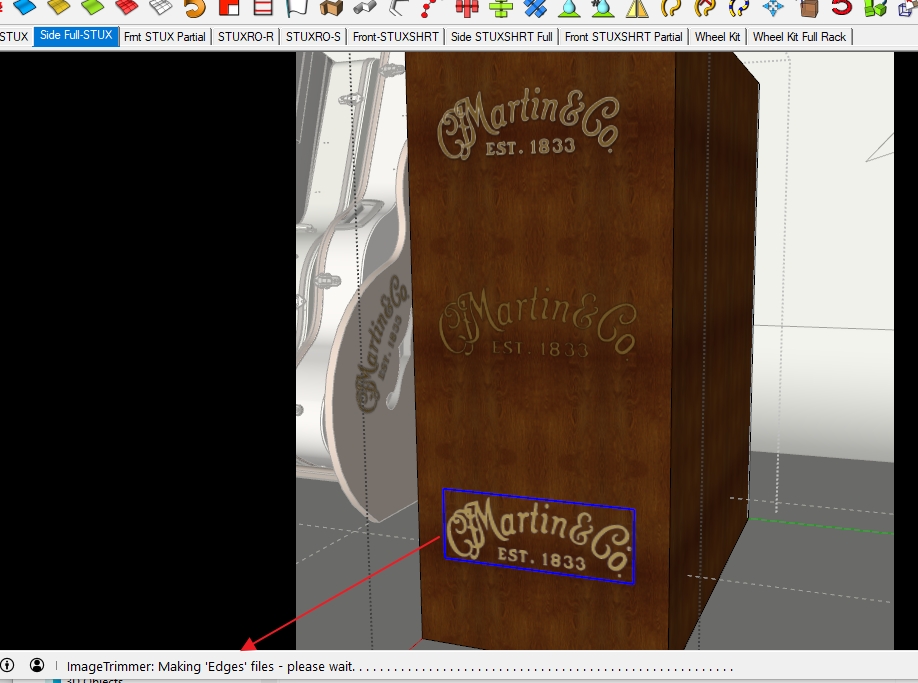
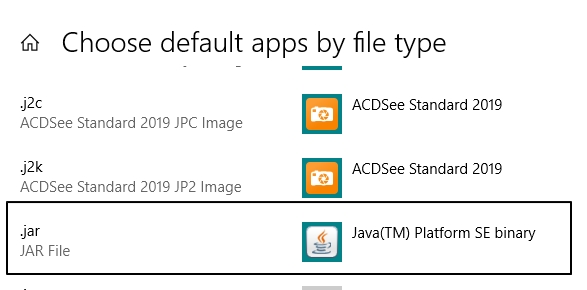


-
Your [simplified] PNG works for me...
I did 'crop' it slightly in Gimp to optimize its processing time, because any excess transparent pixels around it will be ignored, but are still looked at during the processing.
The two images show the un-smoothed and smoothed outline results...You seem to have JAR files set right - are there the files show in the TrimmedImages Folder ?
-
Thanks Tig,
Yes I do have a folder of trimmed images
I just tried it with a cropped version and still the same result. Am I doing something wrong in the procedure?
- Select surface on model to apply to
- import png as image
- with image selected, run image trimmer
- once it stops running, I explode image
after image trimmer runs
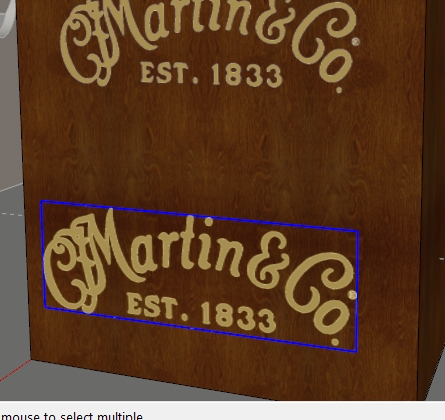
after exploding
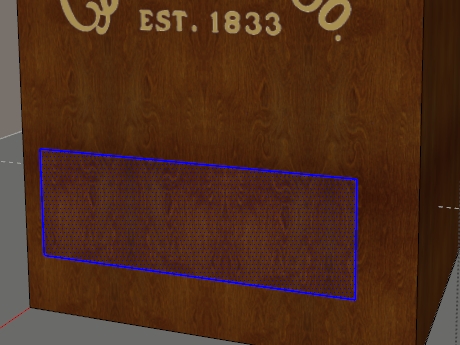
Advertisement







