[Plugin] Mirror
-
[flash=600,338:3d7y6uu8]http://www.youtube.com/v/HRHB-FLmtms[/flash:3d7y6uu8]
Here's an updated version of the 'Mirror' tool.
Donations: @TIG == PayPal.com info @ revitrev . org Group copying now done in a completely different way to avoid splat/clashes with other plugins that modify standard API methods.
Group copying now done in a completely different way to avoid splat/clashes with other plugins that modify standard API methods.
Context-menu option reintroduced.
There are more 'invisible' coding tweaks, BUT the main change [since v3.3] is that on a PC it will now automatically 'roll-up' any open 'Outliner' window temporarily while it's Mirroring, to avoid the known issue of Sketchup's 'Bugsplats'.
For MAC users it's recommended you manually set the 'Outliner' to be 'rolled-up' [or closed] when using this tool, or for that matter any other tool that intensively manipulates groups etc, and can cause Sketchup to Bugsplat... [PC users note the possible issue with other tools too...]
Extract the two/four files from the zip file and put them ALL into../Plugins/.
Note that MAC users only need theMirror.rbandMI.pngfiles [having the other two files does no harm, but neither does it do anything good either!].
The other two files are needed on a PC to do the 'roll-up' of the Outliner.
Note that if you do not have theMI.pngin your../Plugins/folder then no 'Mirror Toolbar' will be made...Mirror36.zip downloaded 2304 times
Mirror37.zip downloaded 1854 times
Mirror38.zip downloaded 4422 timesPlease get the latest RBZ version from the SCF PluginStore http://sketchucation.com/resources/pluginstore?pln=Mirror
OR use the AutoInstall feature of the SketchUcation Plugin Store dialog within SketchUp itseld...
-
Ha! Very clever to auto-close the Outliner!! Works perfectly!



-
tig. excellent update.
only a request.can organize icons in a folder?
toggleWindows.rb
mirror.rb
folder> mirror> mirror_24.png
mirror_16.pngthank you very much
-
@diego-rodriguez said:
tig. excellent update.
only a request.can organize icons in a folder?
toggleWindows.rb
mirror.rb
folder> mirror> mirror_24.png
mirror_16.pngthank you very much
I inherited the 'toolbar addition' from someone else who has changed the script - so for simplicity I left icon in the ../Plugins/ folder where they had put it - normally I would recommend putting all subsidiary files in another sub-folder - I'll leave it as it is for now - it's only one file...
-
Works great TiG!
I have been using previous version from the context menu, but this is much easier!
Thank U -
I've noticed with Mirror I can only mirror geometry or groups... components bug-splat me every time.
I've learned not to mirror components and I've not had any issues since. so now should it be able to do components?
Post Script...
shouldn't there be a website somewhere that someone grateful soul like myself could drop a pound or two in the box for you Tig?
-
@krisidious said:
I've noticed with Mirror I can only mirror geometry or groups... components bug-splat me every time.
I've learned not to mirror components and I've not had any issues since. so now should it be able to do components?
Post Script...
shouldn't there be a website somewhere that someone grateful soul like myself could drop a pound or two in the box for you Tig?It exists - PayPal = info @ revitrev.org

Mirroring Instances should be relative Bugsplat free by now - try grouping them first ? then explode afterwards...
-
" BUT the main change is that on a PC it will now automatically 'roll-up' any open 'Outliner' window temporarily while it's Mirroring, to avoid the known issue of Sketchup's 'Bugsplats'."
Excellent! Should be a part of all rubies where the Outliner would cause problems.
Perhaps it could be some kind of a global script, would that make sense?
-
@jclements said:
Excellent! Should be a part of all rubies where the Outliner would cause problems.
on mac, that already exists.. it's called 'Avoid_Outliner_at_all_Costs.rb'

here's a transparent png for anyone that wants to prettify their toolbar without the white square.

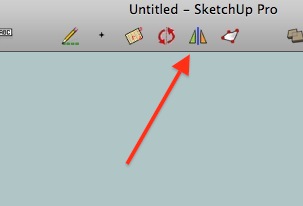
-
TIG. a question.
it is normal that when I run the tool ouliner mirror with open, sketchup generate a 'Bugsplats' and close? -
Diego
Your question is a little 'ambiguous' - however, I have tested all permutations and with me [Vista SUp v7/8] I get no such issues.
This is what should happen when using the tool...
When you have a selection and run 'Mirror', then you pick point[s] and it mirrors the selection, finally asking if you want to erase the original etc.
If there is no selection when you run 'Mirror' you are told so, and it stops.On a PC there are now additional safeguards against 'Outliner' generated BugSplats...
When you run 'Mirror' AND the 'Outliner' is open AND it is 'rolled-down', the 'Outliner' window is automatically 'rolled-up', then Mirror continues and you pick point[s] etc - on completion the 'Outliner' is 'rolled-down' back to its original state.
When you run 'Mirror' AND the 'Outliner' is open BUT it is already 'rolled-up', then nothing is done to it, then Mirror continues and you pick point[s] etc, to completion.When you open/close the 'Outliner' during normal working it should have no affect on the 'Mirror' tool.
Have you extracted all of the required files into the '../Plugins/' folder?
I appreciate that if you are 'splatting' the Console is unlikely to be very useful... but can you get it to fail with the Ruby Console open and do you get any error messages? -
this is the error.
I use
windows xp sp3, in Spanish. sketchup sketchup 8 in Spanish and 7 in Spanish
in the two versions generated BugSplats.the image is made with sketchup 8.
although sketchup 7, BugSplats generates but does not generate error reporting in the console ruby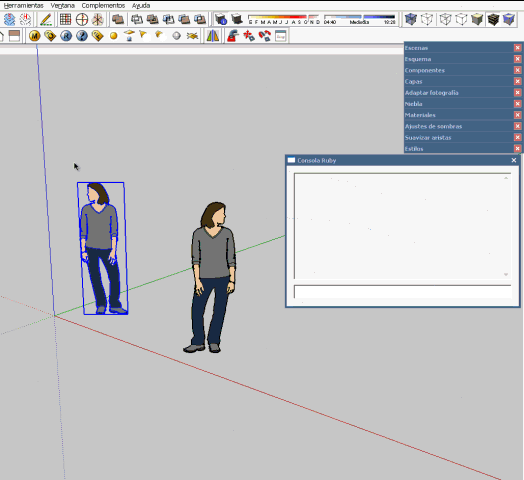
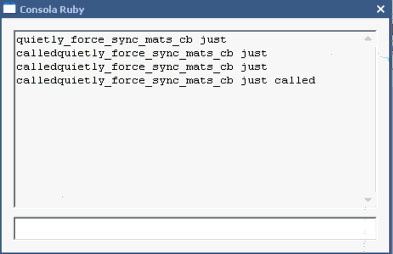
-
The rolled-down 'Outliner' WILL often cause a splat, that is why the new version tries to set it to 'roll-up' - however I notice you have it 'docked' that might be stopping the 'roll-up' - try having the 'Outliner' NOT docked with the others and see if that splats too... If it does the recommendation stands don't have the Outliner open/rolled-down while using tools that process groups - as it can 'splat'!
I've no idea what the error message means - it must be another script that gets involved with components -
quietly_force_sync_mats_cb just- is not in my Sketchup files [I 'grepped' them all] -
Does it bugsplat if you use the 2nd parameter for
start_operation? -
Tig.
the error in the ruby console, is generated by file called RubyWinFunc.so, using the Vray render engine.and
Sketchup is closed only when the mirror and duplicate the components / groups.
However if only mirror the components / groups (not duplicate) sketchup is not closed.
By far the best solution is to have the closed oulinerand a question.
when applied to a curved mirror. duplicated curve is exploited.
can be solved? -
Diego
I only rarely happens to me - usually a Curve is kept intact...
If you know you have Curves and experience the problem then you could manually Group the Selection before Mirroring it.
I don't know how to stop the rare 'raw' curve exploding glitch - the method used is basically "the selection is grouped, the group is copied, scaled -1 [to 'mirror' it] and then the original group might be deleted, then the group is exploded so the selection is back as it was but now 'mirrored'.A Curve shouldn't 'explode' as it's container group explodes but just sometimes it does!
I was aware of the glitch but in a few tests just now I can't get it to reproduce - could you post a small SKP with a failing example ? -
tig. is a very strange error.
sometimes it generates and sometimes not.
I have not found a pattern of regular behavior -
thankkkkkkkkkkkkkk
-
Tig, I use the Flip Along tool a lot of the time. I also watched a SketchUp tutorial with an official Google instructor saying that he didn't quite get it (flip along). I don't understand what there is that's not to get? How does your Mirror plugin differ or improve what's already available?
Tom
-
With the flip along tool, you can flip along one of the main axes (or those of groups/components) only. This plugin lets you mirror in a bunch of different ways, too.
Advertisement








