[Plugin] Select Curve
-
Overview
A quick little select tool that will find "curves" when you click on an edge. It'll look for connected visible edges and select every edge until it branches or ends.Access
Tools > Select Curve
View > Toolbars > Select CurveFeatures
- Select Curve
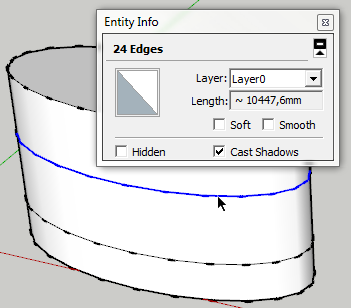
Requirements
- SketchUp 7 or newer - ( Other versions untested )
- TT_Lib2 (v2.4.0)

SketchUp Plugins | PluginStore | SketchUcation
SketchUp Plugin and Extension Store by SketchUcation provides free downloads of hundreds of SketchUp extensions and plugins
(sketchucation.com)
Footprint
<Sketchup>/Plugins/
+-
TT_SelectCurve
+-
tt_select_curve.rb - Select Curve
-
as always...
-
so good!
didn't realize ⇧Space could be a keystroke shortcut but it can.. this is probably the quickest i've every assigned a ruby to a keystroke (ie- 1 use
 )
) -
@unknownuser said:
didn't realize ⇧Space could be a keystroke shortcut but it can.. this is probably the quickest i've every assigned a ruby to a keystroke (ie- 1 use
 )
)Ah - good tip. I was wondering what shortcut to use.
hm... should probably make custom cursors so one can see from the icon it's a special Select tool... -
Thanks bro! This is great and much needed. I can never seem to get Fredo's to work.
I went Ctrl + Space for my shortcut as I already have Hover Select as Shift + Space. I like to keep as many shortcuts on my left hand as possible to keep the right on the mouse.
-
@ThomThom:
This looks like a good step toward selecting loops.
One question. In your illustration I notice that the ellipsoidal entity/extrusion has smoothe/hidden verticals. Is the smoothed verticals a required condition, in other words that loop selection would never complete if the verticals were visible?EDIT: Ok, I see that I should have reread the description two or three more times before posting.
-
@mitcorb said:
@ThomThom:
This looks like a good step toward selecting loops.Yea - something like that is also needed.
@earthmover said:
I can never seem to get Fredo's to work.
There is a plugin like this already?
-
There is an option to within Hover Select to select curves, but it rarely works for me.
-
thom thank you very much.
This tool is very useful.
Questions?
from this new tool. is possible to create a tool for selecting multiple lines with a single click?
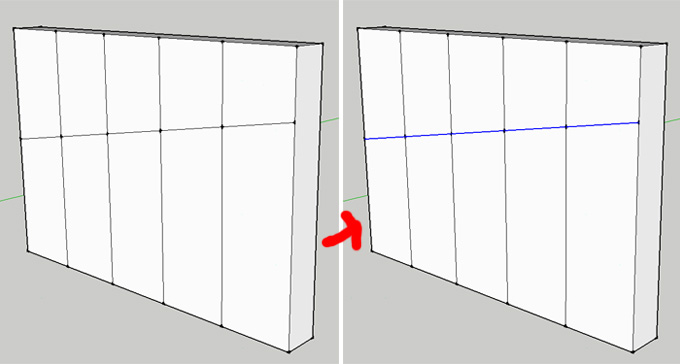
-
@diego-rodriguez said:
thom thank you very much.
This tool is very useful.
Questions?
from this new tool. is possible to create a tool for selecting multiple lines with a single click?i'm thinking quite a few people would be into that but it's probably a lot more involved than we(non-programmers) think..
[even thom himself liked the idea in the following thread
 ]
]
http://forums.sketchucation.com/viewtopic.php?f=323&t=30457&p=267469 -
The problem is defining the rules for which lines to select. I find that SU models often has much more irregular meshes than in some other types of modellers where you have regular quad faces (quad-faces that doesn't need to be co-planar).
-
I think it is like Jeff said. You'd probably need some kind of filter(adjustable perhaps)that scouts for forks or deviations within a "cone of vision" such that it would find the most direct route. Sort of like that salesman's map algorithm that looks for the optimal routes for a circuit.
-
Dear Thomas,
Can your script be modified to both find a 'circle' and to 'recreate' that 'circle' so that it has the correct entity assignment (not a curve, nor an arc, but a circle).
When a solid is made by revolving a closed profile about an axis (see the attached jpeg) the circles so formed are made up of individual edges, and so the circles do not have the entity assignment 'circle'.
There are many occasions when I need the circles to be circles. Is this something that can be done? A proper 'revolve' tool would be even better. The tool would allow a closed profile to be revolved about an axis (in the plane of the profile) such that all the circles so formed were circles. An option to place a cpoint at the centre of each circle would be the icing on the cake.
Kind regards,
Bob
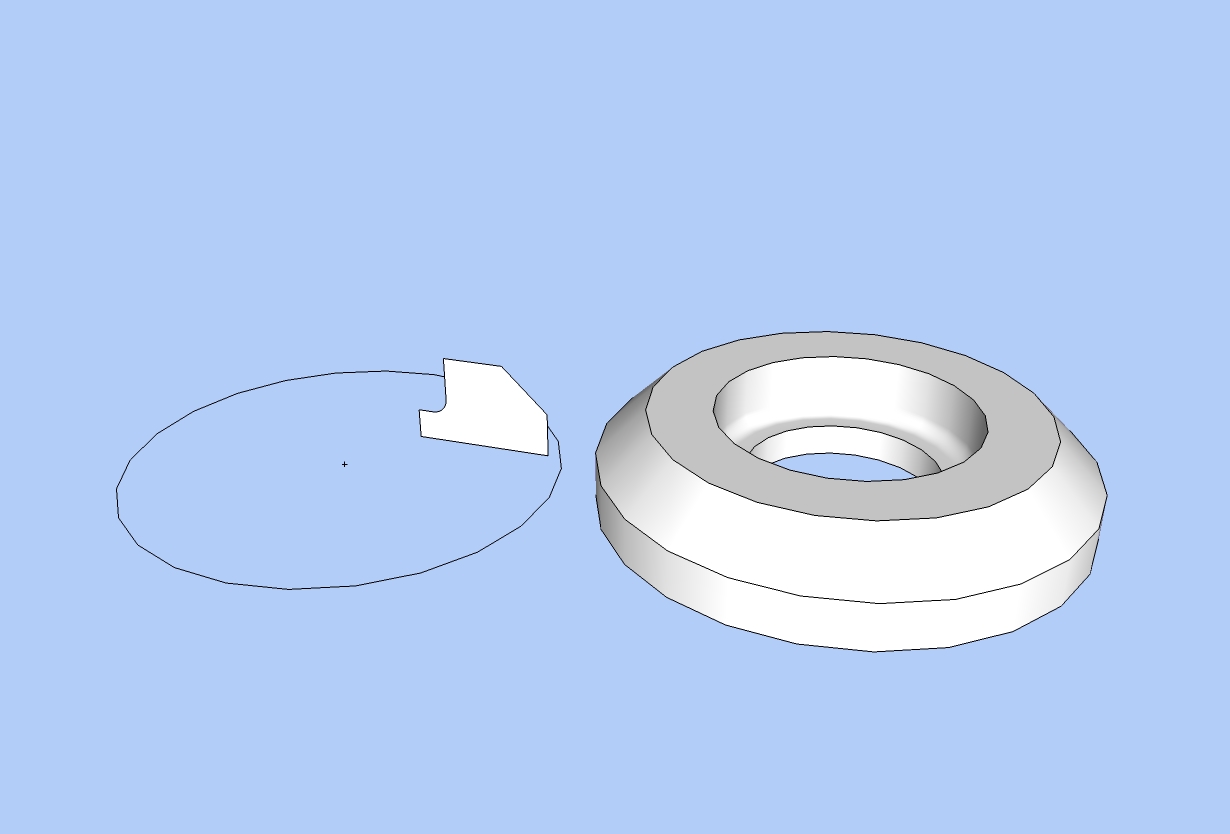
-
hm... recreate a curve into a proper circle entity when it's attached to faces... hm.... not sure if/how it can be done...
-
Yes, finally you wrote this script.

It will save me so much time compared to selecting edges one by one.
It was a request I made back in March.
http://forums.sketchucation.com/viewtopic.php?f=323&t=26957I noticed that selecting the curve works only if the perpendicular edges to the one we pick are hidden. For the next release, would it be possible to be able to select invisible edges, as well as selecting the looping curve when all the edges are visible?
Thank you so much, Thomas!
_KN
-
@ken28875 said:
I noticed that selecting the curve works only if the perpendicular edges to the one we pick are hidden. For the next release, would it be possible to be able to select invisible edges, as well as selecting the looping curve when all the edges are visible?
This is related to the discussion earlier in this thread - going by only visible edges between forks is an easy filter. If you are to take into account all edges, then things gets more complicated in determining the path to choose.
-
Hi Thomas,
I was working on this project Friday night and spent a lot of time selecting each of the edges of the circle. Then I took a break by visiting Sketchucation. And guess what, I saw your Select Curve plugin thread. I was like, wow just what I needed! Thomas you're the man.

I was mentioning to you about the possibility of selecting the hidden edges of the curve. I did actually find a plugin that does the trick. I don't know who wrote it, but it's called "Connected edges by Angle" and it works just fine.
I also find out that you posted a bunch of new awesome plugins this past few weeks. Thank you so much for taking time to write them. I will feed you some cookies.
Anyway, here are some images of what I was working on that needed your Select Curve last night.
All the Best,
_KN


-
@ken28875 said:
I was mentioning to you about the possibility of selecting the hidden edges of the curve. I did actually find a plugin that does the trick. I don't know who wrote it, but it's called "Connected edges by Angle" and it works just fine.
Oh yea - that is a feature in Selection Toys.

-
@watkins said:
Dear Thomas,
Can your script be modified to both find a 'circle' and to 'recreate' that 'circle' so that it has the correct entity assignment (not a curve, nor an arc, but a circle).
Kind regards,
BobDear Bob,
Although it won't change the Entity description from 'Curve' to 'Circle', Weld.rb will at least make it select like a circle. Would that help?
-
Ken - what kind of machine are you creating there??


Advertisement







