[Plugin] Export 2d with Alpha
-
Thom,
Ever notice some funny screen cropping using this?
-
Cropping? It exports the incorrect area?
-
Exactly, if I play with resolution size at times it'll crop away some of the image. But I'm keeping the the same ratios.
-
Can you post a reproducible example?
-
Rich, I'm not sure if I understand the issue. Would the following help?
1- Open SU.
2- Use the Film&Stage Plugin, create a camera, edit the Aspect Ratio of the camera, and adjust the window according so there aren't any gray bars.
3- Now close and reopen SU. Open your model. Pan and tweek your model within the confines of the window. Now export using the width value in pixels of the value assigned to the camera of Film&Stage in Step 2.
John
-
Thanks John. I'll try that later when I'm at PC. Hope all is well with you

But, to clarify about using this tool. Let's say I have SU maximised and the workspace resolution is 1600x1200. So the export must follow 4:3 to export the scene correctly? Otherwise cropping will occur? This would be my normal approach but at times exporting at larger resolutions resulting in cropping.
Is it possible that an onscreen doodad be added, not those grey bars, to reflect the capture zone? I notice Thea Exporter add 'Rule of Thirds' overlay

-
@thomthom said:
@mooshonov said:
Don't have the dialoug which you mark "Transparency" while exporting png from file>export>2d graphic.
See the description again in the first post. The menu is not located under File, it is "View -> Export 2d".
THANKS!
-
Feature request:
Hy thomthom I use this plugin a lot and sometimes I need to work faster with it. So, if you don't mind, I would like to request some features for it.
-cross-session save of chosen parameters
-actual screen size image export
-now, if resolution doesn't match with screen, it clips out the model (is like the height of image tries to fit the screen, and clips from width). Is it possible to fit the model instead?Also, I would like to better explain to me what exactly "0.9" value from "compression" parameter means, now I let it like it is because I have no idea what values I could input and how it will change the image.
Thanks for taking this into consideration.
-
@unknownuser said:
Also, I would like to better explain to me what exactly "0.9" value from "compression" parameter means, now I let it like it is because I have no idea what values I could input and how it will change the image.
It's how much a JPEG will be compressed.
I'll make notes of the requests and see what I can do.
-
@thomthom said:
It's how much a JPEG will be compressed.
But the exported image is PNG
 I'm not sure that I understand. Ok, it's about compression... I asume "no compression" means 0 (zero) ? what is the maximum value that can be used?
I'm not sure that I understand. Ok, it's about compression... I asume "no compression" means 0 (zero) ? what is the maximum value that can be used? -
@unknownuser said:
@thomthom said:
It's how much a JPEG will be compressed.
But the exported image is PNG
 I'm not sure that I understand. Ok, it's about compression... I asume "no compression" means 0 (zero) ? what is the maximum value that can be used?
I'm not sure that I understand. Ok, it's about compression... I asume "no compression" means 0 (zero) ? what is the maximum value that can be used?the export will be in the format determined by the file extension you give it.
The compression is from 0.0 to 1.0
The UI isn't very good - old plugin made to solve a particular problem I had with a project.
-
The 'compression-level' affects the 'image-quality' and the 'file-size'. Perversely, the higher the number the better the file's 'quality' and the less compressed the file is; so 0.1 is low-quality, 0.5 is medium-quality, 0.9 is high-quality etc... When a file is compressed it gets smaller and therefore looses data and with that quality.
The number range is 0.0 to 1.0 [min>>>max for the quality BUT max>>>min for the compression].
It'd probably have been better [or at least more logical] if it had been called the 'quality' level, rather than the 'compression' level, because the higher the number the better the image 'quality', while the lower the number the more the image is 'compressed' and its file-size reduces...
-
@tig said:
The 'compression-level' affects the 'image-quality' and the 'file-size'. Perversely, the higher the number the better the file's 'quality' and the less compressed the file is; so 0.1 is low-quality, 0.5 is medium-quality, 0.9 is high-quality etc... When a file is compressed it gets smaller and therefore looses data and with that quality.
The number range is 0.0 to 1.0 [min>>>max for the quality BUT max>>>min for the compression].
It'd probably have been better [or at least more logical] if it had been called the 'quality' level, rather than the 'compression' level, because the higher the number the better the image 'quality', while the lower the number the more the image is 'compressed' and its file-size reduces...
Thank you very much, TIG! It makes all clear for me.
I tweaked myself the plugin a little, to have different values when it starts, but I could not find a way how to read Drawing area resolution. Maybe I haven't looked in SU Ruby API, in the right place... could you point a direction for me to follow? -
view.vpwidthandview.vpheighthttp://code.google.com/apis/sketchup/docs/ourdoc/view.html#vpwidth
-
@thomthom said:
view.vpwidthandview.vpheighthttp://code.google.com/apis/sketchup/docs/ourdoc/view.html#vpwidth
Interesting...it seems that
vpheight; widthtakes into consideration the viewport WITHOUT toolbars. Any fix for this?
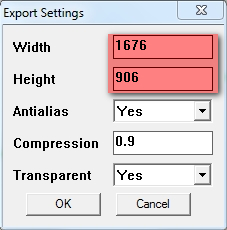
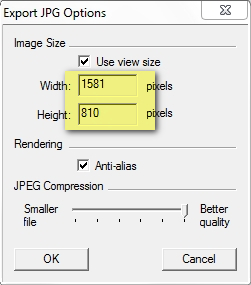
-
Hi Thom
I've been using your plugin and am loving it...

One small thing I have noticed is that a 'blank background' behind a 'glass' material is still interpreted as a complete transparency in the png exported file and if you're trying to slide in a sky behind say a glazed building, this can look a bit unrealistic.
Would there be anyway to alter the plugin to recognize a transparent sketchup material and produce a semi transparent section over these areas in the resulting png much like the alpha maps generated by Vray that accompany jpg exports where black represents 100% transparent, white 100% opaque and shades of grey somewhere in between...? I'm not asking for a true alpha map file like Vray, merely that the coloured png export takes cogniscence of the transparent materials...
Thanks
Dave
-
I am far not any expert at any scripting things but what I can imagine, here the plugin uses the same "exploring" methods of what is opaque and what is not as the SU shadow engine. I.e. if something is more than 70% opaque, it will be fully opaque and if it is less that 70% opaque, it will be fully transparent.
Can you try a quick test to slide the opacity of these windows to 70%+ and export that way? Eventually, as a workaround, you can export two images this way and overlay them to get something "in-between" (and which you can mask out easily in PP).
-
I'm afraid I cannot do anything about the export results. I'm just calling a SketchUp method...
-
Thomas I am wondering if the plugin works for version 8? I cannot seem to get an export with just the object showing. There is always still a background. Your plugin loaded ok and I left the settings as on this site (transparency =yes etc). The only problem I noticed is that the file type drop down list is blank - no file types show, so I cannot select png.
Can you help?
Thanks
mods135 -
When saving add .png to the file name. If the name is image then save as image.png.
This plugin only works with v8
Advertisement







